Salesforce CRM and Google Calendar Integration: Automatically Convert New Leads into Events
Sales teams process dozens of new leads every day. Any delay can cost a company a lost customer. Salesforce CRM and Google Calendar integration allows you to automatically create events based on new leads entering the system. Thus, managers can quickly schedule calls, meetings, or other actions without manually transferring information. In this article, you will learn how to connect Google Calendar to Salesforce CRM without any IT knowledge or special skills.
Business Process Automation Without Programming
Google Calendar and Salesforce CRM integration can be configured without a single line of code. This is especially convenient for small and medium-sized businesses that do not have their own IT specialists or do not want to spend resources on developing individual solutions.
ApiX-Drive acts as a connector between platforms. As soon as a new lead appears in Salesforce, the system creates a corresponding event in Google Calendar. It can include the client's name, their contact details, the lead source, and the manager's specified time for a call or meeting.
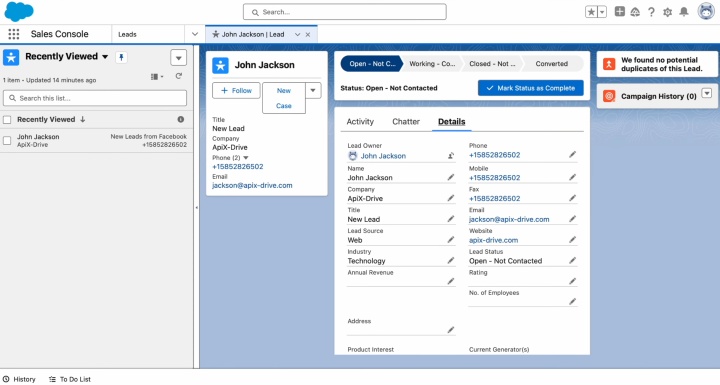
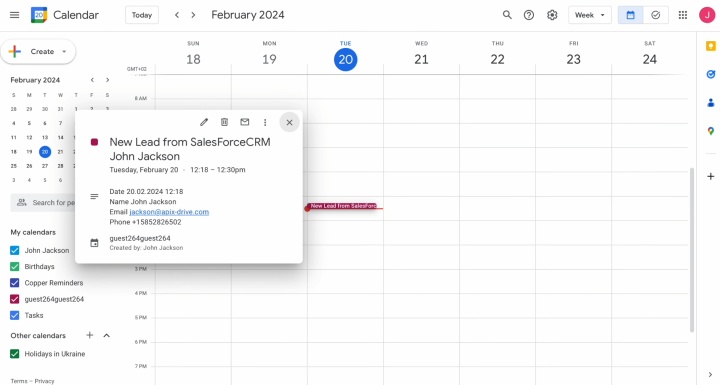
Integrating Salesforce CRM with Google Calendar is useful for sales teams, consultants, agencies, service companies—anyone who works with leads and appreciates a quick response. It helps to avoid forgotten or missed calls, keeps employees’ schedules organized, and ensures a clear sequence of actions. As a result, the business receives more orders, reduces customer losses, and improves the overall service quality.
How to Connect Salesforce CRM to Google Calendar
Google Calendar with Salesforce CRM integration via ApiX-Drive can be done in just 10–15 minutes. The process does not require any technical knowledge and consists of a few simple steps:
- Register for a personal account at apix-drive.com.
- Choose Salesforce CRM and Google Calendar for integration.
- Connect accounts of both systems.
- Event template settings: which fields from the lead should be included and how to set the title, description, reminder, etc.
- Launch automatic updates.
After connecting Salesforce CRM to Google Calendar, each new lead is automatically converted into a calendar event. This is convenient for planning of calls, presentations, or online meetings with the client.
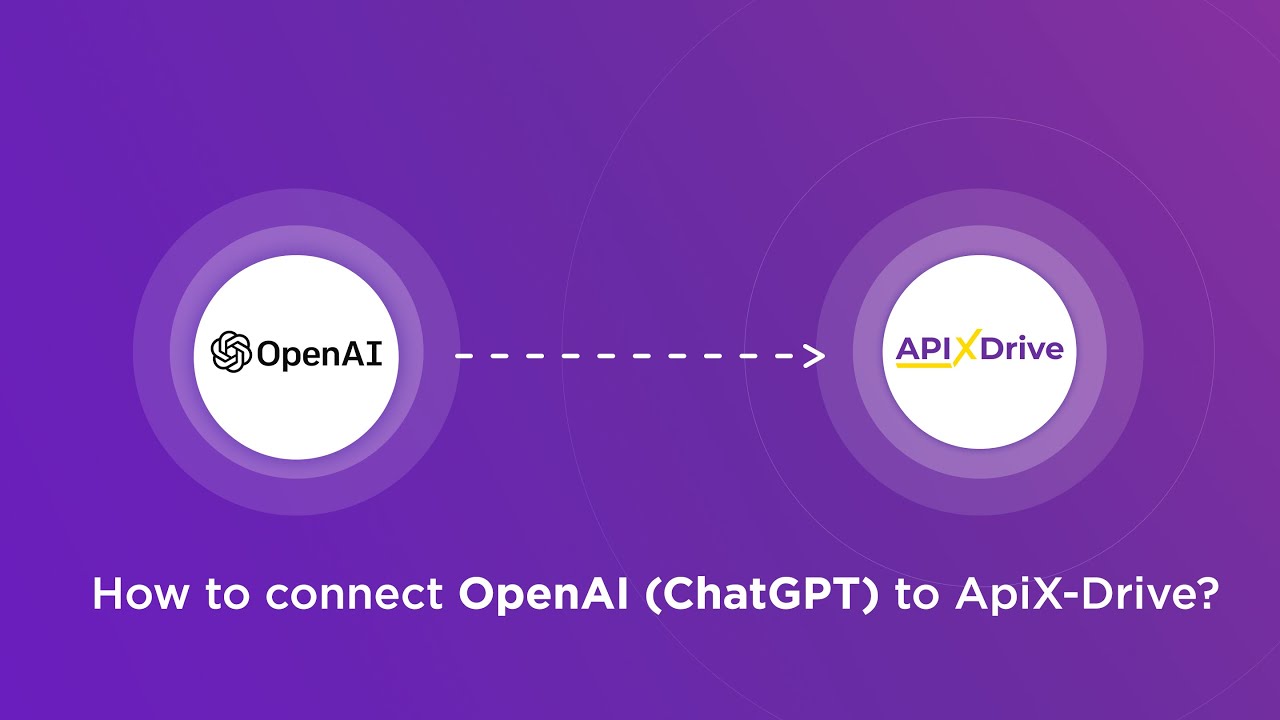
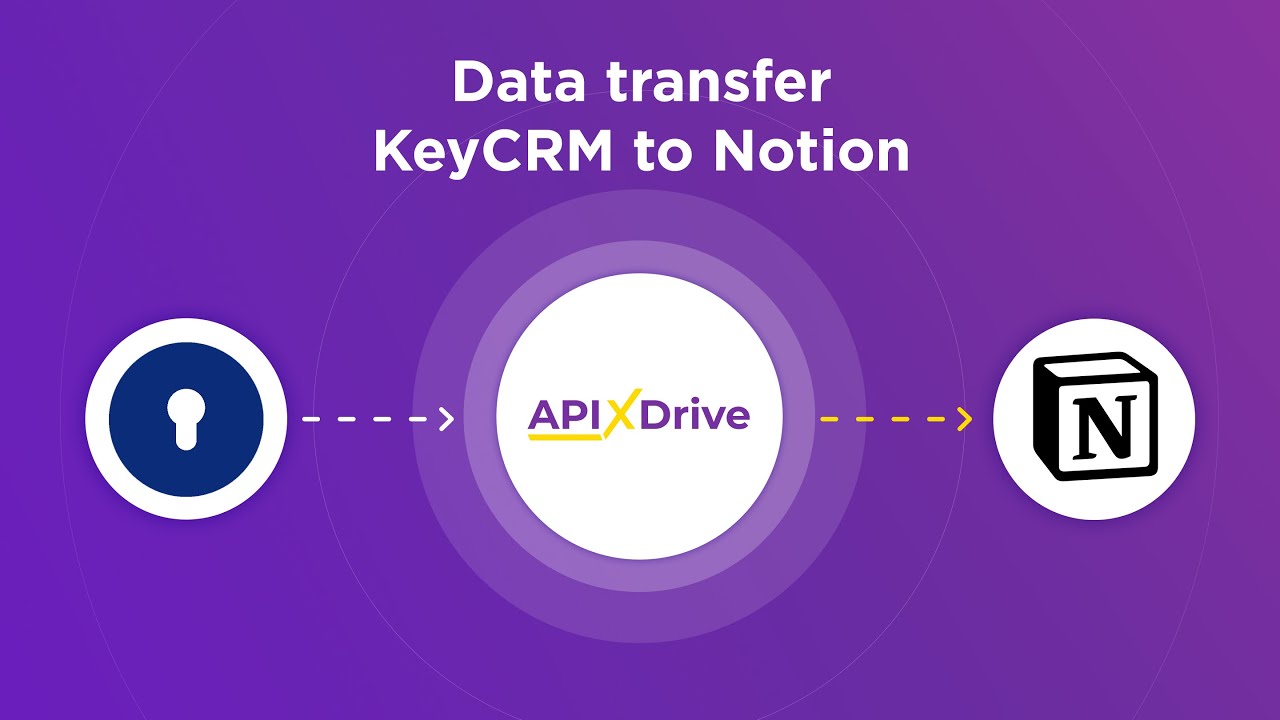
We offer you the Salesforce CRM and Google Calendar integration guide. It will help you go through the setup procedure without delays and errors.
Data Source Setup—Salesforce CRM
The first step is creating a new connection.
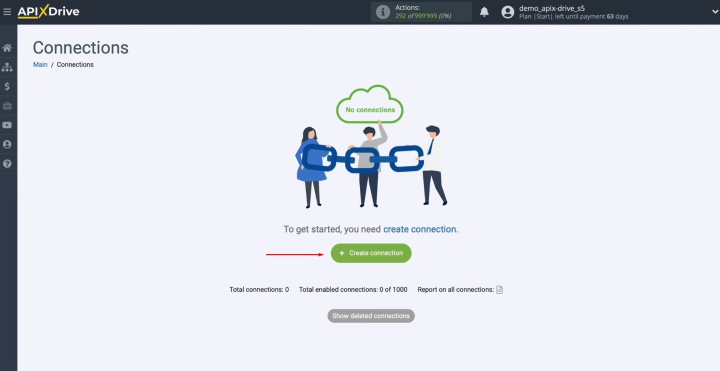
Choose Salesforce CRM as the data source.
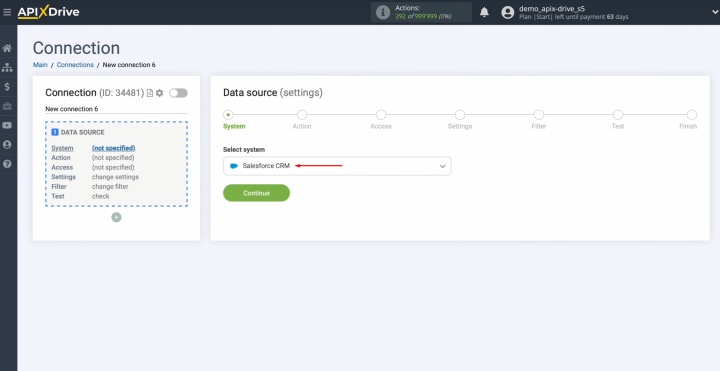
Select the action “Get LEADS (new).”
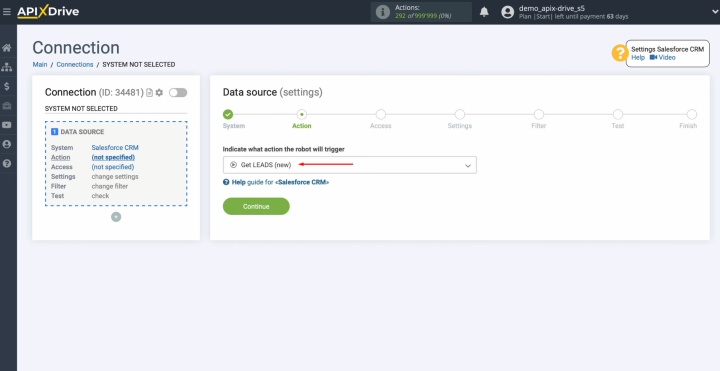
Connect your
Salesforce CRM account to ApiX-Drive.
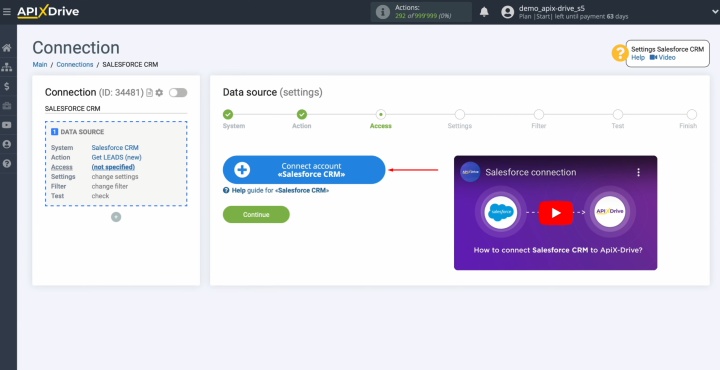
Specify your Salesforce CRM account username and password.
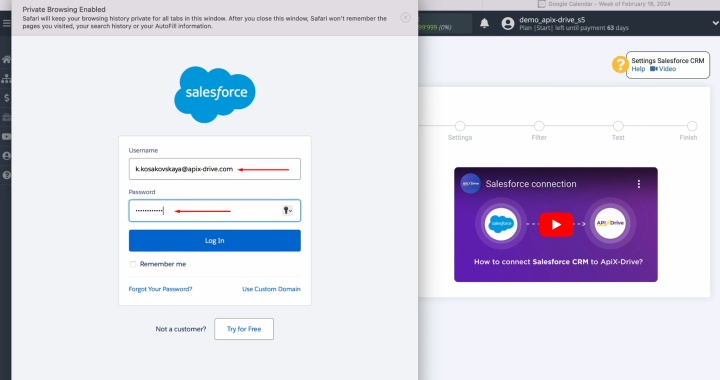
Select the
connected account from the list of active logins.
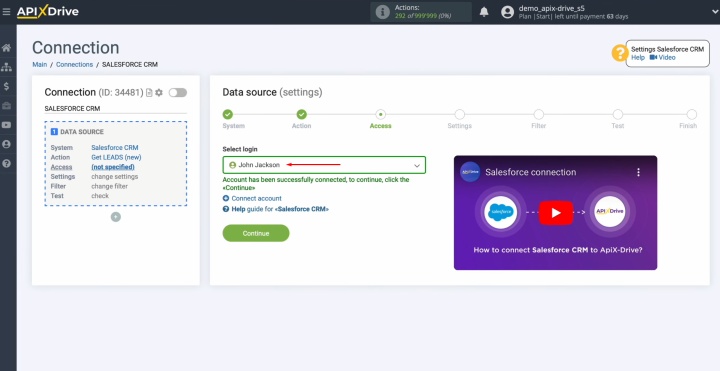
There are no
additional settings provided for the Salesforce CRM system. Click “Edit and continue.”
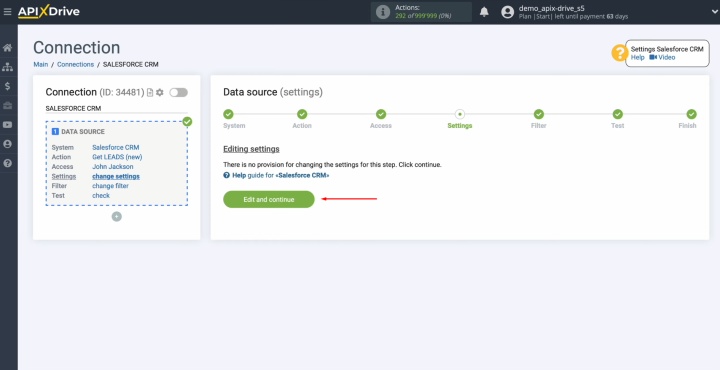
You can set
up a data filter, but in our case, there is no need for
this.
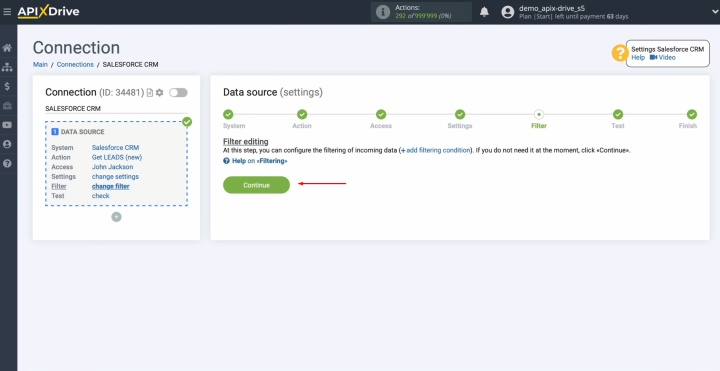
Now you see
data for one of your Salesforce CRM leads.
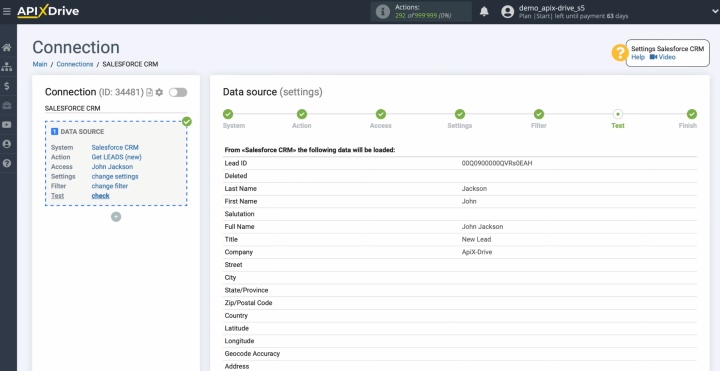
To proceed to the
next stage, click “Continue.”
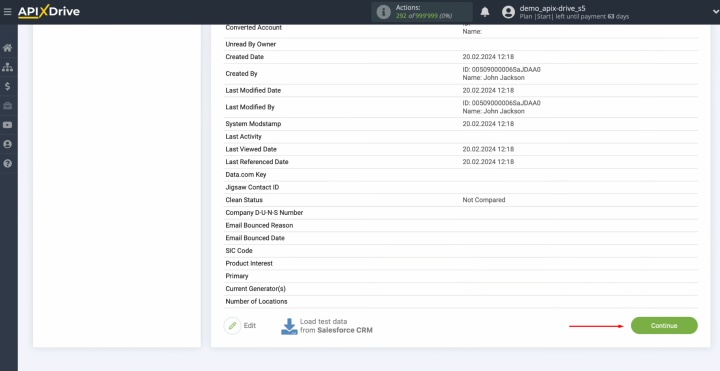
The data source has been successfully
completed.
Data Destination Setup—Google Calendar
Now, go to the data receiver setup.
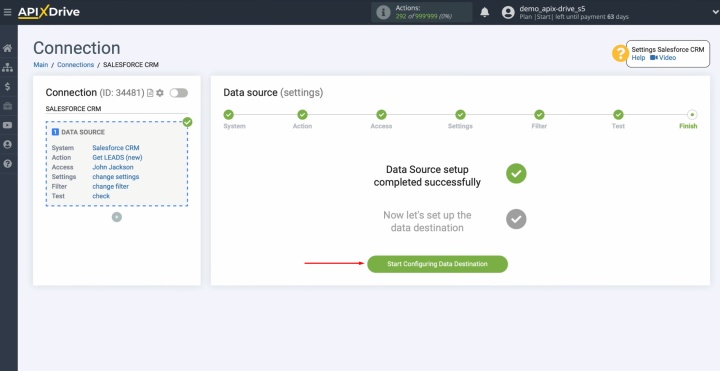
To connect Google Calendar to Salesforce CRM, you need to select it as the data destination.
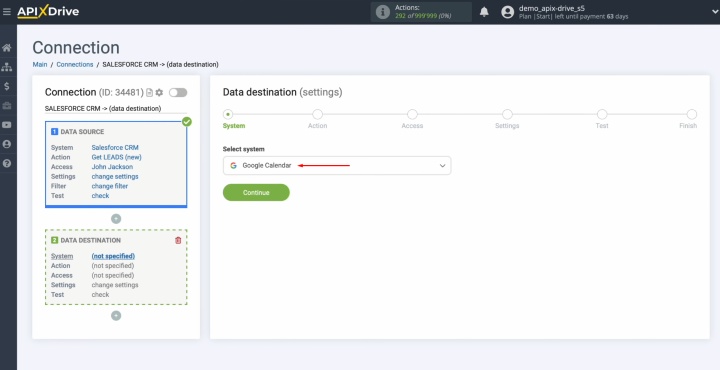
Choose the action “Create EVENT.”
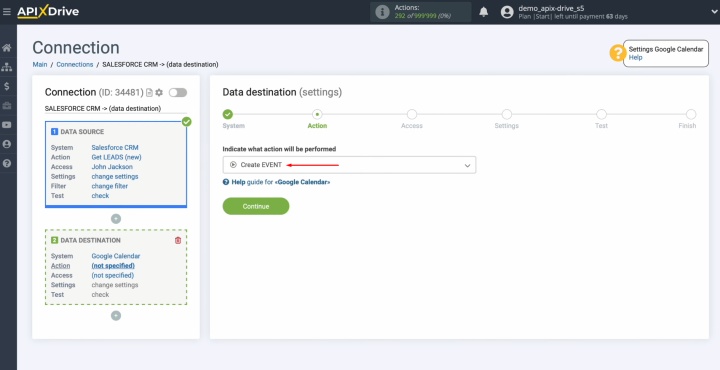
Connect your
Google Calendar account to ApiX-Drive.
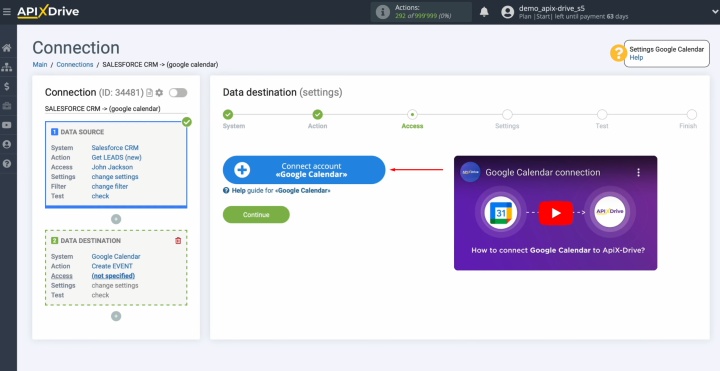
Specify the
username and password of your Google account.
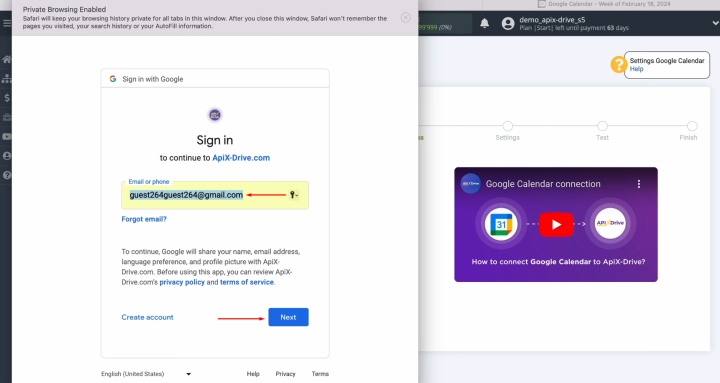
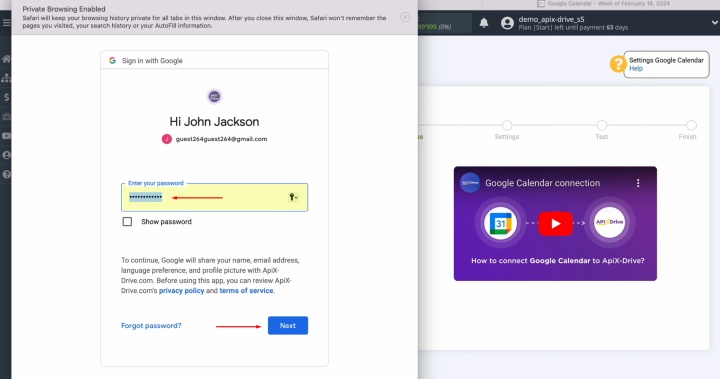
All access
boxes must be checked.
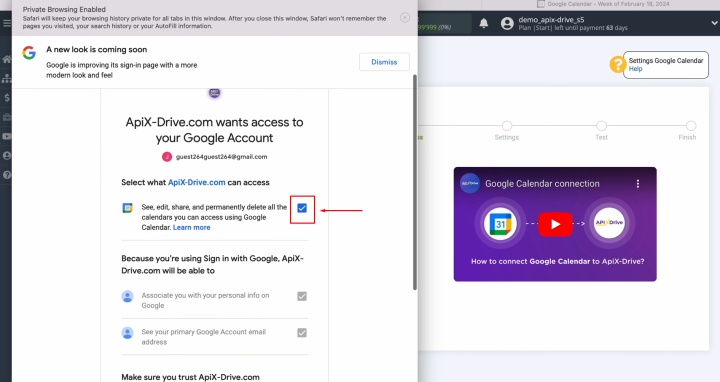
Select the
connected account from the list of active logins.
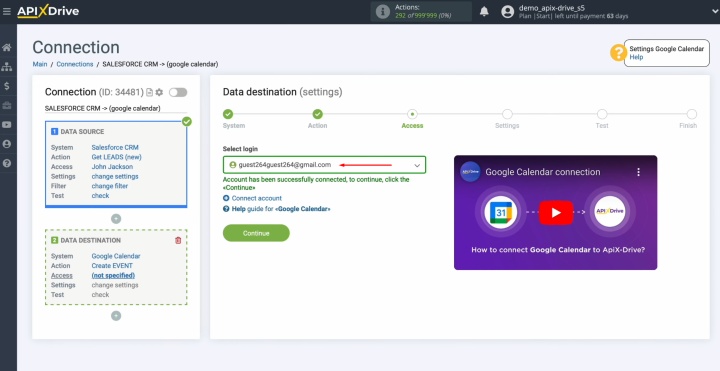
Here, you will see
Google Calendar fields for creating new events. Start
filling them by selecting the calendar.
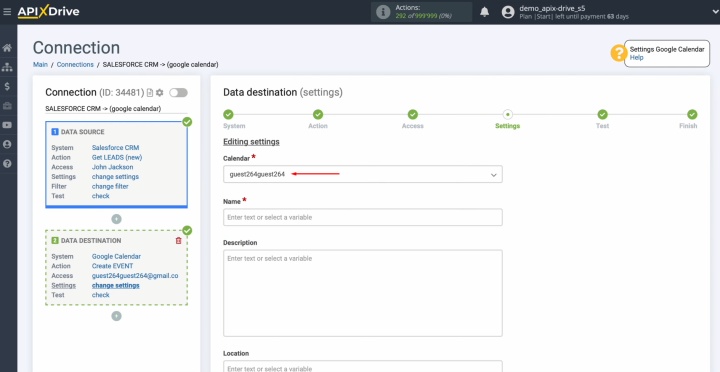
Next, you
can assign variables from Salesforce CRM to Google Calendar fields. Click in the field and select a needed variable from the dropdown list.
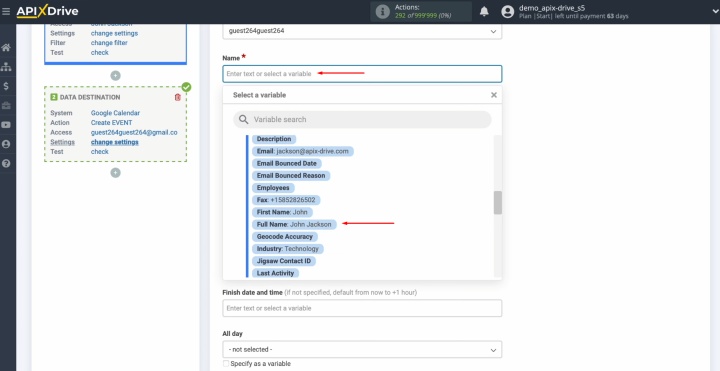
You can also
enter data manually.
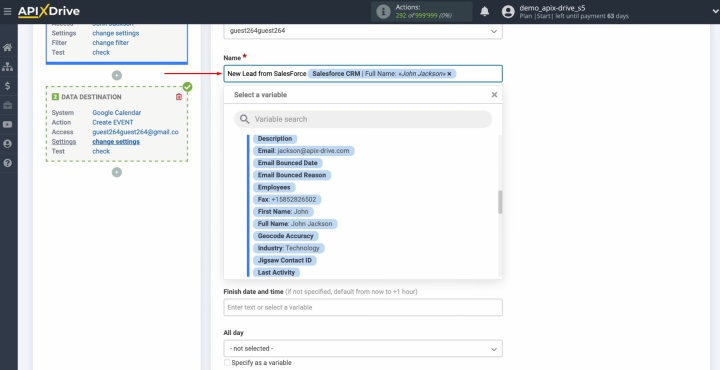
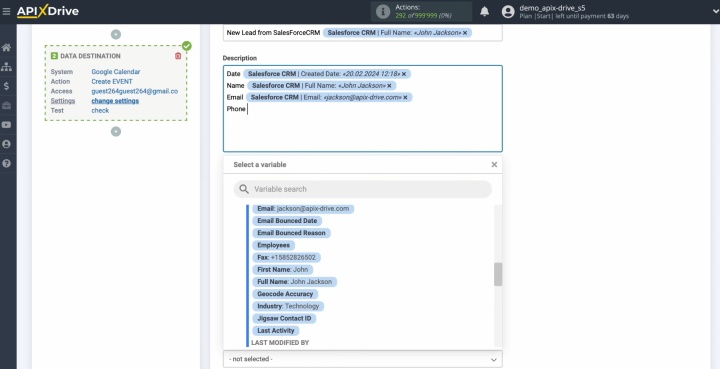
When
you are done filling in the fields, click “Edit and continue.”
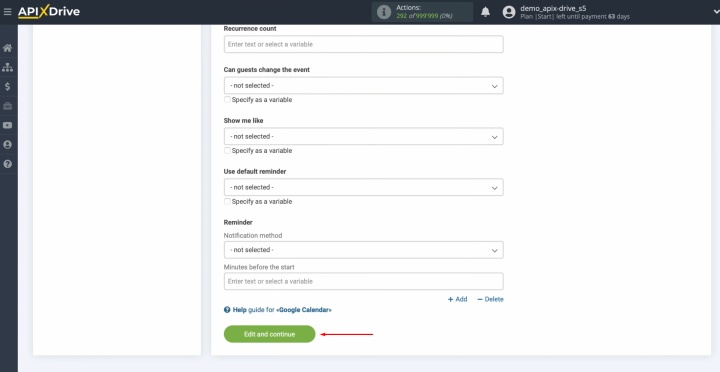
Now, you see an
example of the data that will be sent to Google Calendar as new events for
each new lead from Salesforce CRM. To
check how the integration works, send test data to Google Calendar.
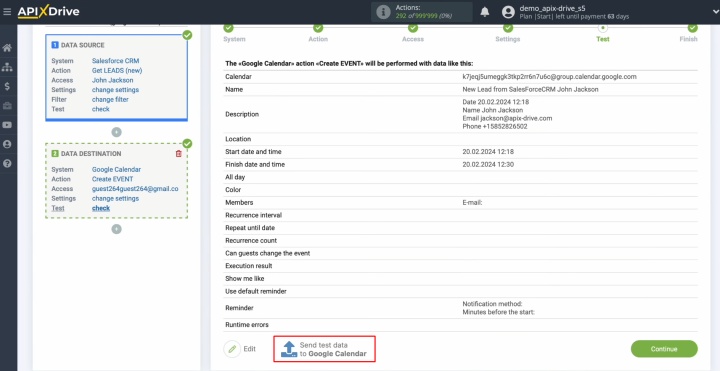
Go to Google
Calendar and check the result.
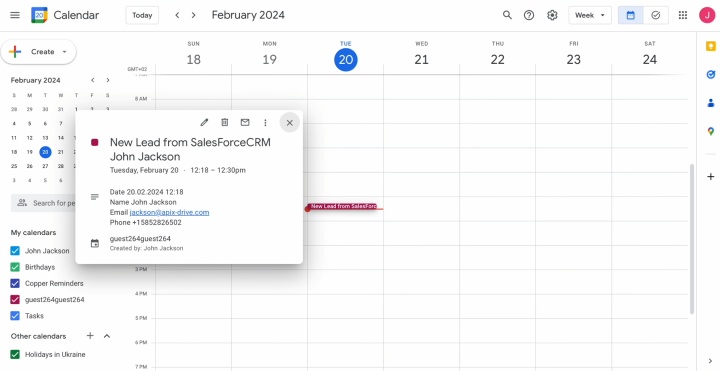
Return
to ApiX-Drive and continue setting up.
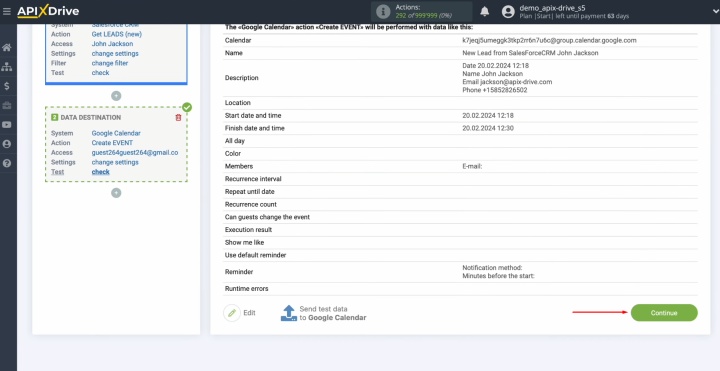
Auto-Update Settings
Configure the auto-update feature. Click “Enable update.”
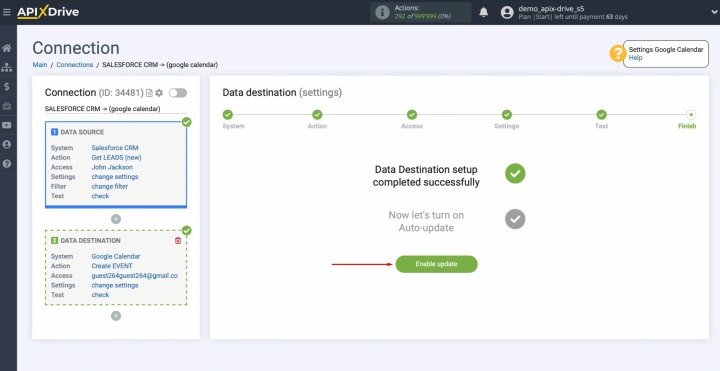
Click on the
gear.
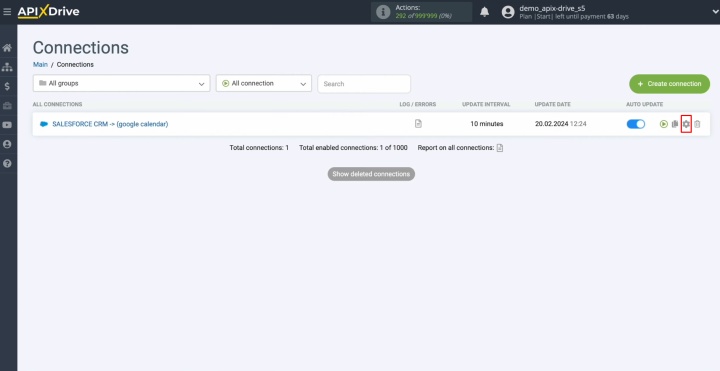
Select the
interval for the auto-update. For example, 5 minutes. Furthermore, here you can change the name of
the connection and assign it to the required group. Finally, click “Continue.”
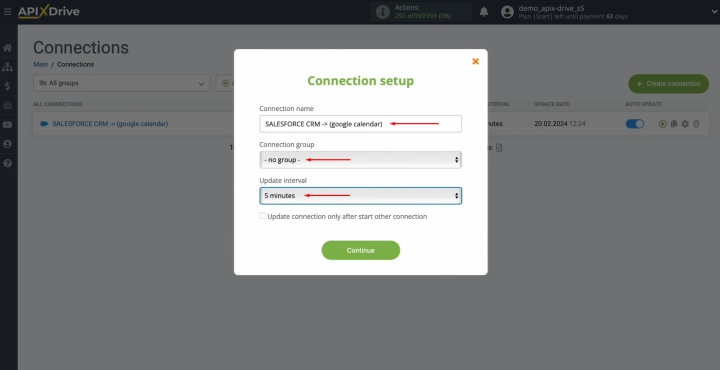
Congratulations! The integration has been completed successfully.
Conclusion
Integrating Salesforce CRM with Google Calendar is a simple and modern way to automate lead management without programming. It is ideal for businesses that want to respond quickly to new requests and efficiently organize the work of the team.
ApiX-Drive provides stable data exchange and saves time that was previously spent on manual routine tasks. Calendar events become a convenient tool for planning and controlling contacts with customers. As a result, the business gains greater efficiency, reduced chaos, and more satisfied customers.
We hope our guide helped you better understand how to integrate Salesforce CRM and Google Calendar, and how this integration can improve your business processes. If you haven't taken advantage of automation yet, now is the perfect time to start.
Read also about other integrations:
- Smartsheet and Google Calendar Integration: Automatic Event Creation
- Airtable and Brevo Integration: Step-by-Step Instruction
- Tally and HubSpot Integration: Automatic Contact Creation
- Google Lead Form and Google Sheets Integration: Automatic Lead Transfer
- How to Integrate Webflow and Google Sheets: A Step-by-Step Guide

