HubSpot and Airtable Integration: Automatic Data Transfer
HubSpot is a cloud-based centralized hub for customer relationship management, marketing, and sales. Airtable is a versatile multi-user service for managing data and projects, which is a hybrid of a database and spreadsheets. Did you know that you can significantly increase the speed and efficiency of working with these platforms by automating the transfer of customer contact information from one to another? To achieve this, you just need to integrate them. From our article, you will learn how to set up HubSpot and Airtable integration using online connector ApiX-Drive.
Benefits of Automating Data Transfer from HubSpot to Airtable
By automating the transfer of customer data, you will eliminate at least one routine workflow. In addition, you will be able to save the valuable business resource — time. An equally significant benefit is the elimination of the risk of errors associated with manual transfer. And that's not all. Automation implementation will help you improve personal performance and the productivity of the company as a whole.
By setting up Airtable and HubSpot integration via the ApiX-Drive no-code connector, you will see the first results quickly. New customer contacts appearing on the marketing and sales platform will be automatically transferred to the database service and recorded there in the format of new rows. There's no more need for manual data exports—transfers will happen automatically according to your chosen schedule.
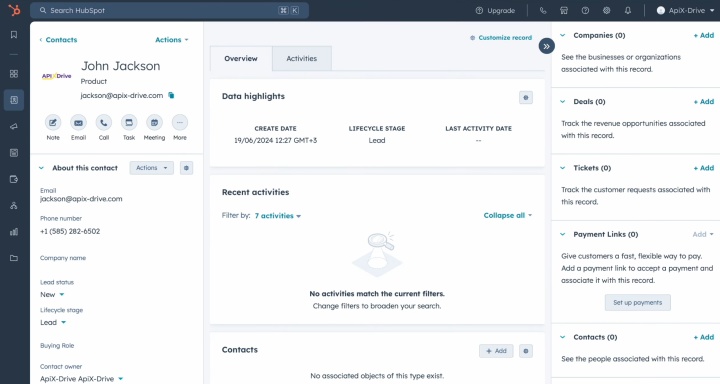
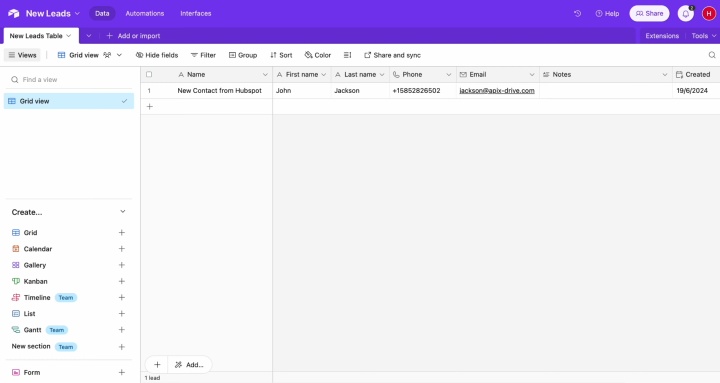
Why Choose ApiX-Drive
To successfully set up HubSpot & Airtable integration, you don't need to be a programmer. You also don't need to understand the intricacies of connecting services via API. You don't even need to invite anyone to do this. Our connector, ApiX-Drive will do all the hard work.
Key benefits of the service:
- Large library of integrations. The platform provides hundreds of ready-made integrations of different services. You can optimize the maximum of your business processes.
- User-friendly interface and clear operating principle. Even the most inexperienced users can easily interact with the connector.
- Universality. The service can be used by representatives of any field of activity: IT specialists, marketers, online store administrators, managers of various levels, heads of departments, and companies.
- Saving time. Setting up the connection between two systems takes about 10 minutes. And that's if you're doing it for the first time.
- Step-by-step instructions. Users are provided with training materials in text and video format. They will help you go through the entire process of connecting accounts and performing settings without errors. For example, this article contains clear and accessible instructions on how to connect HubSpot to Airtable.
- Trusted by users. More than 120,000 people have chosen this service for themselves and their companies.
Let's get started right now. First, register your personal account on apix-drive.com. Once done, proceed to set up the Airtable & HubSpot integration.
Setting Up the Data Source – HubSpot
To begin the HubSpot integration with Airtable, you first need to create a new connection.
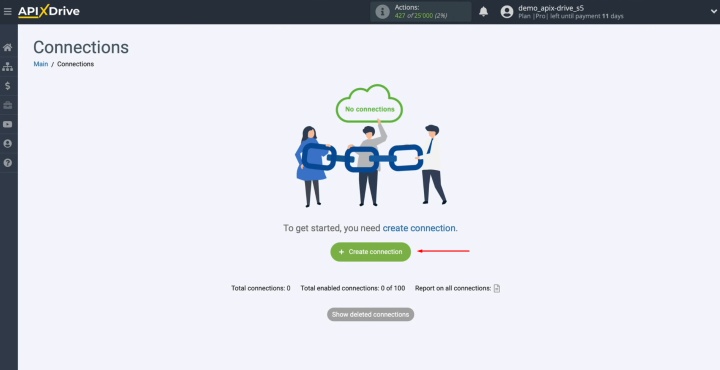
Select HubSpot as
the data source.
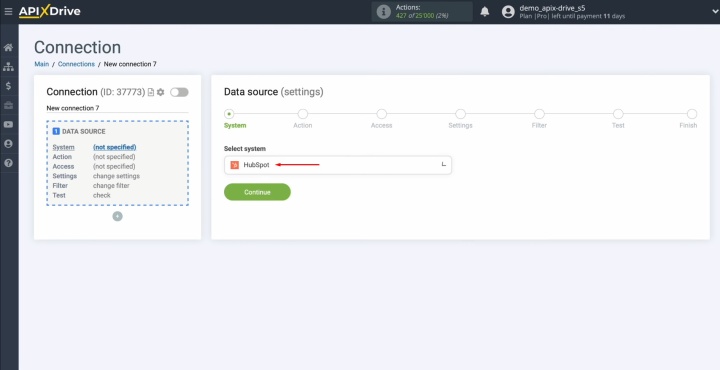
Choose the
"Get CONTACTS
(new)" action.
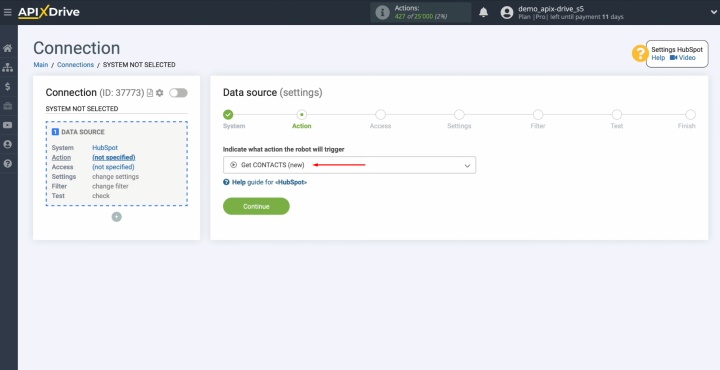
Connect your HubSpot
account to ApiX-Drive.
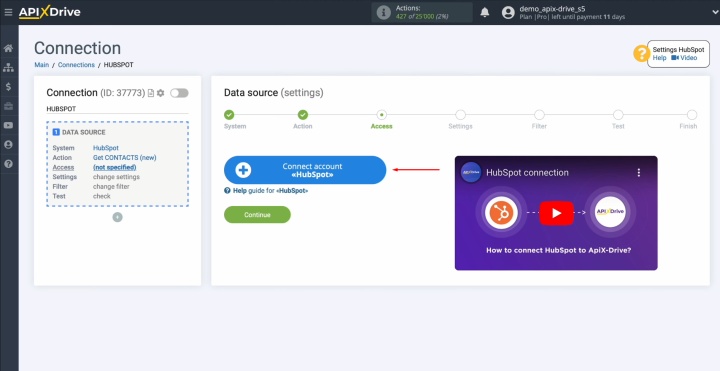
Enter your
HubSpot login credentials.
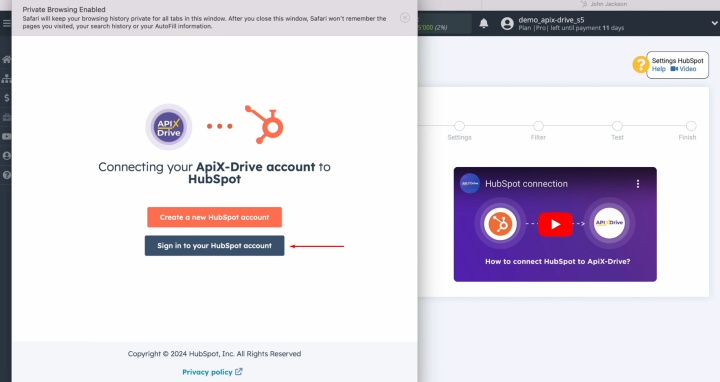
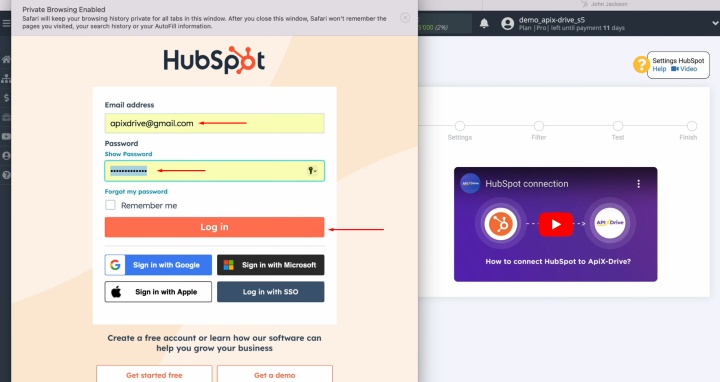
Grant ApiX-Drive
the necessary permissions to access your HubSpot data. For this, click "Choose Account."
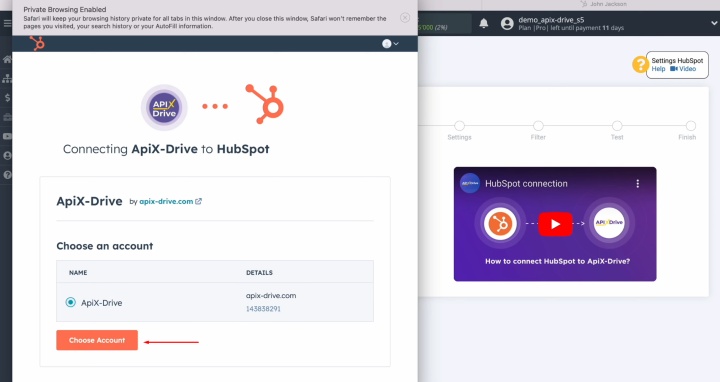
Once authorized,
close the setup window and refresh the page.
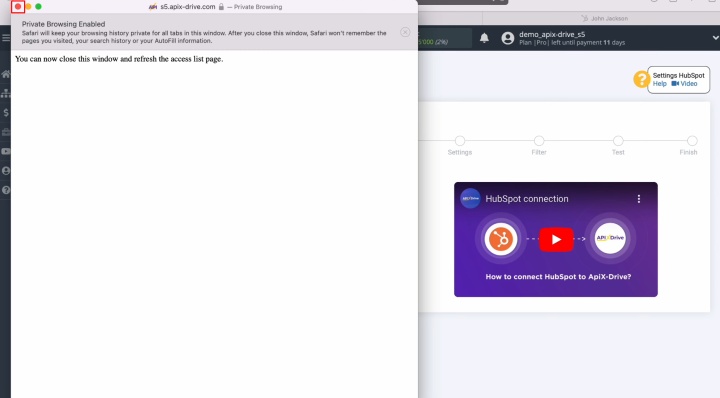
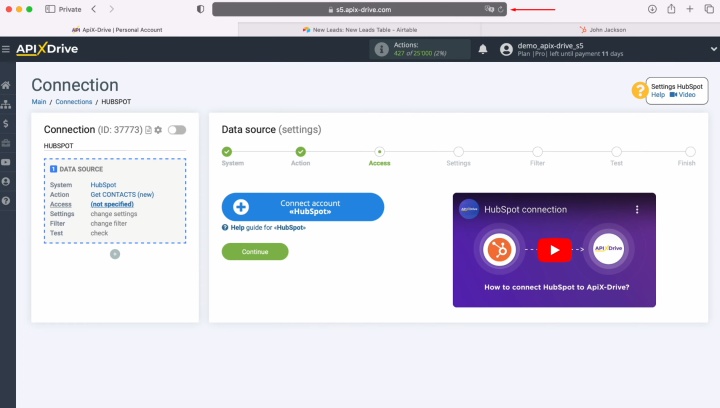
Your HubSpot
login should now appear in the list of connected accounts – select it and click
"Continue."
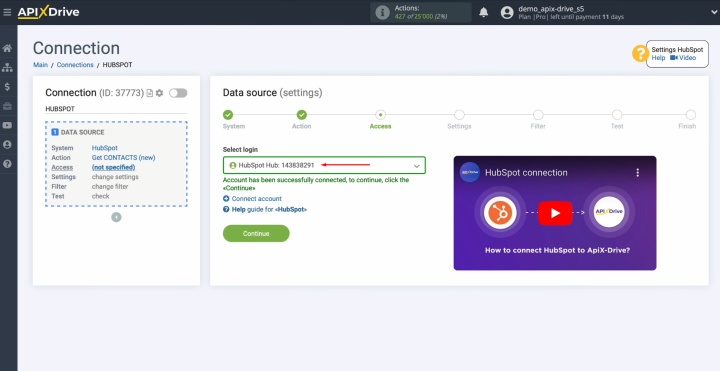
As no additional
configuration is required for HubSpot, proceed by clicking "Edit and continue."
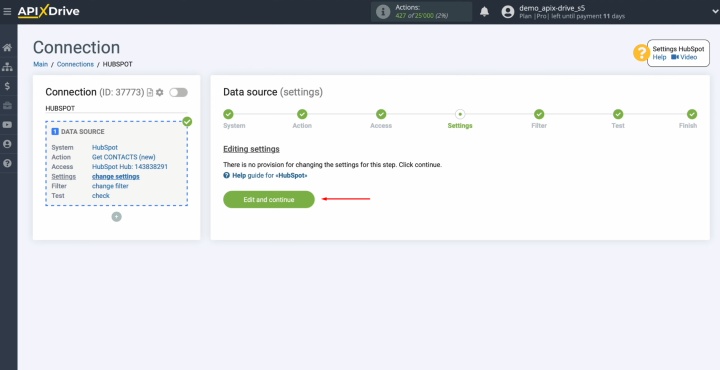
You have the
option to apply filters to the imported data, but since filtering is not needed
in this case, simply click "Continue."

Now, you can see a preview of
one of your HubSpot contacts. Click "Continue."
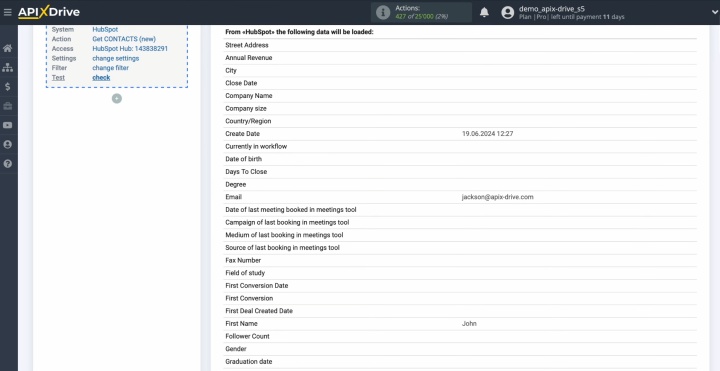
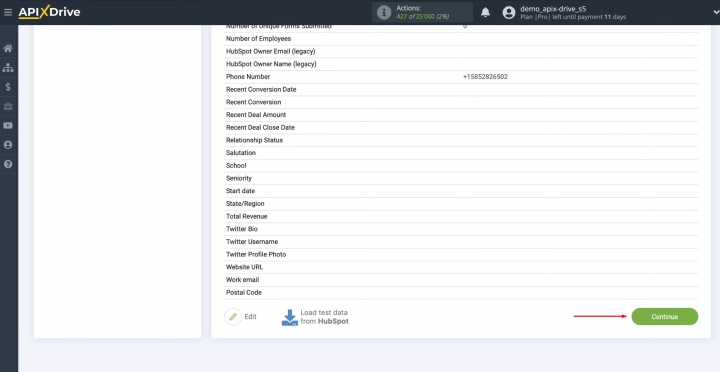
The HubSpot data source setup is now complete.
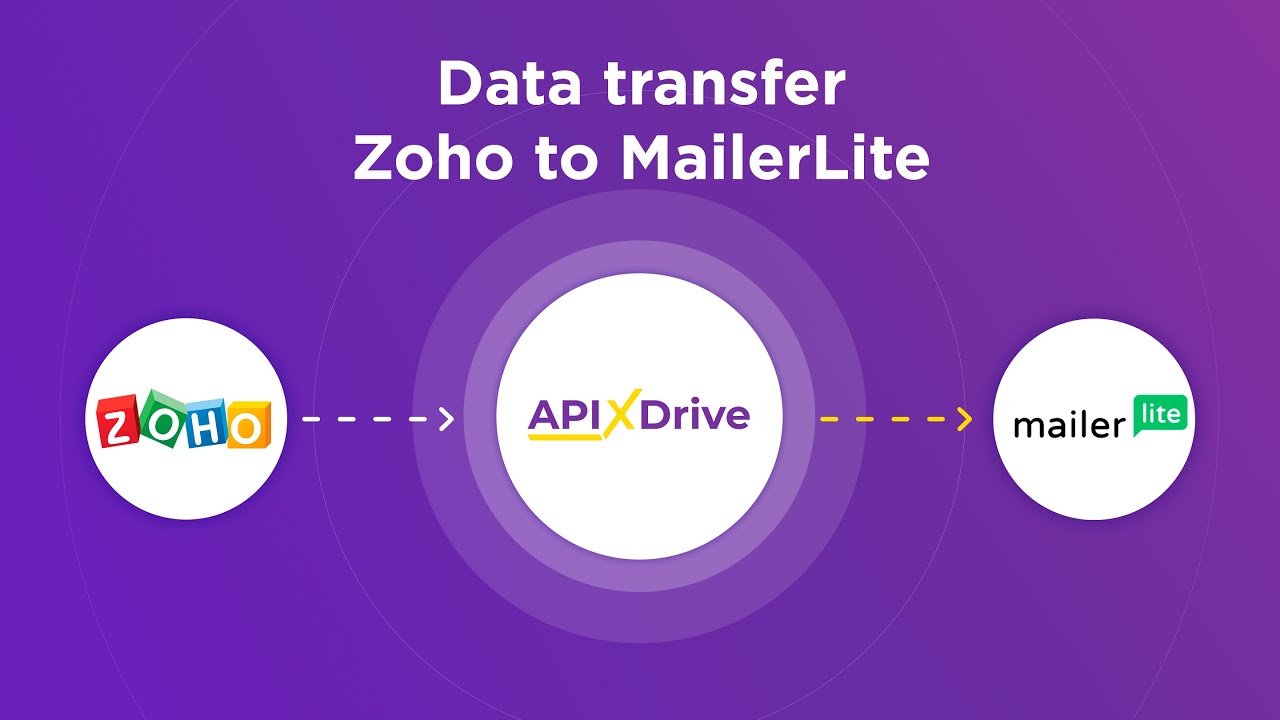
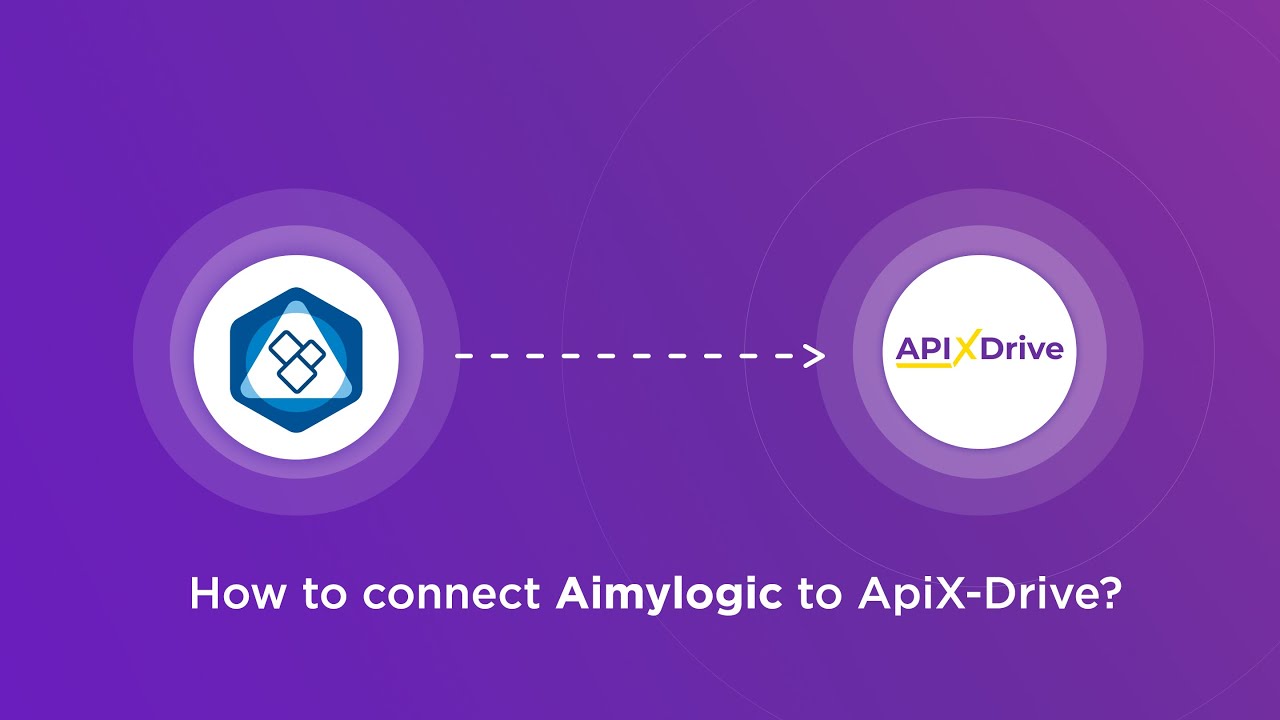
Configuring the Data Destination – Airtable
Now, let’s proceed with setting up the Airtable integration with HubSpot by defining the data destination.
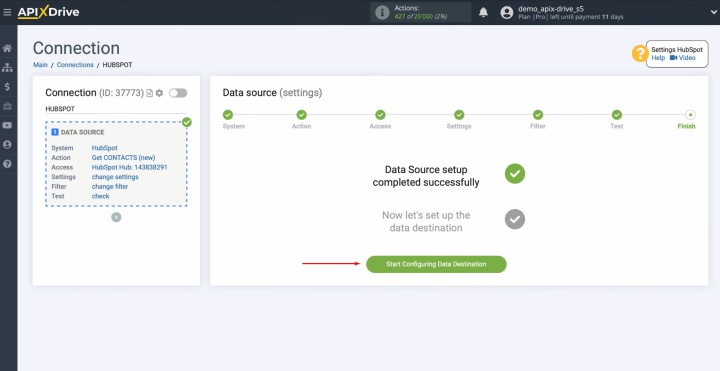
Select Airtable as the data destination.
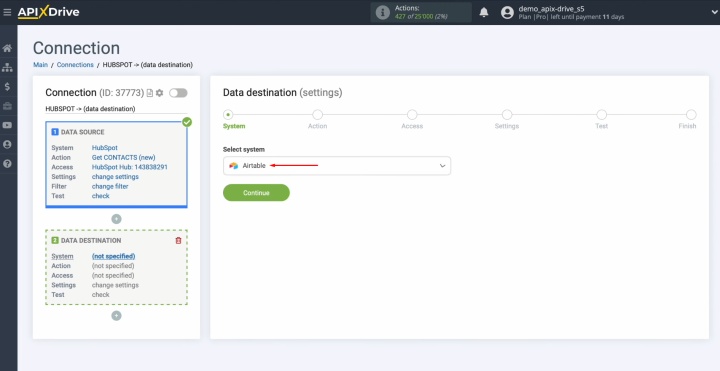
Choose the
"Add ROW"
action to insert new records.
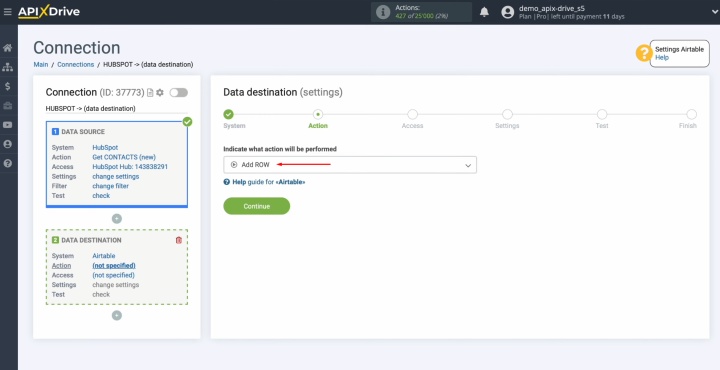
Connect your
Airtable account to ApiX-Drive.
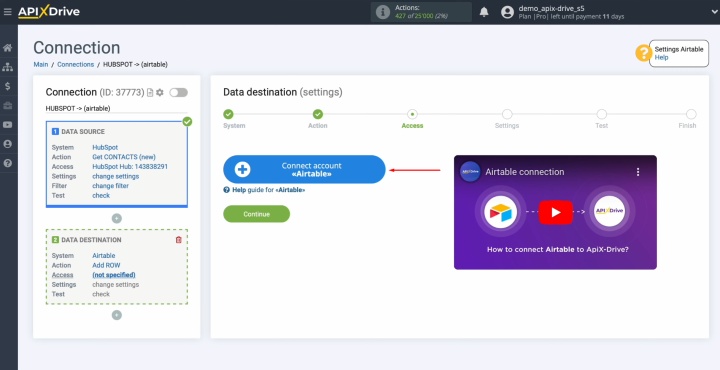
Provide your
Airtable login credentials and
click "Sign in."
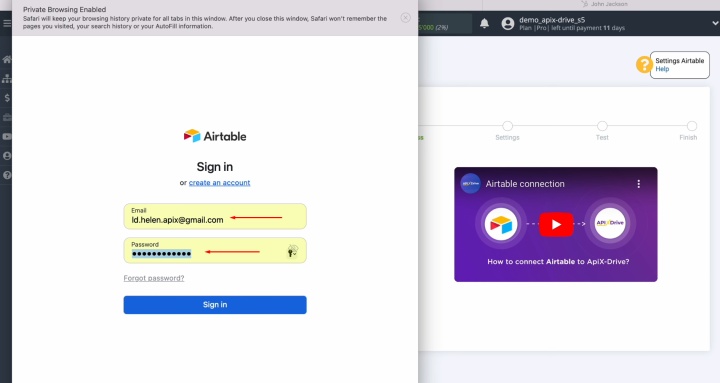
Grant ApiX-Drive
permission to access your Airtable workspaces. First, click "Add a base."
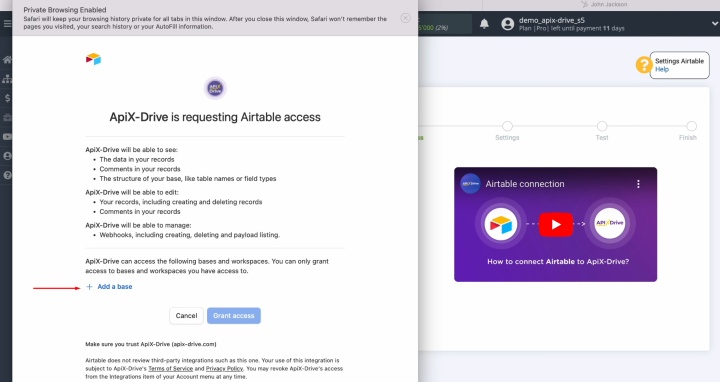
For flexibility,
it is recommended to allow access to all databases at once. Then, click "Grant access."
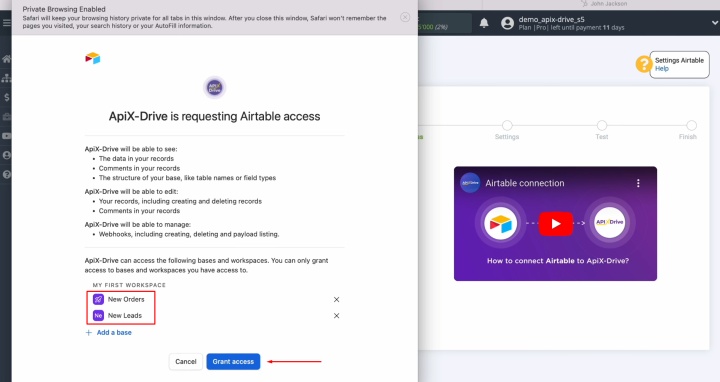
Once your Airtable
account appears in the list of connected accounts, select it and click
"Continue."
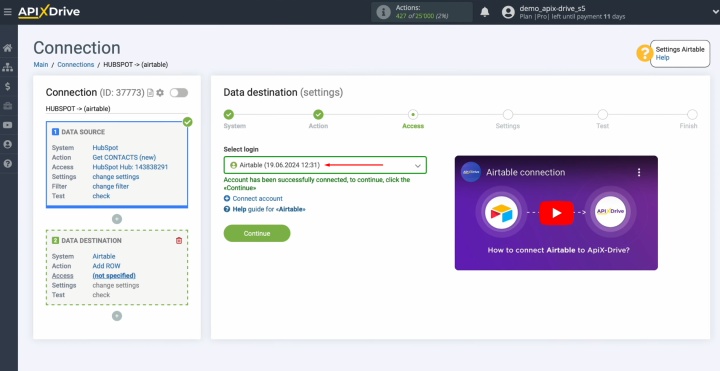
Choose the
Airtable base where new data will be stored. Also select the specific table that will receive the new
records.
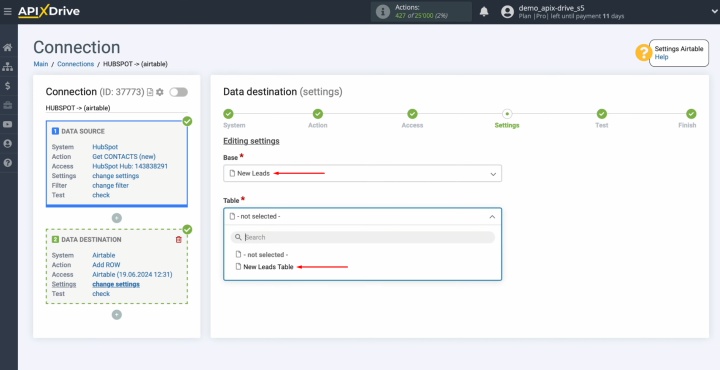
The system will
display available fields in Airtable. You can map these fields to HubSpot
variables by selecting them from the dropdown list.
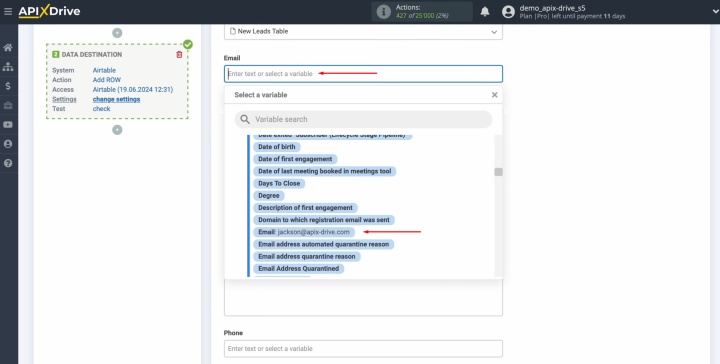
If necessary, you
can manually enter data.
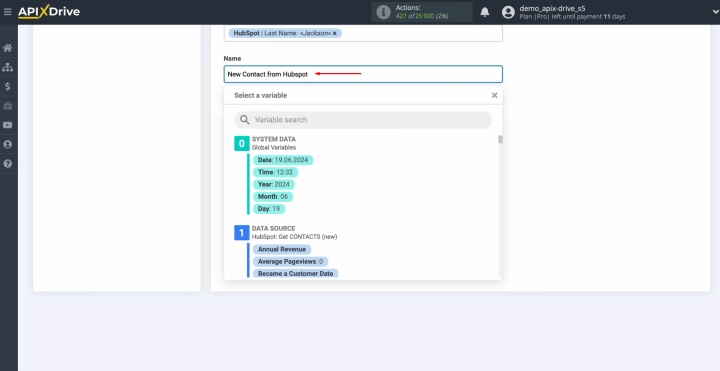
After assigning
all required fields, click "Edit and continue."

A preview of the
HubSpot data to be transferred into Airtable will be shown. If any adjustments
are needed, click "Edit" to return to the previous step. To test the
integration, click "Send test data to Airtable."
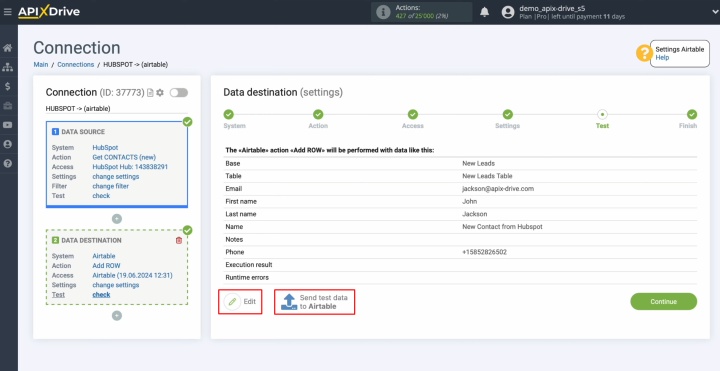
Once the test
data is successfully sent, go to Airtable to verify the results.
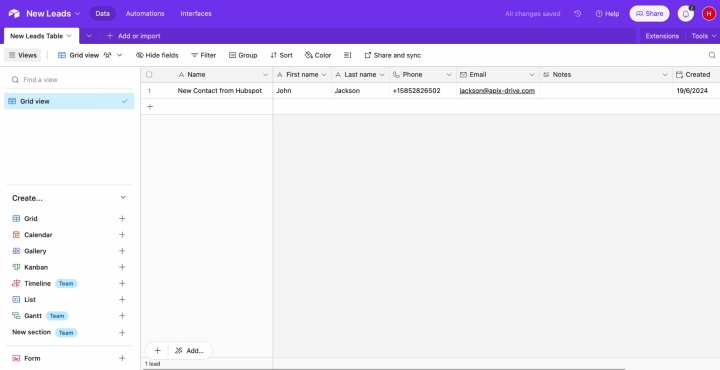
Return
to ApiX-Drive and proceed with finalizing the integration.
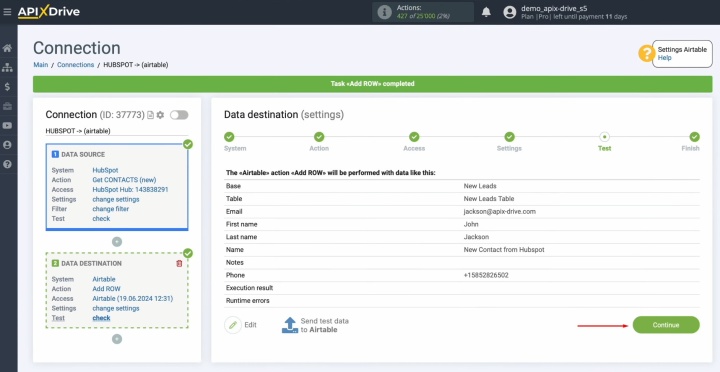
Activating Auto-Update
To maintain uninterrupted functionality when you sync HubSpot and Airtable, activate automatic updates. Click "Enable update."
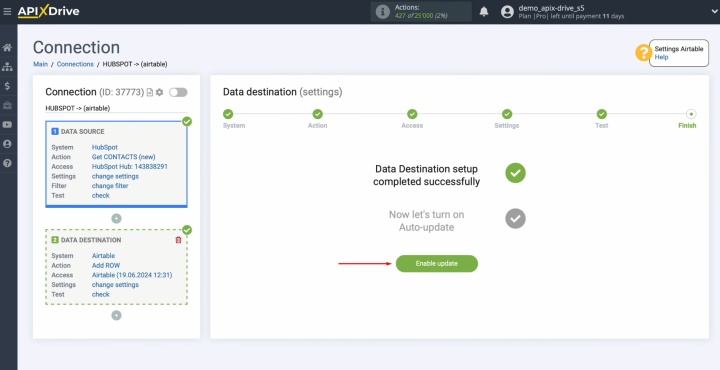
Open the settings
menu by clicking the gear icon.
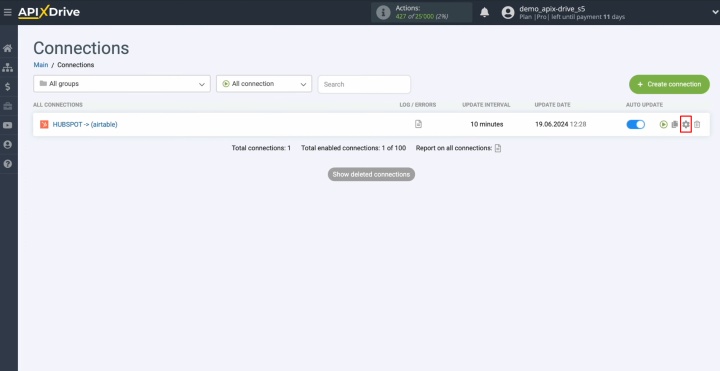
Set the desired
update frequency (e.g., every 5 minutes). Additionally, you can rename the
connection and categorize it within a specific group. Click "Continue."
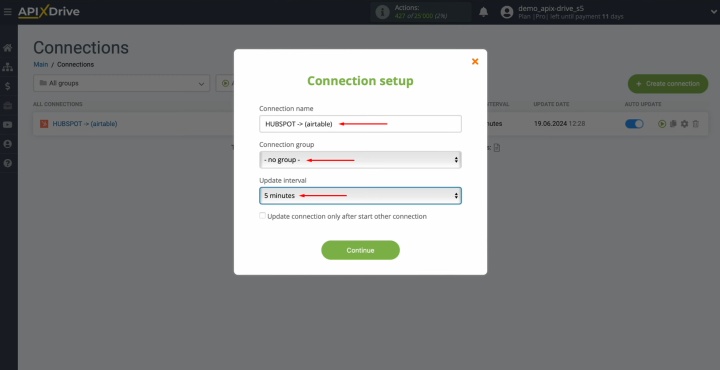
Your integration is now successfully configured. Data syncing between HubSpot and Airtable
is fully operational. Congratulations!
What is the Result
So now you know how to connect Airtable to HubSpot. The result of its successful setup is a smoothly working connection between these services. You will be able to verify this almost immediately, as soon as new clients appear on the marketing platform. Observing the established time interval, the system will transfer their contacts to your database.
HubSpot and Airtable integration will free you from the routine export-import of CSV files. Thanks to it, you can make the manual transfer of customer data a thing of the past. This operation is now fully automated. Delegate the routine to our online connector ApiX-Drive. You can use the freed-up time to work on improving customer interactions, developing new marketing strategies, and focusing on areas that are important for the development of your business.
Read also about other integrations:
- Smartsheet and Airtable Integration: Automated Data Transfer
- Google Sheets and Airtable Integration: Automatic Transfer of New Rows
- Webflow and Brevo Integration: Automatic Data Transfer
- Google Lead Form and Google Sheets Integration: Automatic Lead Transfer
- How to Integrate Webflow and Google Sheets: A Step-by-Step Guide

