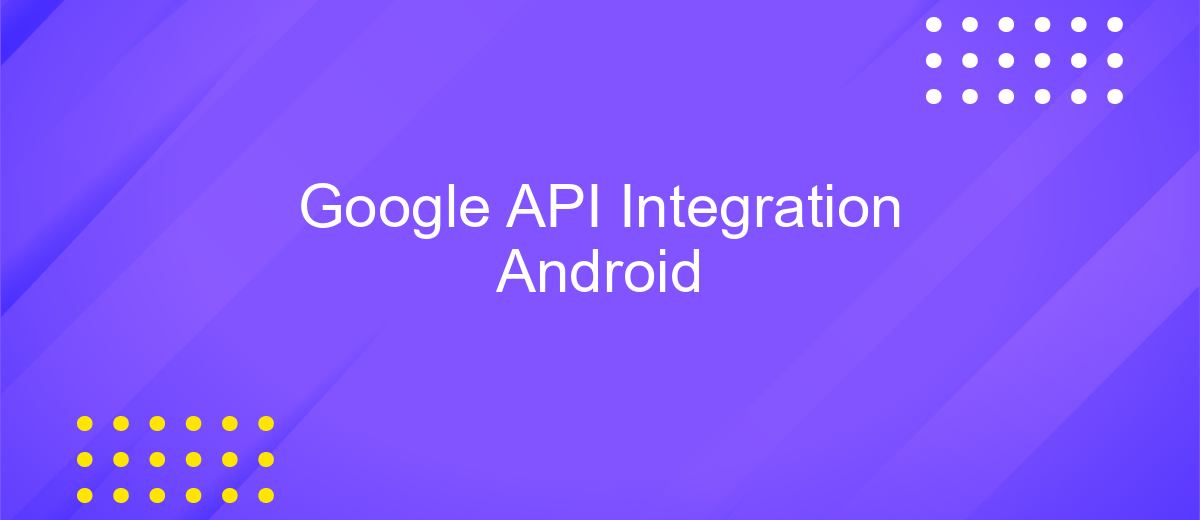Google API Integration Android
Integrating Google APIs into your Android application can significantly enhance its functionality and user experience. By leveraging these powerful tools, developers can access a wide range of services, from maps and location to authentication and cloud storage. This article will guide you through the process of integrating Google APIs into your Android app, providing step-by-step instructions and best practices to ensure a seamless and efficient implementation.
Introduction to Google APIs and Android Integration
Google APIs provide a robust framework for integrating various Google services into Android applications, enhancing both functionality and user experience. These APIs allow developers to access Google's powerful features, such as maps, location services, and cloud storage, seamlessly within their apps. By leveraging Google APIs, developers can create more interactive and feature-rich applications that meet modern user demands.
- Google Maps API: Integrates maps and location services into apps, enabling features like navigation and geolocation.
- Firebase Cloud Messaging: Facilitates real-time notifications and messaging capabilities.
- Google Drive API: Allows apps to store and retrieve files from Google Drive.
- Google Sign-In: Simplifies user authentication with Google credentials.
Integrating Google APIs into Android applications involves configuring the Android project with necessary dependencies and permissions, followed by implementing the desired API functionalities. This integration not only enriches the app's capabilities but also ensures a smooth and efficient user experience. As Android continues to evolve, staying updated with the latest Google API offerings is crucial for developers aiming to deliver top-tier applications.
Setting up the Development Environment and Project Configuration
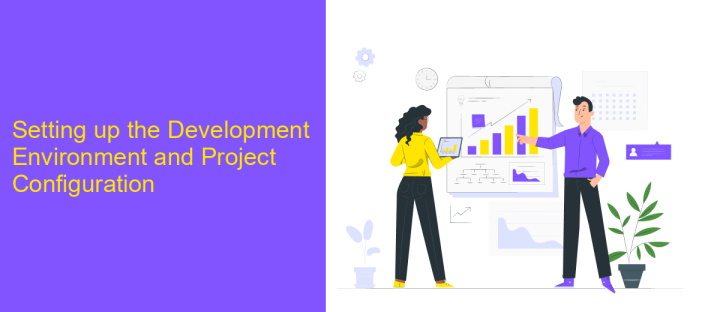
To begin setting up your development environment for integrating Google APIs in an Android project, first ensure that you have Android Studio installed. This IDE is essential for Android development, providing tools and features that streamline the coding process. Start by creating a new project in Android Studio, selecting the appropriate API level and configuring the project settings to match your app's requirements. It's crucial to have the latest version of the Android SDK installed, as this will provide access to the newest features and bug fixes.
Once your project is set up, integrate the necessary Google APIs by adding the required dependencies to your build.gradle files. You may need to generate API keys from the Google Cloud Console and include them in your project to authenticate requests. For those looking for a more streamlined integration process, consider using services like ApiX-Drive, which can simplify connecting various APIs without extensive coding. This tool offers a user-friendly interface to automate and manage API interactions, saving time and reducing potential errors during the integration process.
Authenticating Users with Google Sign-In
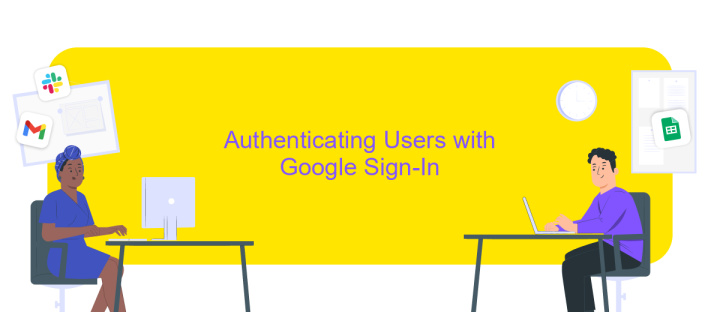
Integrating Google Sign-In into your Android app allows users to authenticate using their Google accounts, providing a seamless and secure login experience. To begin, ensure you have the Google Play services SDK installed in your project. Then, configure your project in the Google Cloud Console to obtain the necessary OAuth 2.0 credentials.
- Include the Google Sign-In dependency in your app's build.gradle file.
- Create a GoogleSignInOptions object, specifying the required scopes and requesting the user's ID and email.
- Build a GoogleSignInClient using the GoogleSignInOptions object.
- Initiate the sign-in process by calling startActivityForResult with the sign-in intent.
- Handle the sign-in result in onActivityResult, retrieving the GoogleSignInAccount object if successful.
By following these steps, you enable users to authenticate quickly and efficiently, enhancing the user experience by leveraging Google's robust authentication system. This integration not only simplifies the login process but also increases security by reducing reliance on traditional username-password combinations.
Accessing Google APIs: Data Retrieval and Manipulation
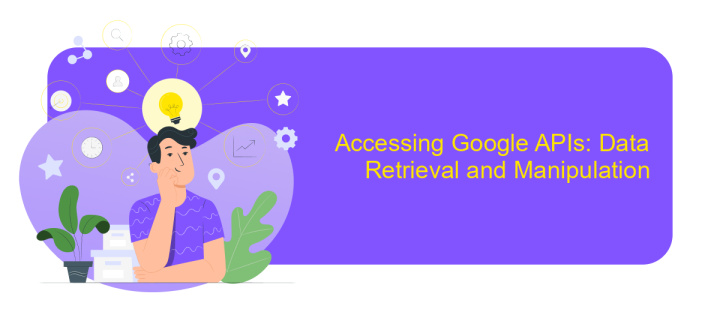
Integrating Google APIs into your Android application allows you to access a wealth of data and services, enhancing the functionality and user experience of your app. To begin, you need to set up the Google API Client, which acts as an interface between your app and Google's services. This involves configuring your project in the Google Cloud Console and obtaining the necessary credentials.
Once your project is set up, you can retrieve and manipulate data from various Google services. This process typically involves making HTTP requests to the API endpoints and handling the JSON responses. With the right permissions, you can access user data such as Google Drive files, Calendar events, or Gmail messages.
- Authenticate users with OAuth 2.0 to ensure secure access to their data.
- Use Retrofit or Volley libraries for efficient network requests.
- Parse JSON responses using libraries like Gson or Moshi.
- Handle API errors gracefully to improve user experience.
By effectively accessing and manipulating data through Google APIs, you can create dynamic and personalized experiences within your Android app. This integration not only enhances app capabilities but also provides users with seamless access to their Google services directly from your application.
- Automate the work of an online store or landing
- Empower through integration
- Don't spend money on programmers and integrators
- Save time by automating routine tasks
Handling API Errors and Best Practices
When integrating Google APIs into your Android application, handling errors effectively is crucial for maintaining a seamless user experience. Begin by implementing robust error-handling mechanisms using try-catch blocks to capture exceptions and provide informative feedback to users. Utilize the status codes returned by the API to identify the nature of the error, such as authentication failures or network issues. Logging these errors can also help in diagnosing problems during development and in production environments. Consider using third-party services like ApiX-Drive to automate error monitoring and notifications, ensuring that you are promptly alerted to any issues that arise.
Adhering to best practices is essential for optimizing your API integration. Always validate user inputs before sending requests to prevent unnecessary API calls and potential errors. Implement exponential backoff strategies to handle rate limits gracefully, allowing your application to retry requests after waiting periods. Moreover, ensure that your application is using the latest version of the Google API to benefit from performance improvements and security updates. By following these guidelines, you can enhance the reliability and performance of your Android application, providing a better experience for your users.
FAQ
How do I integrate Google APIs into my Android app?
What is the best way to authenticate users in my Android app using Google APIs?
How can I manage API keys securely in my Android app?
Can I automate API integration in my Android app?
What should I do if my app's API requests are being throttled?
Time is the most valuable resource in today's business realities. By eliminating the routine from work processes, you will get more opportunities to implement the most daring plans and ideas. Choose – you can continue to waste time, money and nerves on inefficient solutions, or you can use ApiX-Drive, automating work processes and achieving results with minimal investment of money, effort and human resources.