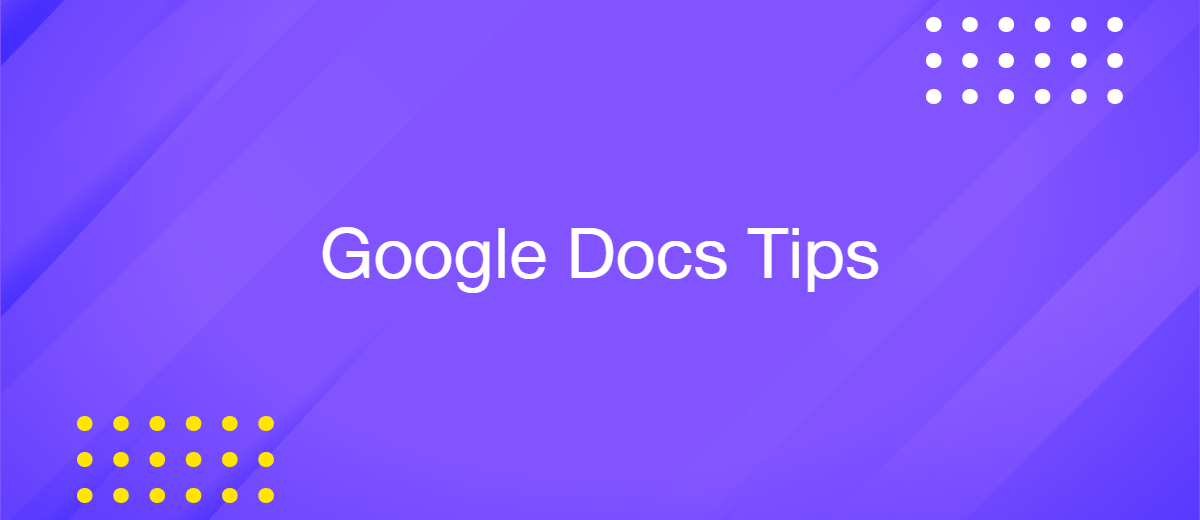7 Essential Google Docs Tips You Need to Know
Google Docs is a popular online editor that, in 2025, is already used by more than 1 billion people worldwide. It is chosen for various tasks, from writing scientific papers and preparing reports to collaborating on projects and managing to-do lists. The service is regularly updated; developers add new features that simplify working with documents. At the same time, not all users know how to use Google Docs truly effectively. In this article, we have collected 7 useful tips that will help you maximize the effectiveness of this tool.
Voice Typing
Among Google Docs tips and tricks, a special place is occupied by the voice typing function – one of the most convenient features of the editor, which not everyone knows about. The service supports voice typing in more than 60 languages, including dozens of variants and dialects of certain languages (English, Spanish, Chinese, and others).
The dictation tool lets you create and edit not only documents in Google Docs but also speaker notes and slide captions in Google Slides. This makes it a convenient solution for users who need to quickly capture their thoughts with their voice.
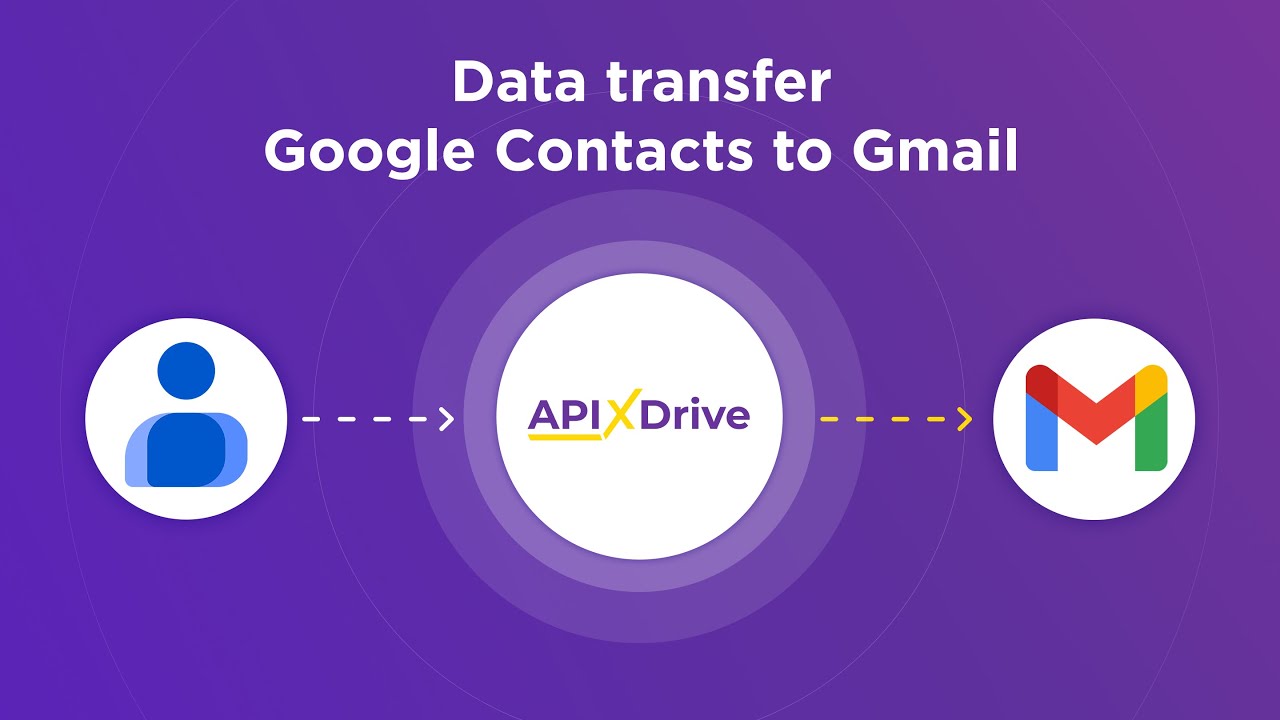
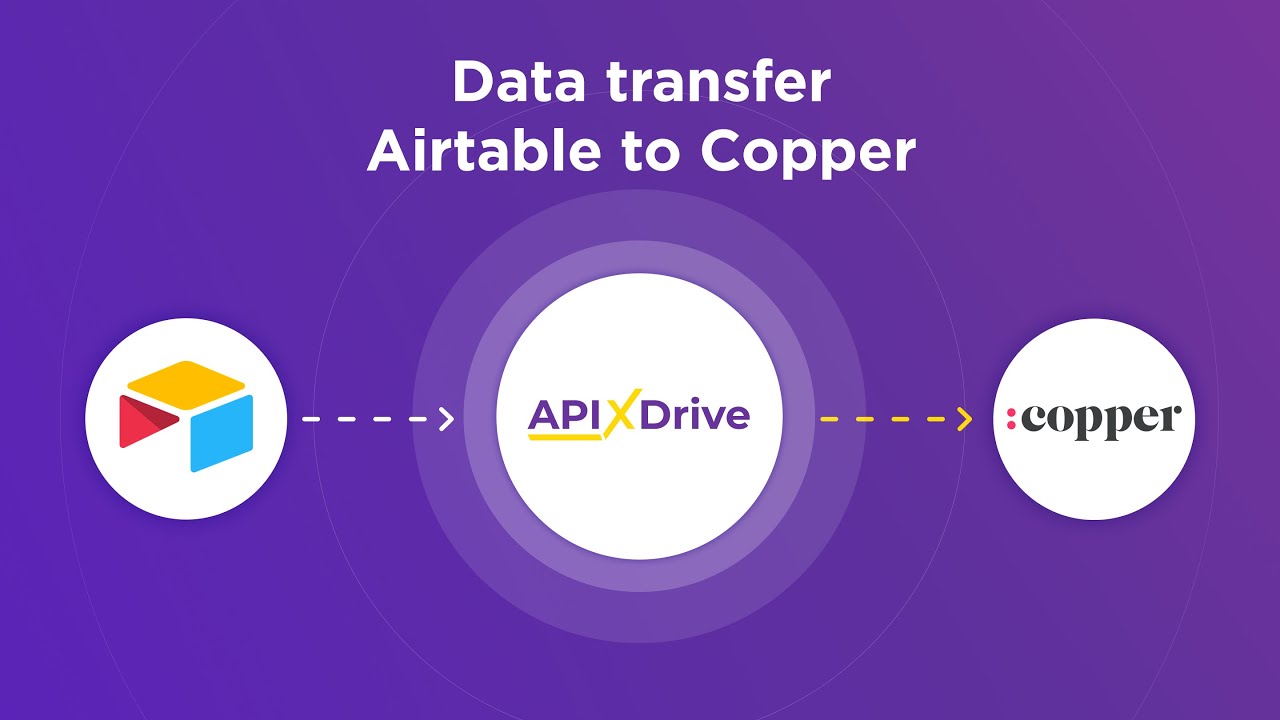
The voice typing feature is not available in all browsers. It only works in the latest versions of Google Chrome, Microsoft Edge, and Safari.
To dictate text, follow these steps:
- Create or open a Google Docs file in a supported web browser.
- Open the “Tools” tab in the menu and select “Voice typing.”
- Grant the site access to your microphone by approving the request in the pop-up window.
- When you're ready to speak, tap the microphone icon on the left side of the screen and turn on voice mode.
- Try to pronounce the words clearly and at a measured pace.
- To end voice typing, tap the microphone icon again and turn it off.
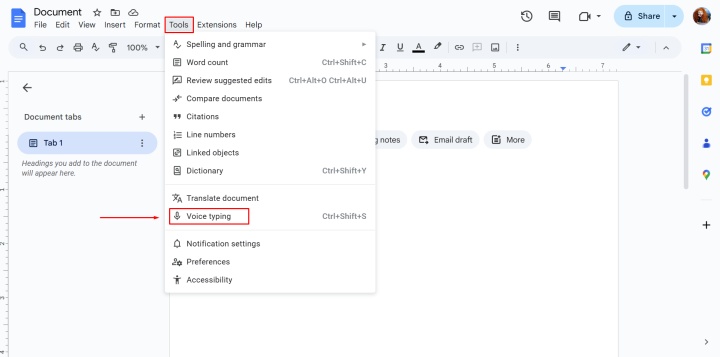
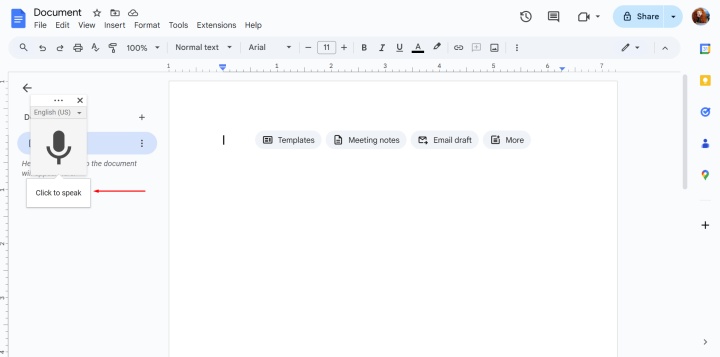
If you want to correct a misspelled word, move the cursor to it and say it again. Once the error is corrected, return the cursor to its position to continue voice typing. The system automatically suggests suitable variants of certain words. To view them, click on the words underlined in gray.
Gemini AI Assistant
Google Docs tips help users discover useful editor features and work with them as efficiently as possible. One of the most notable new features is the built-in AI Assistant Gemini, which can generate, edit, and improve texts based on prompts.
By sending requests to the chatbot in a dialog box, you can automate a number of processes and tasks:
- Writing texts of various types, topics, and volumes from scratch in over 40 languages — from product descriptions to social media posts. The materials for these can be data from the internet or the contents of user files.
- Editing and refining texts, from simple rewriting by paraphrasing to changing style and tone, increasing or decreasing volume.
- Analysis and preparation of summaries of documents of various lengths and even books.
- Creating formatted text documents in English, French, German, Italian, Japanese, Korean, Spanish, and Portuguese.
- Searching for information on the internet, selecting original ideas for content, answering questions about documents, and more.
- Creating illustrations for text materials from scratch or based on existing images.
To open the Gemini AI Assistant in Google Docs, click on its icon in the upper-right corner of the online editor interface.
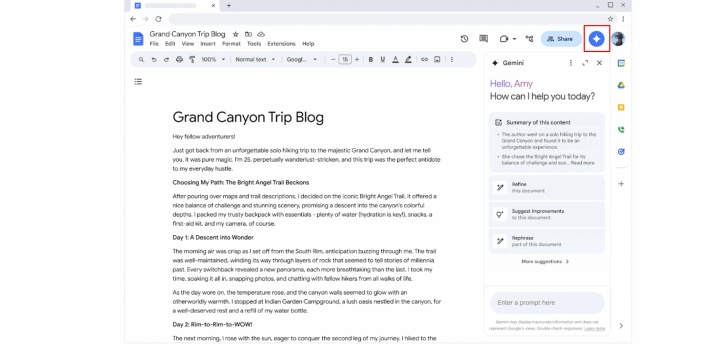
To work with a smart chatbot in Docs and other Google services (Sheets, Slides, Gmail, etc.), you need to pay for a Google Workspace or Google AI Pro subscription. Its cost per user is about $20 per month.
Blocks
Google Docs life hacks help you save time and organize your documents more efficiently. Especially useful for this are blocks with ready-made templates, organized by subject categories.
Users have access to 5 sections: "Featured," "Communication," "Meetings," "Project management," and "Contact lists". Each contains relevant block templates – a draft email, meeting notes, product release plan, contact list, and so on.
To add the required block to the document or remove it, follow these steps:
- Create or open a Google Docs file.
- Open the “Insert” tab in the menu. Select “Building blocks” and then “View more.” In this section, there is a list of the most popular blocks for quick access.
- A panel with block categories will appear on the right side of the interface. By clicking on the desired section, you will see options for the corresponding topic.
- Hover over the block you need to see how it will look in your document. Click on the block name to add it to the document.
- You can delete a block from a document by right-clicking on it and selecting “Delete table.”
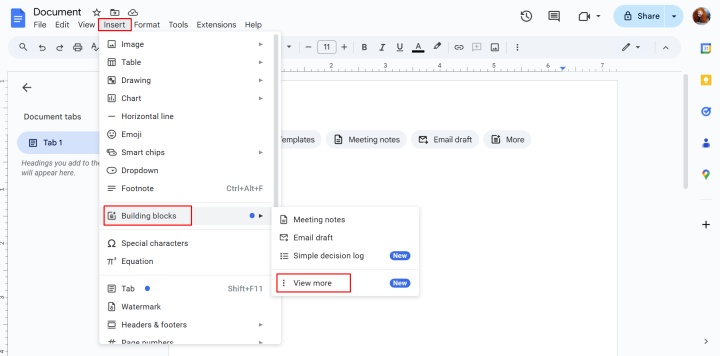
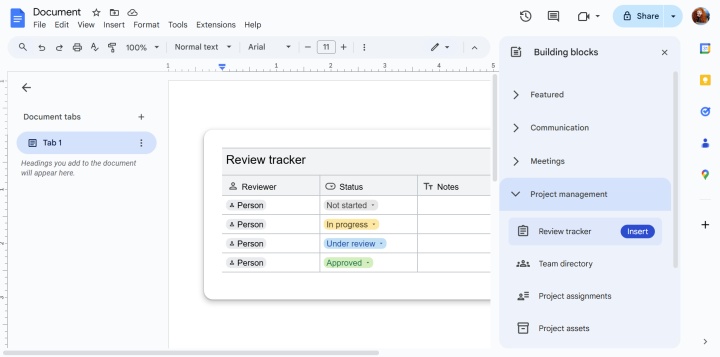
To quickly add the required block, enter the “@” symbol anywhere in the document. After that, a menu with a list of templates will open in front of you.
Smart Chips
Useful tips and tricks for Google Docs not only provide for faster work with texts, but also for adding interactive elements to documents. Smart chips allow you to insert information about people (email addresses and other contacts), events from Google Calendar, places on Google Maps, variables, as well as files from Docs, Sheets, and Slides.
To add a smart chip to a text document, follow these steps:
- Create or open a Google Docs file.
- Enter the “@” symbol anywhere in the document.
- Select the appropriate option from the list. By entering letters, numbers, or symbols (for example, a person's name or a file name), you will receive corresponding suggestions.
- If you want to use the smart chip in collaboration, add a “Placeholder chip” and specify the data that the co-author can enter.
- Hover over the added chip to see details.
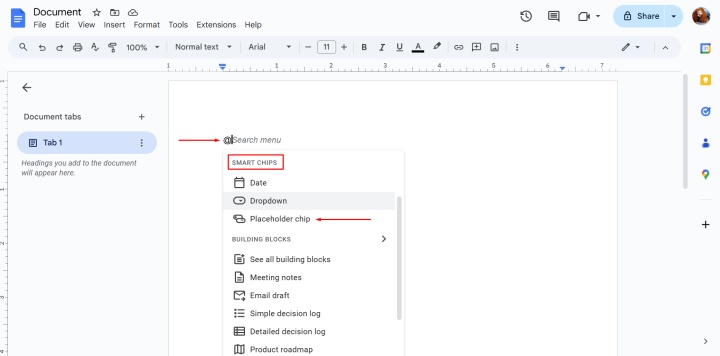
You can add an AppSheet smart chip to a text file, which contains a card with detailed information about the app and a link to it. To achieve this, the app developer must grant the user permission. With the necessary access level, you can view and update data, as well as perform other actions with the app directly in the Google Docs document.
Version History
Keeping track of all changes made to a document is one of those tips for Google Docs that are definitely worth following. The version history feature allows you to view saved versions of text, find errors, and, if necessary, return to a previous state of the file. It is available not only to the author of the document but also to other users with editing rights.
To access and control your version history, use the following steps:
- Create or open a Google Docs file.
- Open the “File” tab in the menu and select “Version history.” Then click “See version history.” Alternatively, click the clock icon at the top of the web interface.
- A window will appear on the right with a list of available versions, indicating their date, time, and author. By switching between them, you can view each version and the changes made to it, highlighted in color. At the bottom of the window, there is a checkbox that allows you to enable or disable the display of changes.
- To roll back a document to a specific version, click on the three-dot icon beside the version and choose “Restore this version.” Here you can also specify the name of the version and create a copy of it.
- At the top of the panel, there’s a menu that lets you filter the file versions shown – either all versions or only those with assigned names.
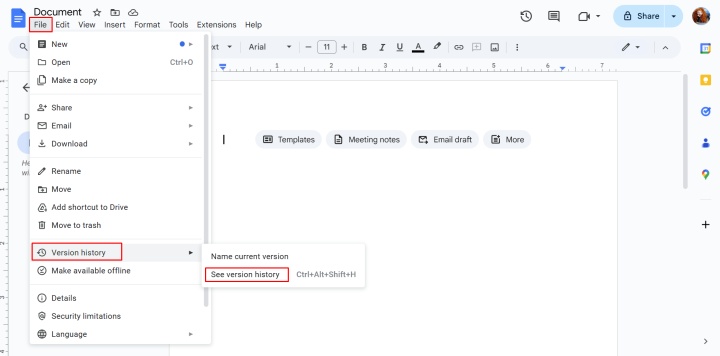
Offline Mode
Offline mode is a practical solution from Google Docs hacks that allows you to create, view, and edit text documents on desktop and mobile devices without an internet connection. The changes you make are automatically saved to the device's memory and synced with the cloud once the connection is restored. This mode is also available in other Google online services, such as Sheets and Slides.
Offline editing of text files is supported exclusively in Google Chrome and Microsoft Edge browsers. Additionally, you need to install the “Google Docs Offline” extension from the Chrome Web Store. The browser tab with the text document must be open in normal mode (not “incognito”). It is important that your device has enough memory to save the file.
To use offline mode, follow these steps:
- Open Google Drive using the Chrome or Edge browser.
- Click on the settings icon in the upper-right corner of the interface. There, you can enable or disable offline access to Docs/Sheets/Slides files.
- In the document window, you can view its status and activate offline mode if necessary. To achieve this, click on the cloud icon at the top of the text editor interface.
- You can manage offline mode in the "Settings" section of Google Docs.
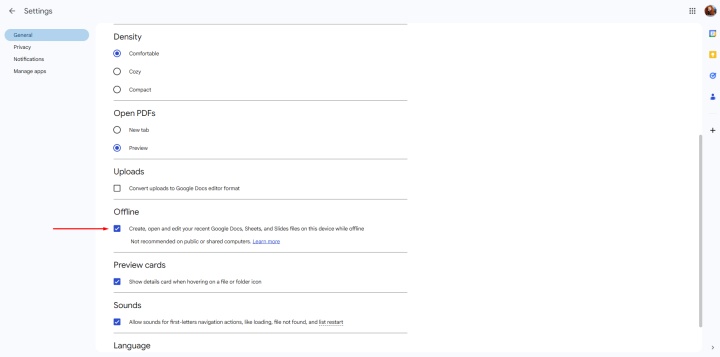
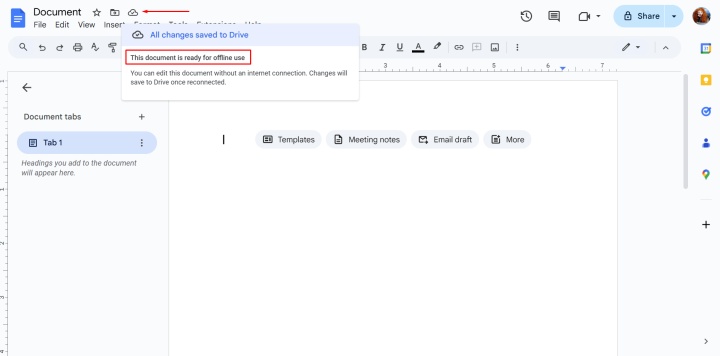
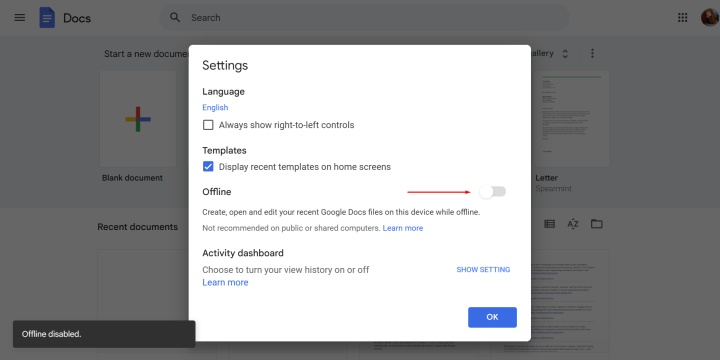
Formatting Documents
Finally, here are some Google Docs formatting tips. They will help make your documents more structured and visually appealing.
Templates
Open the main page of the text editor. You will see a gallery of templates that will save you from having to create a document from scratch. All templates are divided into thematic categories: "Resumes," "Letters," "Work," "Education," "Personal," "Sales," "Legal," "Human resources," and "Freelancer engagement." Recently used templates are displayed at the top of the page.
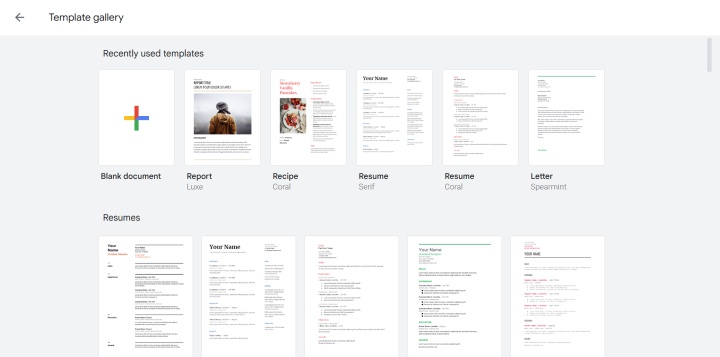
Tabs
Google Docs automatically structures multipage documents using a system of tabs. Create or open a file and click the document structure icon on the left side of the page. A list of available tabs and sections will open, allowing you to switch between them. Here you can also add sections and tabs, duplicate and rename them, and copy the link to the file.
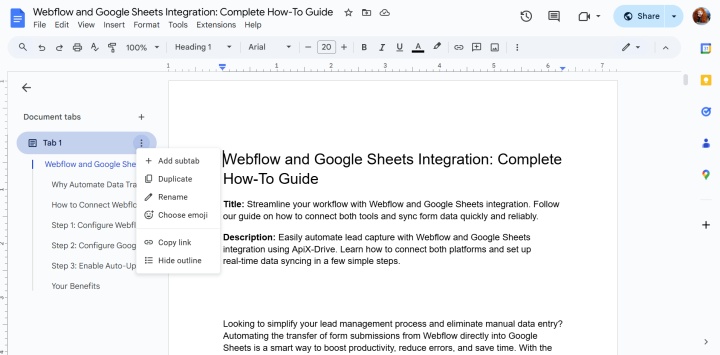
Images
To add an image, open the “Insert” tab, and click on “Image.” Select the source: from the device or websites, from Google Drive or a photo library, by URL, or from a camera.
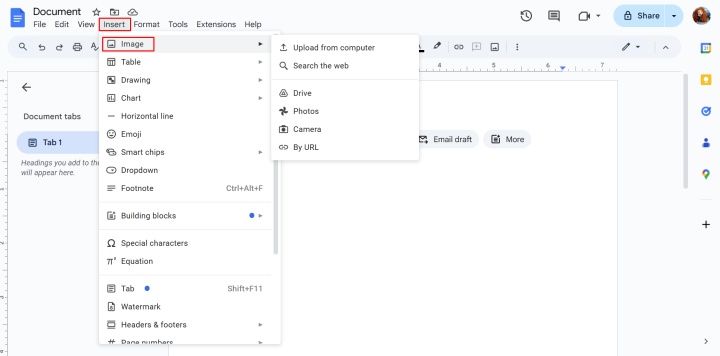
Graphs and Charts
You can accompany the text with ready-made graphs and diagrams, or make them directly in Docs. To achieve this, create or open a document, open the “Insert” tab, and select “Chart” or “Drawing.” Now you can add a graph or chart from Google Drive or create a new visualization using the Google Drawings tools.
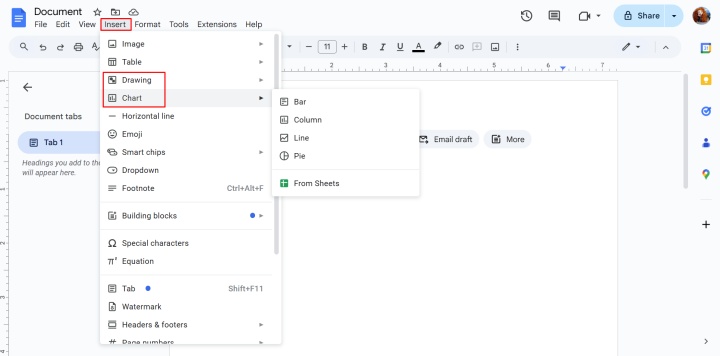
Translation
Integration with Google Translate allows you to automatically translate texts in Google Docs into hundreds of languages. To use this tool, create or open a text file, then open the “Tools” tab and click “Translate document.” A window will appear where you can select the translation language and specify the title of the translated copy of the document. The file with the translation will open in a new window and automatically save to Google Drive.
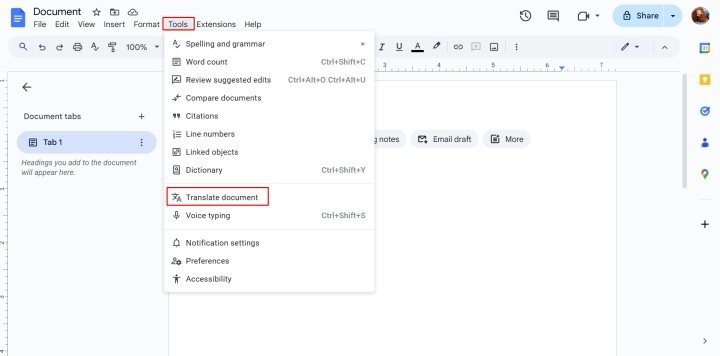
Final Thoughts
Google Docs in 2025 is much more than just an online text editor. It is a comprehensive platform that helps users work faster, more conveniently, and more efficiently with various smart features and tools. Using features such as voice input, the Gemini AI Assistant, template blocks, smart chips, version history, and offline mode, you can significantly save time and improve the quality of the documents you create.
Thanks to the integration with Google Workspace and a wide range of useful functions, this text editor is suitable for both everyday tasks and professional work with large projects and collaborative documents. Having mastered the tips and hacks for Google Docs described in the article, you can make full use of the service and make the process of working with text as convenient and productive as possible.