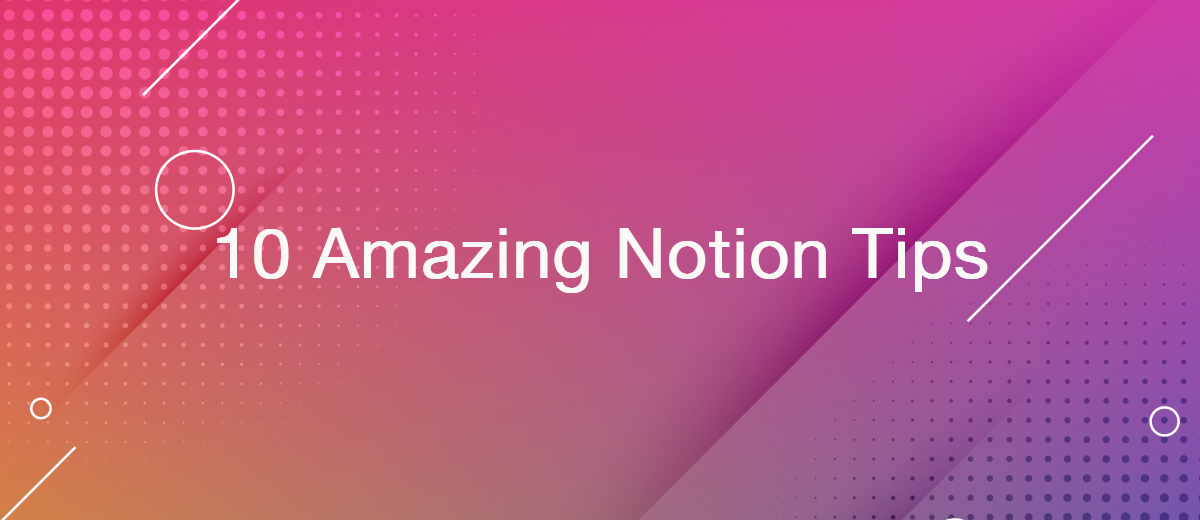10 Amazing Notion Tips
Notion is a universal service with a lot of features. There are so many of them that beginners often get lost among the variety. Here are ten useful Notion tips and tricks that will make it easier to use the platform and get more out of it.
What is Notion
Notion is a modular platform for managing individual tasks and entire projects, concentrating everything you need to work (documentation, files, links) in a single space. The service has both free and paid versions. The Personal Pro and Team plans cost $4 and $8 per month, respectively. By choosing one of them, the user gets an extended set of functions and an increased amount of cloud storage. You can work with the platform on a personal computer, mobile device and directly in the browser.
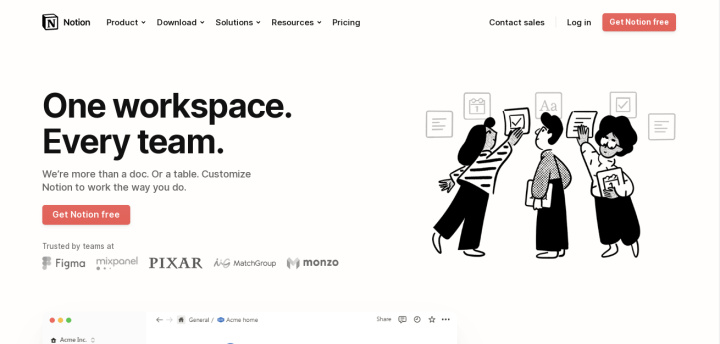
Notion has a handy notepad, organizer, task manager and creative workshop. This service is especially useful when you have to work with files of various formats, because here they can be successfully combined within one project without encountering notifications like "the format of this file is not supported by the program." The interface is represented by a space where work is done on pages, a sidebar where the so-called page tree is located, and a field where individual blocks are created and edited.
The advantage of the Notion platform is that each user can independently determine how it should look and what to do with it. It is equally well suited for work projects and personal diaries, study, recipe storage and a collection of links to important resources. The developers have provided it with an impressive number of different tools: databases, a text editor, lists, mathematical formulas, and even kanban boards (like Trello). In a word, everyone can build an ideal program from Notion.
The main disadvantage of the platform is its complexity due to the abundance of functions. The inability to intuitively understand how and what works often leads beginners to a dead end. Fortunately, this is easy to fix. A little lower you will get useful tips for Notion that will help make working with the service easier.
Key features
Notion is a universal platform. Here the user has access to:
- Working with text (sets of stickers, heading types and font types, list markers and color markers, options for highlighting quotes).
- Working with data (calendars, formulas, different types of lists, building tables).
- Working with media files (images, audio and video files of any format, galleries, web bookmarks).
- Setting goals and objectives, maintaining checklists.
- Travel planning (collection of photo and video materials, route options, tourist reviews, suggestions from guides, and so on) in one space.
- Budget planning (monitoring income and expenses, tracking the level of profitability of own assets and the situation on the stock market).
- Integration with other platforms: GitHub collaborative software development web service, Google Drive data storage, Figma online vector service, Miro visual interactive platform, Invision application design prototyping cloud service.
Many people like Notion for the fact that it is a combination of individual modules that are assembled like a constructor and are flexibly configured to suit specific needs and preferences. Of course, this takes some time, but in the end, the user gets one universal powerful tool, which he successfully replaces CRM or a number of online services and offline programs. It's also worth considering that one of Notion's useful tips for travel website development is to use Notion's database feature to store all your travel destinations and information about them. This will help you easily keep track of all the important details such as accommodation options, and popular tourist attractions.
Who is suitable for
Notion is a great helper. It is much more convenient to do household chores, work, and conduct business with it: make lists of tasks for every day, plan important meetings, set goals.
It will be especially useful:
- Editor — for selecting content, distributing tasks between copywriters, content managers and photographers, monitoring the status of completion and deadlines for submission of finished materials.
- Programmer and web designer — to collect briefs, references and important files, monitor all stages of the project, set tasks and control the timing of their implementation.
- An HR specialist or a personnel officer — to collect resumes sent with a portfolio and ready-made test tasks from candidates for a position, their phased sorting, scheduling interviews, monitoring vacancy announcements posted on various resources or integrating with an existing HR Software.
- SMM specialist — to draw up content plans and schedules for publishing posts, set tasks for performers and analyze the coverage of each publication.
- Teacher and student — for uploading lectures and educational materials, tracking class schedules, scheduling offline meetings and online webinars, sending finished papers for review.
Notion has a minimalistic approach. The wide functionality of the program is ergonomically hidden inside the interface, so it does not crush an overly large menu. At the same time, the UX design of the platform is quite complex, which is why some people prefer to completely abandon this service. And completely in vain. With a little effort to learn simple recommendations, you can gain valuable skills in working with this program, and then it will become a really powerful tool for you in almost all occasions. We bring you the best Notion tips and tricks 2022 to use it more effectively.
Login password
The first among Notion tips for beginners concerns the entrance to a personal profile. When attempting to log into a personal account, the user receives a temporary code via email. You can get into a personal account only after its introduction. This feature annoys many people with the need to do extra steps and spend extra time. It is enabled by default, but this does not mean that nothing can be changed.
Notion makes it possible to log into the system in a different way — through an e-mail ID and password. To use an alternative, more convenient, login option, you need to open the Notion application, go to "Settings and members", from there go to "My account" and set a password.
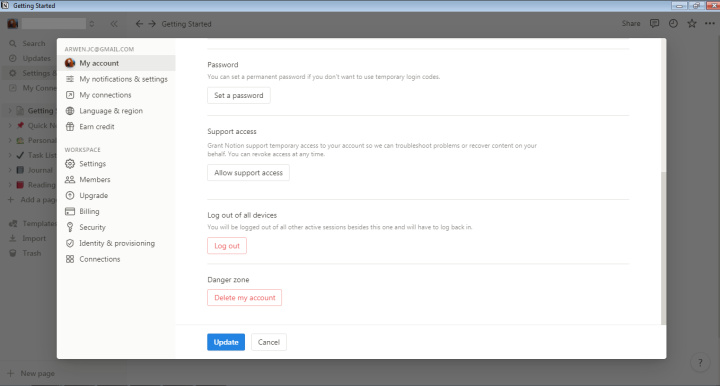
Adding a date
This tip will come in handy if you are writing a lot of texts or reports in one document. When ending a block limited by topic or time period in Notion, you can put a date under the last line. This will help you organize your entries and make it easier to find what you need later.
To date long records, place the cursor on an empty space and enter the "/date" command. Then press the Enter key and write the date in a convenient format. This technique will allow you to track the latest changes faster than checking their history in Google Docs.
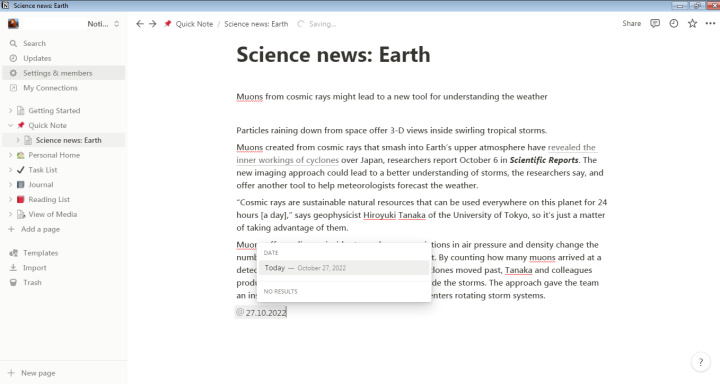
Using blocks for code
Developers prefer Notion for the convenient ability to monitor the process and progress of creating a program. Among Notion advanced tips that will be useful to programmers, one can single out the use of special blocks for program code.
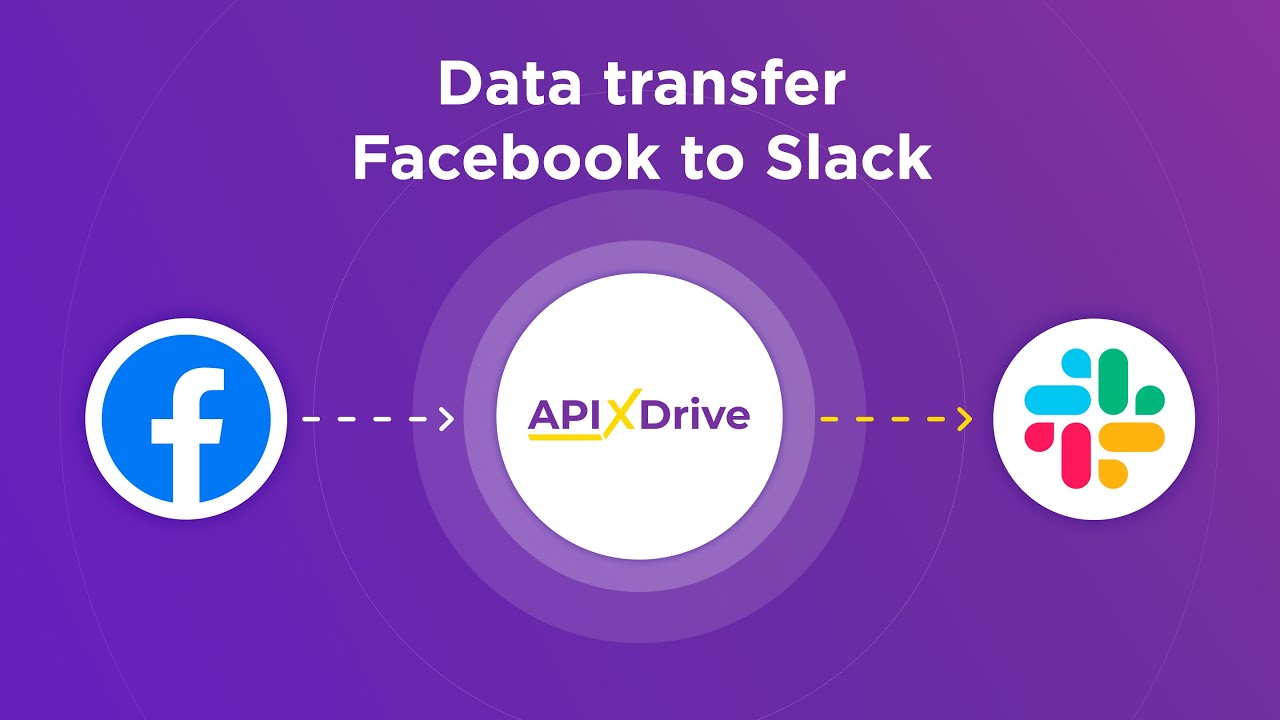
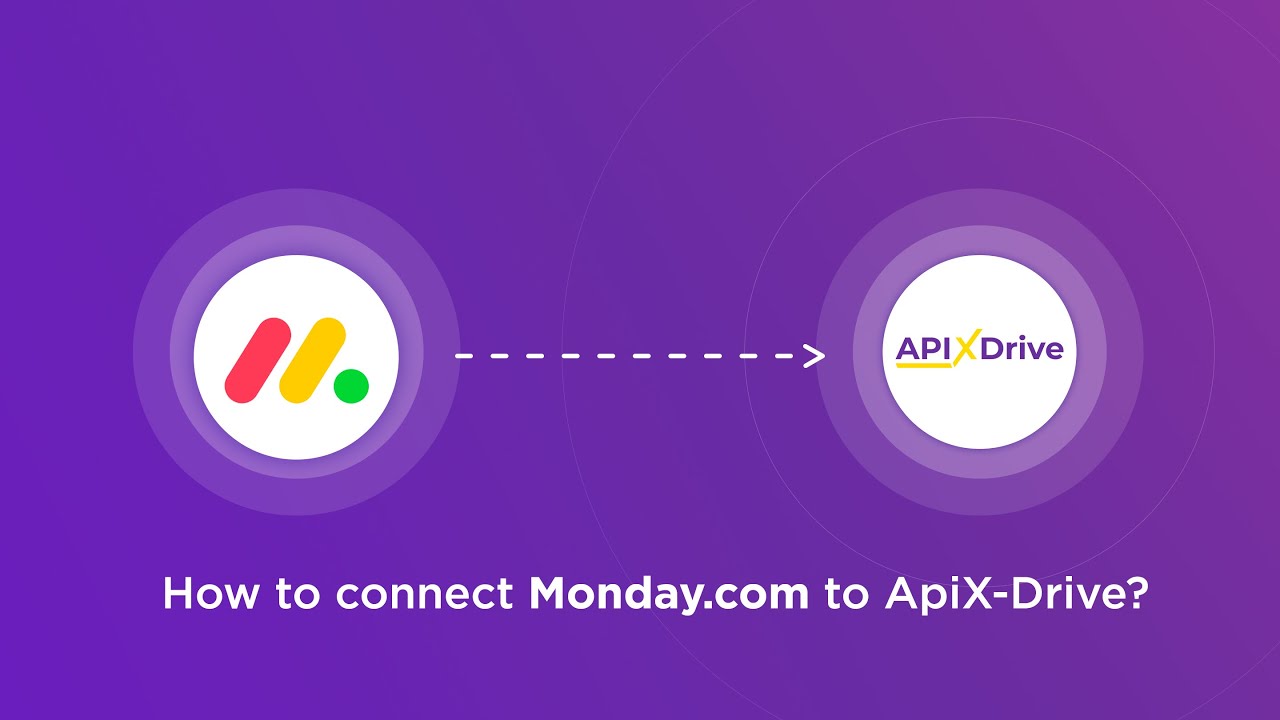
To call a special "code" block, place the cursor on an empty space, enter the command "/code" and press Enter. A light gray block will appear on the workspace with its own menu and the ability to select a programming language. This way you can create a page containing information about the code and add important notes to it.
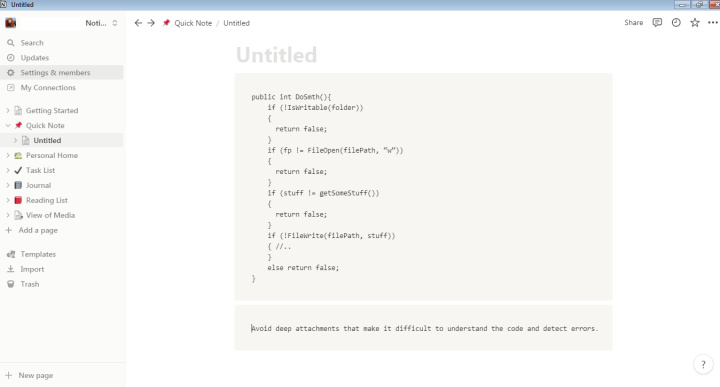
Integration with Google Drive
The Google Drive suite of applications is actively used in business and education to increase work efficiency and improve productivity. Using Notion, you don't have to give it up.
If you need to look into the cloud, put the cursor in an empty space, type "/Google" and don't forget to press Enter. The system will open Google Drive for you. Without leaving Notion, you can find the desired file in your cloud and export it from there directly to the Notion workspace. Preserving the structure and details of the file during such a transfer will pleasantly surprise you.
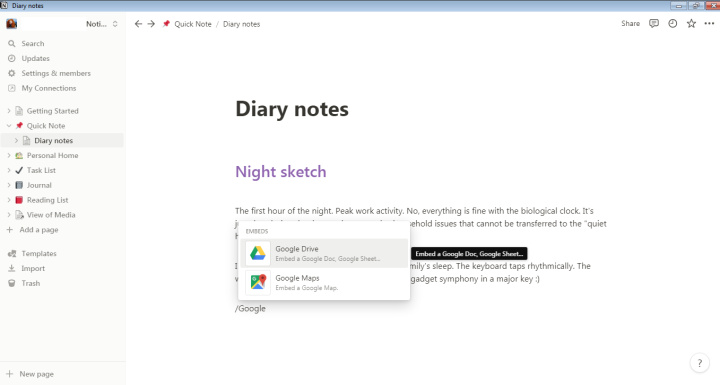
Reminders with notifications
Among Notion tips for students, setting reminders is the most relevant. They can use this platform not only to take notes, but also as a task manager.
By adding a "reminder" to the desired block, the user is guaranteed to receive a notification at the time indicated in it. To do this, you just need to put the cursor on an empty space, enter the command "/remind", click "Date or reminder", then click on "Remind tomorrow 9am". After that, a line with the default time will appear. It must be changed by clicking on this line. A window will open with a calendar where you can select the correct date and time.
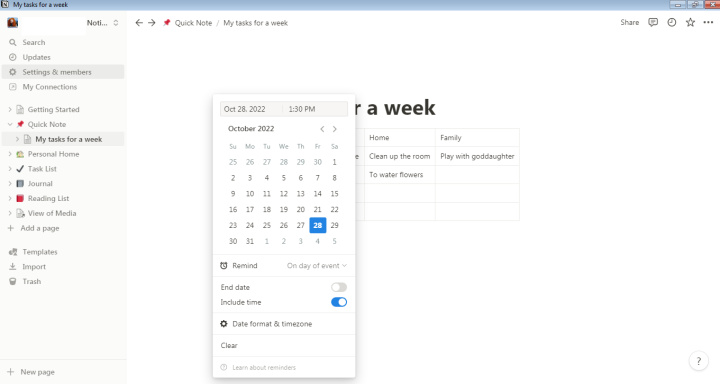
Reminders are useful not only for students, but also for those who make to-do lists and plan their activities for the week or month ahead. If there are a lot of them, it is not always possible to remember in time, for example, about an appointed photo shoot, to which a girl needs to come prepared (a well-thought-out image, makeup, hairstyle, and so on). Having received a notification about an event at least a few days before it, you can have time to do everything.
Block coloring
Notion tips aesthetic include, in particular, color marking to highlight individual fragments of text or the background of an entire block. You can do this in the pop-up menu bar, but it's faster to use special commands.
To change the color of the text or background, place the cursor after the text block and enter the "/color" command. This will open a drop-down menu from which you can select a color option. If you immediately write a specific color name (for example, "/red"), you will not need to scroll the drop-down menu — only one will appear.
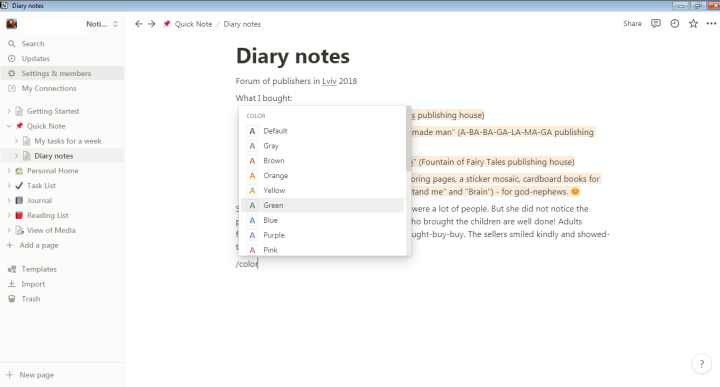
Teamwork
Notion can be considered a competitor to Google Docs, because this platform provides teamwork on pages and files just as well. Some people like this service even more. The created page here can be easily shared with other users of the platform. The free version allows you to invite up to 5 people to collaborate.
To open access to the page, you need to click on the "Share" button (located in the upper right part of the window), then click "Add emails or people" and enter the email address of the person you want to work with, or select it from the drop-down list if he also uses Notion. The rights can be configured at your discretion: allow a colleague to view only or allow him to edit as well.
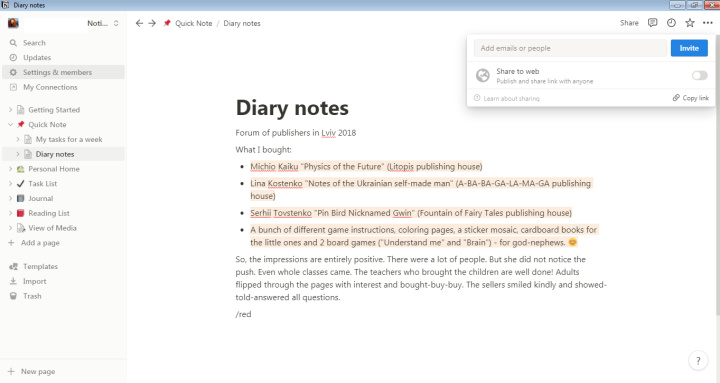
Travel planning
One of Notion's useful features is the travel planner. Probably everyone knows how difficult it is to organize a trip. You need to think through the smallest details and try to provide as many options for solving problems that may arise in the process. This platform provides the user with a detailed template that will not let any nuance slip out of sight.
In the table format in Notion, you can collect data that is important for the planned trip: attractions that you would like to see, names and addresses of hotels with room rates, useful links, and more. The ability to add routes and points from Google Maps further enhances the convenience of using the service for organizing trips. To use the planner, you need to go to "Personal Home" and select "Travel Plans".
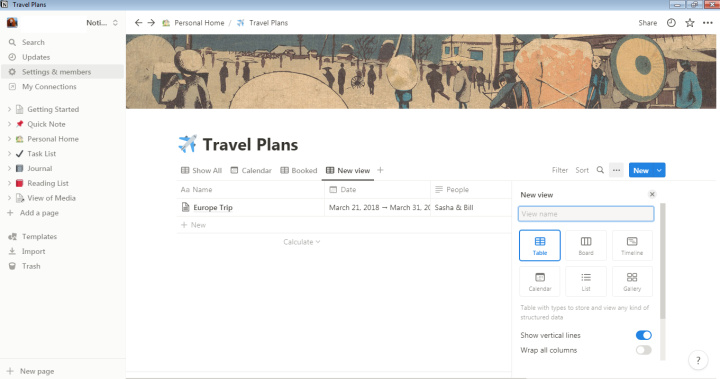
Blocking and exporting pages
Notion gives each user the ability to block their page. In this case, we are not talking about a password, but about disabling the third-party editing function. You can do it like this:
- Click on the ellipsis (located at the top right of the window).
- Select "Lock Page".
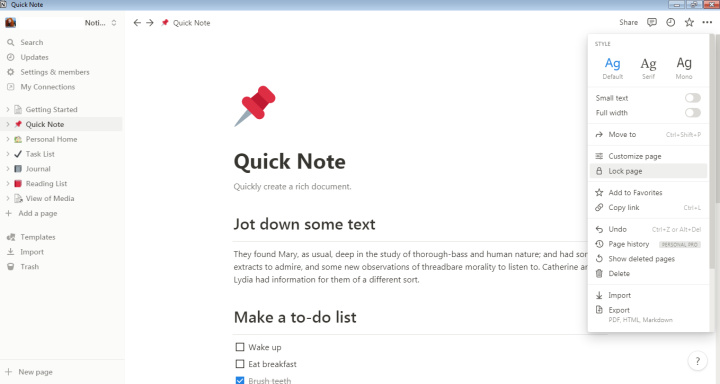
Want to save the page to your device? The platform provides for its export to a PDF, HTML or Markdown file. If necessary, you can export it together with all subpages at once. For this you need:
- Click on the three dots.
- Select "Export" and the desired format.
Get the Pro plan for free
The tenth tip will be devoted to "making money" in Notion. Not everyone knows that the platform pays users for certain actions. The developers are ready to financially encourage those who have made an import of records from Evernote or logged into an account through a web browser. With the money received in this way, you can pay for your Pro account here.
You can see the full list of paid actions by going to "Settings and members" and selecting "Earn credit". There you can also start to implement them.
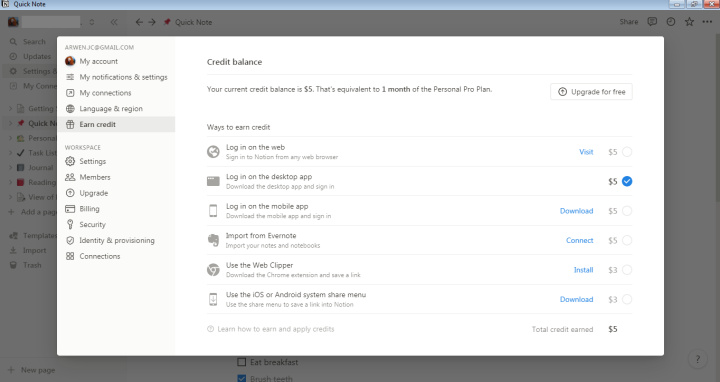
Final thoughts
Notion is a universal assistant program. Here you can store information about the projects you are working on and about your customers, as well as create to-do lists, monitor personal or family budgets, plan travel, keep a diary, work with program code.
The platform is suitable primarily for those who like to study programs with large-scale functionality and assemble a virtual modular constructor for the convenience of working with data. One of its main advantages is that the user here sets everything up independently in the way that is convenient for him. Some even turn Notion into a real personal Wikipedia. True, there are also quite complex functions related to databases (for example, Relation, Rollup, Formulas), but not everyone needs them. For most, the capabilities of a powerful organizer or electronic journal/notepad will be enough. To make working with this program bring you pleasure and be as efficient as possible, use our tips for using Notion. They will help make it easier, simpler, faster and more enjoyable.
Time is the most valuable resource for business today. Almost half of it is wasted on routine tasks. Your employees are constantly forced to perform monotonous tasks that are difficult to classify as important and specialized. You can leave everything as it is by hiring additional employees, or you can automate most of the business processes using the ApiX-Drive online connector to get rid of unnecessary time and money expenses once and for all. The choice is yours!