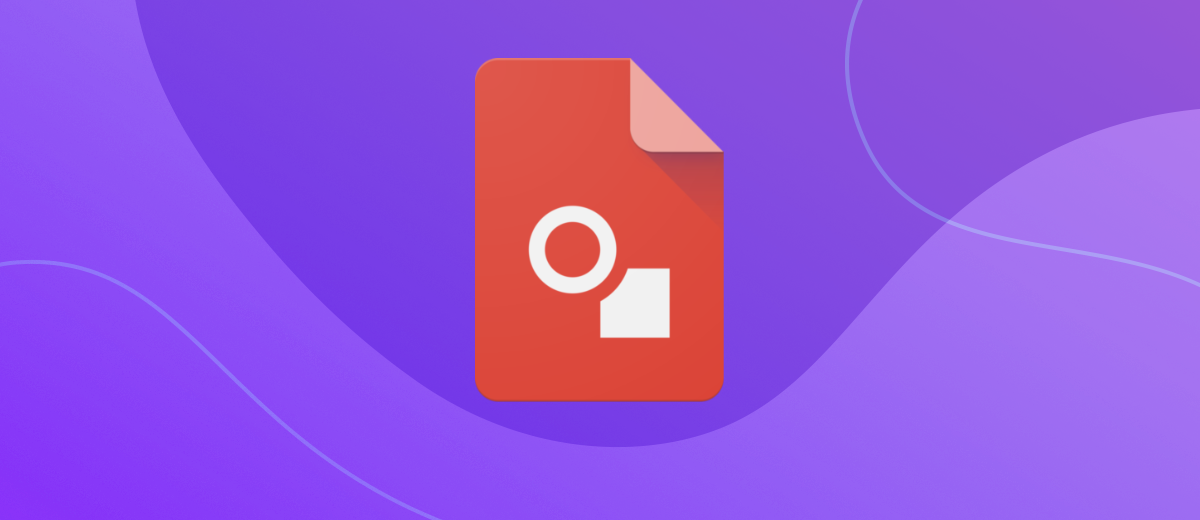What is Google Drawings?
Many users today know what Google Docs, Google Sheets and even Google Slides are, however they can hear about Google Drawings for the first time. But this program can be very useful if your activity is related to the creation of infographics, website layouts and images for them. Our article will help you get to know this tool better.
Content:
1. What is it
2. What is Google Drawings used for
3. How to sign in
4. Google Drawings interface
5. Functionality of Google Drawings
6. Summing up
What is it
Google Drawings is a free program created by Google developers and included in the Google Docs Editors web suite. Its first release took place on April 12, 2010. Purpose - the creation of flowcharts, vector diagrams and similar graphics.
Finding the app is easy. It is located in Google Drive - in the same place as Google Docs and Google Sheets. Files created in it are saved there by default. It is also available as an extension for the Google Chrome browser.
Of course, this program is not able to fully replace Photoshop, but if you need a tool in which you can quickly and easily draw charts or maps, you should pay attention to Google Drawings. To get started, all you need is a Google account.
Application features:
- the ability to export files in PDF, SVG, JPEG and PNG formats;
- creation of art objects;
- a wide range of settings for flexible editing of drawings;
- free access to the created layout from any mobile or stationary device
Tip: If you are making a drawing for a website or personal blog, it is better to choose the JPEG or PNG format when saving the file. For a file with technical images (flowcharts, diagrams, graphs), SVG or PDF formats should be preferred.
Stages of creation and development
- The Google Drawings tool was introduced on April 12, 2010. Then it was called Google Docs Drawings.
- Since August 1, 2011, users of the application have been able to copy fragments of one picture and paste them into another.
- On January 7, 2019, the developers added a new option – the integration of Drawings with Docs. Thanks to this innovation, it became possible to add ready-made drawings directly to documents.
Advantages
The main advantages of the program:
- Simplicity and ease of use, intuitive interface. Before you start working, you do not need to be specially trained.
- Vector graphics. The ability to save files in several formats and increase the size of the finished drawing without loss in quality.
- Multifunctionality. The application can be used to create visualizations (diagrams, prototypes, infographics) and artistic images. The collaboration option and flexible permissions/prohibitions allow you to give colleagues access to the project in order to work on it collectively.
- Versatility. Everything drawn in the application can be embedded on the pages of your website or blog.
What is Google Drawings used for?
With the help of Google Drawings, mind maps, flowcharts, drawings for presentations, unique images for articles, website layouts, and much more are usually made. For example, if you are in an education business (tutoring, private lessons, courses), you can use Google Drawings in the following ways:
- Maths. Task for students: turn statistical data into a graphical display and link external sources of information to the document. Drawings are also very convenient to use in geometry lessons: by performing manipulations with figures, we find out which characteristics remain unchanged for each of them, and which, on the contrary, change (this is easy to consider using the example of a trapezoid, parallelogram or rectangle).
- Languages and Literature. It will be much more interesting for students to collectively analyze a character, a fragment of a work or a book as a whole, if they are given a visualization. It can be a storyboard or a comic book with pictures and videos attached to them, interspersed with text, hyperlinks that help explain the significance of the event, character development, and so on.
- Social sciencies. Have students create an interactive timeline. Have them select pictures, photographs, videos, snippets of text, and other resources, link them together, and explain how a series of events influenced each other and how they evolved.
- Free theme. Divide the class into groups and give each of them a task: to conduct their own research, collect information on a given topic (graphs, pictures, photos, text, videos, links to websites) and present it to the whole class.
- Extracurricular work. The task to write an essay on the topic “How I spent the summer” has not been enthusiastic for a long time, and it has become rather boring for many decades. In the 2020s, kids will enjoy creating a visual board about vacation or travel. In addition, at the beginning of the school year, you can invite students to present themselves to the class in the form of a picture.
Since the program has the possibility of teamwork, here you can make changes to the layout online, write comments and send notifications about this by e-mail to those users who have access to the document.
How to sign in to Google Drawings
There are 2 ways to get quick access to the application:
- Go to Google Drive and click the New button (with a plus sign). In the drop-down menu, hover over More and select Google Drawings from the suggested options.
- Go to Google Drive and click the New button (with a plus sign). Select Google Docs from the dropdown menu. In the opened document on the toolbar, click Insert. In the menu that opens, click on Drawing , and in it - on "+ New".
Google Drawings Interface
The interface of Google Drawings is similar to the "appearance" of other programs from the office suite. If you're already using them, you won't be disappointed.
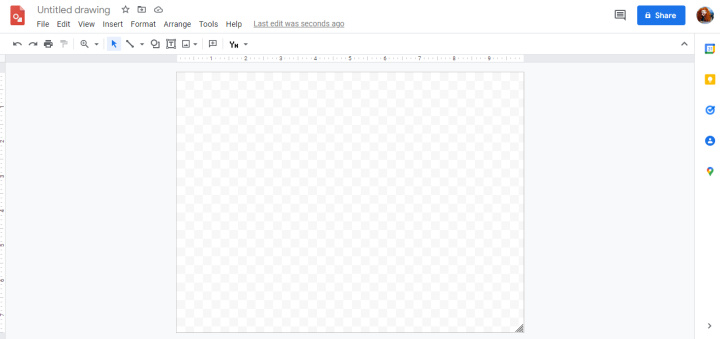
The toolbar contains: Line, Shape, Text box, Insert image .
- Line allows you to select one of several types of lines ( Arrow, Elbow Connector, Curved Connector, Curve, Polyline, Scribble ) and draw the desired element with it.
- Shape should be used if you need to depict geometric shapes, arrows of different types and shapes ( Arrows ), shapes for callouts or replicas ( Callouts ) and mathematical symbols ( Equation ).
- Text box is required for inserting text on the layout and its subsequent formatting (changing color, background, font type, size, and so on).
- Insert image allows you to add an image from your device, Google Drive, the web, or directly from your camera to the project you're working on.
Using the contents of the Insert section on the main menu bar, you can create tables, add graphs, charts, WordArt objects. Please note that you do not need to make changes to graphs and charts here, but in Google Sheets.
- Automate the work of an online store or landing
- Empower through integration
- Don't spend money on programmers and integrators
- Save time by automating routine tasks
Formatting of project elements can be controlled using the Format section on the main menu bar. Here you can change the size, position, rotation angle, shadows, outline selection and other manipulations.
Functionality of Google Drawings
Google Drawings is a drawing program, which means that all its functions are directly related to graphics. If you learn how to use its tools to the maximum (and not only how to add background in Google Drawings), even a not very experienced user will be able to get quite a decent result.
We have already talked about the main tools above. And here we will dwell in more detail on what this application can do and what you can do with it.
Diagrams
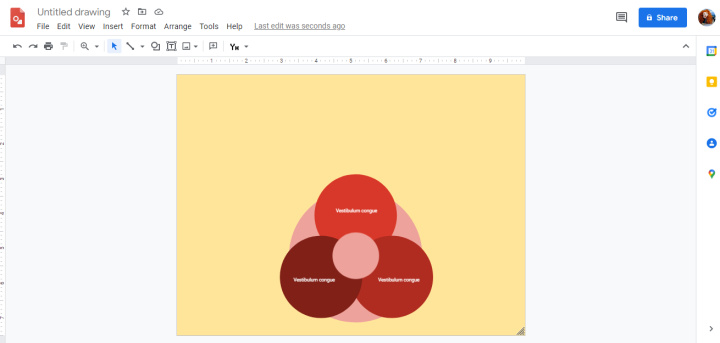
If your professional activity requires the use of diagrams, Google Drawings will help you out. The program provides a wide range of tools for creating aesthetic and understandable diagrams of various types: Grid, Hierarchy, Timeline, Process, Relationship, Cycle .
Flowcharts
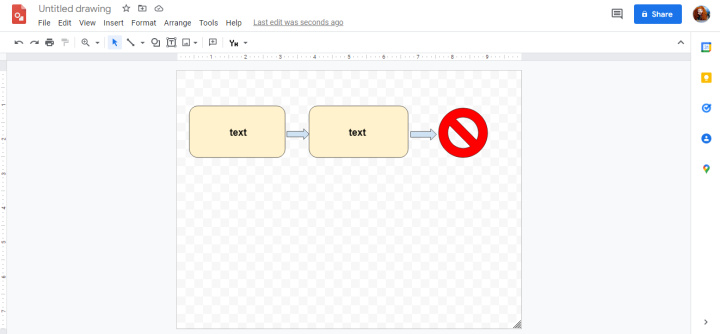
Schemes for describing processes or algorithms are used in many areas (finance, commerce, engineering, science, programming). Business leaders use flow charts when discussing business activities to make it easier to understand information and better understand what decisions to make.
The application offers a wide variety of elements for creating flowcharts. You can see them by going to the main menu bar - in the Insert section, as well as on the toolbar below (Shape icon).
interactive graphics
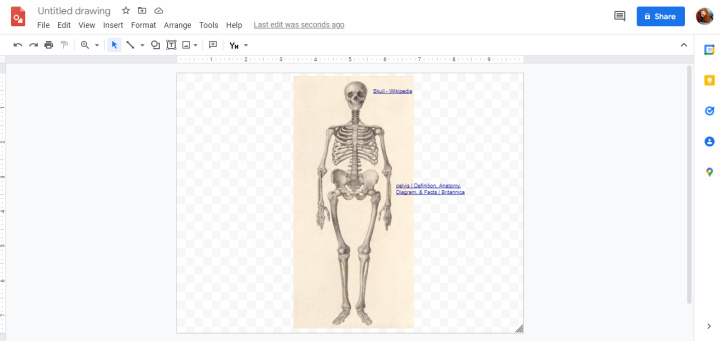
In order to "revive" the image, it is not necessary to resort to complex AR and VR technologies. Google Drawings gives you the ability to add hyperlinks directly to your drawing.
For example, in a biology lesson, you can show students a drawing of a human skeleton created in the program, providing each part of it with a hyperlink to a website page with a detailed description. When you click on the skull, hand, foot, an automatic transition will be made to a link to a resource with the corresponding textual information.
Memes for social networks
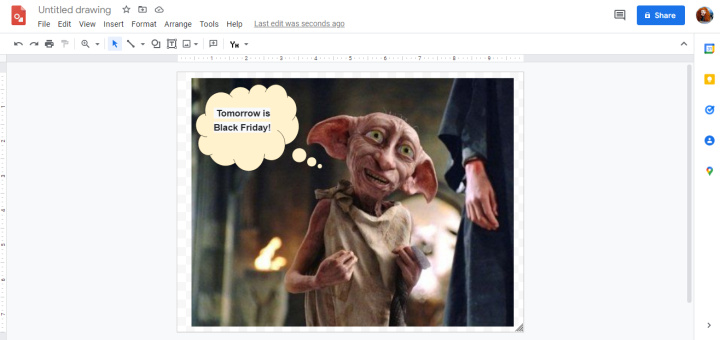
Surely everyone has seen pictures with funny captions on Instagram, Facebook, Twitter. Or maybe you also had an idea to do something similar? There is a photo you need, a funny phrase was invented, but how to bring it into a single whole? Google Drawings will help you. Upload a photo or picture from the Internet there. Using the application tools, provide it with text. Ready. Now you can save your masterpiece and feel free to share it on social networks, raising everyone's spirits.
Organizers and Planners
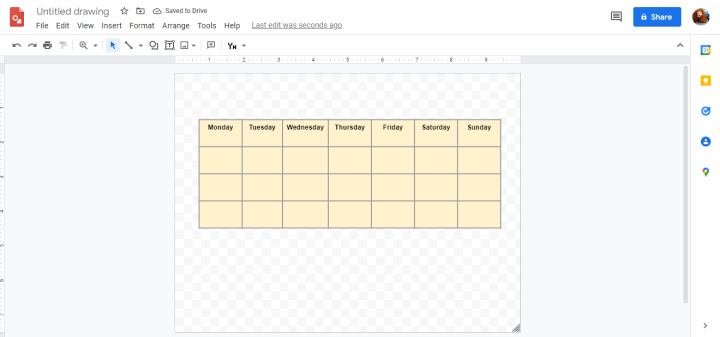
Google Drawings is a good tool for creating organizers and planning (both personal and corporate). Here's why you should use it:
- Full interoperability with other Google apps (Docs, Sheets, Slides).
- The ability to collaborate on the schedule allows a group of employees to make adjustments online and quickly notify other team members about changes.
- The toolkit of the program contains a set of various shapes, figures and connector arrows, which are very necessary for creating a clear and understandable organizer.
- If necessary, you can put links to sites.
- The finished organizer, if desired, is saved as a template. In this form, they can be shared with others.
Flyers and posters
Google Drawings is one of the worthy free online applications with which you can create high quality flyers and posters. Here is everything you need for this:
- the ability to download any background images from the Internet;
- selection of original fonts;
- functions that allow you to change the size and location in space of fonts and images;
- the ability to set the size of the flyer or poster at your discretion.
PDF and SVG formats, which can save the finished work, are considered more suitable for professional printing of flyers and large posters on printing equipment than JPEG and PNG. This is another plus in favor of the program.
Post-It Notes
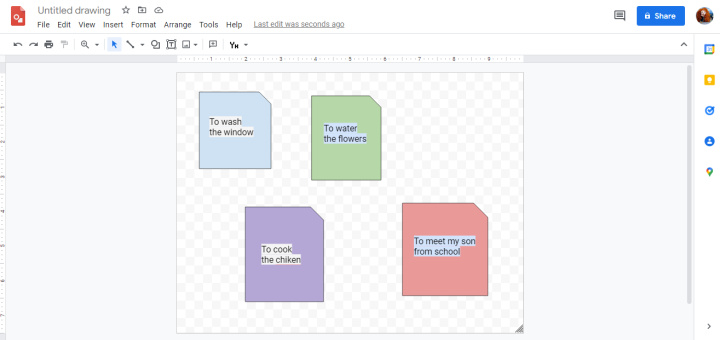
Surely everyone knows what post-it notes look like. These are small notebooks with tear-off leaves, each of which has an adhesive top. Used to leave important notes or reminders in a prominent place. The same, only in virtual form, is implemented in Google Drawings.
To add post-it notes to a picture, on the main panel menu select the section Insert , and in it - Shape . In this subsection, click Shapes - and a set of different types of shapes will open in front of you. Choose among them the one that resembles a note sheet with a curled corner - Snip Single Corner Rectangle . The leaf color can be changed upon request. You can also type text inside it.
Summing up
Your presentation, document, and website will look more serious if you add diagrams and flowcharts to them. Working on an art project in a team is much more convenient when there is the possibility of online editing and instant notification of changes. The elements of interactivity embedded in the drawing allow you to take the work with images to a higher level. All this can be provided by the Google Drawings program.
The main thing is to remember that everything is good in moderation. If you do not try to cram as much as possible into the project of what the application has to offer, but use the tools carefully and appropriately, then you will get a really good result.
Apix-Drive is a universal tool that will quickly streamline any workflow, freeing you from routine and possible financial losses. Try ApiX-Drive in action and see how useful it is for you personally. In the meantime, you are setting up connections between systems, think about where you are investing your free time, because now you will have much more of it.