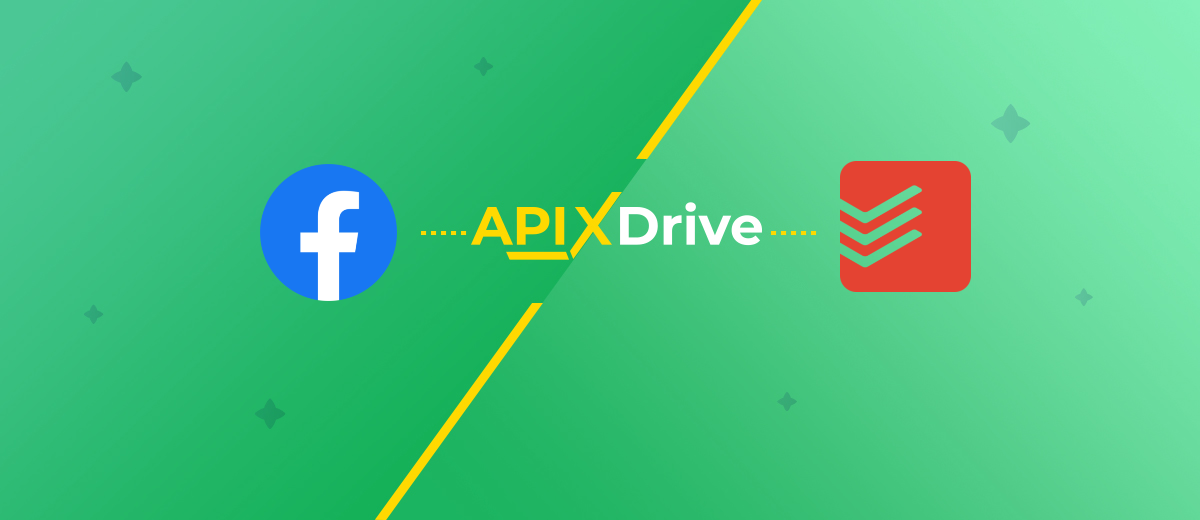Facebook and Todoist Integration: Creating Tasks From New Leads
Do you use Facebook Lead Ads for lead generation and Todoist for task management? Then this article will be useful for you. Set up Facebook and Todoist integration with us so that all new leads from the FB advertising account are automatically transferred to the task manager. In just a few minutes, you'll be rid of the regular tasks of monitoring your Facebook account and transferring new leads to your Todoist workspace.
Facebook lead forms allow you to collect orders and contacts directly through Facebook or Instagram. The user does not need to go to third-party resources and unfamiliar sites. They can place an order and an application without leaving the familiar and comfortable space of the social network. That is why the Facebook Lead Ads tool is popular with businesses of various directions and scales. You may not have your own website or marketing department, but with Facebook lead forms, there is always an opportunity to get your message across to your target audience and grow your customer base.
Contact through a social network requires the fastest possible response. The rate of feedback directly affects the level of sales and customer loyalty. What does this mean for business? This means that the data from the completed Facebook lead forms must be processed as quickly as possible. Thus, the task of regular monitoring of the FB advertising account arises in order to quickly upload data on new leads.
Today many of us use task managers. Such services help to increase productivity, control workflows, and organize communication in a team. Todoist is one of the most popular task managers. It is a simple and powerful project and task management tool. If you use Todoist, then you have the opportunity to greatly simplify the process of tracking new Facebook leads. Set up Facebook and Todoist integration, and new leads will be automatically converted into tasks on the side of the task manager.
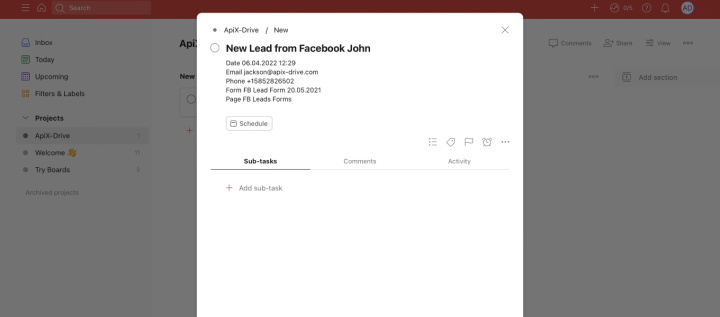
How to set up Facebook and Todoist integration
To link a Facebook ad account to Todoist, we'll be using the ApiX-Drive service. This tool allows you to set up integrations online through a web interface. At the same time, you do not need to study the APIs of the systems that will interact. You do not need special skills and knowledge at all. Almost every experienced PC user will be able to quickly and easily set up the desired connection and automate data transfer.
Automation is actively used for repetitive procedures, as well as for transferring data from system A to system B. In our case, there are the following regular tasks: monitoring the FB advertising account, uploading and transferring data to Todoist. With the ApiX-Drive online connector, both of these workflows will be automated.
Facebook Lead Ads setup
Register on our website and go to your personal account. To start integration setup, click “Create connection”.
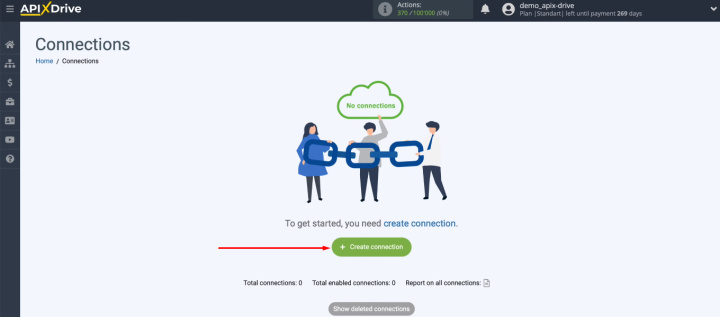
The ApiX-Drive online connector works according to the principle “if something happens in the data source, you need to perform a certain action in the receiver”. We will sequentially configure all systems participating in the integration.
Select Facebook as the data source.

Select the action - "Get Leads (new)".
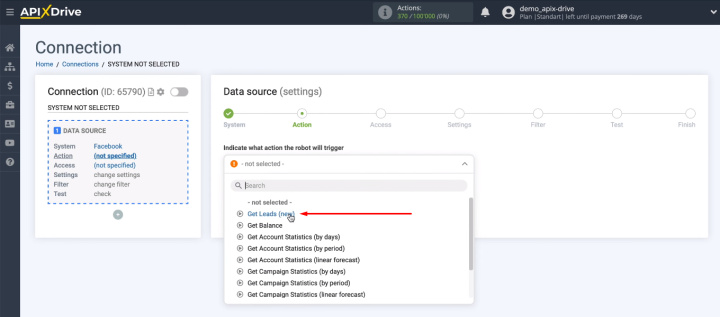
Now you need to connect your Facebook account to the ApiX-Drive system. Click "Connect account Facebook".
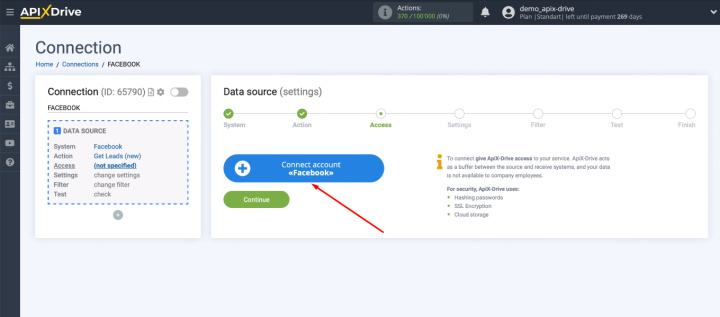
Enter your FB account username and password.
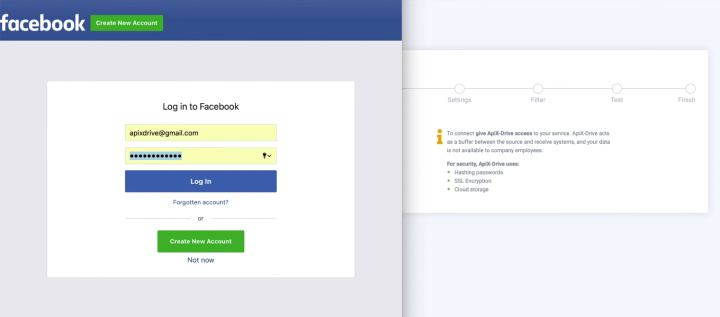
Go to advanced settings.
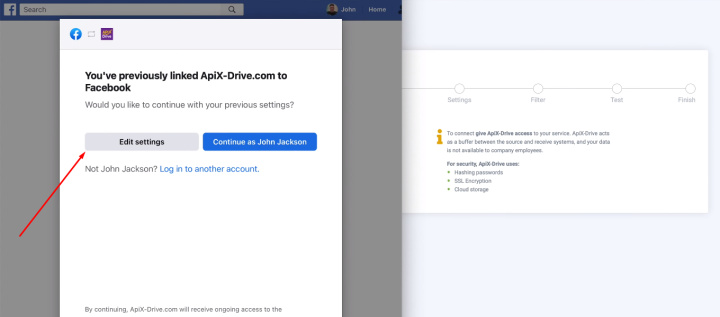
Select advertising pages to work in the ApiX-Drive system. We recommend using the “Select all” option. If, after connecting, you have new advertising pages for which you want to receive leads, reconnect your Facebook account via incognito and check all the necessary pages at this stage.
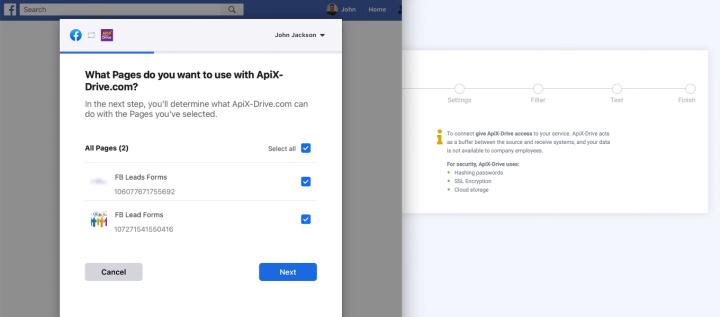
All access checkboxes must be enabled.
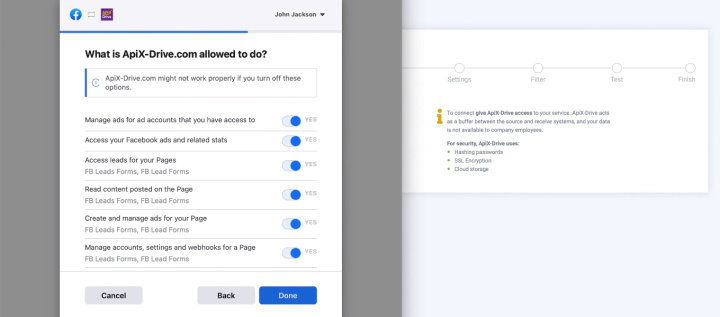
The FB account has been successfully added to the ApiX-Drive system, click “OK”.
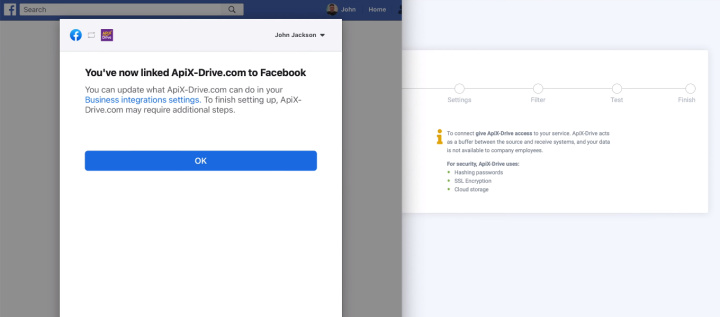
Select the connected account and click "Continue".
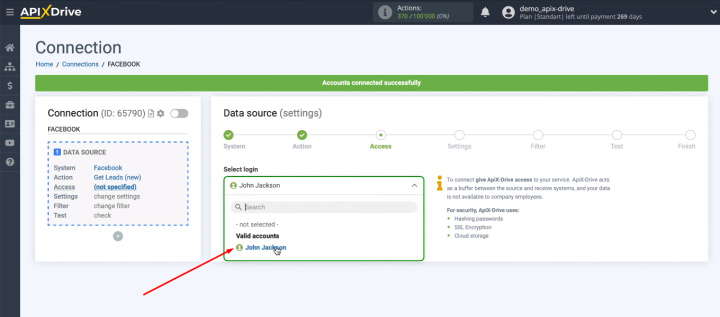
The next step is to choose an advertising page and lead forms. By default, the system offers to automatically connect all current and new lead forms of the advertising page.
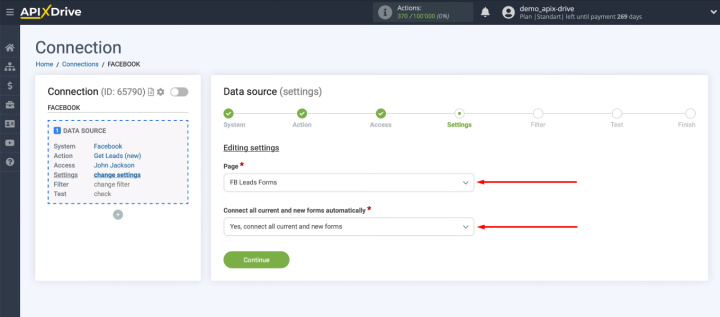
You can also manually specify the necessary lead forms to connect.
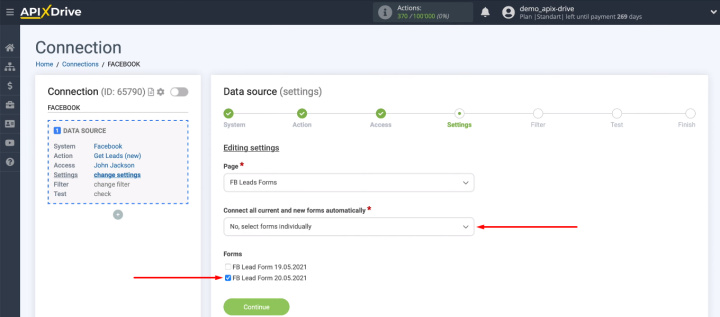
At the “Filter” stage, you can add various conditions to select the desired data from the incoming stream. This functionality is useful if you need to receive leads with certain characteristics.
- Automate the work of an online store or landing
- Empower through integration
- Don't spend money on programmers and integrators
- Save time by automating routine tasks
We will be sending all new leads from Facebook to the Todoist project, so we will skip the filtering step - click “Continue”.
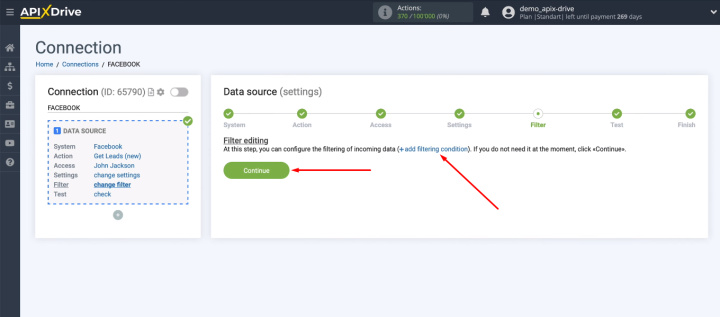
At the next stage, the system offers test data that was loaded from the Facebook advertising account. If there is no data, you need to wait for a real lead or generate it yourself. After that click on “Load test data from Facebook”. If everything suits you at the “Test” stage, click “Next”.
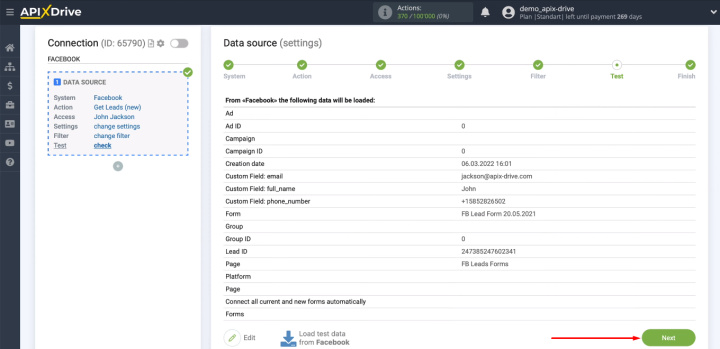
The data source is configured. To start working with the receiver, click “Start Configuring Data Receiving”.
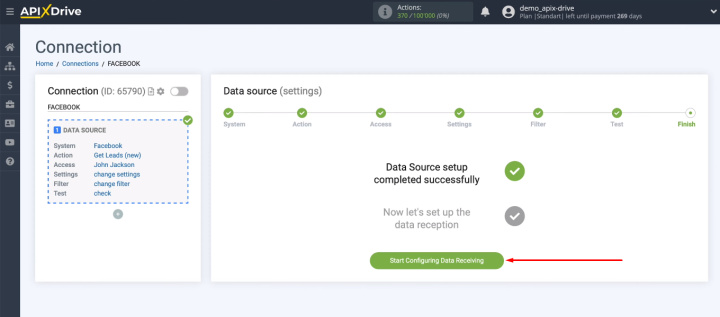
Todoist setup
Select Todoist as the receiving system.
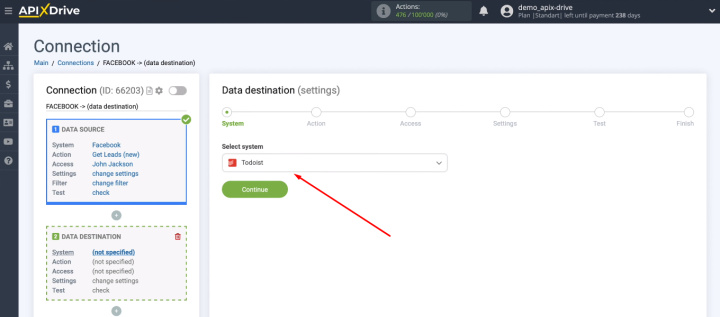
Select the action - "Create Task".
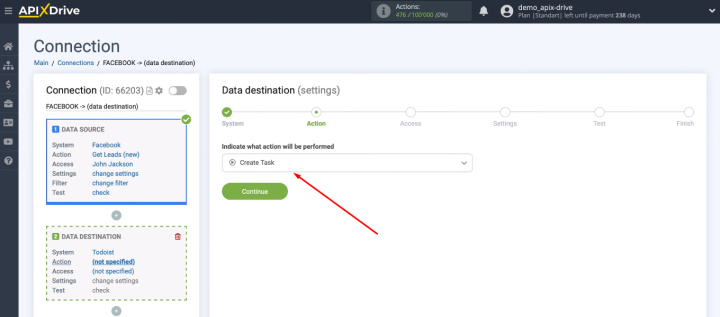
Click "Connect account Todoist".
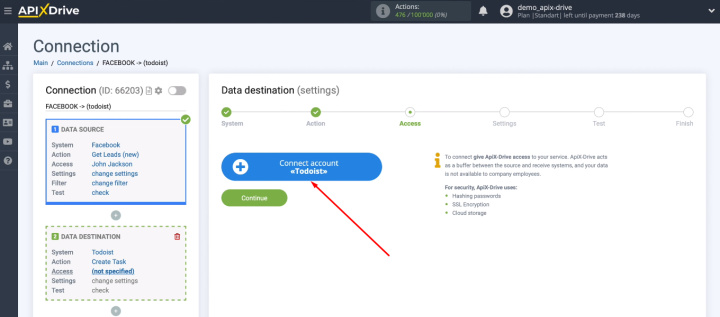
Enter your Todoist account username and password.
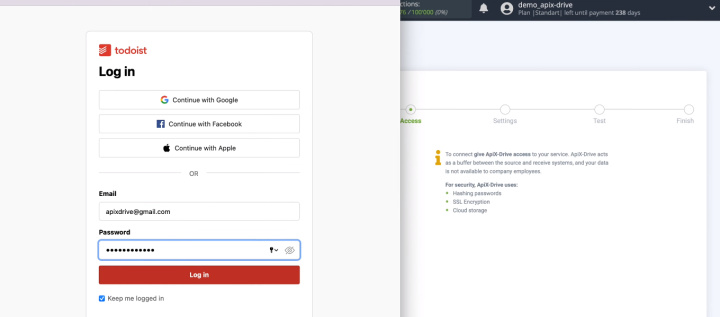
Give ApiX-Drive permission to work with your Todoist account.
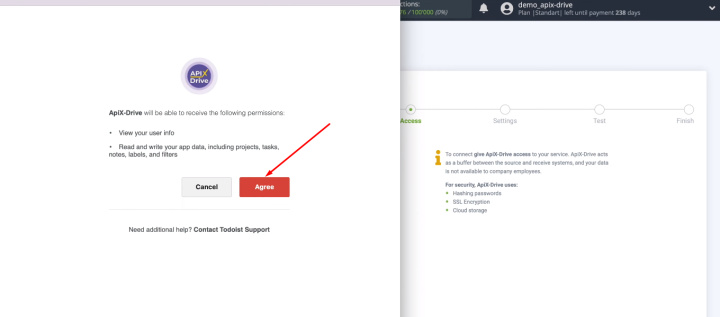
In the next window, select your connected Todoist account and click "Continue".
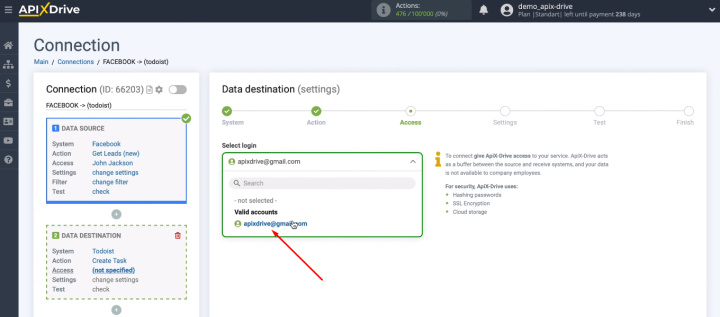
Define a Todoist project where tasks will be added.
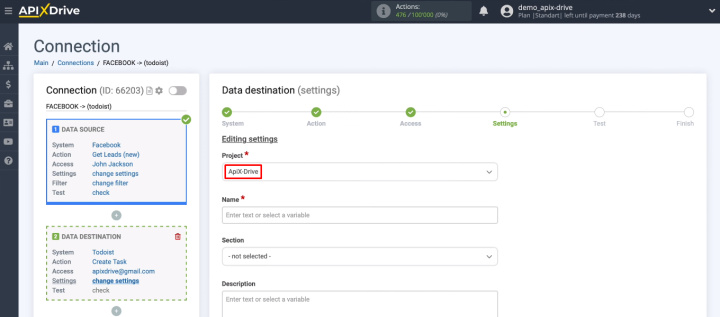
Define the content of the Todoist fields for creating tasks. You can enter text manually, as well as use system variables and Facebook variables. Select the list/column where tasks will be added. When the content of all required fields is defined, click “Continue”.
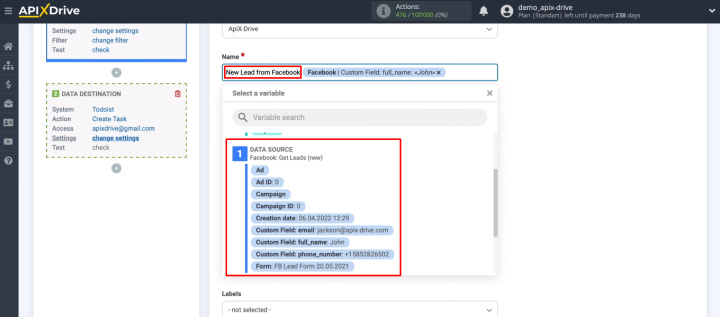
In the “Test” step, check the data that will be sent to Todoist. If you need to make adjustments, click “Edit” and go back one step. If everything suits you, click on "Send test data to Todoist".
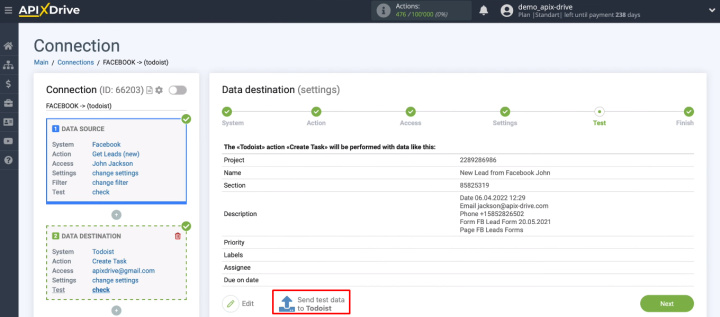
Go to your Todoist project and check for a new test task.
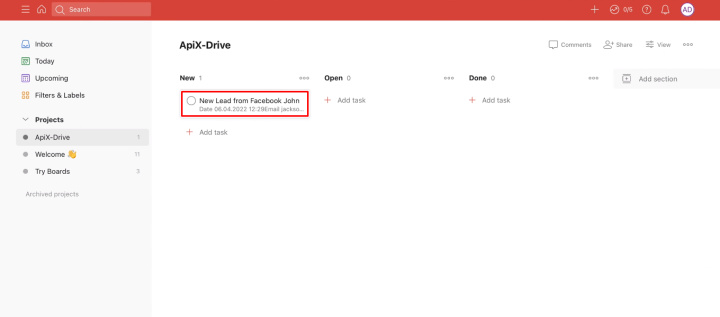
Also check the data in the task card.
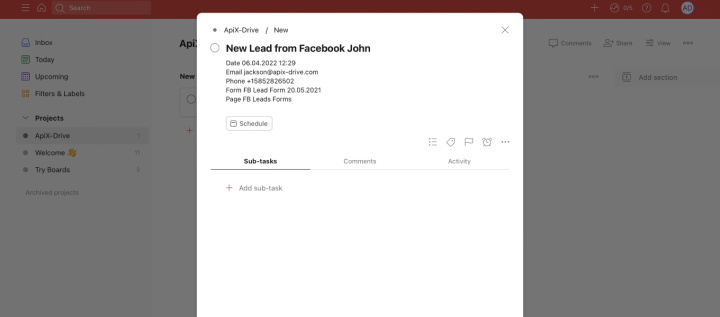
Return to the ApiX-Drive system and click “Next”.
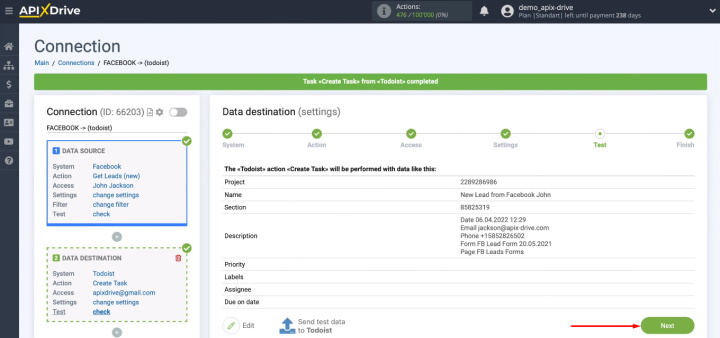
Enable auto-update
Enable automatic data update - click the "Enable update" button.
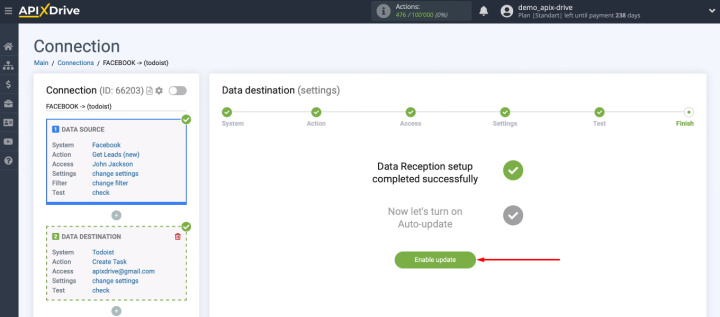
Our Facebook and Todoist integration has appeared in the list of connections. Go to the communication settings by clicking on the “gear”. In the window that opens, you can change the name of the connection, add it to a group, and set the connection interval.
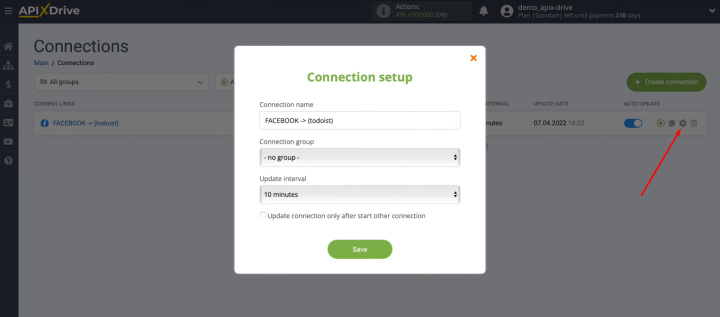
Connect Facebook and Todoist – results and benefits
It took us 5-10 minutes to link the Facebook ad account and Todoist account. Now new leads will be automatically converted into tasks. You will quickly receive information about the reaction of users to an ad on Facebook or Instagram. The data from the completed lead forms can be used by different employees of the company. For example, a marketer needs to add contacts to mailing list services, a warehouse worker needs to prepare goods for shipment, and a superviser collects orders for control and statistics. Set up with ApiX-Drive a set of connections to different Todoist accounts and have automated data transfer to whoever needs it.