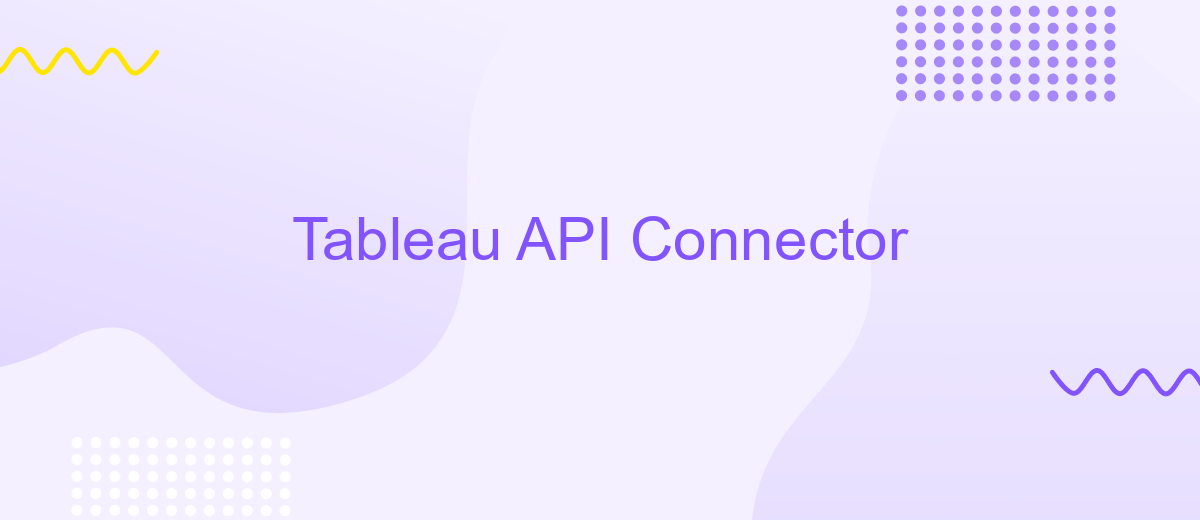Tableau API Connector
The Tableau API Connector is a powerful tool that enables seamless integration between Tableau and various data sources, enhancing your data visualization and analysis capabilities. By leveraging this connector, users can effortlessly access, manipulate, and visualize data from diverse platforms, ensuring real-time insights and informed decision-making. Whether you're a data analyst or a business leader, the Tableau API Connector empowers you to unlock the full potential of your data ecosystem.
Introduction
The Tableau API Connector is a powerful tool that enables seamless integration between Tableau and various data sources, enhancing the data visualization and analysis capabilities of businesses. By leveraging the API Connector, users can automate data retrieval, streamline workflows, and ensure that the most current data is always available for analysis. This not only saves time but also enhances the accuracy and reliability of business insights.
- Automates data extraction from multiple sources
- Facilitates real-time data updates
- Enhances data integration flexibility
- Supports a wide range of data formats
- Improves efficiency in data management
Integrating the Tableau API Connector into your data strategy can transform how your organization handles data, providing a more dynamic and responsive approach to data analysis. With its ability to connect to a wide array of data sources, the API Connector ensures that users can harness the full potential of Tableau’s visualization tools, driving more informed decision-making and fostering a data-driven culture within the organization.
Prerequisites
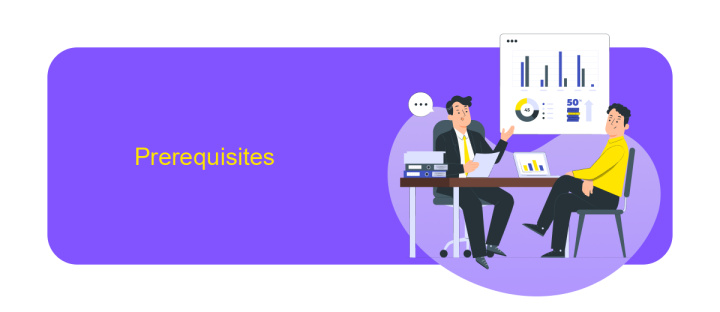
Before diving into the Tableau API Connector, ensure you have a foundational understanding of Tableau's interface and functionalities. Familiarity with basic data visualization concepts will be beneficial. Ensure that you have an active Tableau account and the necessary permissions to access and modify data sources within your organization. Having a reliable internet connection is essential for seamless integration and data retrieval.
Additionally, for those looking to streamline the integration process, consider utilizing services like ApiX-Drive. This platform can simplify the connection between Tableau and various data sources by automating data transfer processes. Make sure you have access to the required API keys and credentials for the data sources you wish to connect. Familiarity with RESTful APIs and JSON format will also enhance your ability to work efficiently with the Tableau API Connector. Lastly, ensure your development environment is set up with the necessary software and libraries to support API interactions.
Installation
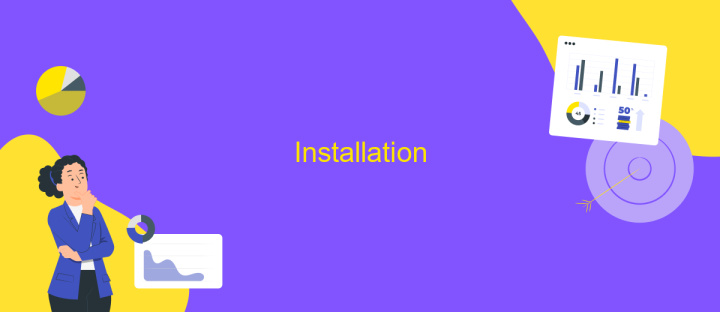
To begin using the Tableau API Connector, ensure your system meets all necessary requirements, including a compatible version of Tableau Desktop or Tableau Server. The API Connector allows seamless integration and data retrieval from various sources, enhancing your data visualization capabilities.
- Download the Tableau API Connector package from the official Tableau Extension Gallery or the developer's website.
- Unzip the downloaded package to a directory on your local machine.
- Open Tableau Desktop and navigate to the "Connect" pane on the start page.
- Select "More" under the "To a Server" section, then choose "Web Data Connector."
- Enter the URL of the Tableau API Connector, typically provided in the documentation or within the unzipped package.
- Follow the on-screen instructions to authenticate and configure the connection according to your data source specifications.
- Once connected, begin importing and visualizing your data within Tableau.
After installation, regularly check for updates to ensure compatibility with the latest Tableau versions and to benefit from new features. Comprehensive documentation is available to assist with troubleshooting and to provide guidance on advanced configurations. Enjoy enhanced data insights with your new Tableau API Connector.
Configuration

To configure the Tableau API Connector, you must first ensure that your environment meets all necessary prerequisites. This includes having a valid Tableau account and access to the Tableau Server or Tableau Online. Additionally, you should have administrative privileges to manage API settings and access tokens.
Once prerequisites are met, the next step is to obtain your API credentials. These credentials typically include a client ID, client secret, and an API key. Securely store these details as they are essential for authenticating your API requests. It is also recommended to periodically update your credentials to maintain security.
- Ensure Tableau Server or Online access.
- Obtain API credentials: client ID, client secret, API key.
- Verify administrative privileges for API management.
- Securely store and periodically update credentials.
After setting up your credentials, configure the connector settings within your Tableau environment. This involves specifying the API endpoint, setting the desired data extraction parameters, and testing the connection to ensure data flows correctly. Proper configuration will enable seamless integration and data retrieval, enhancing your data visualization capabilities.
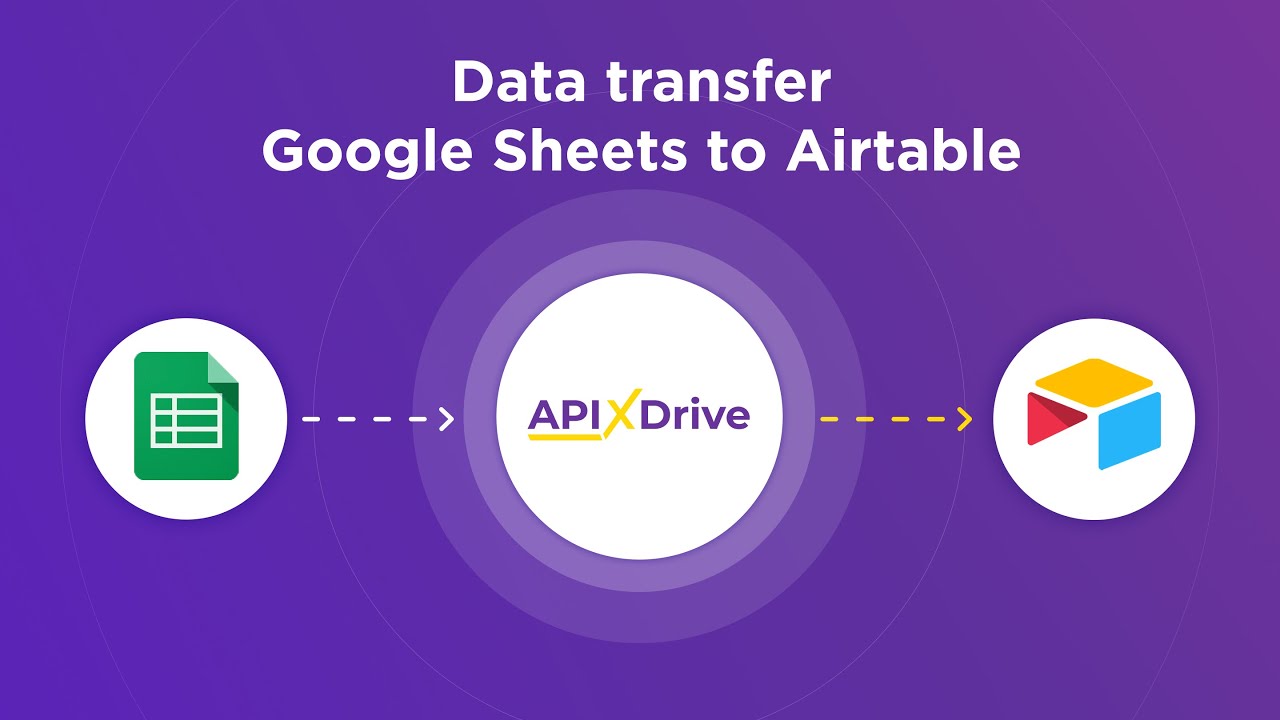
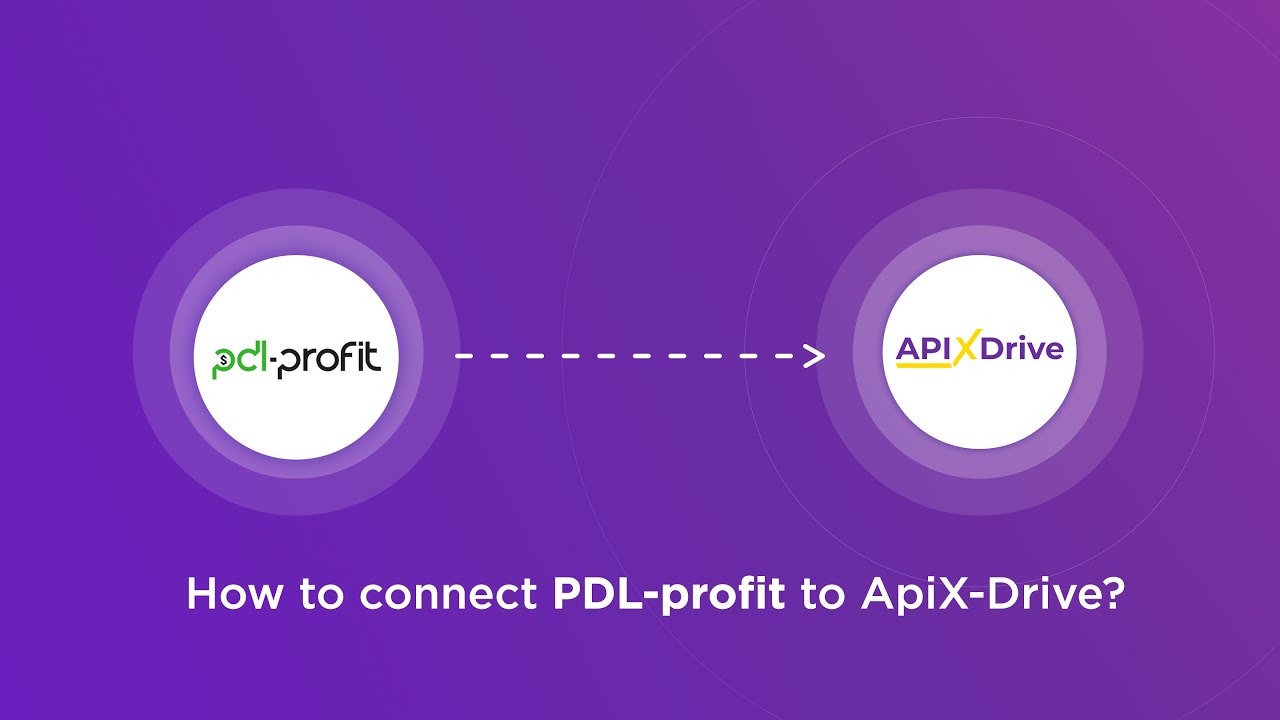
Usage
To effectively utilize the Tableau API Connector, start by ensuring you have the necessary API credentials and access rights for your Tableau account. This involves setting up an API token and configuring your environment to allow seamless data extraction and manipulation. Once your environment is ready, you can connect to various data sources, including databases and cloud services, by using the API Connector to fetch and visualize data in real-time. This process empowers users to create dynamic dashboards and reports that reflect the latest data insights.
For those looking to streamline integration processes, consider using services like ApiX-Drive. ApiX-Drive facilitates the automation of data transfers between Tableau and a wide range of applications without the need for extensive coding. With its user-friendly interface, you can set up triggers and actions that automatically update your Tableau visualizations whenever new data becomes available. This integration capability ensures that your analytics remain up-to-date and relevant, allowing for more informed decision-making and efficient data management.
FAQ
What is the Tableau API Connector used for?
How do I authenticate my API requests in Tableau?
Can I automate data updates in Tableau using API Connectors?
What are the common challenges when using Tableau API Connectors?
How can I integrate multiple data sources into Tableau using APIs?
Apix-Drive is a simple and efficient system connector that will help you automate routine tasks and optimize business processes. You can save time and money, direct these resources to more important purposes. Test ApiX-Drive and make sure that this tool will relieve your employees and after 5 minutes of settings your business will start working faster.