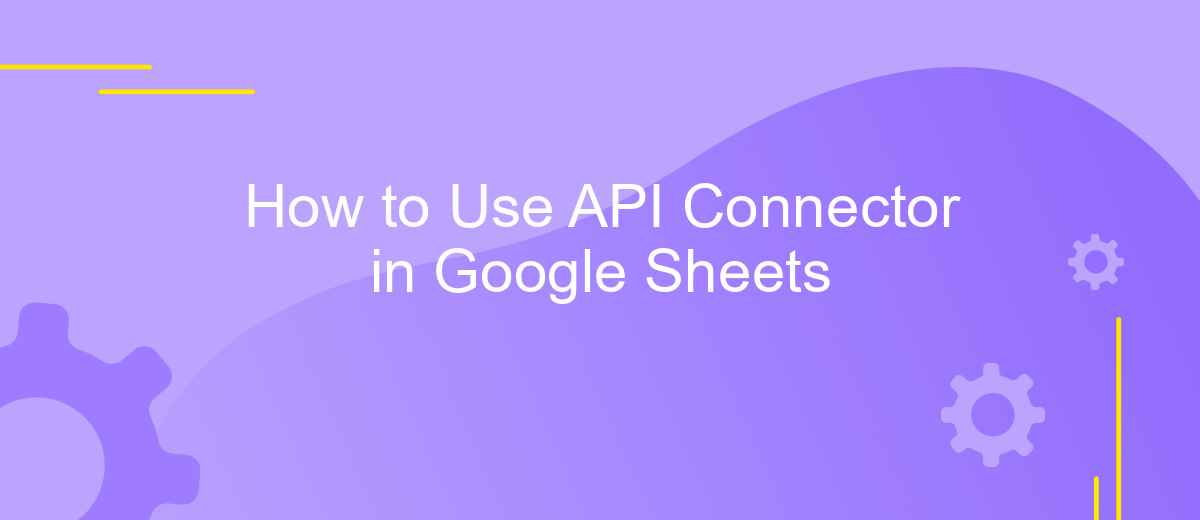How to Use API Connector in Google Sheets
In today's data-driven world, integrating various data sources into a single platform is crucial for efficient analysis and decision-making. Google Sheets, a versatile spreadsheet tool, offers the ability to connect with external APIs through the API Connector. This powerful feature allows users to automate data imports, streamline workflows, and enhance productivity. In this article, we'll guide you through the process of using the API Connector in Google Sheets to harness the full potential of your data.
Introduction
Google Sheets is a versatile tool that goes beyond simple spreadsheets, offering powerful features to streamline your workflow. One such feature is the API Connector, which allows users to connect external APIs directly to their Google Sheets. This capability transforms Google Sheets into a dynamic data dashboard, enabling real-time data retrieval and automation. Whether you're a data analyst, a marketer, or a developer, learning to use the API Connector can enhance your productivity and data management skills.
- Automate data import from various sources.
- Visualize real-time data updates.
- Integrate seamlessly with third-party applications.
- Enhance collaborative data analysis.
- Reduce manual data entry and errors.
Incorporating the API Connector in your Google Sheets workflow can significantly optimize how you handle data. By automating data imports and visualizing updates in real-time, you reduce the risk of errors and save valuable time. This tool is ideal for those who need to manage large datasets or require frequent data updates from multiple sources. As you delve into using the API Connector, you'll discover a new level of efficiency and insight in your data-driven tasks.
Prerequisites
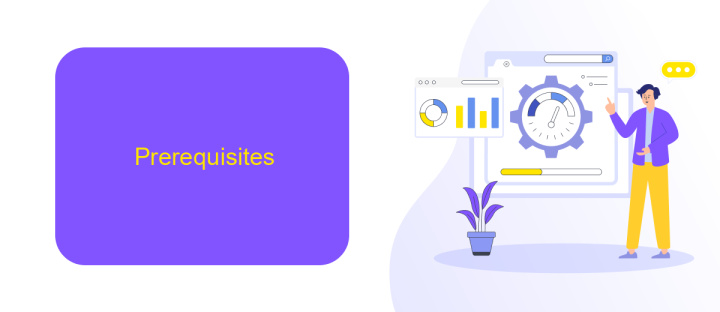
Before you start using the API Connector in Google Sheets, ensure you have a basic understanding of spreadsheet functions and data manipulation. Familiarity with Google Sheets' interface and features is crucial, as you'll need to navigate and utilize various tools within the platform. Additionally, having a Google account is mandatory, as it provides access to Google Sheets and other associated services.
You'll also need access to the API documentation of the service you intend to connect with. This documentation will provide essential information such as API endpoints, authentication methods, and data formats. If you're looking to simplify the integration process, consider using ApiX-Drive. This platform offers a user-friendly interface to connect various services without in-depth coding knowledge. Ensure that you have the necessary permissions to access the data you wish to import or export, and verify any API key or token requirements for authentication. Lastly, a reliable internet connection is vital, as it ensures seamless data interaction between Google Sheets and the external API.
Connecting to an API
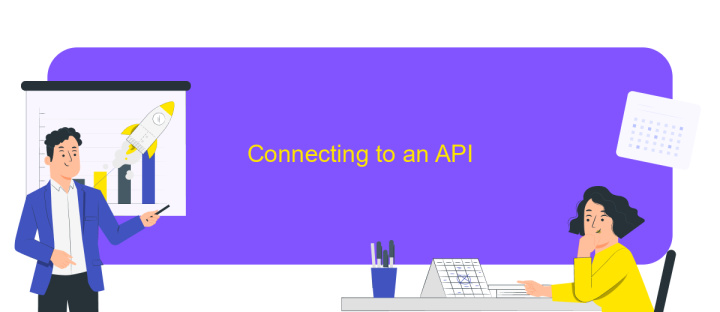
Connecting to an API in Google Sheets allows you to pull data from external sources directly into your spreadsheet, enabling dynamic data analysis and visualization. To begin, you will need an API key or access token from the service you wish to connect to. This key is essential for authenticating your requests and accessing the API's data.
- Open Google Sheets and install the API Connector add-on if you haven't already.
- Navigate to the 'Add-ons' menu, select 'API Connector', and then 'Open'.
- Click on 'Create Request' and enter the API URL endpoint you wish to connect to.
- In the 'Headers' section, input your API key or token as required by the API documentation.
- Click 'Run' to execute the request and import data into your sheet.
Once connected, you can automate data updates by scheduling the API requests to run at specific intervals. This integration enables real-time data analysis and can significantly enhance your productivity and decision-making processes. Remember to review the API's rate limits and terms of use to avoid any disruptions in data access.
Executing API Queries
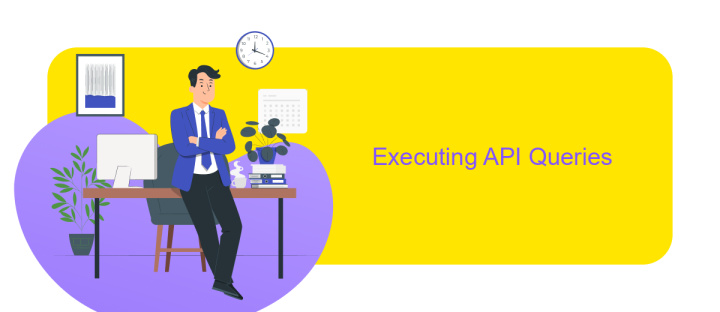
To execute API queries in Google Sheets using the API Connector, first ensure that you have installed the API Connector add-on. This tool allows you to seamlessly connect to various APIs and pull data directly into your spreadsheet. Begin by opening a new or existing Google Sheet and navigate to the Add-ons menu to launch the API Connector.
Next, configure your API request by selecting the 'Create' option in the API Connector sidebar. Enter the API URL endpoint you wish to query, and specify any necessary headers or parameters required for the request. If authentication is needed, input the appropriate credentials or token in the designated fields.
- Click on 'Run' to execute the API request immediately.
- Use 'Schedule' to automate the query at specified intervals.
- Check the 'Output' section to select where the data should populate in your sheet.
After executing the query, the API Connector will retrieve the data and display it in your chosen cells. You can now leverage Google Sheets' built-in functions to analyze and manipulate the imported data. Regularly update your API queries to ensure the data remains current and relevant for your needs.
- Automate the work of an online store or landing
- Empower through integration
- Don't spend money on programmers and integrators
- Save time by automating routine tasks
Using API Connector Functions
API Connector functions in Google Sheets enable users to seamlessly integrate external data sources, enhancing the spreadsheet's capabilities. By leveraging these functions, you can automate data retrieval from various APIs, transforming Google Sheets into a powerful data analysis tool. To get started, install an API connector add-on and configure it with the API endpoint you wish to access. Once set up, you can use functions to fetch data, apply filters, and schedule automatic updates, ensuring your data remains current without manual intervention.
For those seeking a user-friendly integration solution, services like ApiX-Drive offer a streamlined approach to connecting APIs with Google Sheets. ApiX-Drive simplifies the process by providing pre-built connectors and intuitive interfaces, allowing users to set up integrations without extensive technical knowledge. This service can be particularly beneficial for businesses looking to automate workflows and enhance data-driven decision-making. By utilizing API Connector functions and services like ApiX-Drive, you can unlock the full potential of Google Sheets, making it an indispensable tool for data management and analysis.
FAQ
What is an API Connector in Google Sheets?
How do I set up an API Connector in Google Sheets?
Can I automate data updates with an API Connector?
What kind of data can I import using an API Connector?
Is it possible to connect multiple APIs to a single Google Sheet?
Routine tasks take a lot of time from employees? Do they burn out, do not have enough working day for the main duties and important things? Do you understand that the only way out of this situation in modern realities is automation? Try Apix-Drive for free and make sure that the online connector in 5 minutes of setting up integration will remove a significant part of the routine from your life and free up time for you and your employees.