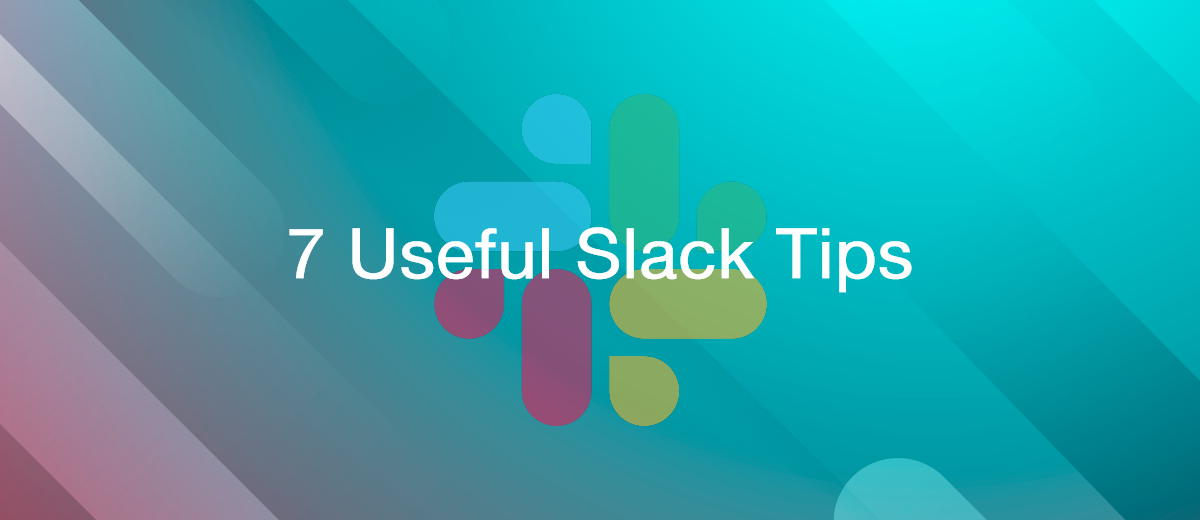7 Useful Slack Tips and Hacks to Boost Your Productivity
The Slack corporate messenger is one of the most convenient ways to communicate internally with colleagues and management. It is especially in demand in teams that have switched to a remote format of cooperation. This service will also be helpful for office workers: it is convenient when all working moments are discussed in one program and there is no need to switch between different instant messengers to communicate with specialists from different departments.
While Slack is the real key to productivity, it can also be detrimental to productivity. The constant distraction of texting and viewing hundreds of notifications knocks you out of your working rhythm and creates a negative experience, prompting you to abandon this online platform altogether. In this article, you'll learn how to use Slack to increase both personal and team productivity. The tips that we have prepared for you will help you become more efficient, as well as improve communication and work processes in the team.
Advantages of Slack for Teamwork
Slack is one of the most sought after platforms for internal communication between employees and managers. Using this corporate messenger in a team is much more convenient than using separate groups or chats in Telegram, Viber, WhatsApp, or Skype, since its functionality, unlike them, is much wider. It not only simplifies communication, but also integrates with services such as Google (Drive, Hangouts, Docs), DropBox, and GitHub.
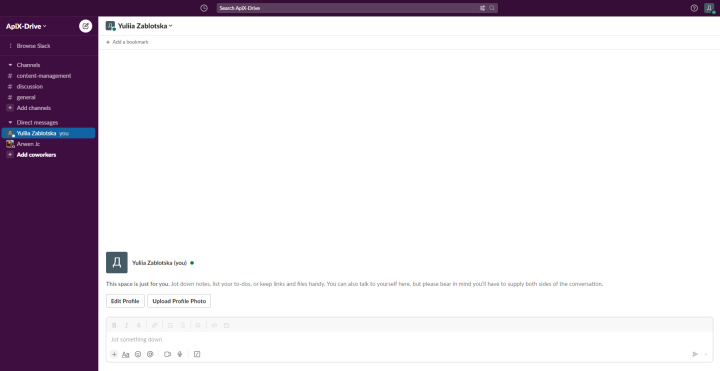
In fact, this is a real virtual office. In addition to sending private messages, here you can create thematic channels and quickly switch between them. It supports convenient search, cloud storage, and also provides an assistant bot. Flexible settings for messages and notifications deserve special attention. After spending quite a bit of time on them, you can turn this messenger into your best assistant.
Among the main advantages of Slack for teamwork are:
- The possibility of simultaneous communication with several employees within a single interface.
- Unloading messengers used for personal correspondence.
- Discussion of working moments and decision-making within a small group of colleagues (3-10 people).
- The ability to ask a question on a specialized channel if you do not know who exactly can help you.
- Convenience of transferring files and links, ease of their search. It takes just a couple of clicks to find the right material that you sent to someone here.
- Putting order in communication through the thematic organization of channels. For example, you can create a separate #announcements channel for announcements, and #companyupdates for updates.
- Integration with dozens of useful and commonly used online services: from email to various organizers, bots, and cloud storage. For example, Karmabot is useful for distributing bonuses and rewards to employees, and Geekbot is useful for automating repetitive tasks.
- Setting reminders. Thanks to this feature, you will not lose anything important in a long correspondence and will definitely not miss the deadlines for the project.
How to Become More Efficient with Slack
As you already understand, Slack is not just a tool for correspondence, but a whole platform for the flexible organization of team work. By using it only for communication, you seriously limit your productivity.
To get the most out of this service, take the time to learn its functionality. If you've never experienced it before, start with the basics. If you are already familiar with this messenger, the tips we have prepared for you will help you increase your efficiency and achieve more.
Tip #1: Use Slackbot
The Slackbot Assistant is one of the proven ways to increase both personal and team efficiency on Slack. This helpful bot will not only answer your questions about the service, but also help you with setting reminders. You can also turn to it to automate routine tasks to save time.
To set a reminder, simply send yourself a private message. Click on your name in the menu and enter the following text in the message field: /remind @yourname for [action] at [date and time].
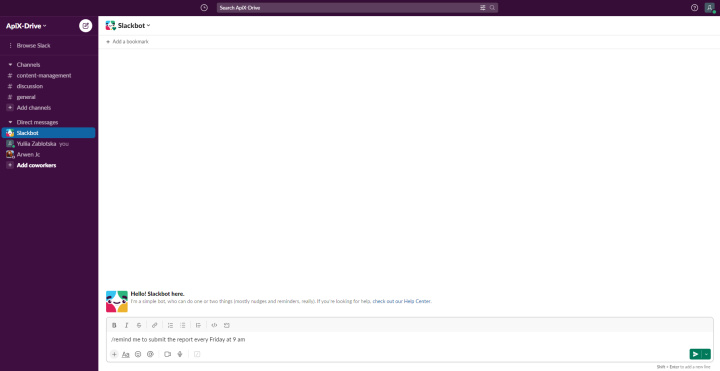
Click on the submit button and get confirmation from Slackbot.
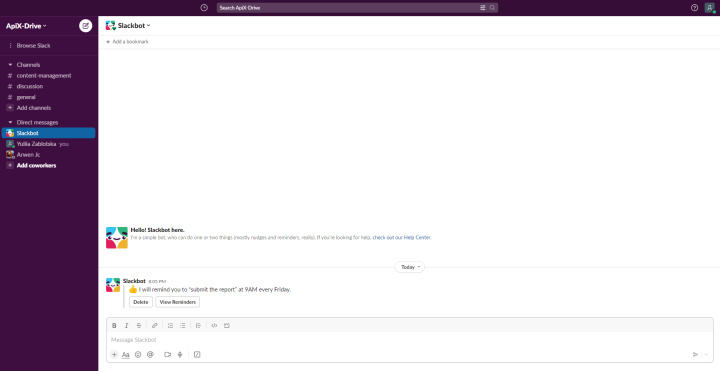
But what if you need to make reminders not only to yourself, but also to others? Slackbot will help solve this problem. It allows you to set alerts for the entire team at once, for several selected team members, and even for each of them individually.
Slackbot functionality is not limited to reminders. If necessary, it can also become your personal assistant, answering questions from colleagues instead of you and thus saving you valuable time. Create a database of the most common and frequently asked questions, write comprehensive answers to them, and enter all this into the Slackbot settings. When an employee writes a question that is in the database, the bot will automatically send the answer you programmed. If you are tired of constantly wasting time answering a lot of the same questions (for example, “What is the password for Wi-Fi?” or “When are we going to the planning meeting?”), be sure to take advantage of this feature.
How to program the Slackbot assistant:
Click on the name of your workspace and enter the "Settings and administration" menu.
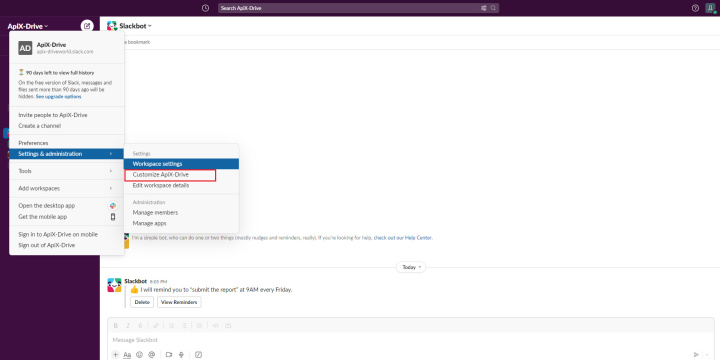
From there, navigate to the "Customize [workspace name]" category.
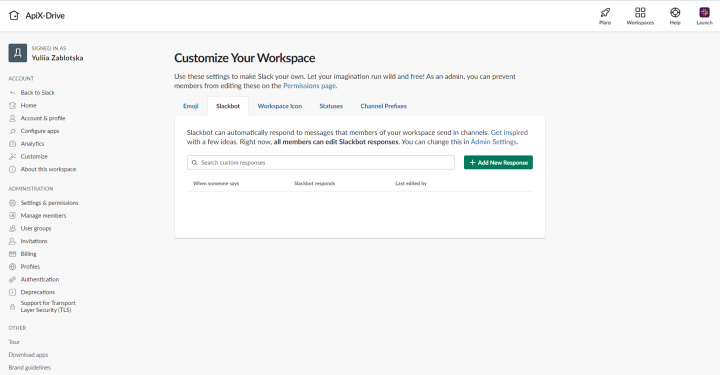
Click the Slackbot tab. Now click the "Add new response" button and add questions with ready-made answers to the appropriate fields.
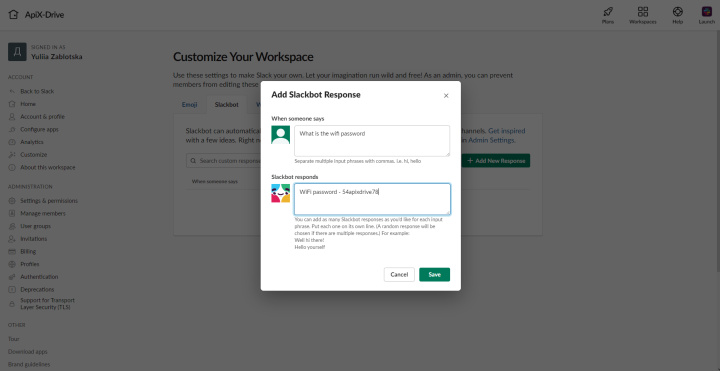
If you are not the administrator of your workspace, you will not be able to do all this on your own. In this case, ask the administrator to enable this useful feature and discuss the base of questions and answers with which the bot can be programmed.
Tip #2: Set Notifications to "Stop"
One of the purposes of using Slack is to increase communication productivity. Some are so zealous in this regard that they get the opposite effect and are disappointed in the service. Minute-by-minute notifications and alerts are distracting, disruptive, stressful, and damaging to the workflow. These problems and reduced productivity are most often the result of a misunderstanding of Slack's core purpose. This messenger is recommended to be used for asynchronous communication, and not for non-stop communication, in which the user drops everything and writes replies to messages immediately after they arrive. Give yourself some time to reply to messages. You can even include in your work schedule several such periods with equal intervals between them. Then your recipients won't have to wait too long for a response, and you won't drop things every time you see a notification about a new message.
Different teams have different strategies for using Slack. But, probably, in every team there are situations when employees need to allocate a certain amount of time for continuous work. Instead of closing your door or hanging a Do Not Disturb sign on the doorknob, you can simply pause your notifications. This will give everyone else on your team a clear signal that you are currently busy and are not available for distractions.
How to slow down notifications:
Click on your profile. Find "Pause Notifications".
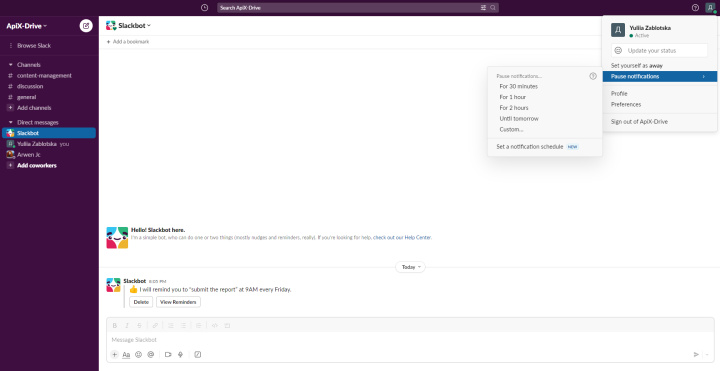
Choose the time period that is best for you: 30 minutes, 1 hour, 2 hours, until tomorrow, or set an individual one by clicking "Custom".
- Automate the work of an online store or landing
- Empower through integration
- Don't spend money on programmers and integrators
- Save time by automating routine tasks
In Slack, you can also set a notification schedule for yourself. This feature is especially useful for teams whose employees are located in different time zones and, accordingly, work at different times.
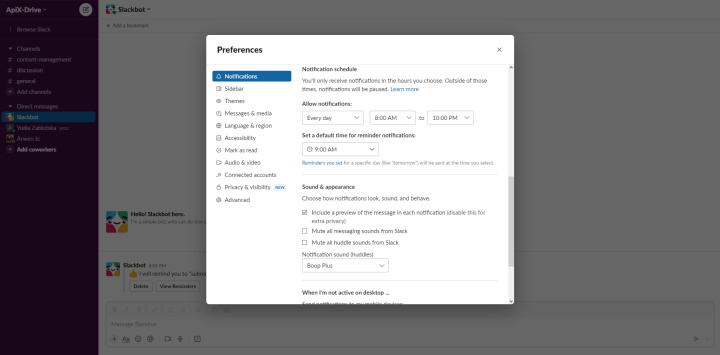
Such a schedule will greatly help in the organization of the workflow and improve productivity, as all members of your team will know exactly when you are ready to respond in just a few minutes, and when they will have to wait a couple of hours.
Tip #3: Pin Important Messages and Links
Slack can become your company's bulletin board, making it much easier for employees and management to communicate. By “pinning” a message, you thus save it for all team members who are present in a particular channel or conversation. This will give everyone the opportunity to easily and quickly access important materials.
How to pin a message:
Place the cursor on the message you want to pin. Click on the ellipsis icon (located in the upper-right corner of the message box). Scroll down and click on "Pin to channel".
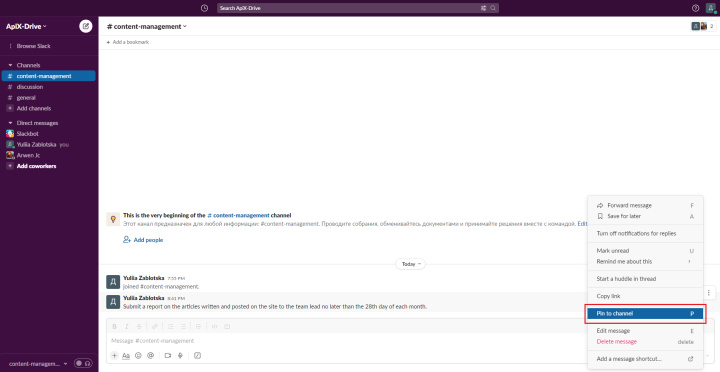
After that, the background of the pinned message will change and at the top you will see the notification “Pinned by [your name]”. You can conveniently use the top bar to search for pinned messages.
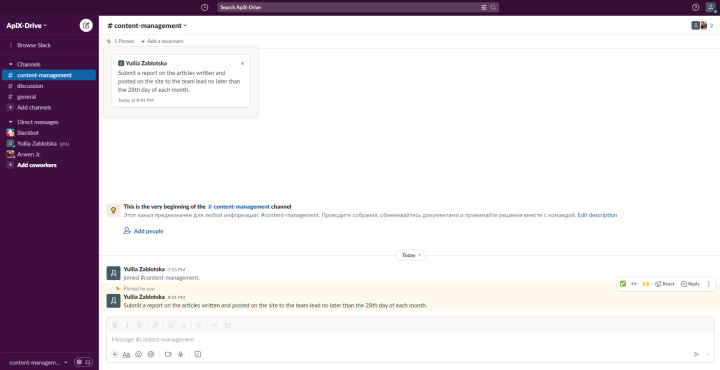
Tip #4: Track Notifications by Keywords
Notifications coming from dozens of channels in an almost continuous stream, as if from a cornucopia, are knocked out of the working rhythm and negatively affect productivity. What if you can’t just take and turn off channels that are too active, since they are important to you, but you also don’t want to be constantly distracted by many messages so as not to miss the significant ones? There is a solution. Set up keyword alerts. Then you will receive them only if they contain the words you specified in the settings – "beacons".
How to set up receiving notifications by "keys":
Enter the "Preferences" menu section.
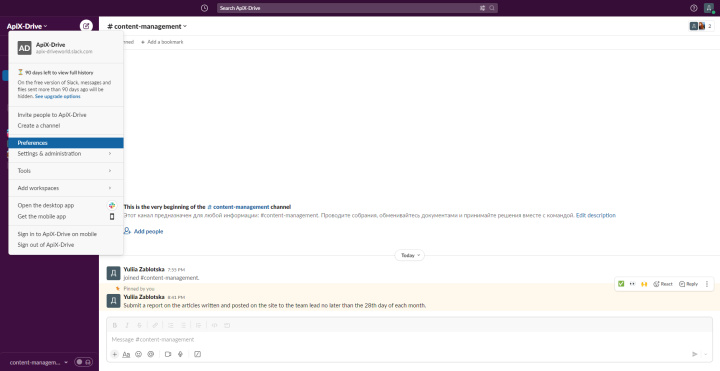
In the settings, select the "My keywords" category and create a list of "beacon" words. Periodically update the list of "keys" to ensure that you get only the most important information.
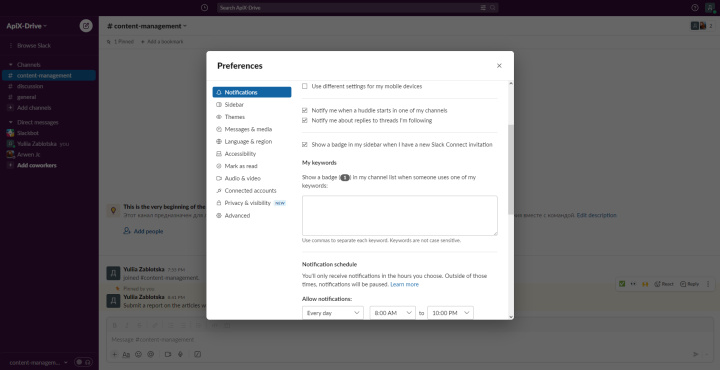
Tip #5: Everything Important – in the Center
Take the opportunity to attach important information in a visible place to save yourself and your colleagues time spent searching for it. If you send something serious in a private message or in a general channel, concerning several team members or the entire team, pin this message at the very top of the conversation. How to do this, we have already explained above.
Bookmarks work in the same way. The only difference is that they are used for the speed and ease of finding links.
How to bookmark a link:
In the header, click on "Add a bookmark".
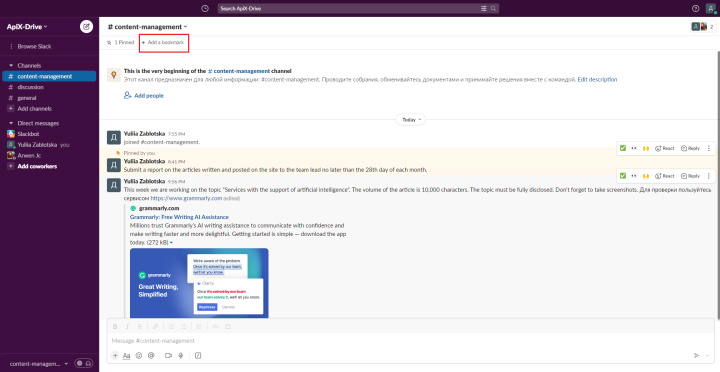
Paste the desired link.
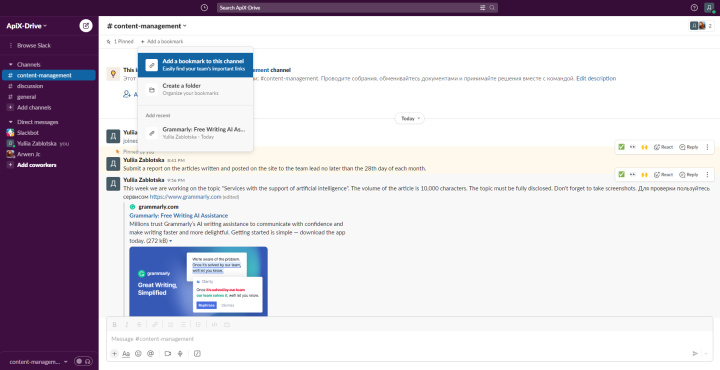
Give the link a correct name that will be clear to everyone, and click on the "Add" button.
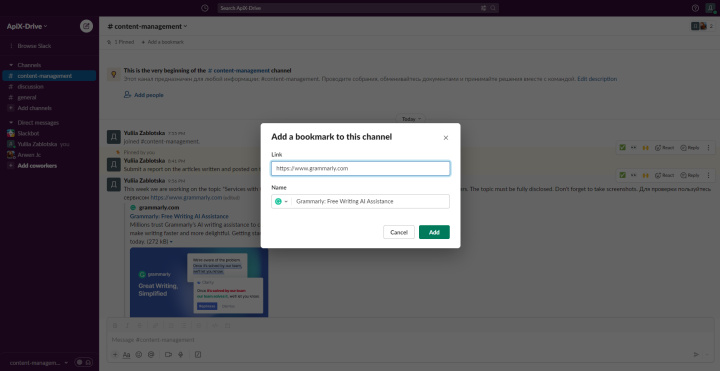
The bookmarked link can be seen at the very top.
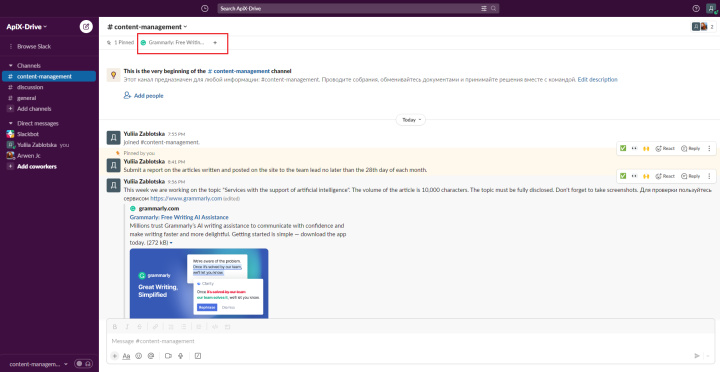
By clicking on it, you and your colleagues will be able to go directly to its content without scrolling endlessly through the message feed and without digging into the search.
Tip #6: Receive Calls in One Click
For many people, Slack is a messenger for work correspondence. Not everyone knows that it can also make calls (audio and video). You can start live voice communication both on the channel and in a personal message.
To make a Slack call, simply click on the headphone icon (located in the bottom-left corner). After that, you will start a virtual meeting on the channel or within the message.
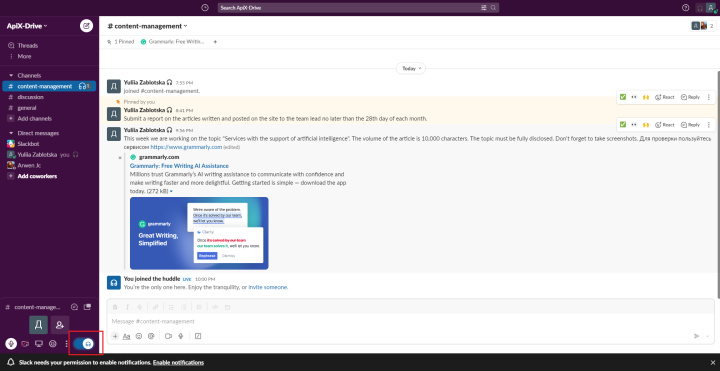
This is much easier than in Zoom, where you need to schedule a meeting in advance and distribute a link to it to colleagues. If you prefer Zoom or some other online conferencing service, Slack has an integration with them.
Tip #7: Take Advantage of AI
Slack developers have recently announced a new messenger functionality with support for artificial intelligence. Built-in AI will help you to write messages more competently. Just a few clicks – and in a matter of seconds you can change the tone of your text, for example, to a more formal or informal one, make it more concise or, conversely, more detailed. Using the capabilities of generative AI in the messenger will allow you to increase the efficiency of work and the quality of communication with employees and management.
Bonus
Likely, your work involves using a multitude of different services, not just Slack. You can integrate this messenger into an automated workflow by linking it with other systems. For instance, by setting up integrations for Slack, you can automate receiving personal notifications or channel messages about new leads on Facebook, new tasks in Asana, and so on.
Summing up
Slack messenger is a great tool for employees to communicate within the team and share important information. However, a lack of understanding of its features can be detrimental to the effectiveness of team members because by itself it cannot simplify and speed up communication. For example, even the best drill can make a hole both in the wall and in the hand – the result directly depends on how exactly you will use it: responsibly or "casually". The recommendations for working with the Slack messenger that we gave in this article will help you use it not just for correspondence, but to improve the quality of communication and the level of team productivity. Saving time and competent organization of the workflow is something that you can easily achieve by using them.
Routine tasks take a lot of time from employees? Do they burn out, do not have enough working day for the main duties and important things? Do you understand that the only way out of this situation in modern realities is automation? Try Apix-Drive for free and make sure that the online connector in 5 minutes of setting up integration will remove a significant part of the routine from your life and free up time for you and your employees.