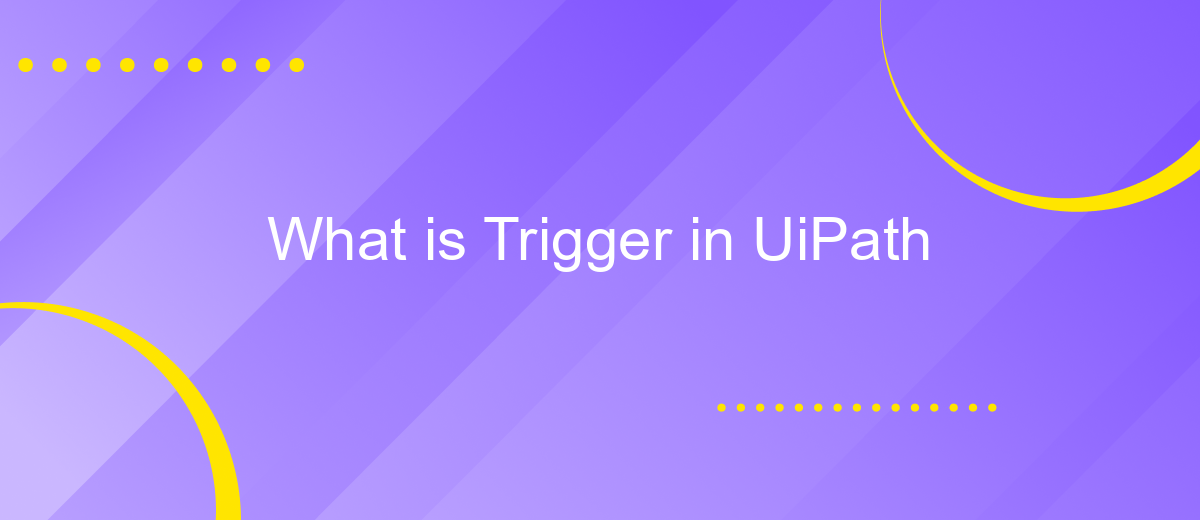What is Trigger in UiPath
In the realm of robotic process automation (RPA), triggers play a crucial role in initiating workflows without manual intervention. In UiPath, triggers are designed to automatically start processes based on specific conditions or events, such as time schedules, file changes, or email arrivals. This article delves into the various types of triggers available in UiPath and their practical applications in automating tasks efficiently.
Introduction
UiPath is a leading robotic process automation (RPA) tool that enables businesses to automate repetitive tasks efficiently. One of the core features of UiPath is the ability to use triggers to initiate workflows based on specific conditions or events. Triggers are essential for creating dynamic and responsive automation processes that adapt to real-time changes.
- Time-based triggers: Execute workflows at predetermined times or intervals.
- File-based triggers: Start processes when changes occur in specific files or folders.
- Email-based triggers: Initiate workflows upon receiving specific emails or attachments.
- Database triggers: Launch processes when data changes in a database.
Integrating UiPath with other services can further enhance its capabilities. For instance, using ApiX-Drive, businesses can seamlessly connect UiPath with various applications and data sources. This integration allows for real-time data flow and automation, ensuring that workflows are always up-to-date and responsive to the latest information. By leveraging triggers and integrations, UiPath provides a robust solution for automating complex business processes.
What is a Trigger?
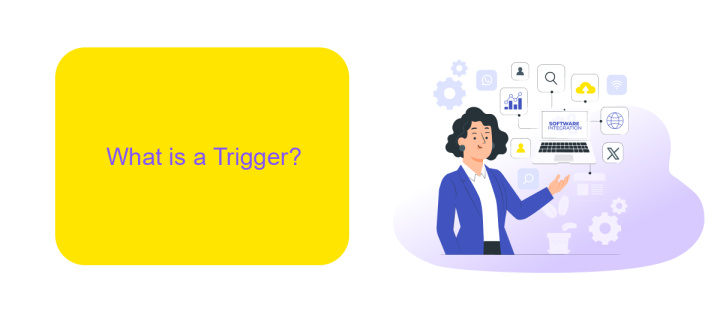
A trigger in UiPath is a specific event that initiates the execution of a workflow. Triggers can be based on various conditions such as time, file changes, or specific activities within an application. They are essential for automating processes that need to start without human intervention, ensuring seamless and efficient task management. For instance, a time-based trigger can schedule a workflow to run at a particular hour, while a file-based trigger can activate a process when a new file is added to a directory.
Integrating triggers with other services can further enhance automation capabilities. For example, using a service like ApiX-Drive, you can set up triggers that respond to events in various applications and platforms. ApiX-Drive allows you to connect different systems and automate workflows based on real-time data, making it easier to manage complex processes. By leveraging such integrations, businesses can achieve higher efficiency and reduce the need for manual interventions.
Use Cases for Triggers
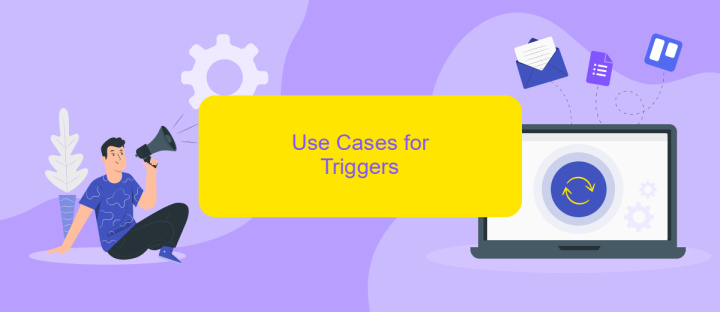
Triggers in UiPath can significantly enhance automation workflows by initiating processes based on specific conditions or events. They are particularly useful in scenarios where tasks need to be executed automatically without manual intervention.
- Automated Data Entry: Triggers can be set to monitor incoming emails or files. When a new email with an attachment is received, the trigger can start a process to extract data and enter it into a database.
- System Monitoring: Triggers can monitor system logs for specific events or errors. If a critical error is detected, the trigger can initiate a recovery process or notify the IT team.
- API Integrations: Using services like ApiX-Drive, triggers can be configured to respond to events from various applications. For example, when a new lead is added to a CRM, the trigger can start a workflow to update the marketing database.
By leveraging triggers, businesses can streamline their operations, reduce manual workload, and ensure timely responses to critical events. This leads to increased efficiency and improved accuracy in various business processes.
Creating and Configuring Triggers
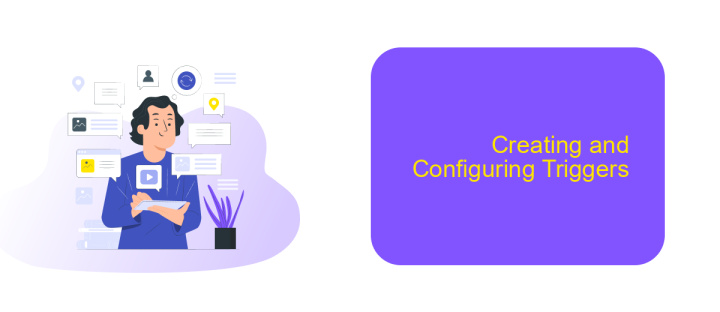
Creating and configuring triggers in UiPath is a crucial step in automating workflows efficiently. Triggers enable you to start processes automatically based on specific conditions or events, reducing the need for manual intervention and ensuring timely execution of tasks.
To create a trigger, navigate to the UiPath Orchestrator and access the Triggers section. Here, you can define new triggers by specifying the process to be executed and the conditions under which it should run. Triggers can be time-based, data-driven, or event-based, allowing for flexibility in automation.
- Time-Based Triggers: Schedule processes to run at specific times or intervals.
- Data-Driven Triggers: Initiate processes based on changes in data or database entries.
- Event-Based Triggers: Start processes when specific events occur, such as file creation or email receipt.
For more advanced integrations, consider using ApiX-Drive. This service allows seamless integration with various applications and systems, enabling you to configure triggers that respond to a wide range of external events. By leveraging ApiX-Drive, you can enhance your automation capabilities and streamline complex workflows with ease.
Best Practices for Using Triggers
When utilizing triggers in UiPath, it's essential to ensure they are set up correctly to avoid unnecessary automation runs and to maximize efficiency. Start by clearly defining the conditions under which the trigger should activate. This helps in preventing false positives and ensures that the automation runs only when required. Regularly review and update these conditions to align with any changes in your workflow or business processes.
Integrating with external services can significantly enhance the functionality of your triggers. For instance, using a service like ApiX-Drive can streamline the process of connecting various applications and automating data flows. Ensure that the integration settings are precise and tested thoroughly to avoid any disruptions. Additionally, maintain documentation of your trigger configurations and integration setups to facilitate troubleshooting and future updates.
- Automate the work of an online store or landing
- Empower through integration
- Don't spend money on programmers and integrators
- Save time by automating routine tasks
FAQ
What is a Trigger in UiPath?
How do you set up a Trigger in UiPath?
Can Triggers be customized for specific business needs?
What are the common types of Triggers in UiPath?
Is it possible to integrate UiPath Triggers with other automation services?
Time is the most valuable resource in today's business realities. By eliminating the routine from work processes, you will get more opportunities to implement the most daring plans and ideas. Choose – you can continue to waste time, money and nerves on inefficient solutions, or you can use ApiX-Drive, automating work processes and achieving results with minimal investment of money, effort and human resources.