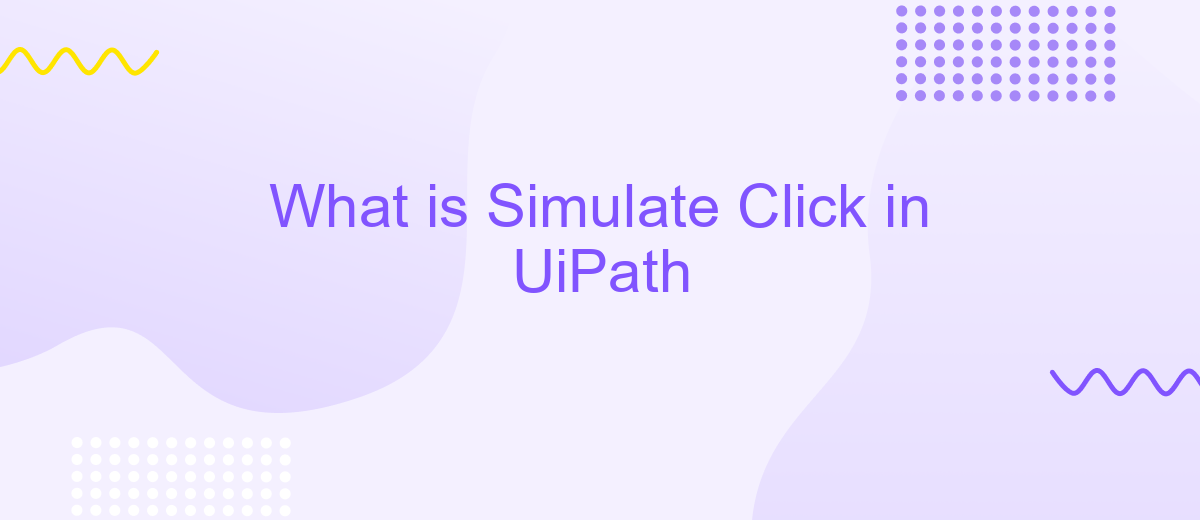What is Simulate Click in UiPath
In the realm of robotic process automation, UiPath stands out for its robust capabilities. One of its key features is the "Simulate Click" activity, a powerful tool that enables automation scripts to mimic user clicks without relying on the graphical user interface. This article delves into the mechanics of Simulate Click, its benefits, and practical applications in streamlining workflows.
Introduction
Simulating clicks in UiPath is a powerful feature that allows users to automate interactions with applications that may not support traditional automation methods. By simulating clicks, you can ensure that your automation scripts can interact with virtually any application, regardless of its framework or technology. This feature is particularly useful in scenarios where standard click activities might fail or when dealing with virtual environments.
- Ensures compatibility with various applications
- Enhances automation reliability
- Useful for virtual and remote environments
For those looking to integrate UiPath with other services, tools like ApiX-Drive can be invaluable. ApiX-Drive facilitates seamless integration between UiPath and numerous other platforms, streamlining workflows and improving efficiency. By leveraging such services, you can automate complex processes with greater ease and reliability.
Uses of Simulate Click Activity
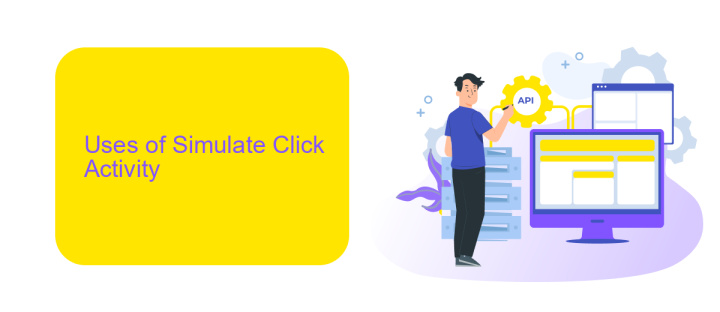
The Simulate Click activity in UiPath is a powerful tool for automating web and desktop applications. This activity allows for the simulation of mouse clicks without the need for physical interaction, making it ideal for scenarios where reliability and speed are crucial. For instance, in data entry processes, the Simulate Click activity can be used to automate the navigation and input tasks, ensuring that data is entered accurately and efficiently. Additionally, it is particularly useful in environments where the user interface may change slightly, as it relies on the element’s properties rather than its position on the screen.
Another significant use of the Simulate Click activity is in the integration of various software systems. For example, when setting up integrations with services like ApiX-Drive, which streamlines the connection between different applications, the Simulate Click activity can automate the process of configuring settings and managing data flows. This reduces the need for manual intervention, minimizes errors, and enhances overall productivity. By leveraging the capabilities of the Simulate Click activity, businesses can achieve seamless automation and maintain high levels of operational efficiency.
Properties and Attributes
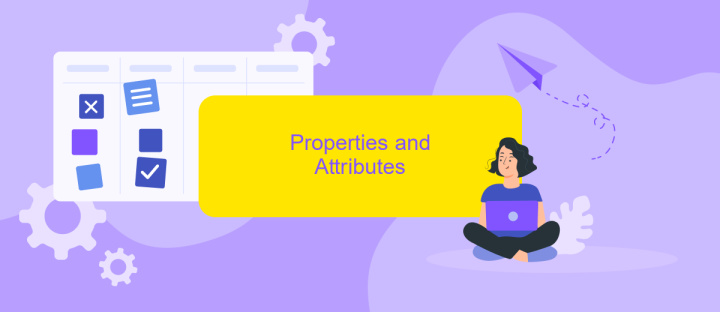
In UiPath, the "Simulate Click" property is an essential attribute that allows the automation to interact with UI elements more efficiently. This property enables the robot to simulate the click action without actually moving the mouse pointer, making the process faster and more reliable, especially in virtual environments.
- SimulateClick: When set to true, this property enables the robot to perform the click action in the background.
- ClickType:
- DelayBefore: Specifies the delay in milliseconds before the click action is performed.
- SendWindowMessages: Another method to send the click action, useful when SimulateClick is not supported.
These properties ensure that the automation script can handle various UI interactions seamlessly. For more advanced integrations, services like ApiX-Drive can be utilized to connect UiPath with other applications, enhancing the automation capabilities and streamlining workflows across different platforms.
Usage in UiPath
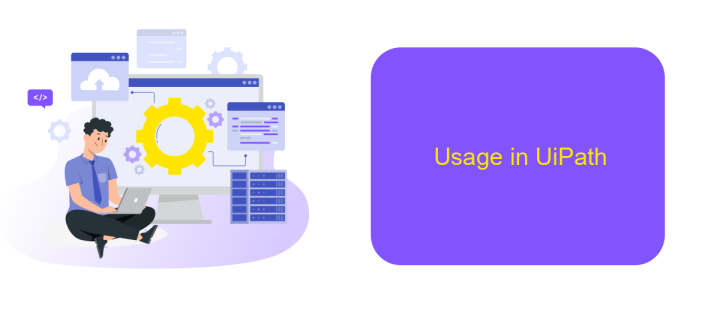
Using the "Simulate Click" activity in UiPath can greatly enhance the reliability and performance of your automation projects. This feature is particularly useful when working with web applications, where traditional click actions might fail due to dynamic content or slow loading times.
To leverage "Simulate Click," simply enable the "Simulate Click" property in the Click activity. This property allows UiPath to interact with UI elements at a lower level, bypassing the need for actual mouse movements. This results in faster and more stable automation.
- Improved speed and reliability in web automations
- Reduced risk of errors due to dynamic content
- Ability to interact with hidden or off-screen elements
For more advanced integrations, consider using services like ApiX-Drive. ApiX-Drive helps streamline the process of connecting various applications and APIs, ensuring seamless data flow and enhancing the overall efficiency of your automation projects.
Best Practices and Considerations
When using the Simulate Click feature in UiPath, it is crucial to ensure that the target element is stable and not subject to frequent changes. This can be achieved by employing reliable selectors and using the UiExplorer tool to fine-tune them. Always validate the selectors in various scenarios to ensure consistency and robustness, which minimizes the risk of automation failures due to UI changes.
Additionally, consider the performance implications when integrating Simulate Click with other services. For instance, using ApiX-Drive can simplify and optimize your workflow automation by enabling seamless API integrations. Ensure that the interactions between UiPath and ApiX-Drive are thoroughly tested to handle exceptions and errors gracefully. Implement logging and monitoring to track the performance and reliability of the automated processes, ensuring that any issues are promptly identified and resolved.
FAQ
What is "Simulate Click" in UiPath?
When should I use "Simulate Click" in UiPath?
Are there any limitations to using "Simulate Click"?
Can "Simulate Click" be used in web automation?
How can I integrate UiPath with other services for enhanced automation?
Do you want to achieve your goals in business, career and life faster and better? Do it with ApiX-Drive – a tool that will remove a significant part of the routine from workflows and free up additional time to achieve your goals. Test the capabilities of Apix-Drive for free – see for yourself the effectiveness of the tool.