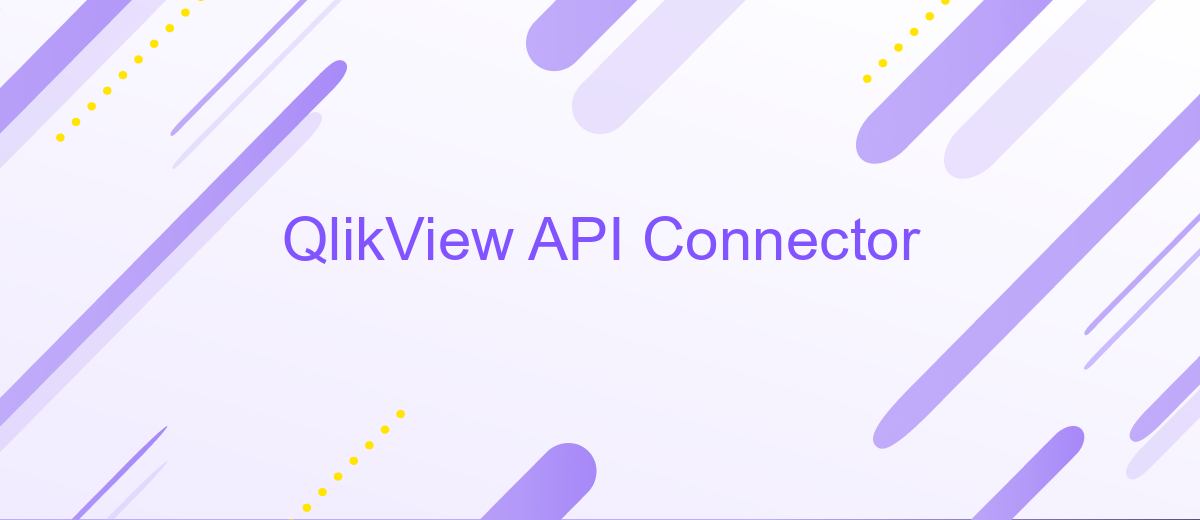QlikView API Connector
The QlikView API Connector is a powerful tool designed to enhance data integration and analytics within the QlikView environment. By enabling seamless connectivity between QlikView and a wide range of data sources, this connector facilitates real-time data extraction and transformation. It empowers businesses to make informed decisions by providing access to comprehensive and up-to-date insights, ultimately driving efficiency and innovation in data management processes.
Introduction
The QlikView API Connector is a powerful tool that enables seamless integration between QlikView and various external data sources. This robust connector allows businesses to harness the full potential of their data by facilitating efficient data extraction, transformation, and loading processes. By leveraging the QlikView API Connector, organizations can enhance their data analytics capabilities, resulting in more informed decision-making and improved operational efficiency.
- Streamlines data integration from multiple sources
- Facilitates real-time data access and analysis
- Enhances data accuracy and consistency
- Improves scalability and flexibility of data solutions
- Supports custom API integration for tailored solutions
With its user-friendly interface and extensive capabilities, the QlikView API Connector is designed to meet the diverse needs of modern businesses. It empowers users to connect with a wide array of data sources, ranging from databases and web services to cloud-based applications. As a result, organizations can unlock new insights and drive innovation by making data-driven decisions. Implementing the QlikView API Connector can significantly boost an organization's analytical capabilities, providing a competitive edge in today's data-centric landscape.
Installing the Connector
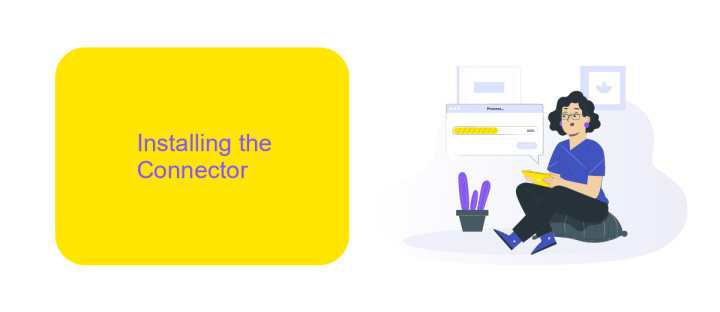
To install the QlikView API Connector, begin by downloading the installation package from the official QlikView website. Ensure that your system meets all the prerequisites, such as the necessary .NET Framework version and any other software dependencies. Once downloaded, extract the files to a designated folder on your system. Run the setup executable file, and follow the on-screen instructions to complete the installation process. During installation, you may need to specify the QlikView server details and authentication credentials to enable seamless connectivity.
After installation, configure the connector by accessing the settings panel within QlikView. Here, you can customize connection parameters to suit your specific integration needs. For those looking to streamline their integration processes, consider using ApiX-Drive. This service offers automated data transfer solutions that can simplify the integration of QlikView with other platforms, enhancing data flow efficiency. By leveraging ApiX-Drive, users can reduce manual configuration efforts and ensure consistent data synchronization across various applications.
Configuring the Connector
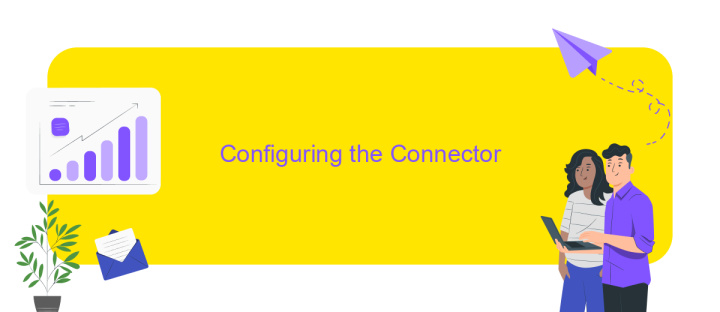
To configure the QlikView API Connector, begin by ensuring that your environment meets all necessary prerequisites, including the installation of QlikView and access to the QlikView Management Console. Proper configuration is crucial for seamless data integration and optimal performance.
- Log in to the QlikView Management Console and navigate to the System tab.
- Select the Connectors section and click on the 'Add New Connector' button.
- Enter the required details such as Connector Name, API Endpoint, and Authentication Credentials.
- Test the connection to verify that the API can be accessed successfully.
- Save the configuration and ensure the connector is enabled for use in your applications.
Once the connector is configured, you can leverage its capabilities to extract and integrate data from various APIs into your QlikView applications. Regularly monitor the connector's performance and update its settings as needed to align with any changes in API specifications or business requirements.
Using the Connector
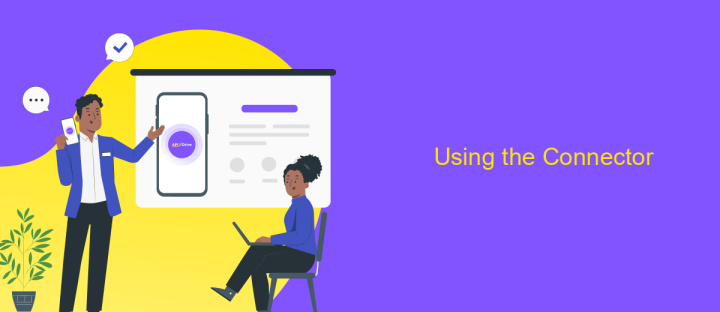
To effectively utilize the QlikView API Connector, it is crucial to understand its integration capabilities and how it enhances data visualization. This connector serves as a bridge between QlikView and various data sources, allowing users to seamlessly import and manipulate data for insightful analysis. By leveraging the API, users can automate data retrieval processes, ensuring up-to-date information is always available for decision-making.
Getting started with the QlikView API Connector involves a few essential steps. First, ensure that you have the necessary permissions and API keys from your data source provider. Next, configure the connector settings within QlikView, specifying the required parameters for data extraction. This setup is crucial for establishing a secure and efficient connection to your data.
- Verify API credentials and permissions.
- Configure connector settings in QlikView.
- Test the connection for data retrieval.
- Automate data import processes.
Once the connector is configured, users can enjoy a streamlined workflow, accessing and visualizing data with ease. Regular testing and monitoring of the connection ensure that any issues are promptly addressed, maintaining the integrity and accuracy of the data. By integrating the QlikView API Connector, organizations can significantly enhance their data analysis capabilities, driving more informed business decisions.
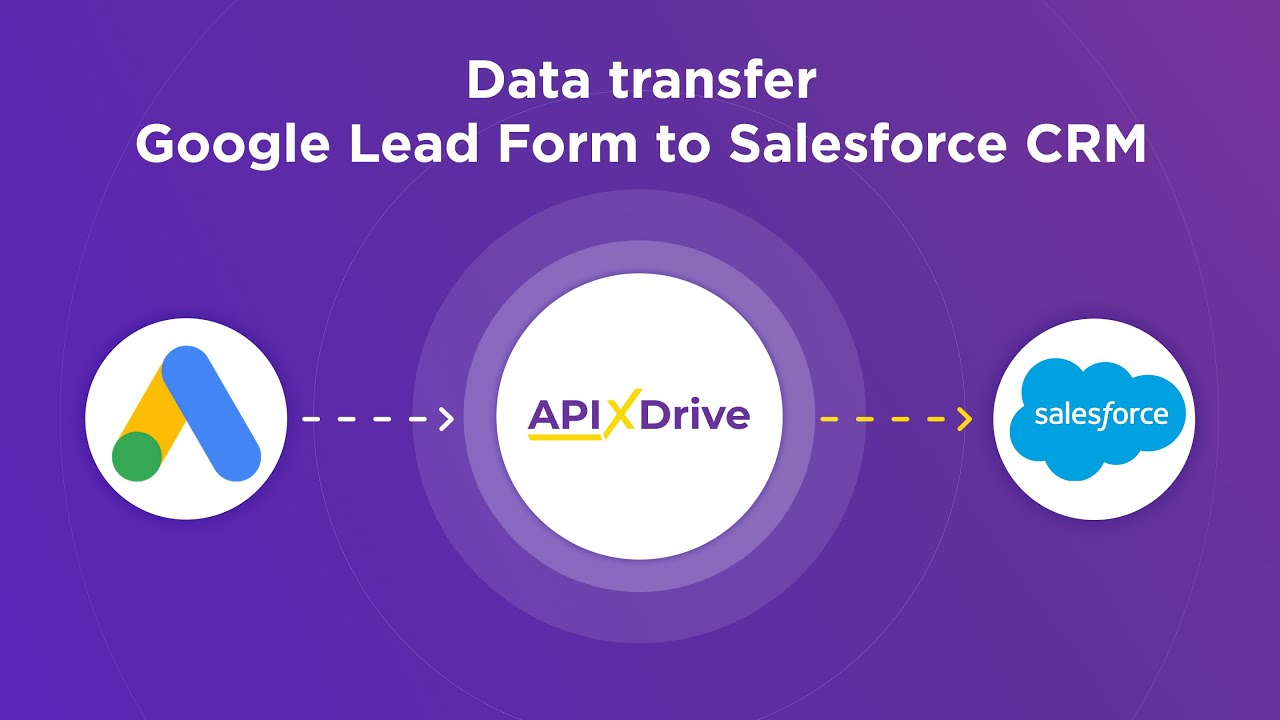
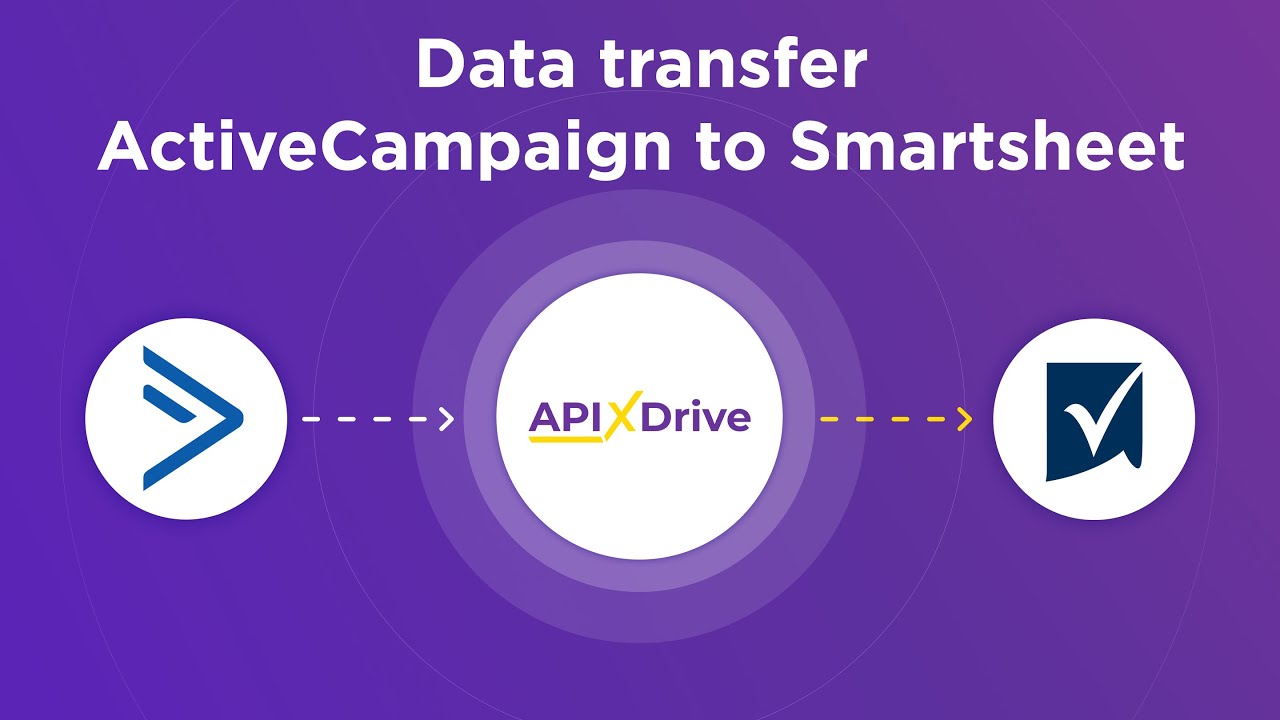
Troubleshooting
If you encounter issues while using the QlikView API Connector, first ensure that your API credentials are correctly configured. Double-check the API key and secret, as incorrect credentials are a common source of connection problems. Additionally, verify that your network settings allow outbound traffic on the necessary ports and that any firewall settings are not blocking the connection to the QlikView server. Ensure that the QlikView server is operational and accessible from your network.
For seamless integration, consider using services like ApiX-Drive, which simplifies the process of connecting QlikView with other applications. If you experience data synchronization issues, ensure that the data formats are compatible and that the API endpoints are correctly specified. If errors persist, consult the QlikView API documentation for specific error codes and troubleshooting steps. Regularly update your connector and QlikView software to the latest versions to benefit from improved stability and security. If problems continue, reaching out to QlikView support with detailed logs can provide further assistance in resolving complex issues.
FAQ
What is QlikView API Connector used for?
How can I authenticate API requests in QlikView?
Can I automate data integration with QlikView API Connector?
What types of data can be accessed with QlikView API Connector?
Is it possible to schedule data updates in QlikView using the API Connector?
Time is the most valuable resource for business today. Almost half of it is wasted on routine tasks. Your employees are constantly forced to perform monotonous tasks that are difficult to classify as important and specialized. You can leave everything as it is by hiring additional employees, or you can automate most of the business processes using the ApiX-Drive online connector to get rid of unnecessary time and money expenses once and for all. The choice is yours!