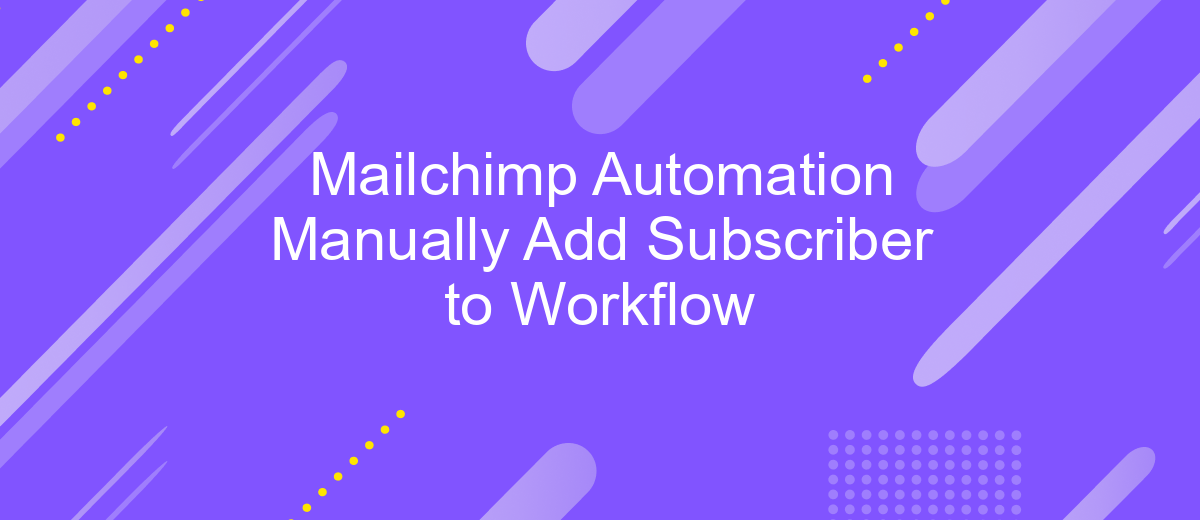Mailchimp Automation Manually Add Subscriber to Workflow
In today's fast-paced digital landscape, automating email marketing campaigns is essential for maintaining engagement and driving growth. Mailchimp's automation tools offer a seamless way to manage your subscriber interactions. This article will guide you through the process of manually adding a subscriber to a Mailchimp workflow, ensuring that no potential customer is left behind in your marketing efforts.
Manually Add Subscriber to Workflow
Adding a subscriber to a Mailchimp workflow manually is a straightforward process. This method is particularly useful when you want to ensure that specific contacts are included in your automated campaigns without waiting for them to meet predefined triggers.
- Log in to your Mailchimp account and navigate to the 'Audience' section.
- Select the audience list that contains the subscriber you want to add.
- Click on the 'Manage Contacts' dropdown and choose 'View Contacts.'
- Find the subscriber you wish to add and click on their email address to open their profile.
- In the subscriber's profile, click on the 'Actions' dropdown and choose 'Add to Workflow.'
- Select the specific workflow you want to add the subscriber to and confirm the action.
For those who manage multiple integrations and need a more streamlined process, consider using ApiX-Drive. This service automates the integration between Mailchimp and other platforms, making it easier to manage your contacts and workflows efficiently. By leveraging ApiX-Drive, you can save time and reduce manual errors, ensuring your marketing automation runs smoothly.
Prerequisites
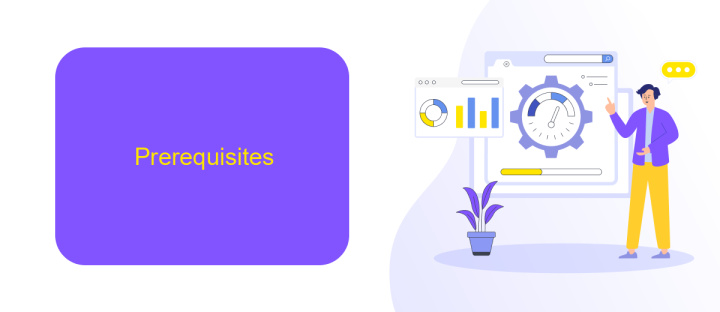
Before you begin adding subscribers manually to your Mailchimp automation workflow, ensure you have an active Mailchimp account with the necessary permissions to create and manage automation workflows. Familiarize yourself with the Mailchimp interface and have your subscriber list prepared. It's also important to have a clear understanding of the specific automation workflow you intend to add subscribers to, including its goals and triggers.
Additionally, consider integrating a service like ApiX-Drive to streamline the process of managing your subscriber data. ApiX-Drive allows you to connect various applications and automate data transfers, reducing manual effort and minimizing errors. Make sure you have an active ApiX-Drive account and have set up the necessary integrations between Mailchimp and your other tools. This will ensure a smooth and efficient workflow when adding subscribers manually.
Add Subscriber to Workflow
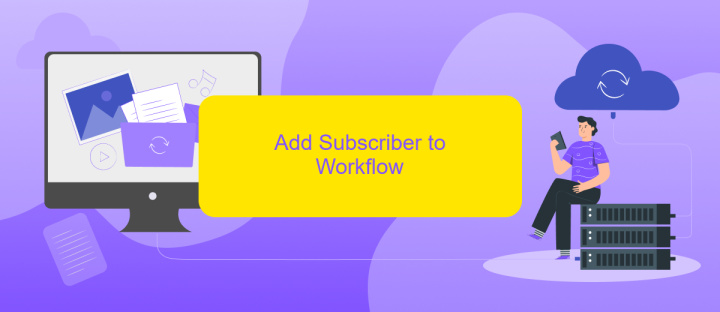
Adding a subscriber to a Mailchimp workflow manually is a straightforward process that ensures your audience receives timely and relevant content. This can be particularly useful for targeted campaigns or when integrating with other services.
- Log in to your Mailchimp account and navigate to the "Campaigns" tab.
- Select the workflow to which you want to add the subscriber.
- Click on the "Manage Contacts" option within the workflow settings.
- Choose "Add Subscribers" and enter the email addresses of the subscribers you want to add.
- Confirm the addition and review the workflow to ensure the new subscriber is included.
For those looking to streamline this process further, integrating Mailchimp with a service like ApiX-Drive can be beneficial. ApiX-Drive allows you to automate the addition of subscribers to your workflows, saving you time and reducing the risk of manual errors. By setting up this integration, you can ensure that new subscribers are automatically added to the appropriate workflows based on your predefined criteria.
Remove Subscriber from Workflow
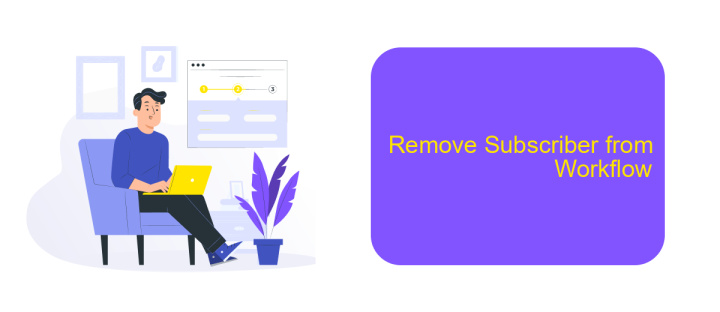
Removing a subscriber from a Mailchimp workflow is a straightforward process that ensures your email campaigns remain relevant and targeted. Whether a subscriber has opted out or you simply need to update your mailing list, Mailchimp provides an easy way to manage your workflows.
To remove a subscriber from a workflow, you will need to access your Mailchimp account and navigate to the specific workflow. From there, you can manually remove any subscriber who no longer needs to be part of the automated sequence. This can help maintain the accuracy and effectiveness of your email marketing campaigns.
- Log in to your Mailchimp account.
- Go to the 'Automations' tab and select the relevant workflow.
- Find the subscriber you wish to remove.
- Click on the subscriber's profile and choose 'Remove from Workflow'.
- Confirm the removal to update your workflow.
For businesses that require more advanced integration and automation capabilities, services like ApiX-Drive can be incredibly useful. ApiX-Drive allows you to set up seamless integrations between Mailchimp and other platforms, making it easier to manage your subscriber lists and workflows efficiently.
- Automate the work of an online store or landing
- Empower through integration
- Don't spend money on programmers and integrators
- Save time by automating routine tasks
Conclusion
In conclusion, manually adding subscribers to a Mailchimp automation workflow can significantly enhance your email marketing strategy. By taking control of the subscriber list and ensuring that the right audience is targeted, businesses can achieve better engagement and conversion rates. This process, although it may seem time-consuming, offers a level of precision that automated systems might not always guarantee.
Moreover, integrating tools like ApiX-Drive can streamline this process, making it more efficient and less prone to errors. ApiX-Drive allows seamless integration between various platforms, ensuring that your subscriber data is always up-to-date and accurately synced. By leveraging such tools, businesses can save time and resources while maintaining a high level of customization and control over their email marketing campaigns.
FAQ
How do I manually add a subscriber to a Mailchimp automation workflow?
Can I add multiple subscribers at once to a Mailchimp automation workflow manually?
What should I do if a manually added subscriber doesn't trigger the workflow?
Is there a way to automate the process of adding subscribers to Mailchimp workflows?
Can I use tags to add subscribers to a Mailchimp workflow manually?
Apix-Drive is a universal tool that will quickly streamline any workflow, freeing you from routine and possible financial losses. Try ApiX-Drive in action and see how useful it is for you personally. In the meantime, when you are setting up connections between systems, think about where you are investing your free time, because now you will have much more of it.