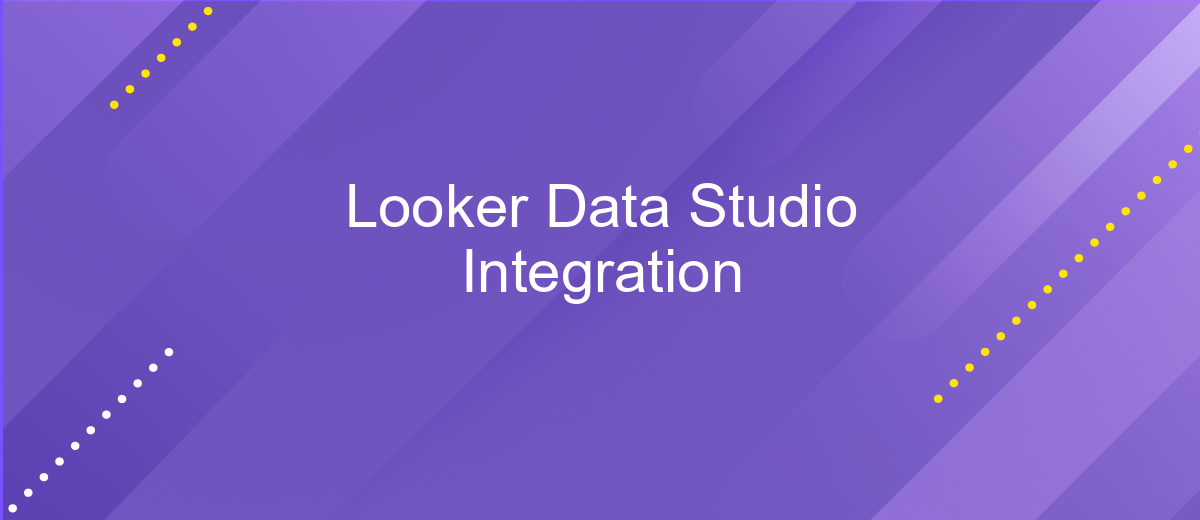Looker Data Studio Integration
Integrating Looker with Data Studio offers a powerful combination for data visualization and analytics. This integration enables users to leverage Looker's robust data modeling and transformation capabilities while utilizing Data Studio's intuitive and customizable reporting features. By connecting these two platforms, businesses can create dynamic, real-time dashboards that provide deeper insights and enhance data-driven decision-making processes.
Overview
The integration of Looker and Data Studio offers a powerful solution for data visualization and business intelligence. By combining the advanced data modeling capabilities of Looker with the intuitive, user-friendly interface of Data Studio, organizations can unlock deeper insights and make data-driven decisions more effectively. This seamless integration ensures that users can access, analyze, and visualize their data in real-time, leading to more informed and timely business strategies.
- Enhanced data modeling with Looker's robust tools
- Intuitive and customizable visualizations in Data Studio
- Real-time data access and analysis
- Streamlined reporting and dashboard creation
- Improved collaboration across teams
With Looker Data Studio integration, teams can leverage the strengths of both platforms to create comprehensive and dynamic reports. This integration not only simplifies the process of data analysis but also enhances the overall efficiency of business operations. Whether you are a data analyst, business executive, or developer, this combined approach provides the flexibility and power needed to drive your organization's success.
Prerequisites
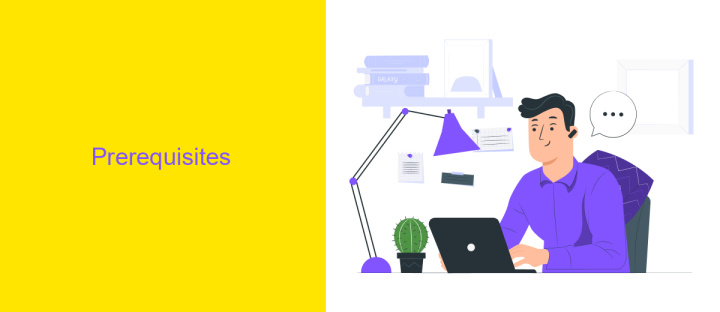
Before starting with the Looker Data Studio Integration, ensure you have an active Google Data Studio account and Looker account. You will need administrative access to both platforms to configure the integration properly. Additionally, make sure you have the necessary permissions to create and manage data sources in Google Data Studio and to access Looker data models and explore them.
It is also recommended to familiarize yourself with the basics of Looker and Google Data Studio. Understanding key concepts such as Looker Explores, Looks, and Dashboards, as well as Google Data Studio's data connectors and visualization tools, will be beneficial. For streamlining the integration process, consider using ApiX-Drive, a service that facilitates the connection between various platforms, including Looker and Google Data Studio. ApiX-Drive can help automate data synchronization and reduce the manual effort required for integration.
Configuration
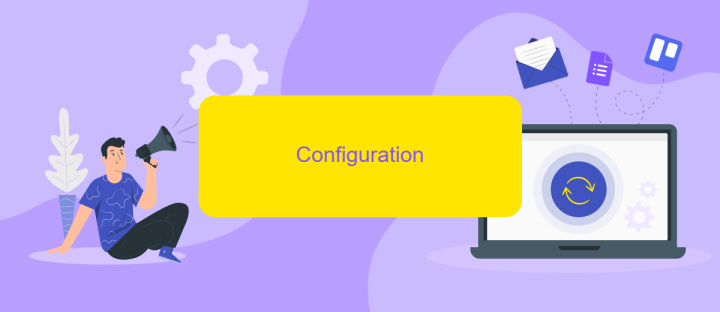
To configure the integration between Looker and Data Studio, follow these steps to ensure a seamless connection and data flow. Start by ensuring you have the necessary permissions and access rights within both platforms.
- Log in to your Looker account and navigate to the Admin section.
- Under the Connections tab, create a new connection for Data Studio by selecting the appropriate database type.
- Enter the required connection details such as hostname, port, username, and password, then test the connection to ensure it is successful.
- Save the connection settings and proceed to the Data Studio interface.
- In Data Studio, select 'Create Data Source' and choose Looker as the data connector.
- Authenticate using your Looker credentials and select the previously configured connection.
- Choose the desired Looker model and explore to import the data into Data Studio.
Once the configuration is complete, you can start building interactive dashboards and reports in Data Studio using the data sourced from Looker. This integration provides a powerful way to visualize and analyze your data efficiently.
Usage
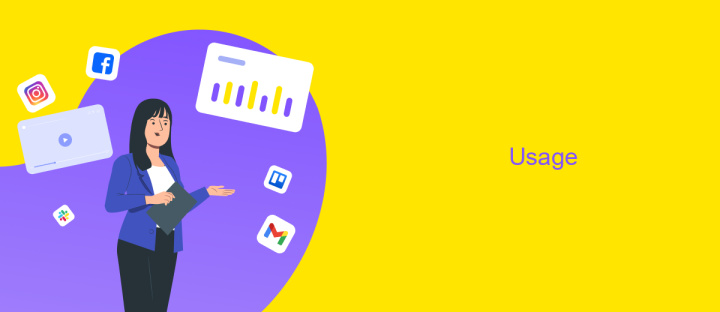
Integrating Looker with Data Studio allows users to leverage the powerful data visualization capabilities of both platforms. By connecting Looker to Data Studio, you can create dynamic, interactive dashboards that provide deeper insights into your business data.
To begin using Looker Data Studio integration, you first need to set up a data source in Data Studio that connects to your Looker instance. This process involves configuring the necessary authentication and permissions to ensure secure data access.
- Navigate to Data Studio and select "Create Data Source".
- Choose Looker as the data source and authenticate your Looker account.
- Select the desired Looker model and explore to import data.
- Customize your data fields and metrics as needed.
- Create reports and dashboards using the integrated data.
Once the integration is set up, you can take advantage of the combined features of Looker and Data Studio to build comprehensive reports. This integration enables you to visualize Looker data in new ways, making it easier to identify trends, track performance, and make informed decisions.
Troubleshooting
If you encounter issues during the Looker Data Studio integration, first ensure that your API credentials are correctly entered and have the necessary permissions. Verify that both Looker and Data Studio are up-to-date, as outdated versions can cause compatibility issues. Additionally, check your network settings to ensure that there are no firewall or proxy settings blocking the connection between the two platforms.
For more advanced troubleshooting, consider using a third-party service like ApiX-Drive to facilitate the integration process. ApiX-Drive can help automate data transfers and provide detailed logs that can pinpoint where the issue may lie. If you continue to experience difficulties, consult the support documentation for both Looker and Data Studio, or reach out to their respective support teams for further assistance. This multi-faceted approach will help you identify and resolve any integration issues efficiently.
FAQ
What is Looker Data Studio Integration?
How do I set up Looker Data Studio Integration?
Can I automate data updates between Looker and Data Studio?
What are the benefits of integrating Looker with Data Studio?
Do I need technical expertise to integrate Looker with Data Studio?
Apix-Drive is a simple and efficient system connector that will help you automate routine tasks and optimize business processes. You can save time and money, direct these resources to more important purposes. Test ApiX-Drive and make sure that this tool will relieve your employees and after 5 minutes of settings your business will start working faster.