Facebook and Agile CRM Integration: Automatic Contacts Download
Agile CRM is a multifunctional platform for marketing automation and sales support. The service allows you to process contacts, control deals, communicate with customers, etc. In this article, we will show you how to automatically add contacts received using Facebook lead forms to Agile CRM.
Content:
1. How to set up Facebook and Agile CRM integration
2. Connect Facebook Ads
3. Connect Agile CRM
4. Enable auto-update
5. The result of Facebook and Agile CRM integration
Facebook lead forms are an effective advertising tool for expanding your customer base and collecting contacts. To increase the effectiveness of the form for lead generation, you need to carefully consider the offer and form design, as well as analyze the target audience. In this case, the chances of increasing user interest in a product or service will increase significantly.
Setting up a Facebook lead form is only part of the job. Received requests and applications must be processed promptly. Modern companies use special software to support deals. Agile CRM service can be such a tool, which offers a wide range of functionality for working with clients. In this case, Facebook leads should quickly get into Agile CRM for further processing.
Managers use a variety of tools and perform many tasks. For example, an employee needs to regularly check the FB advertising account and transfer new leads to the CRM system. If you create an integration between Facebook and Agile CRM, you can set up automatic addition of contacts to the CRM system based on leads from the social network. Thus, the employee gets rid of the routine tasks of checking the Facebook advertising account and transferring data to Agile CRM.

How to set up Facebook and Agile CRM integration
You can link your Facebook advertising account and Agile CRM using the ApiX-Drive online connector. This service allows you to create integrations without involving programmers. There is also no need to learn the nuances of APIs or other technologies that are used to connect different platforms.
To create an integration, you need to set up a source-receiver pair. ApiX-Drive will track changes in the source (in our case, Facebook Ads), upload data and create new contacts in Agile CRM. Naturally, this whole process is fully automated. Facebook and Agile CRM integration is created in just a few minutes.
Connect Facebook Ads
Register on the site apix-drive.com, create a new connection in your personal account.
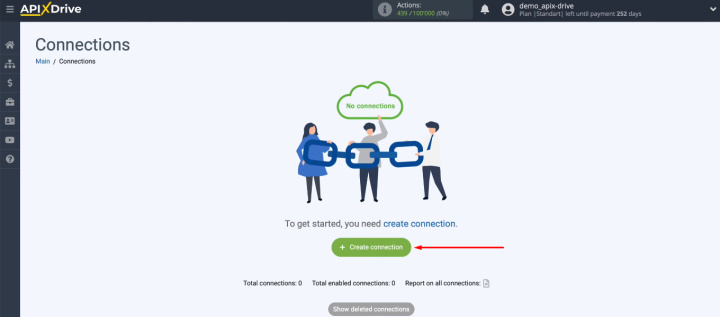
Select the social network Facebook at this stage.
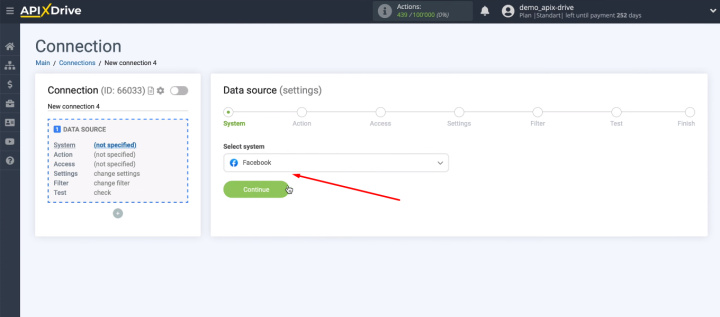
Specify the action that the robot will trigger — “Get Leads (new)”.
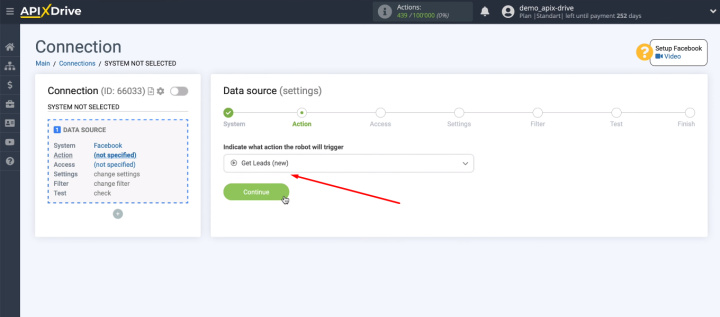
Connect the Facebook account to the ApiX-Drive service.
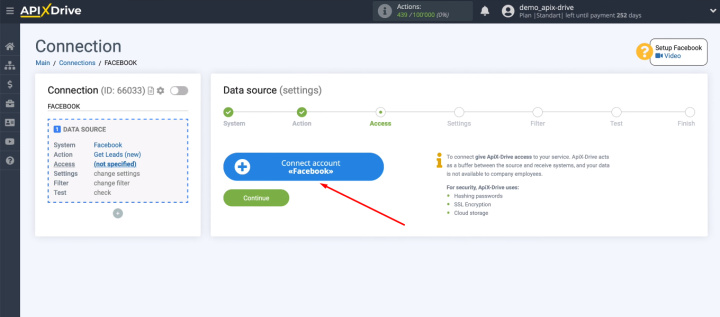
Specify username and password.
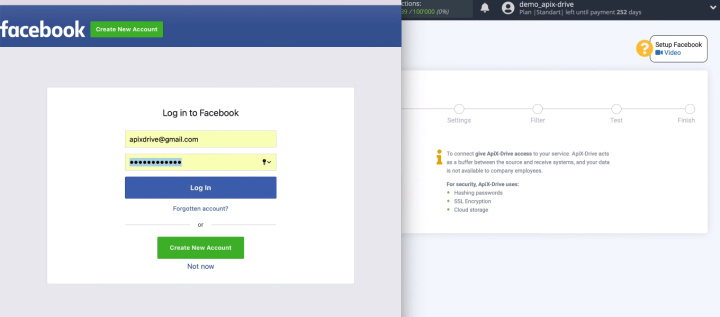
Let's go to the settings.
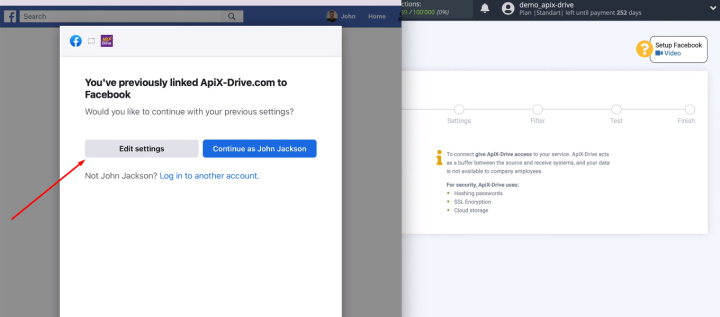
We should note which advertising pages we will work with in the future. You can check the “Select all” box so that all advertising pages are available.
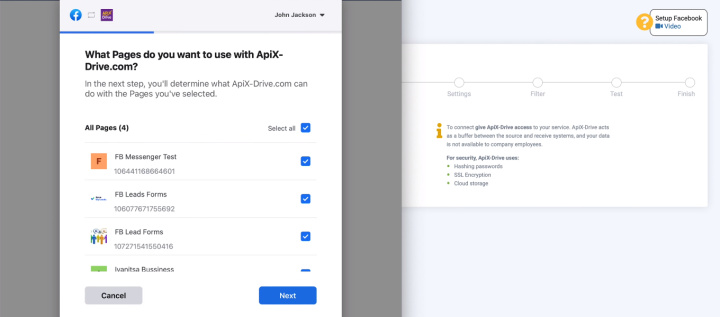
In the next window, leave all the checkboxes enabled.
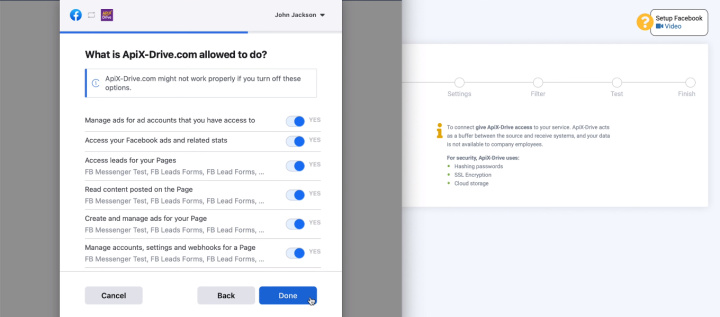
Press the "OK" button.
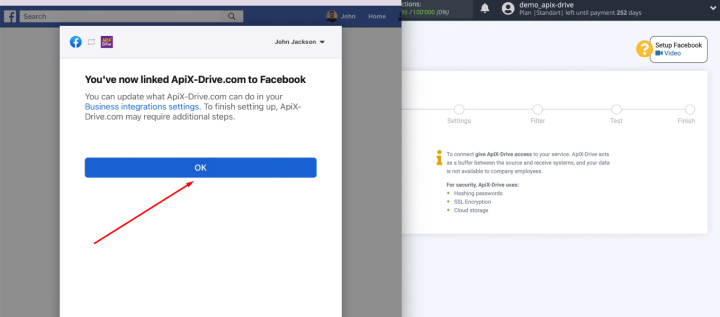
When the connected login is displayed in the list, select it and continue the setup.
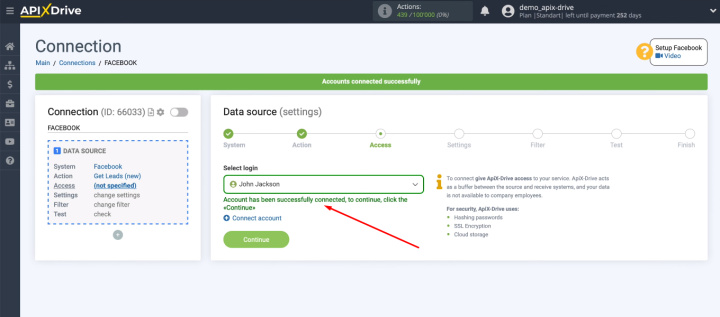
Select an advertising page. Now we need to decide on lead forms. We can connect all current and new forms.
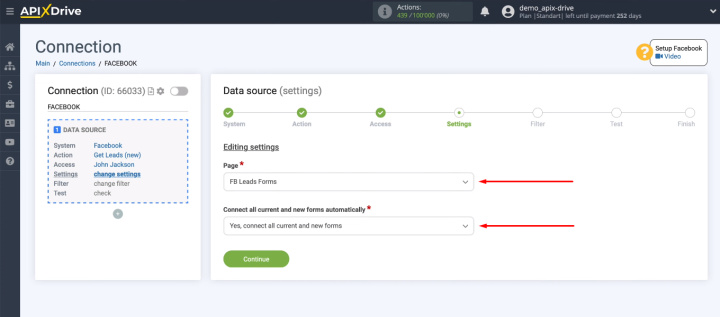
It is also possible to select certain lead forms manually.
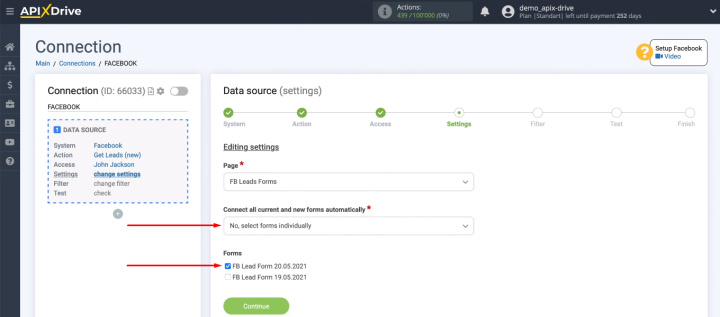
The next step is "Filter". The ApiX-Drive service offers to add conditions for filtering incoming data. We will be uploading all new leads, so we skip this step.
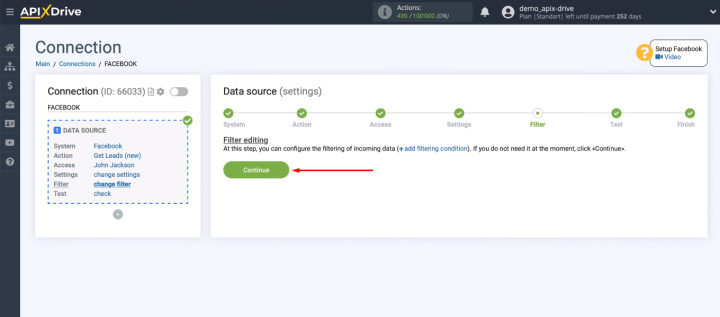
At the “Test” stage, the system shows an example of a lead that will be uploaded from Facebook. If there is no data, then you need to generate a test lead in the social network and then click “Load test data from Facebook”.
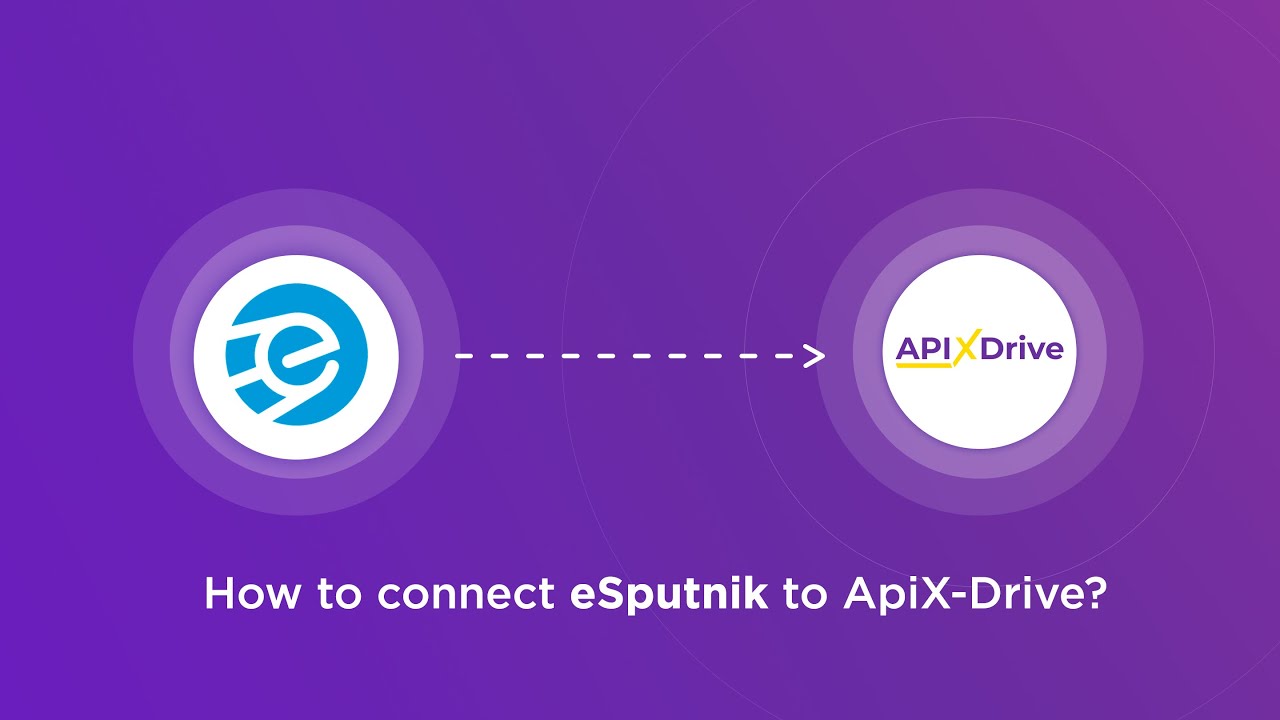
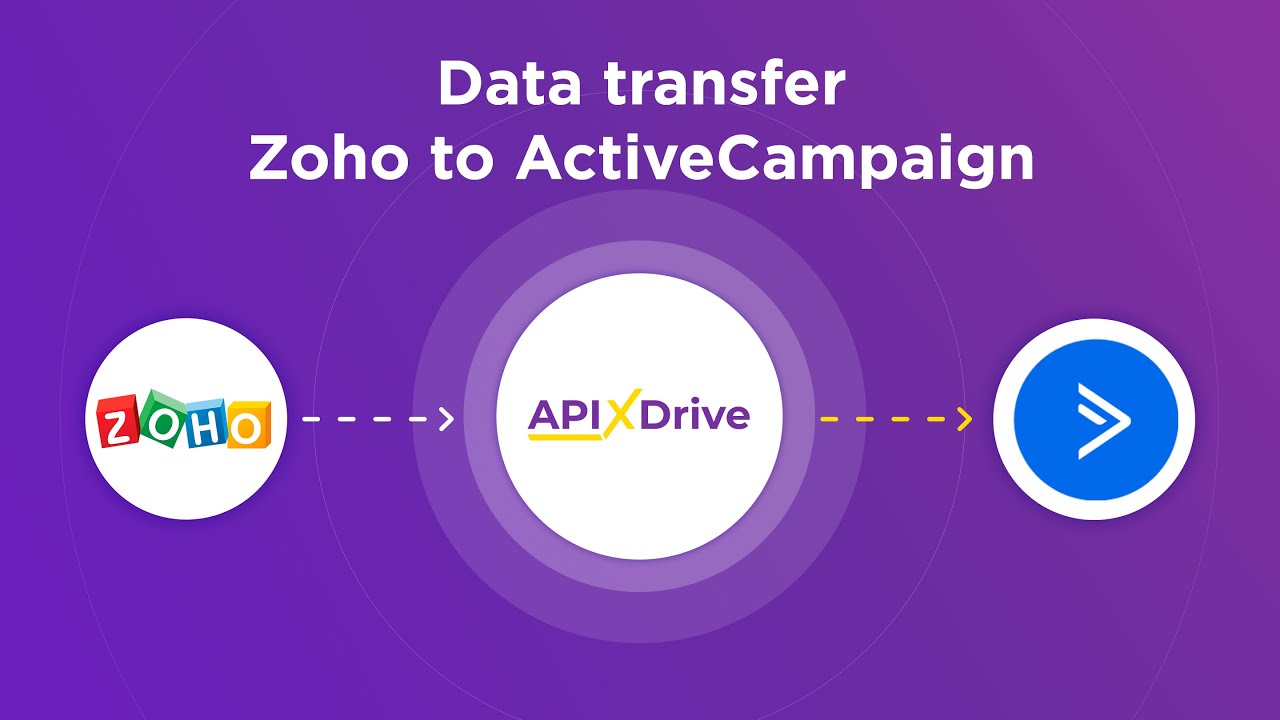
Check the test data and click “Next”.
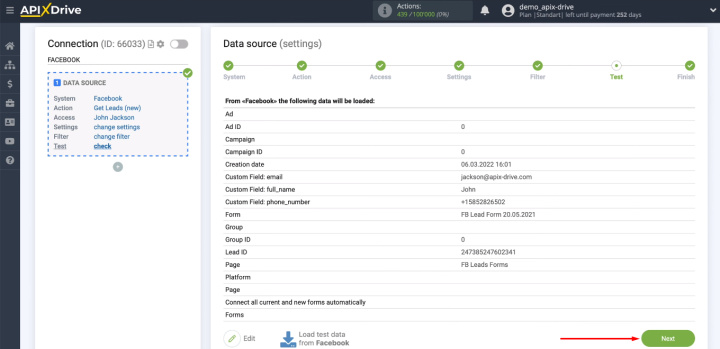
Facebook has been successfully configured as a data source. Now let's connect the receiving system.
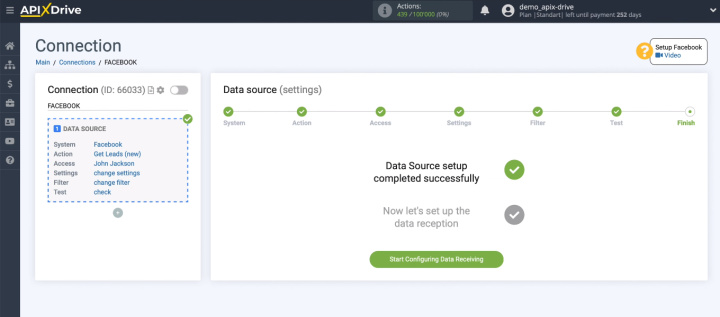
Connect Agile CRM
Select the Agile CRM platform as the receiver.
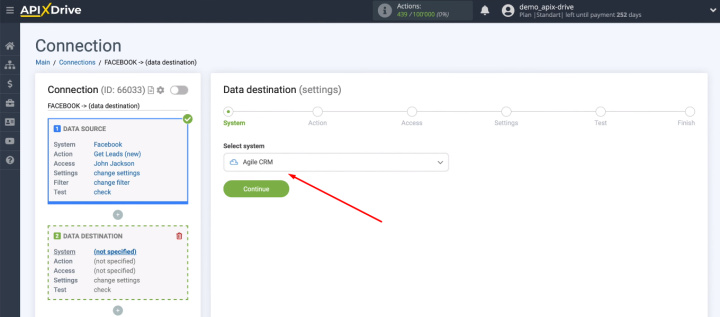
For an Agile CRM service, we can choose different actions. For our task, the “Create contacts” item is suitable.
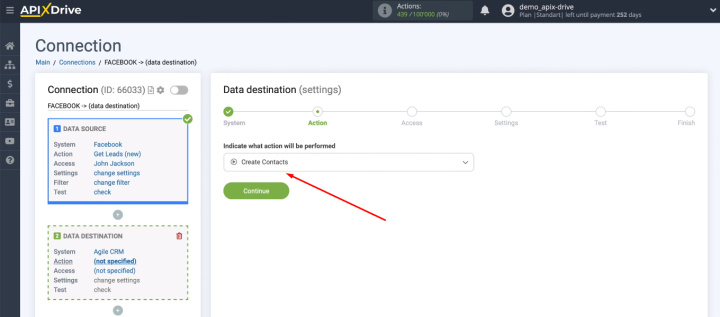
Connect the Agile CRM account to the ApiX-Drive system.
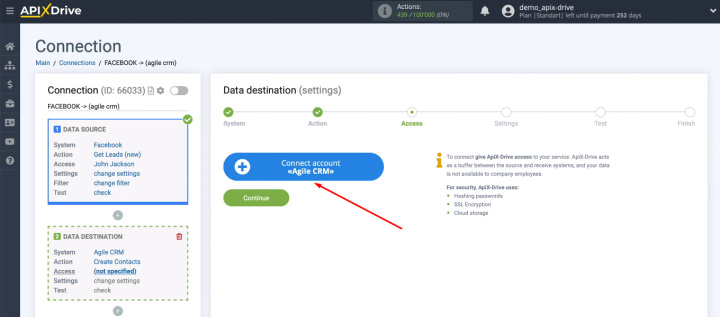
We need to fill in three fields: “Domain”, “Login”, “API key or password”.
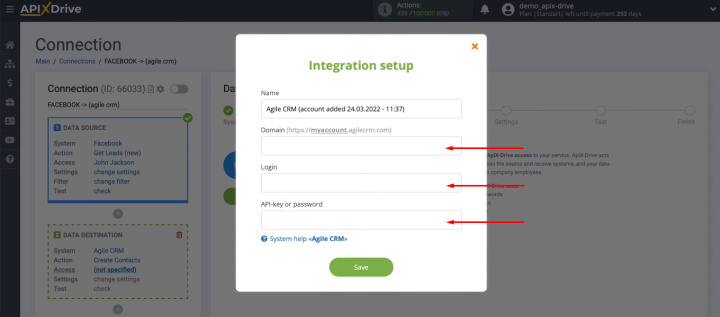
Go to the Agile CRM personal account and copy the domain in the address bar of the browser. We need a value before “.agilecrm.com” and without additional characters.
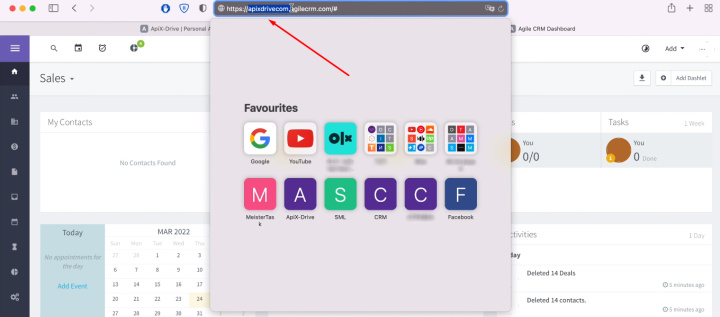
In the ApiX-Drive system, paste the copied value into the “Domain” field.
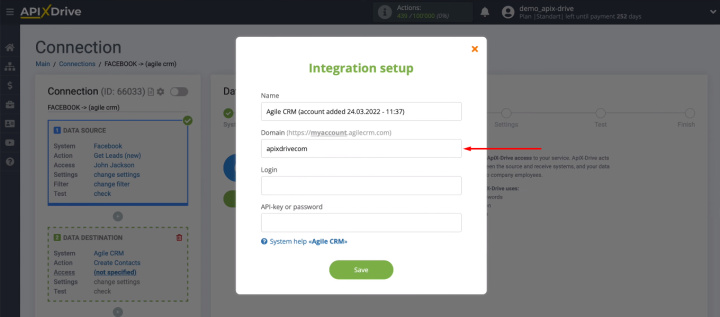
Now we specify the login of the Agile CRM personal account.
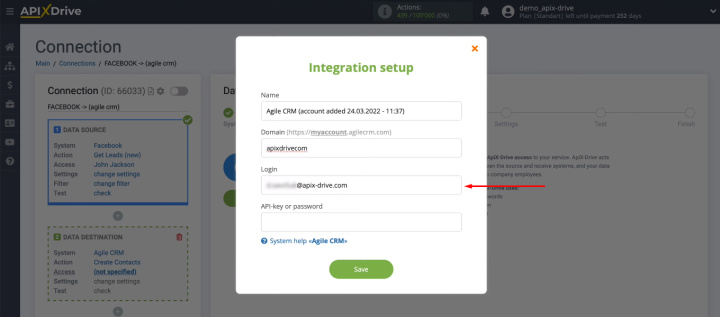
Return to the Agile CRM system, we are interested in the “Admin Settings” section.
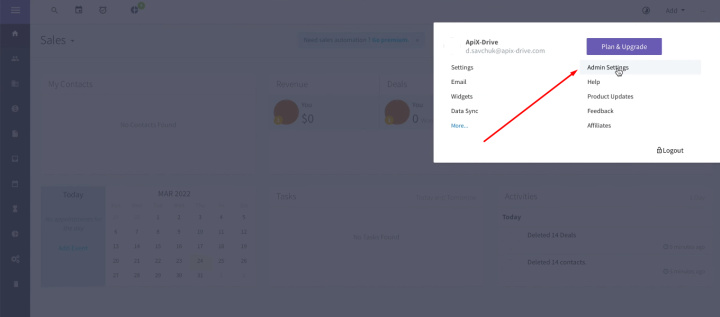
Go to the "Developers & API" tab.
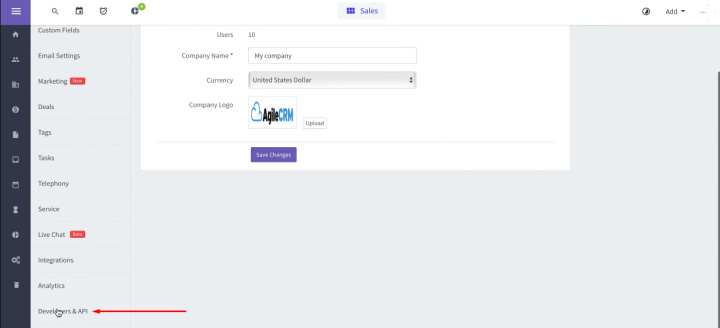
Copy the value in the "REST API" field.
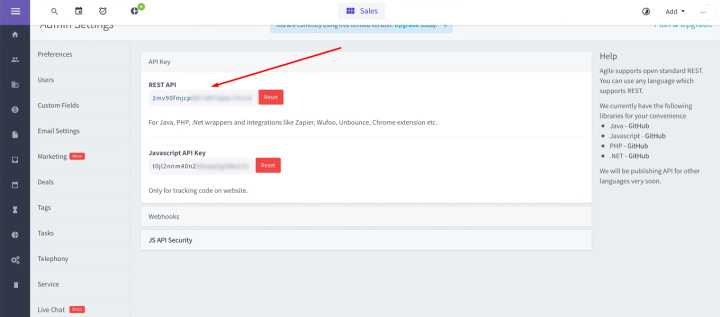
Return to the ApiX-Drive system, insert the API key and save the connection.
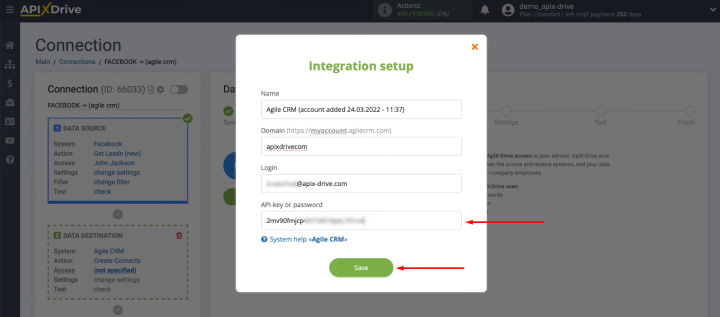
The connected login is displayed in the list, select it and click “Continue”.
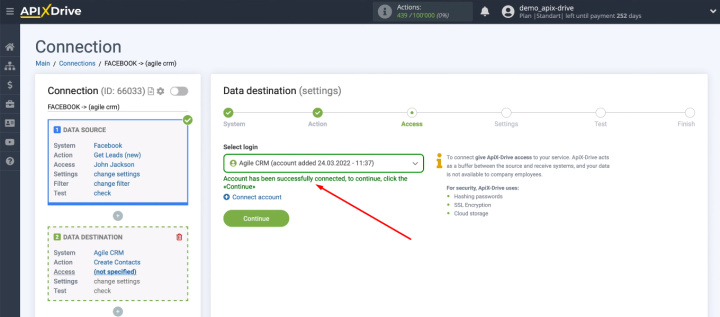
At this point, we need to complete the Agile CRM fields to create a contact. We use Facebook variables and preset values from drop-down lists. You can also add your own text to the field. When the content of the required fields is defined, click “Continue”.
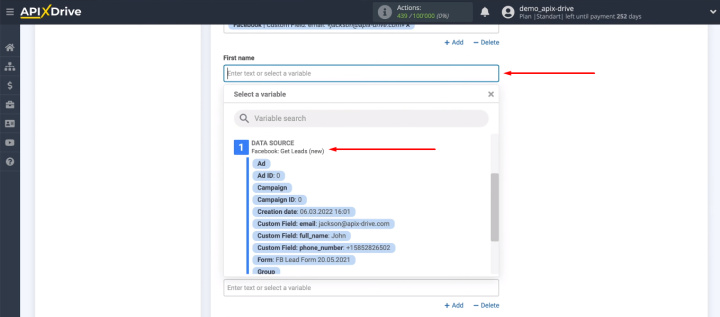
We see an example of the data that will be passed to create a new contact in Agile CRM. We can go back a step and format the data. If everything suits, we send a test lead to Agile CRM.
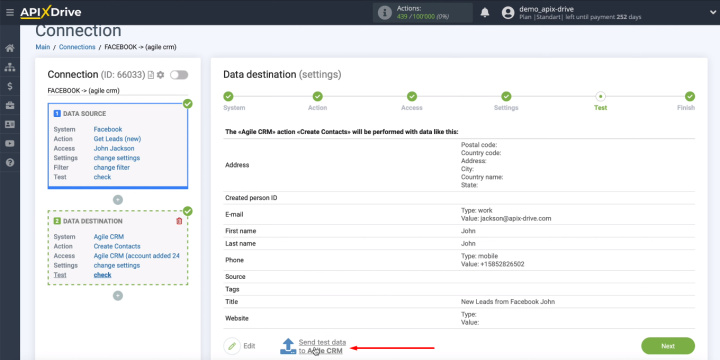
Go to the personal account of Agile CRM and check the presence of a new object in the contact list.
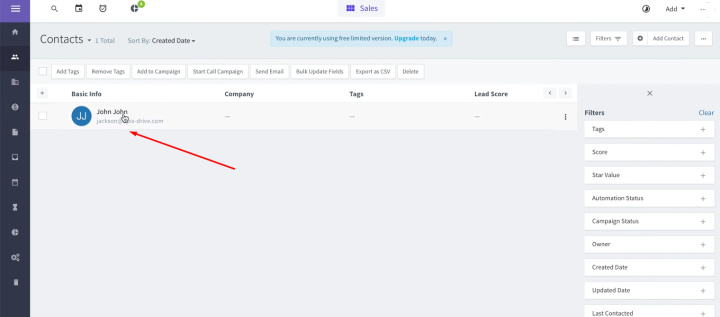
Return to the ApiX-Drive workspace and click the “Next” button. This completes the data receiver setup.
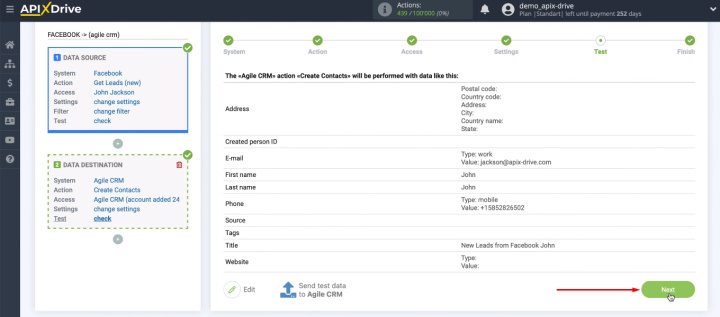
Enable auto-update
We are left with the last step to complete the Facebook and Agile CRM integration setup. Auto-update must be enabled.
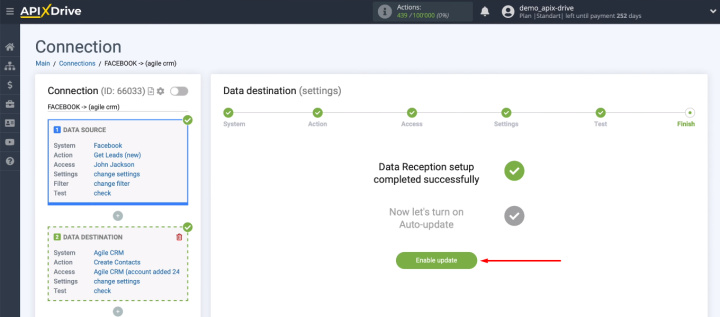
After you create an integration, you can change the time interval for checking the data source. We go into the communication settings and select the optimal value for our needs.
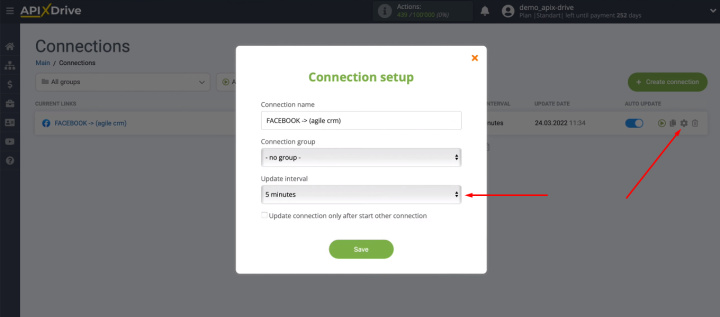
The result of Facebook and Agile CRM integration
We considered an example when Facebook is used for lead generation, and further work with clients is carried out using Agile CRM. The manager needs to quickly receive data on new leads from FB. He must either regularly check the Facebook advertising account himself, or set such a task for an employee of the marketing department. After receiving the data, the manager needs to transfer it to Agile CRM. We have set up an integration that fully automates this process. New leads from Facebook are converted into contacts on the side of the CRM system without the participation of a manager or marketer.
The Facebook and Agile CRM integration was created using the ApiX-Drive online connector. It took us only a few minutes and access to the platforms that we combined. The ApiX-Drive service is as easy to use as possible. Any experienced PC user can create integrations and automate workflows.

