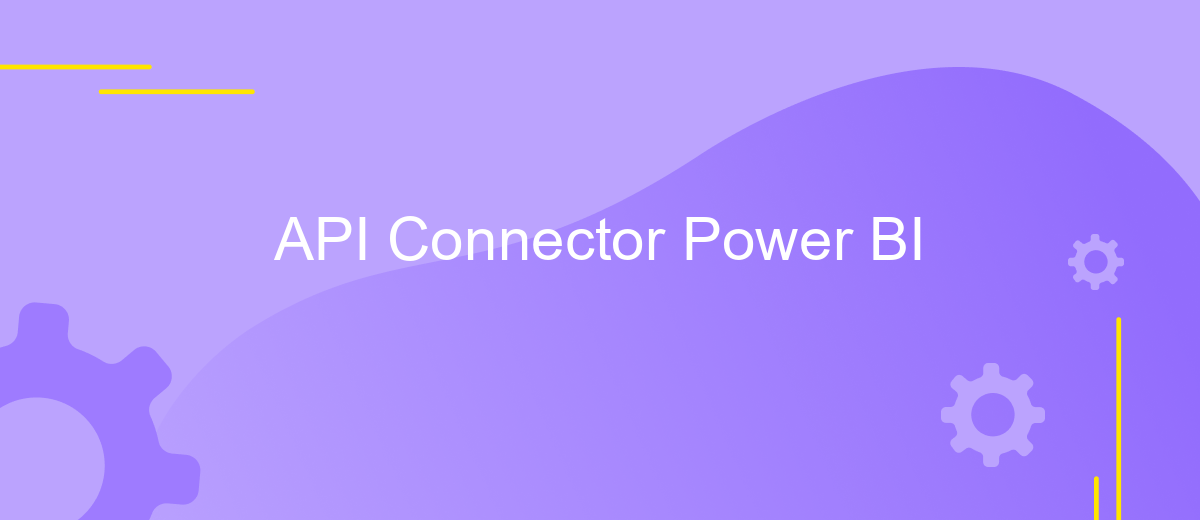API Connector Power BI
Power BI's API Connector is a powerful tool that enables seamless integration with various data sources, enhancing your data analysis capabilities. By leveraging this feature, users can pull real-time data directly into their Power BI dashboards, facilitating dynamic and interactive reporting. Whether you're connecting to cloud services or on-premises databases, the API Connector streamlines the process, ensuring that your insights are both timely and relevant.
Introduction
Power BI has revolutionized the way businesses analyze data by providing powerful tools for data visualization and reporting. One of its most significant features is the ability to connect to various data sources through APIs, allowing users to import and manipulate data from virtually any platform. This capability not only enhances flexibility but also ensures that businesses can make data-driven decisions with the most up-to-date information available.
- Seamless integration with diverse data sources
- Real-time data updates for accurate reporting
- Customizable data models to fit business needs
- Enhanced security and data governance
- Scalable solutions for growing businesses
By utilizing API connectors in Power BI, organizations can streamline their data workflows and improve efficiency. Whether it's integrating with CRM systems, financial platforms, or social media analytics, these connectors provide a bridge to a wealth of information. As businesses continue to evolve, the ability to harness data from multiple sources becomes increasingly critical, making API connectors an indispensable tool in the modern data analyst's toolkit.
API Gateway Configuration
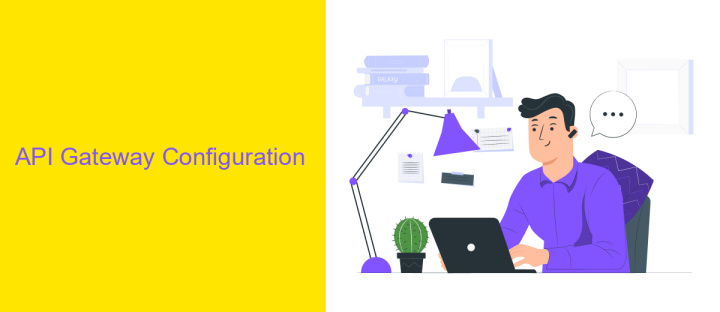
Configuring an API Gateway is a crucial step in establishing secure and efficient communication between Power BI and various data sources. To begin, identify the specific APIs you need to connect with and ensure they are compatible with Power BI. Next, set up an API Gateway to manage these connections, providing a centralized point for monitoring and controlling data flow. This gateway acts as a security layer, offering authentication and authorization features to protect sensitive data. By managing API traffic, the gateway ensures that data requests are handled efficiently, reducing latency and improving performance.
To streamline the integration process, consider using a service like ApiX-Drive. This platform simplifies API management by offering pre-built connectors and an intuitive interface, making it easier to configure and maintain your API Gateway. With ApiX-Drive, you can automate data transfers and synchronize information between Power BI and your chosen APIs without extensive coding. This approach not only saves time but also enhances the reliability and scalability of your data integration efforts. By leveraging such tools, you can focus on analyzing data insights rather than managing complex API configurations.
Power BI Integration

Integrating Power BI with an API connector allows businesses to seamlessly import data from various sources into their dashboards, enhancing the depth and breadth of their analytics. This integration empowers users to create dynamic reports and visualizations by leveraging real-time data, thus driving more informed decision-making processes. By connecting Power BI to external APIs, organizations can automate data retrieval, reduce manual data entry, and ensure that their business intelligence is always up-to-date.
Here are the key steps to integrate Power BI with an API connector:
- Identify the API endpoint and ensure it supports data extraction in a format compatible with Power BI, such as JSON or XML.
- Use Power BI's built-in data connectors or a custom connector to establish a connection with the API.
- Configure the data import settings, including authentication, data transformation, and refresh schedules.
- Create and design Power BI reports and dashboards using the imported data.
- Test the integration to ensure data accuracy and reliability.
By following these steps, businesses can effectively harness the power of Power BI's integration capabilities. This not only streamlines data management but also enhances the ability to generate actionable insights. As a result, organizations can improve operational efficiency and strategic planning by utilizing comprehensive, real-time data visualizations.
Data Transformations
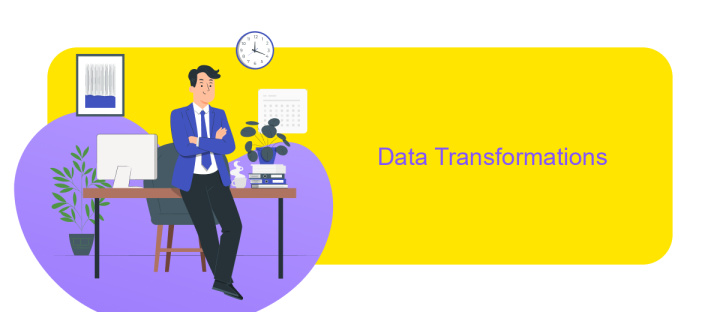
Data transformations in Power BI allow users to manipulate and refine their datasets to better suit their analytical needs. By leveraging Power Query Editor, users can perform a wide range of transformations, ensuring data is clean, structured, and ready for insightful analysis. This process is essential for converting raw data into a more usable format, enabling more accurate and meaningful visualizations.
One of the key benefits of data transformations is the ability to automate repetitive tasks, saving time and reducing errors. Users can create a series of transformation steps that Power BI will automatically apply each time the data is refreshed. This ensures consistency and reliability in reports and dashboards, allowing for better decision-making based on up-to-date information.
- Removing duplicates to ensure data integrity
- Changing data types for accurate calculations
- Filtering rows to focus on relevant data
- Splitting columns for more detailed analysis
Incorporating these transformations into your data preparation workflow enhances the overall efficiency of data analysis. With Power BI's robust capabilities, users can transform complex datasets into clear, actionable insights. This empowers businesses to make data-driven decisions with confidence, ultimately driving growth and innovation.
- Automate the work of an online store or landing
- Empower through integration
- Don't spend money on programmers and integrators
- Save time by automating routine tasks
Analysis and Reporting
Leveraging the Power BI API Connector for analysis and reporting offers a streamlined approach to integrating diverse data sources, enabling businesses to make informed decisions with real-time insights. By connecting various APIs directly into Power BI, users can automate data retrieval, ensuring that their dashboards and reports are always up-to-date. This integration eliminates the need for manual data entry, reducing errors and saving valuable time. The Power BI API Connector also supports complex data models, allowing for advanced analytics and visualizations that can be customized to meet specific business needs.
For businesses looking to simplify the integration process, services like ApiX-Drive can be invaluable. ApiX-Drive facilitates the seamless connection between different applications and Power BI, without the need for extensive coding knowledge. This tool automates the data transfer process, ensuring that users can focus on analyzing data rather than managing data flows. By using ApiX-Drive, organizations can enhance their reporting capabilities, providing stakeholders with comprehensive insights that drive strategic decisions. Overall, the combination of Power BI and ApiX-Drive empowers businesses to harness the full potential of their data for effective analysis and reporting.
FAQ
What is an API Connector in Power BI?
How do I set up an API connection in Power BI?
Can I automate data refreshes for my API connections in Power BI?
What are the common challenges when using API connectors in Power BI?
Are there tools to simplify API integrations with Power BI?
Apix-Drive will help optimize business processes, save you from a lot of routine tasks and unnecessary costs for automation, attracting additional specialists. Try setting up a free test connection with ApiX-Drive and see for yourself. Now you have to think about where to invest the freed time and money!