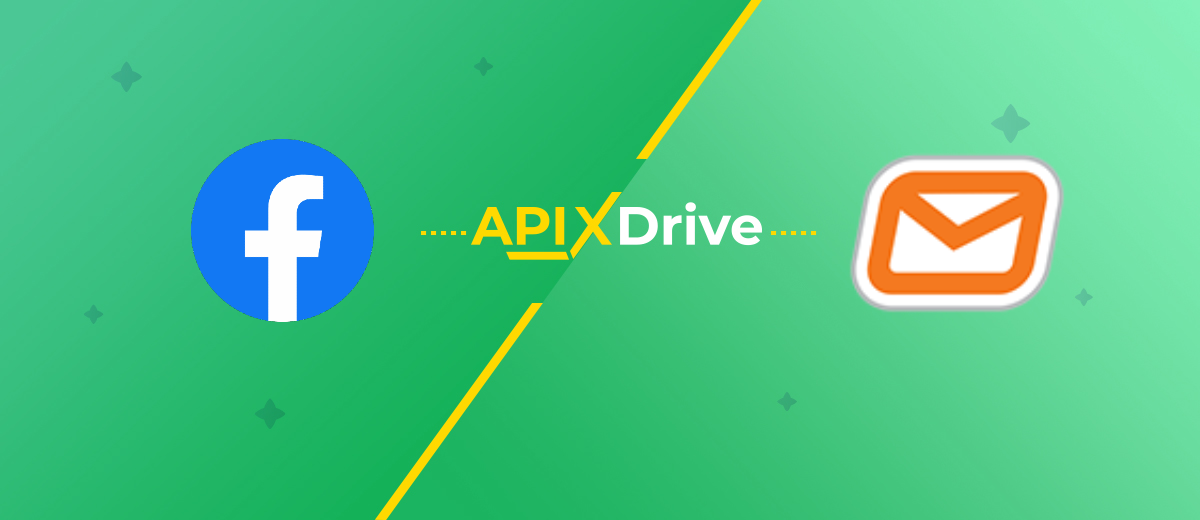Facebook and BulkSMS Integration: Automatic Lead Transfer
Facebook is recognized as one of the world’s leading social platforms, extensively employed for marketing activities. BulkSMS, in turn, is a tool designed for sending SMS campaigns at scale. For those who actively use both systems, finding ways to streamline operations and speed is a pressing concern. A practical solution to this challenge lies in automating the exchange of information between the two platforms. In this article, we’ll walk you through the process of setting up Facebook and BulkSMS integration. Once connected, you’ll ensure uninterrupted and error-free data transfer from Facebook to the SMS service, significantly enhancing your workflow.
Why Automate Data Transfer from Facebook to BulkSMS
Automating the transfer of data from Facebook to BulkSMS offers several key advantages:
- Elimination of errors. Manual data entry often leads to mistakes, such as missing digits in a phone number or typos in email addresses, which can result in the loss of potential clients. Automated transfer ensures these errors are avoided.
- Faster leads processing. All required data is transferred instantly and simultaneously, far surpassing the speed of manual entry.
- 24/7 operation without interruptions. An automated system works continuously without breaks, holidays, or downtime. Unlike humans, it doesn’t require rest, doesn’t fall ill, and doesn’t experience fatigue.
- Time savings. Time previously spent on manual data transfer from Facebook to SMS platform can now be dedicated to other priorities. In a fast-paced work environment, this extra time can be a game changer.
- Increased productivity. With data flowing seamlessly between platforms, you’ll accomplish more in the same amount of time, boosting personal efficiency as well as the performance of your team and company as a whole.
By setting up BulkSMS and Facebook integration using our no-code online connector, ApiX-Drive, you’ll start enjoying these benefits right away. New potential customers who fill out the lead form on Facebook will be automatically forwarded to the SMS service. Afterward, BulkSMS will send them a pre-configured message.
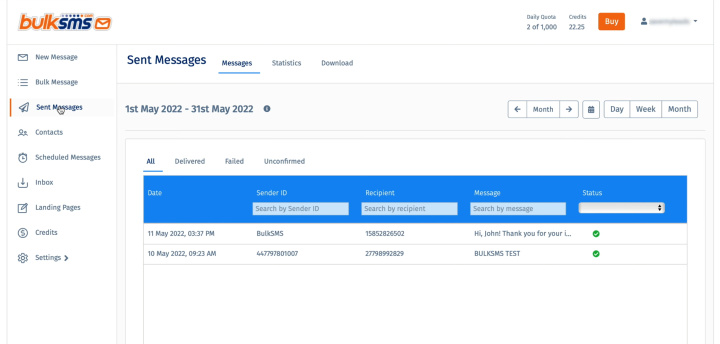
Gone are the days of manually
transferring critical customer information — such as names, phone numbers, and
email addresses — between platforms. With automation, your work becomes more
efficient, and clients experience prompt feedback, leaving them impressed with
your responsiveness.
This approach doesn’t just streamline your internal operations; it gives you a competitive edge over businesses still relying on manual processes. By leveraging automation, you’re setting a higher standard for customer interaction and operational excellence.
How to Set Up Facebook and BulkSMS Integration
You don’t need to be a programming expert or dive into the technicalities of API requests. Forget about hiring outside help — our ApiX-Drive online connector is here to handle everything for you. This powerful tool is designed to link systems quickly and easily. Thanks to its intuitive interface and straightforward functionality, the entire process takes no longer than 10 minutes.
To ensure a smooth experience, ApiX-Drive provides comprehensive text and video tutorials. These step-by-step instructions will guide you through linking your accounts and configuring the integration effortlessly.
Getting started is simple: visit apix-drive.com and create your account. Once registered, you’re all set to begin the process of BulkSMS and Facebook integration.
Configuring the Data Source: Facebook
To set up the Facebook integration with BulkSMS, begin by creating a new connection in the ApiX-Drive interface.
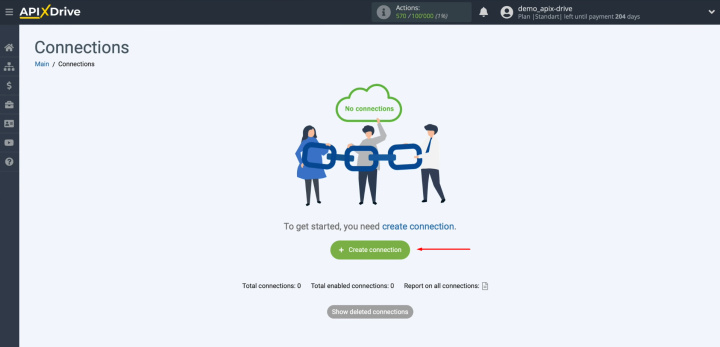
Choose
Facebook as the platform from which data will be sourced, and proceed by
clicking “Continue.”
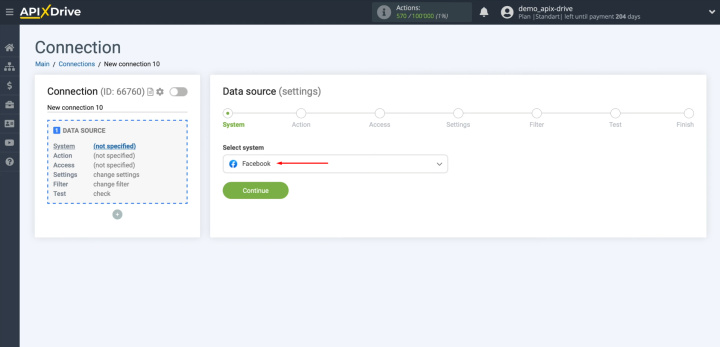
Select
the action “Get
leads (new)” to enable the system to capture fresh leads
automatically. Click “Continue” to
move to the next step.
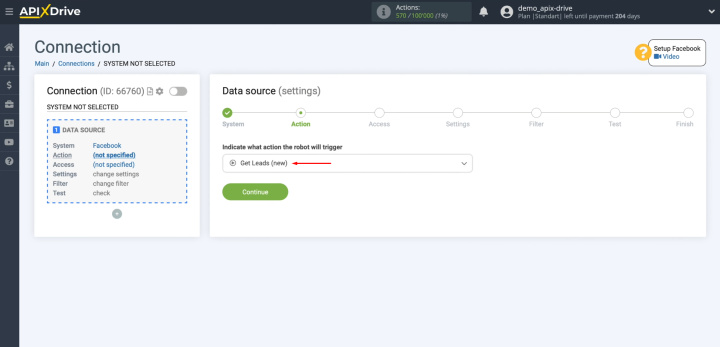
Link
your Facebook account to ApiX-Drive.
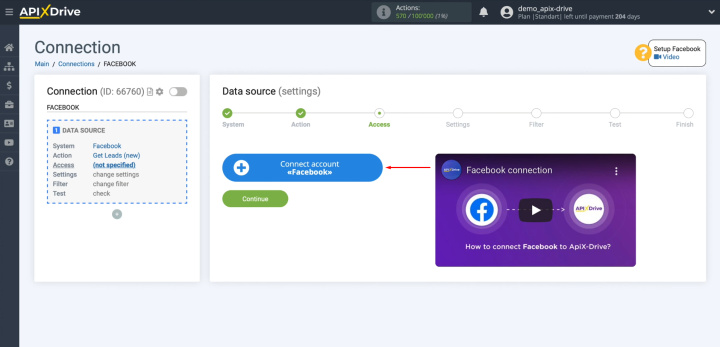
Provide
the login details for your Facebook account. These are your username and password. Then, click “Log
In.”
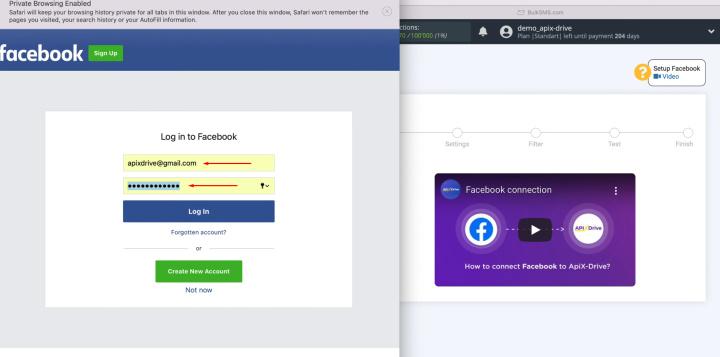
Click "Edit settings."
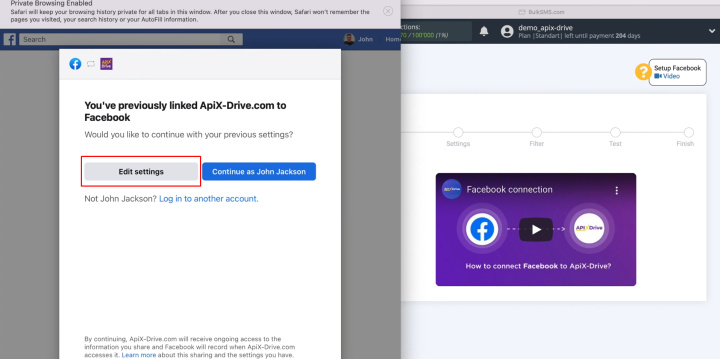
A
list of advertising pages linked to your account will appear. Identify the
pages you want to pull leads from by ticking the appropriate boxes. To simplify
future operations, we suggest selecting all available pages at this stage.
Confirm your choices by clicking “Next.”
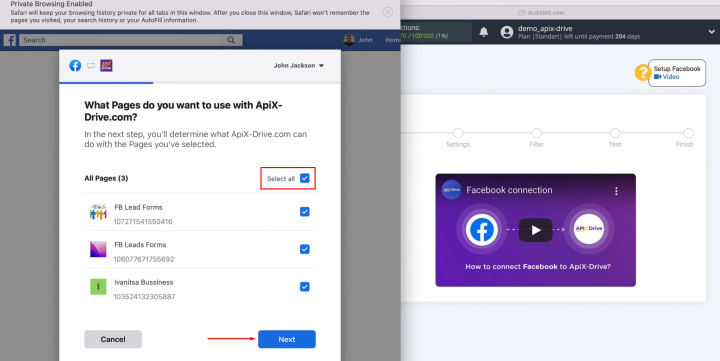
If a
new advertising page is added after this setup, reconnect your Facebook account
using an incognito browser and ensure the new page is selected during the
process.
Ensure all checkboxes remain selected and click “Done” to finalize this part of the configuration.
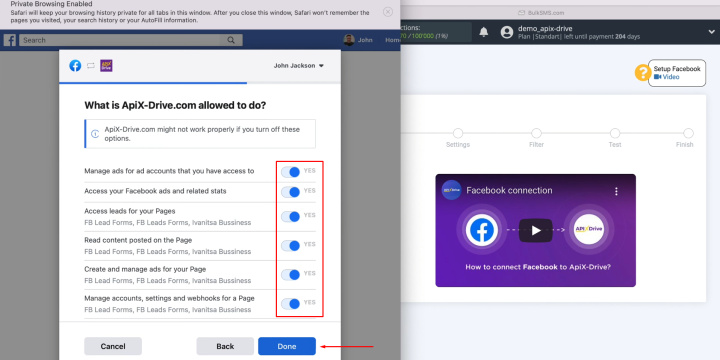
A
confirmation message will appear — click “OK” to
proceed.
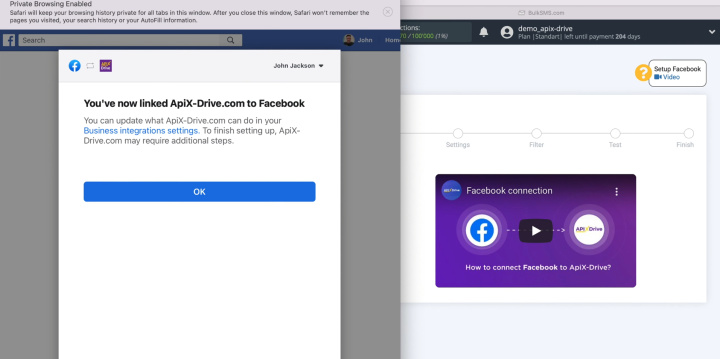
From
the displayed list of connected accounts, choose the one you’ve just linked.
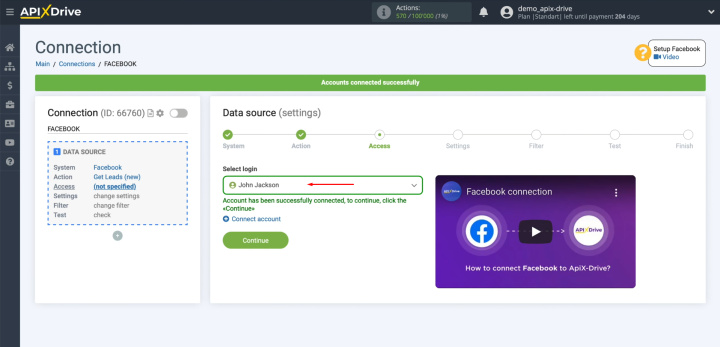
Decide
which advertising pages and forms you want to use for collecting leads. If you
wish to include all current and future forms, select “Yes,
connect all current and new forms.” Alternatively, choose “No,
select forms individually” and mark the forms you want to
work with.
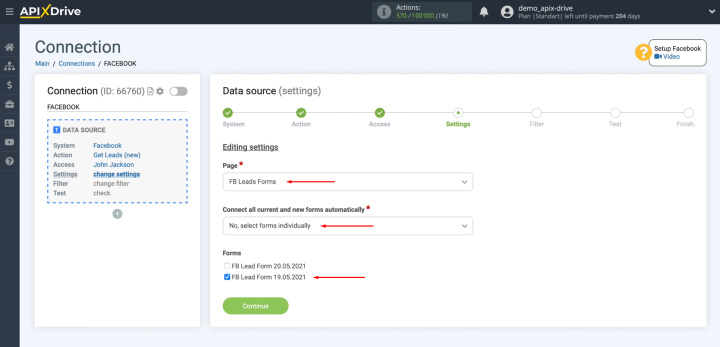
The
option to configure data filtering will appear, but this isn’t necessary for
this setup. Simply click “Continue” to
proceed.
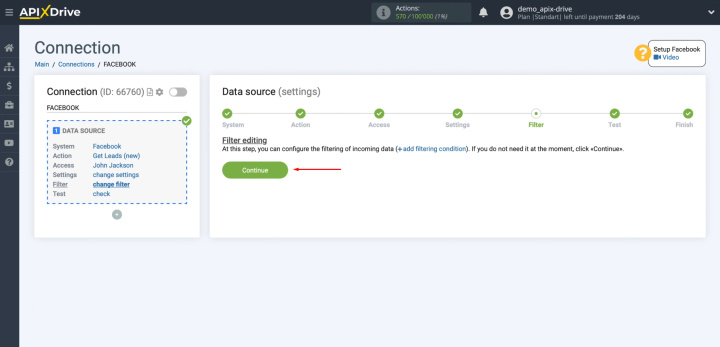
At
this stage, an example lead will be displayed. If no data appears or only test
data is shown, you may need to generate a lead manually through Facebook
Business Messenger. Once a lead is visible, click “Next.”
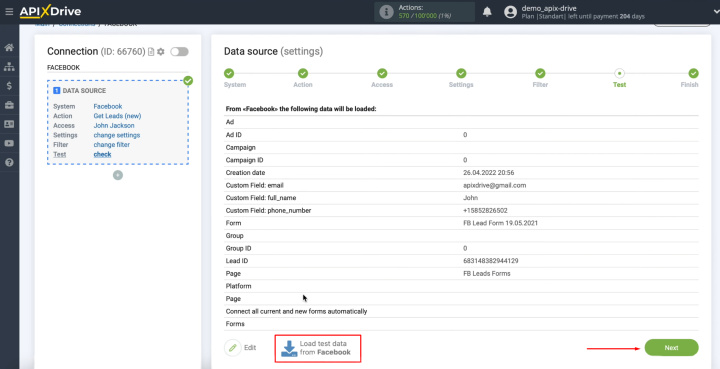
After completing these steps, the integration of Facebook as a
data source will be successfully configured. You’re now ready to automate lead
data transfers to BulkSMS or any other system.
Configuring the Data Receiver: BulkSMS
The next step in setting up the BulkSMS integration with Facebook is the data receiver setup.
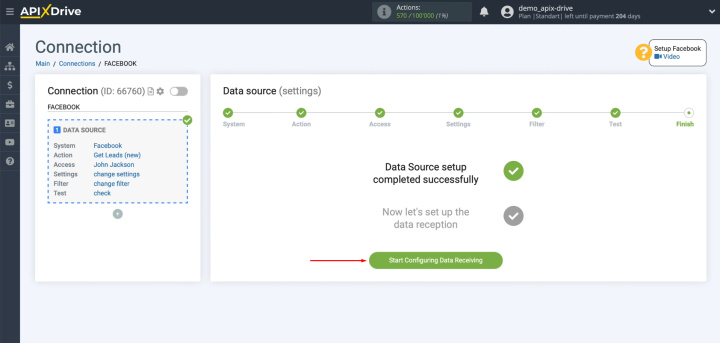
Select
BulkSMS as the system to receive data and click “Continue.”
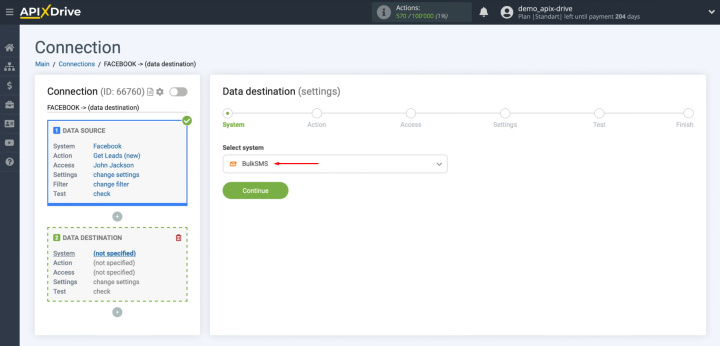
Choose
the action “Send
SMS” and proceed by clicking “Continue.”
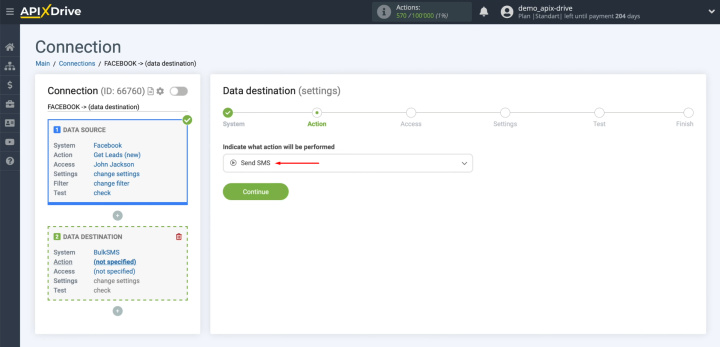
Link
your BulkSMS account to ApiX-Drive.
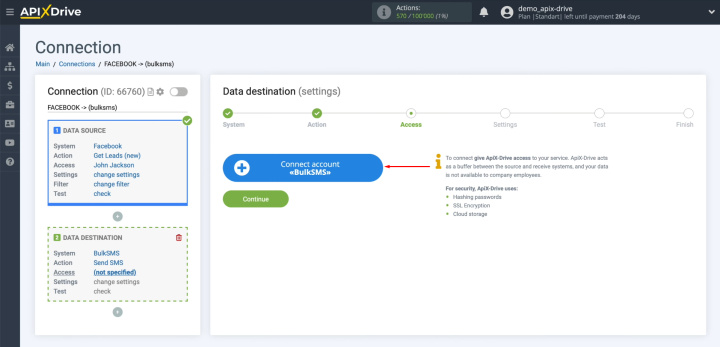
Enter
the login credentials for your BulkSMS account. These are your username and password.
Once entered, click “Save.”
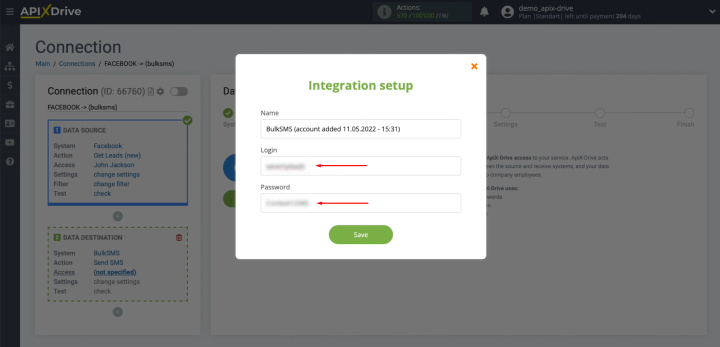
After
your connected account appears in the list, select it and click “Continue.”
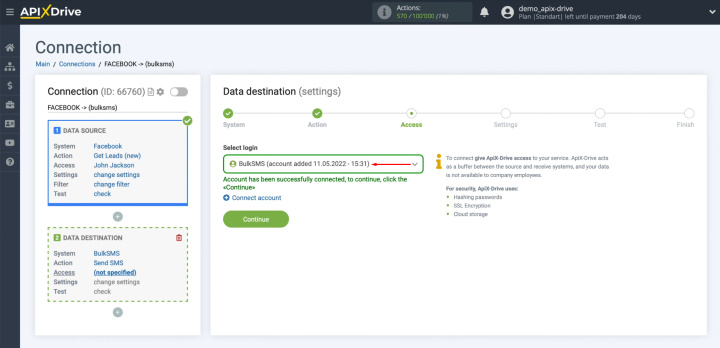
You
will now see the fields required to send SMS messages via BulkSMS.
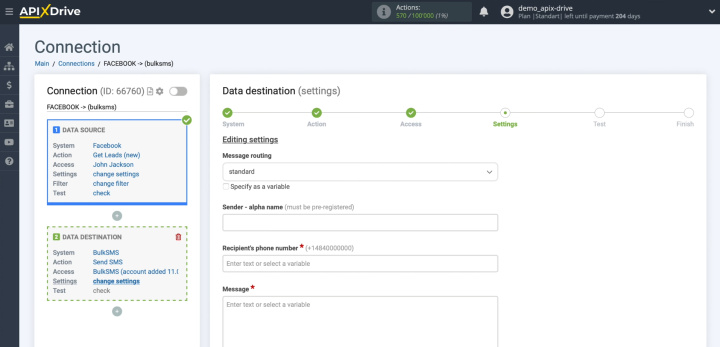
In
the "Sender-alpha
name" field, provide the username that will appear as
the sender of the SMS messages to Facebook users. Ensure this username is
already registered in BulkSMS. You can manually input it in this field.
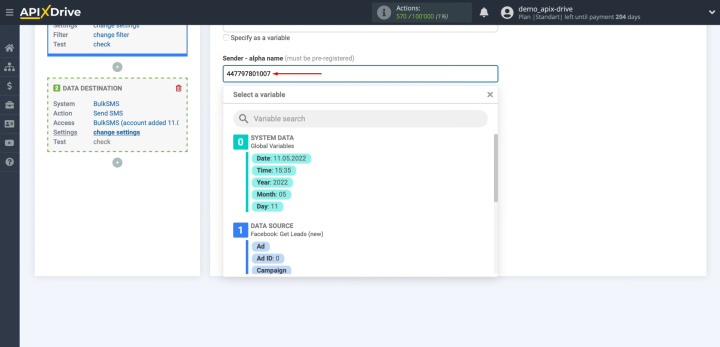
In
the "Recipient
phone number" field, assign a variable from Facebook
containing the user's phone number. To do this, click inside the field and
select the appropriate variable from the dropdown menu.
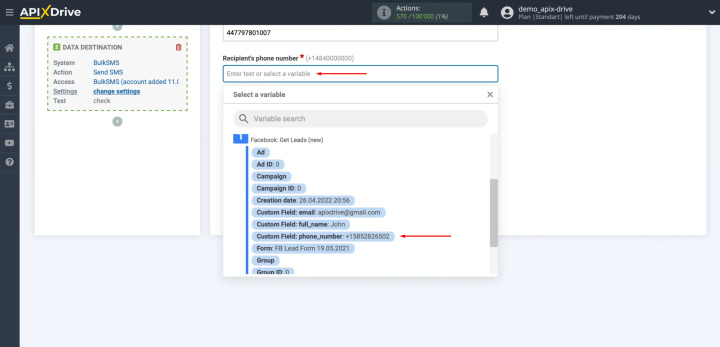
In the "Message" field, write the content of the SMS you intend to send to Facebook users.
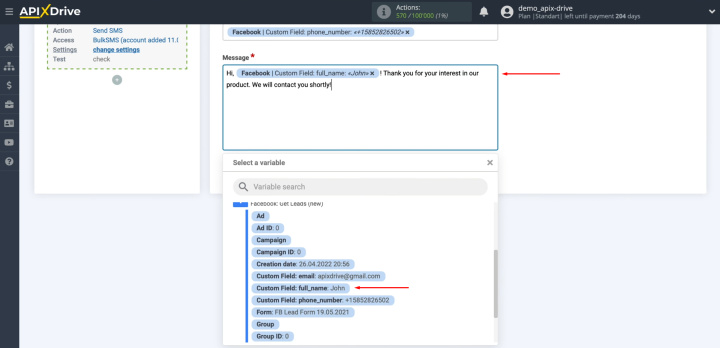
Once
all necessary fields are completed, click “Continue.”
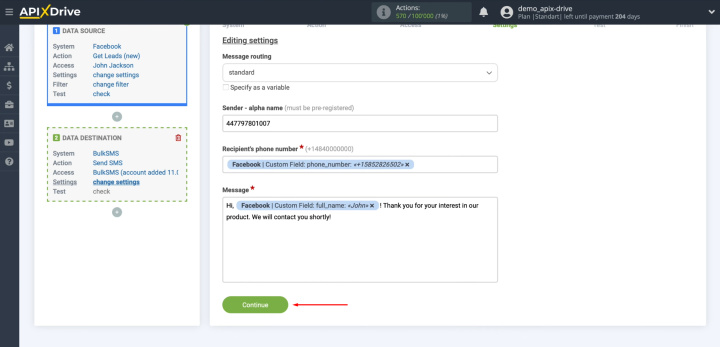
An
example of the SMS message to be sent when new leads appear on Facebook will
now be displayed. If any details need adjustment, click “Edit” to
return to the previous step. To verify the settings, use the "Send
test data to BulkSMS" option.
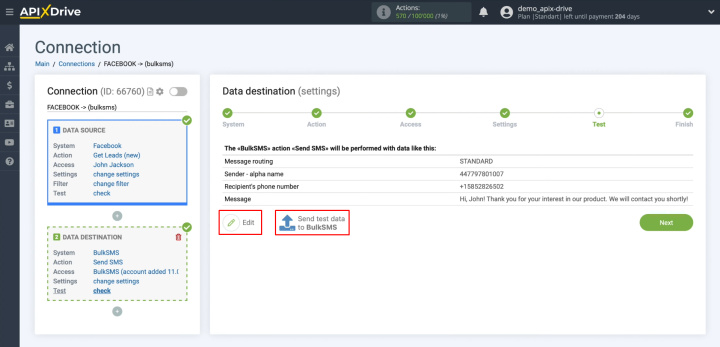
After
sending the test message, check BulkSMS to confirm it has been successfully
received.
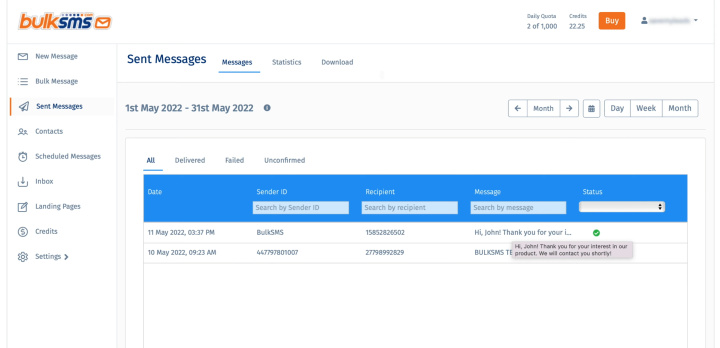
Return
to ApiX-Drive and click "Next."
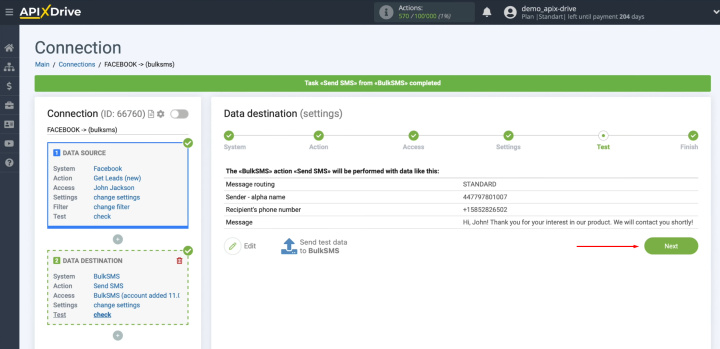
Once these steps are completed, the setup for receiving data in
BulkSMS is successfully finalized, and you’re ready to automate your SMS
communication process.
Enabling Auto-Update
To ensure seamless data transfer, set up auto-update for Facebook and BulkSMS integration. Begin by clicking “Enable update.”
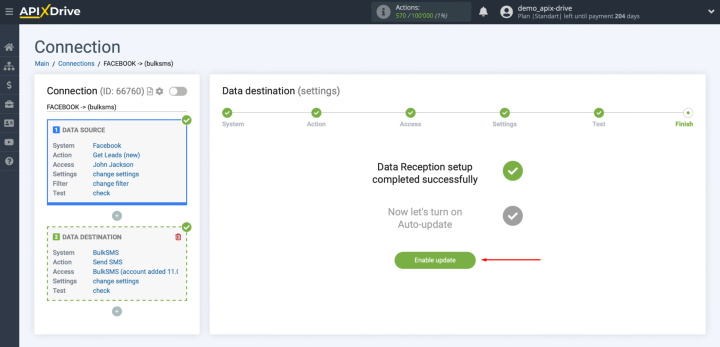
Access
the settings by clicking the gear icon.
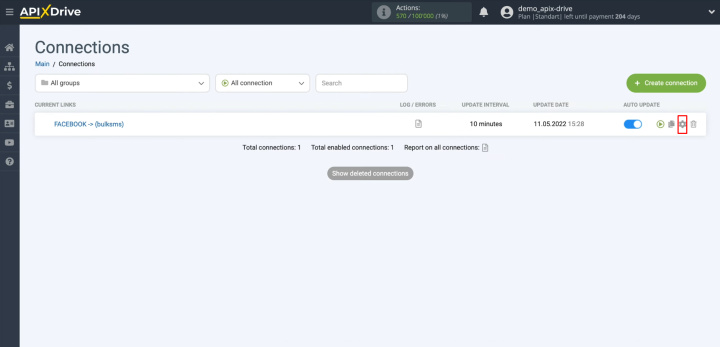
Choose
the desired update interval for the connection. For example, you can set it to
run every 5 minutes. Additionally, you have the option to rename the connection
and assign it to a specific group for better organization. Once all changes are
made, click “Save.”
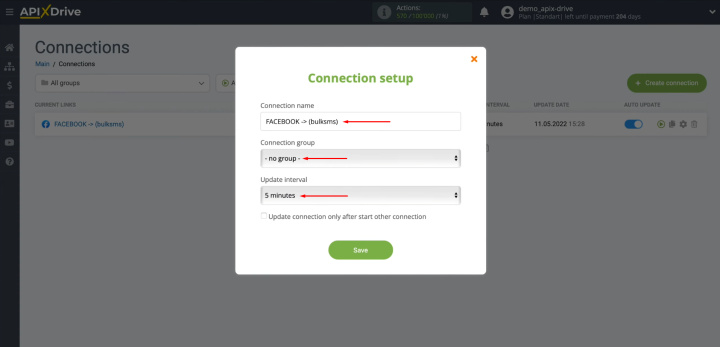
Congratulations! Facebook and BulkSMS
integration is now fully configured and ready to use.
The Result
Using ApiX-Drive to automate lead data transfer is a valuable option for enhancing productivity. This solution allows even those with zero programming experience to build fully automated processes. Once you’ve successfully completed Facebook integration with BulkSMS and enabled auto-update mode, you’ll have created a reliable, uninterrupted connection between these systems. You can now see the benefits immediately through automated lead transfers.
You’re freed from manual data entry tasks. ApiX-Drive handles all routine tasks for you, giving you the freedom to focus on more meaningful tasks. This opens the door to improving customer relationships, developing personalized outreach strategies, and advancing other key areas that can drive your business forward.