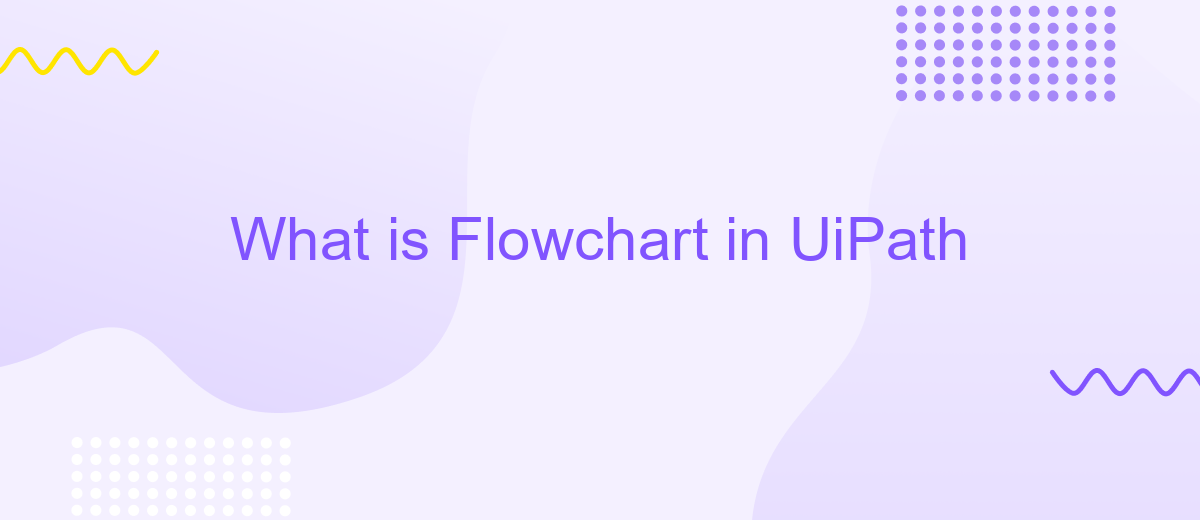What is Flowchart in UiPath
A flowchart in UiPath is a powerful visual tool used to design and document automation processes. It employs a diagrammatic approach to represent the sequence of activities, decisions, and logical flow within a workflow. This intuitive method enhances clarity and simplifies the development and debugging of complex automation tasks, making it an essential component for both novice and advanced UiPath users.
Introduction
Flowcharts are a fundamental aspect of UiPath, providing a visual representation of processes that are easy to understand and manage. They enable users to design complex workflows using a series of connected activities, making automation more accessible even for those without extensive programming knowledge.
- Simplifies the visualization of processes
- Enhances collaboration among team members
- Facilitates error detection and debugging
- Improves process documentation and maintenance
With the integration capabilities of services like ApiX-Drive, UiPath flowcharts can be seamlessly connected to various applications and platforms. This allows for automated data transfers and synchronization, streamlining workflows and enhancing overall efficiency. By leveraging these integrations, businesses can achieve higher levels of automation and operational excellence.
What is a Flowchart in UiPath?
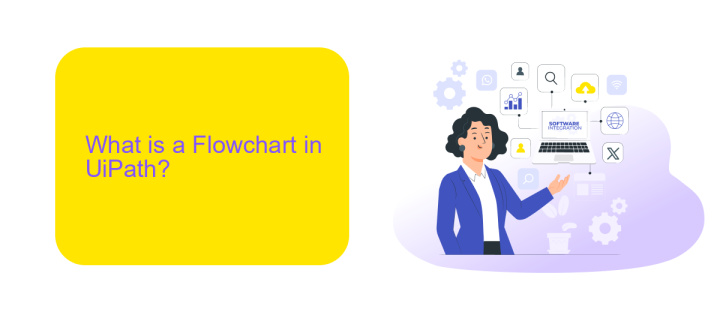
A flowchart in UiPath is a powerful visual tool used to design and manage complex workflows within the UiPath platform. It allows users to create a structured representation of a process, depicting the sequence of activities and decision points in a clear and intuitive manner. Flowcharts are especially useful for breaking down intricate processes into manageable steps, making it easier to understand, develop, and troubleshoot automation projects. This graphical approach enhances collaboration among team members, as it provides a common language for discussing workflow logic and design.
In addition to designing workflows, flowcharts in UiPath can be integrated with various external services to enhance automation capabilities. For example, ApiX-Drive is a service that facilitates seamless integration between different applications and systems. By leveraging ApiX-Drive, users can easily connect UiPath with other tools, enabling automated data exchange and synchronization across platforms. This integration capability not only streamlines processes but also reduces the need for manual intervention, thereby increasing efficiency and accuracy in automated workflows.
Benefits of Using Flowcharts in UiPath
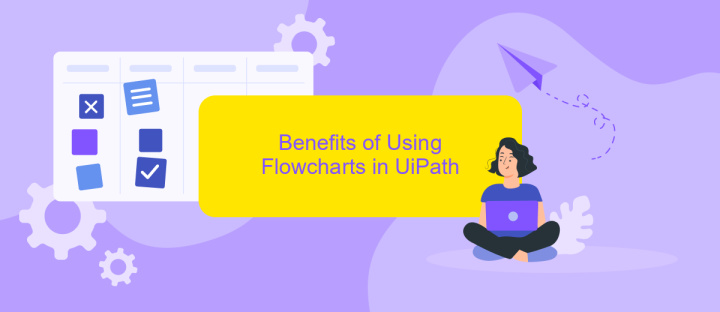
Flowcharts in UiPath offer a visual and intuitive way to design automation workflows, making them easier to understand and manage. This approach allows both technical and non-technical users to collaborate effectively, leveraging the simplicity of visual representation to streamline complex processes.
- Clarity and Readability: Flowcharts provide a clear visual representation of the workflow, making it easier to identify steps, decisions, and loops.
- Ease of Maintenance: With a visual layout, maintaining and updating workflows becomes straightforward, as changes can be easily tracked and implemented.
- Enhanced Collaboration: The intuitive nature of flowcharts facilitates better communication among team members, ensuring everyone is on the same page.
- Efficient Troubleshooting: Identifying and resolving issues is quicker with flowcharts, as the visual flow makes it easier to pinpoint problem areas.
- Integration Capabilities: Flowcharts can be seamlessly integrated with services like ApiX-Drive, enhancing automation by connecting various applications and data sources effortlessly.
Utilizing flowcharts in UiPath not only simplifies the automation process but also enhances productivity and collaboration. By leveraging tools like ApiX-Drive for integrations, users can create robust and efficient workflows that drive business success.
Components of a Flowchart in UiPath
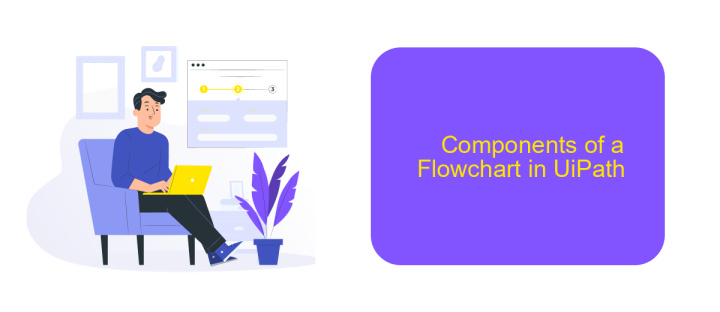
Flowcharts in UiPath are powerful tools for visualizing the sequence of activities in a process. They provide a clear and intuitive way to design complex workflows, making it easier to understand and manage automation projects. Each component in a flowchart represents a specific action or decision point, contributing to the overall flow of the process.
Key components of a flowchart in UiPath include Start Nodes, Activities, Connectors, and Decision Nodes. These elements work together to create a cohesive and logical structure for the automation workflow. By arranging these components, users can map out the entire process from start to finish, ensuring that each step is clearly defined and executed.
- Start Nodes: Indicate the beginning of the workflow.
- Activities: Represent individual tasks or actions within the process.
- Connectors: Link the activities and control the flow between them.
- Decision Nodes: Allow for branching based on conditions or criteria.
Integrating external services and APIs can further enhance the functionality of UiPath flowcharts. For instance, using ApiX-Drive, users can easily connect UiPath with various applications and services, automating data transfers and streamlining workflows. This integration capability ensures that the automation process is not only efficient but also adaptable to different business needs.
How to Create a Flowchart in UiPath
To create a flowchart in UiPath, start by opening UiPath Studio and creating a new project. Once your project is set up, navigate to the "New" tab and select "Flowchart" from the available templates. This will open a blank canvas where you can begin designing your flowchart. Drag and drop activities from the Activities panel onto the canvas, connecting them with arrows to define the workflow sequence. Each activity represents a step in your process, and the arrows indicate the flow of execution.
For integrating external services, such as ApiX-Drive, you can include HTTP Request activities within your flowchart. ApiX-Drive simplifies the process of connecting different applications and automating data transfers. Configure the HTTP Request activity with the necessary API endpoint, headers, and parameters provided by ApiX-Drive. This allows you to seamlessly integrate various services into your UiPath flowchart, enhancing its functionality and efficiency. Remember to test your flowchart thoroughly to ensure all steps execute as expected.
- Automate the work of an online store or landing
- Empower through integration
- Don't spend money on programmers and integrators
- Save time by automating routine tasks
FAQ
What is a Flowchart in UiPath?
How do Flowcharts differ from Sequences in UiPath?
Can I integrate external services into my Flowchart in UiPath?
What are the main components of a Flowchart in UiPath?
How do I handle errors in a Flowchart in UiPath?
Time is the most valuable resource in today's business realities. By eliminating the routine from work processes, you will get more opportunities to implement the most daring plans and ideas. Choose – you can continue to waste time, money and nerves on inefficient solutions, or you can use ApiX-Drive, automating work processes and achieving results with minimal investment of money, effort and human resources.