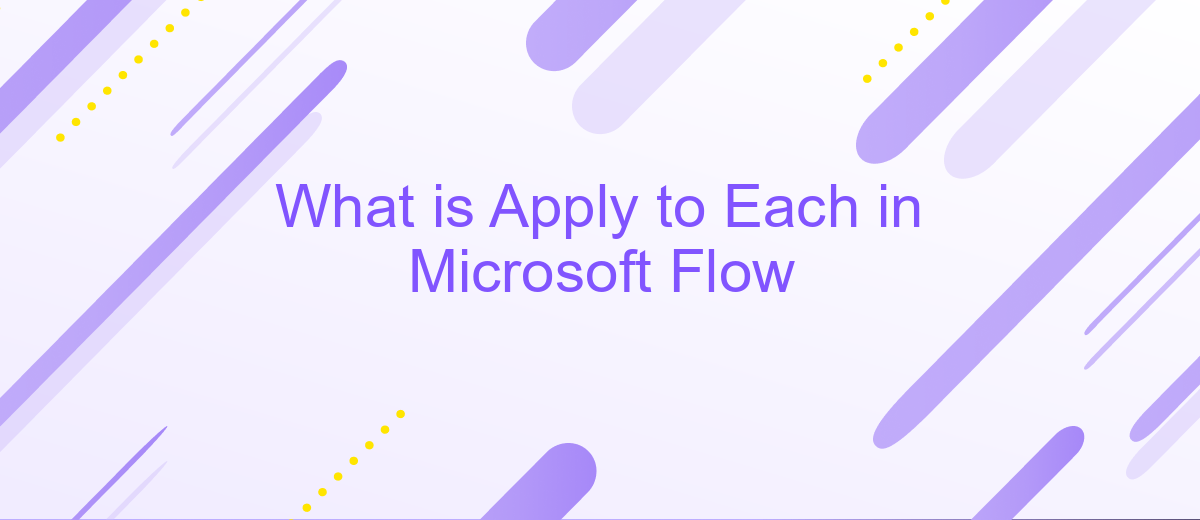What is Apply to Each in Microsoft Flow
"Apply to Each" in Microsoft Flow is a powerful feature that allows users to automate repetitive tasks by iterating over a collection of items. This functionality is essential for handling lists or arrays, making it easier to process multiple records without manual intervention. In this article, we'll explore how "Apply to Each" works and provide practical examples to enhance your workflow automation.
Introduction
Microsoft Flow, now known as Power Automate, is a powerful tool designed to automate repetitive tasks and workflows. One of its key features is "Apply to Each," which allows users to loop through a list of items and perform actions on each item individually. This is particularly useful for tasks that involve multiple records or entries, such as data processing, notifications, or updates.
- Automate repetitive tasks efficiently
- Loop through lists of items seamlessly
- Integrate with various services like ApiX-Drive
Using "Apply to Each" in Power Automate can significantly enhance your workflow automation by enabling you to handle bulk operations with ease. Services like ApiX-Drive can further streamline this process by facilitating seamless integrations with various applications and platforms. By leveraging these tools, you can create sophisticated workflows that save time and reduce manual effort, allowing you to focus on more strategic tasks.
Benefits of Using Apply to Each
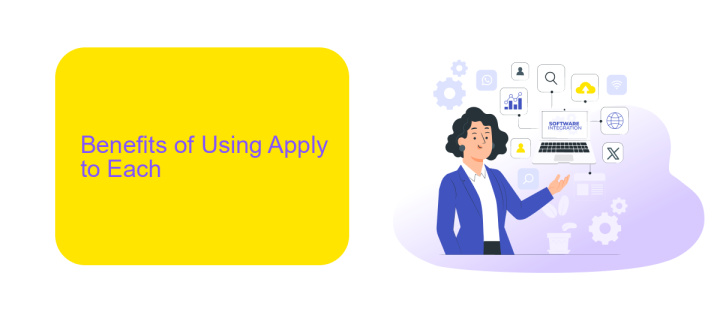
Using the "Apply to Each" action in Microsoft Flow offers numerous benefits for automating repetitive tasks. This feature allows users to loop through a collection of items and perform specific actions on each item, streamlining workflows and saving valuable time. By automating these processes, businesses can reduce manual errors and enhance productivity, enabling employees to focus on more strategic tasks. Whether it's processing a list of emails, updating records in a database, or performing calculations, "Apply to Each" ensures that every item is handled efficiently and consistently.
Moreover, integrating "Apply to Each" with services like ApiX-Drive can further enhance its capabilities. ApiX-Drive facilitates seamless integration between various applications, allowing data to flow effortlessly from one platform to another. By leveraging ApiX-Drive, users can automate complex workflows that involve multiple systems, ensuring data consistency and accuracy across all platforms. This not only improves operational efficiency but also provides a scalable solution for growing businesses, making it easier to manage and automate diverse tasks without the need for extensive coding or technical expertise.
How to Use Apply to Each
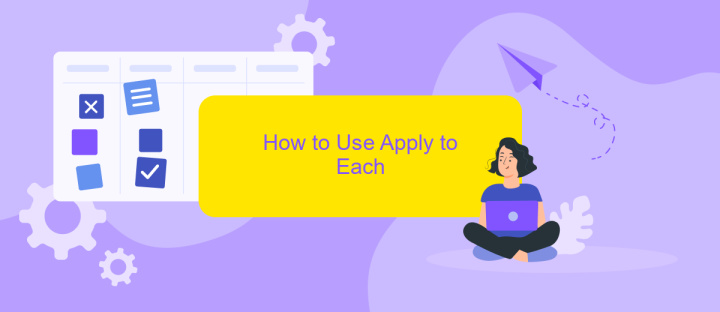
Apply to Each in Microsoft Flow is a powerful feature that allows you to loop through a collection of items and perform actions on each item individually. This is particularly useful when working with arrays or lists, enabling you to automate repetitive tasks efficiently.
- First, create a new flow or open an existing one in Microsoft Flow.
- Add a trigger to start the flow, such as "When an item is created" or "When a new email arrives".
- Next, add an action that returns a collection of items, like "Get items" from a SharePoint list or "List rows present in a table" from Excel.
- Insert the "Apply to Each" action by selecting "Add an action" and searching for "Apply to Each".
- Configure the "Apply to Each" action by specifying the output from the previous step (the collection of items).
- Within the "Apply to Each" container, add the actions you want to perform on each item in the collection.
- Save and test your flow to ensure it works as expected.
For more advanced integrations, consider using services like ApiX-Drive, which can streamline the setup process and enhance the capabilities of your automated workflows. ApiX-Drive offers seamless integration with various platforms, making it easier to manage your data and automate tasks efficiently.
Best Practices for Using Apply to Each
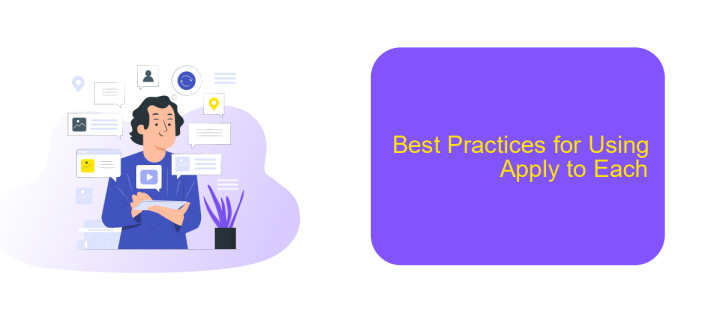
When using the "Apply to Each" action in Microsoft Flow, it is crucial to follow best practices to ensure optimal performance and maintainability. First, always minimize the number of actions within the loop to avoid excessive execution time and potential throttling by Microsoft Flow.
Next, consider using parallelism to speed up the processing of multiple items. By enabling concurrency control, you can process multiple items simultaneously, reducing the overall execution time of your flow.
- Limit the number of actions inside the loop.
- Enable concurrency control for parallel processing.
- Use variables wisely to reduce unnecessary data operations.
- Implement error handling to manage exceptions gracefully.
For integrating external services, tools like ApiX-Drive can be highly beneficial. ApiX-Drive simplifies the process of connecting various applications, allowing you to automate workflows efficiently. By leveraging such tools, you can enhance the functionality of your flows while maintaining simplicity and reliability.
Alternatives to Apply to Each
When working with Microsoft Flow, there are several alternatives to using the "Apply to Each" action for iterating through data. One effective method is utilizing the "Select" action. This action allows you to create an array of objects by mapping your data, which can then be used in subsequent actions without the need for a loop. This can significantly improve performance and reduce complexity in your flows. Additionally, you can leverage built-in connectors and actions that support bulk operations, minimizing the need for iteration.
Another powerful alternative is integrating with third-party automation services like ApiX-Drive. ApiX-Drive enables seamless data syncing and processing between various platforms without extensive manual setup. By using ApiX-Drive, you can automate data transfers, apply filters, and transform data across different services efficiently. This not only simplifies your workflow but also enhances scalability and maintainability. Exploring these alternatives can lead to more efficient and streamlined automation processes in your Microsoft Flow environment.
FAQ
What is "Apply to Each" in Microsoft Flow?
How do I use "Apply to Each" in a flow?
Can I nest "Apply to Each" actions within each other?
Is there a limit to the number of items "Apply to Each" can process?
How can I automate the integration of multiple services using "Apply to Each"?
Strive to take your business to the next level, achieve your goals faster and more efficiently? Apix-Drive is your reliable assistant for these tasks. An online service and application connector will help you automate key business processes and get rid of the routine. You and your employees will free up time for important core tasks. Try Apix-Drive features for free to see the effectiveness of the online connector for yourself.