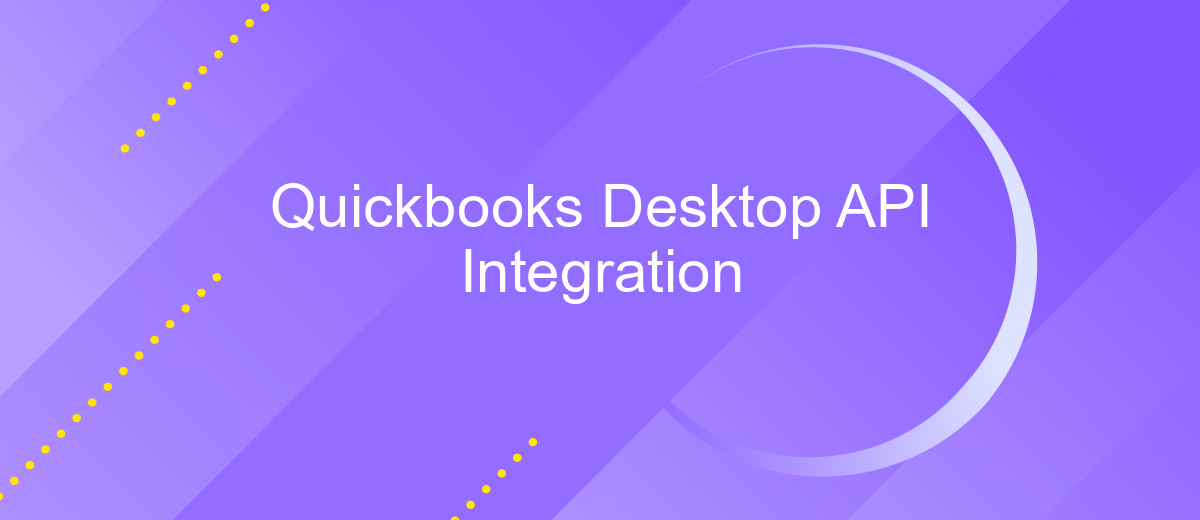Quickbooks Desktop API Integration
Integrating QuickBooks Desktop with your business applications through its API can significantly streamline your financial operations. This powerful tool allows for seamless data exchange, automating tasks such as invoicing, payroll, and inventory management. By leveraging QuickBooks Desktop API, businesses can enhance productivity, reduce manual errors, and gain real-time insights into their financial health, ultimately driving more informed decision-making and fostering sustainable growth.
Understanding the QuickBooks Desktop API
The QuickBooks Desktop API is a powerful tool that enables seamless integration between your applications and QuickBooks Desktop software. This API allows developers to access and manipulate QuickBooks data, facilitating tasks such as creating invoices, managing customer information, and tracking sales. By understanding how to leverage this API, businesses can automate workflows, reduce manual data entry, and enhance their financial management processes.
- Data Access: Retrieve and update customer, vendor, and transaction data.
- Automation: Streamline repetitive tasks, reducing the risk of errors.
- Customization: Tailor solutions to meet specific business needs.
- Scalability: Support growing business operations with efficient data handling.
Integrating with the QuickBooks Desktop API requires a clear understanding of its capabilities and limitations. Developers must familiarize themselves with the SDK, authentication methods, and data structures used within QuickBooks. Additionally, it's crucial to ensure compliance with QuickBooks' security standards to protect sensitive financial information. By mastering these elements, businesses can unlock the full potential of their QuickBooks Desktop software, driving efficiency and accuracy in their accounting practices.
Setting up Your Development Environment

Before diving into QuickBooks Desktop API integration, it's essential to establish a robust development environment. Start by installing the QuickBooks Desktop software and ensure it's updated to the latest version to avoid compatibility issues. Next, download and set up the QuickBooks SDK, which provides the tools and documentation necessary for API access. Ensure you have a compatible development environment, such as Visual Studio, to write and test your integration code efficiently.
For seamless integration, consider leveraging services like ApiX-Drive, which can simplify the process by offering pre-built connectors and automation tools. Register for an ApiX-Drive account and explore their features to see how they can streamline your API integration tasks. Additionally, ensure your development environment includes tools for testing API requests and responses, such as Postman, to validate your integration logic. Finally, keep your environment organized and maintain clear documentation of your setup process to facilitate future updates and troubleshooting.
Connecting to QuickBooks Desktop
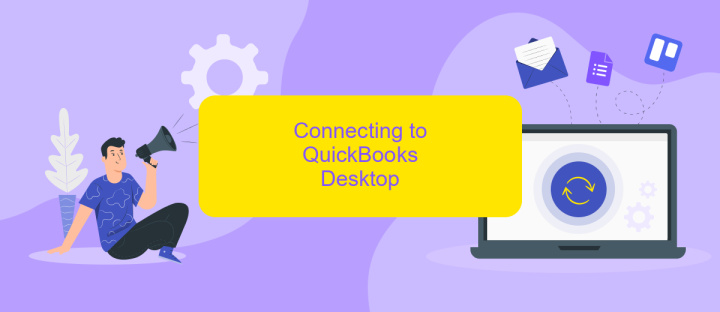
Connecting to QuickBooks Desktop involves establishing a reliable communication channel between your application and the QuickBooks software. This process allows for seamless data exchange and automation of accounting tasks. To begin, ensure that you have the QuickBooks Desktop software installed and running on your computer. It's essential to verify that your system meets the necessary requirements for integration. Once confirmed, you can proceed with the following steps to establish the connection.
- Install the QuickBooks Web Connector: Download and install the QuickBooks Web Connector, which acts as a bridge between your application and QuickBooks Desktop.
- Configure Web Connector: Set up the Web Connector by adding your application’s configuration file. This file contains essential details such as the application's name, description, and connection parameters.
- Authenticate: Use the Web Connector to authenticate your application with QuickBooks. This step involves providing the necessary credentials to ensure secure communication.
- Test the Connection: Once authenticated, perform a test to ensure that the connection is established successfully and data can be exchanged without issues.
After completing these steps, your application should be successfully connected to QuickBooks Desktop. This integration enables automated data synchronization, reducing manual entry and enhancing the efficiency of your accounting processes. Regularly update both QuickBooks and your application to maintain compatibility and security.
Performing Data Operations (CRUD)
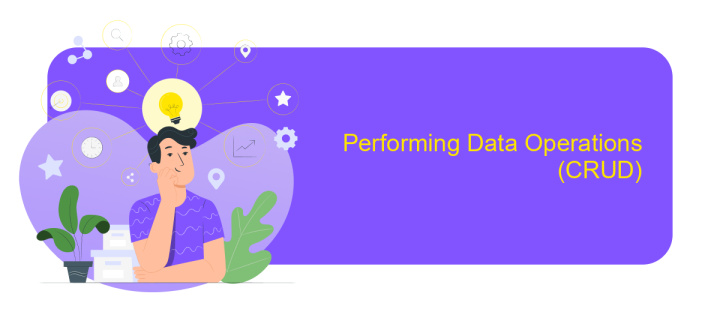
Integrating QuickBooks Desktop API allows businesses to efficiently manage their financial data through seamless data operations. The API supports CRUD operations, enabling developers to create, read, update, and delete financial records directly within QuickBooks Desktop. These operations are essential for maintaining accurate and up-to-date financial information.
To perform these operations, developers must first authenticate their application with QuickBooks Desktop, ensuring secure access to financial data. Once authenticated, the API provides endpoints for each CRUD operation, allowing developers to interact with various data entities such as invoices, customers, and accounts. Proper implementation of these operations ensures data consistency and integrity across the system.
- Create: Add new records such as customers, invoices, or accounts to QuickBooks Desktop.
- Read: Retrieve existing records to view or analyze financial data.
- Update: Modify existing records to keep information current and accurate.
- Delete: Remove obsolete or incorrect records to maintain data cleanliness.
By leveraging QuickBooks Desktop API for data operations, businesses can automate routine tasks, reduce manual errors, and enhance productivity. This integration not only streamlines financial management but also provides real-time insights into business performance, enabling informed decision-making.
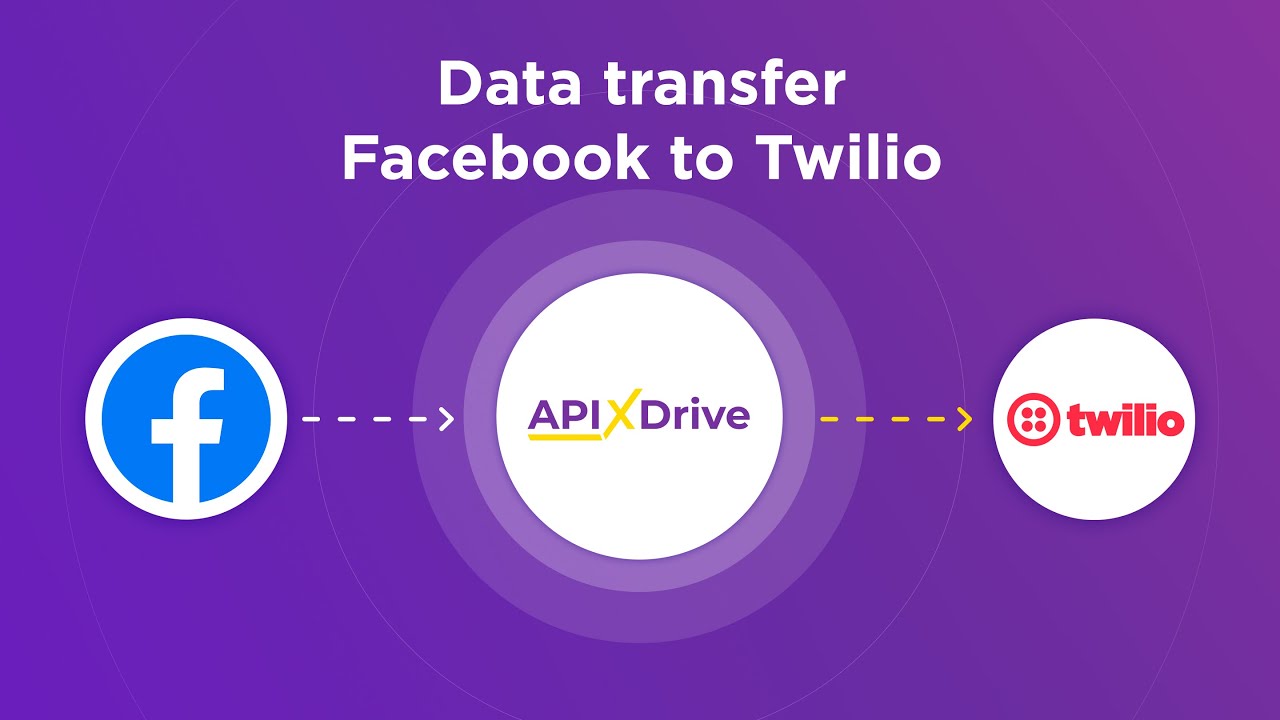
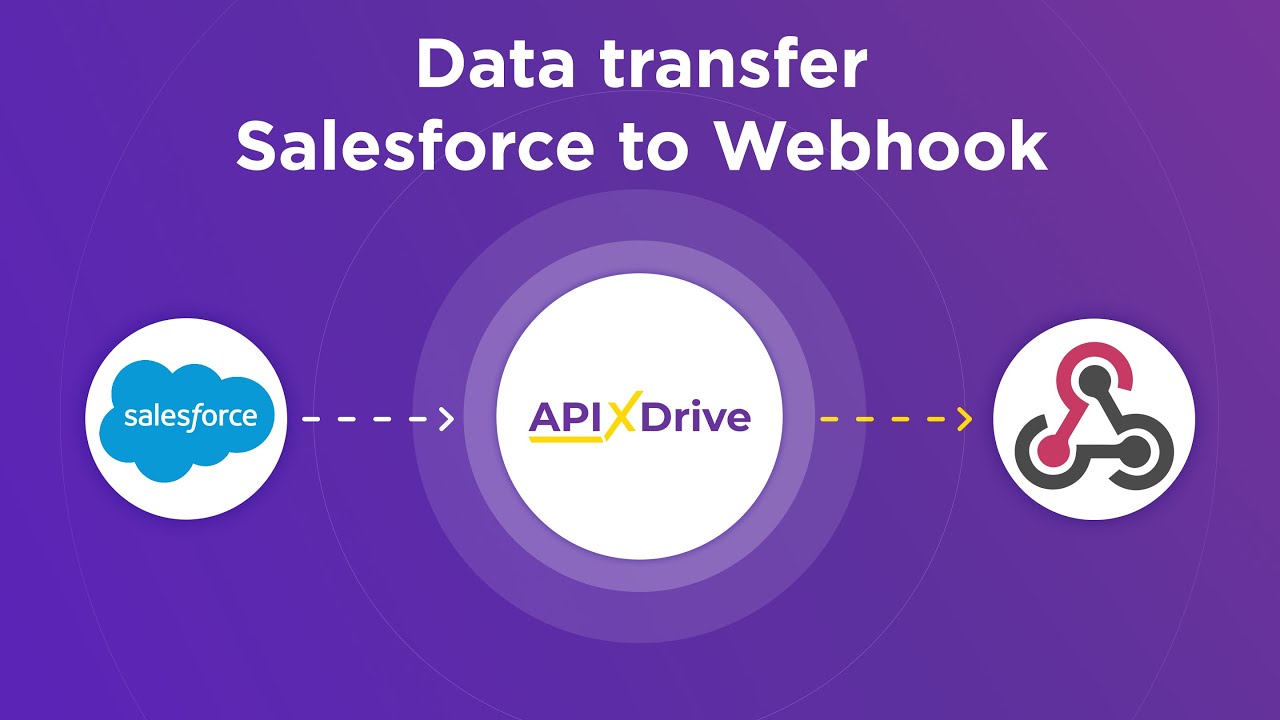
Handling API Requests and Responses
When handling API requests and responses in QuickBooks Desktop integration, it is crucial to ensure that each request is correctly formatted and authenticated. This involves setting the appropriate headers, such as Content-Type and Authorization, to communicate effectively with the QuickBooks Desktop API. Utilizing tools like ApiX-Drive can simplify this process by providing a user-friendly interface to configure and automate these requests, ensuring they meet the necessary standards without manual coding.
Once a request is sent, the response from the QuickBooks Desktop API must be parsed and handled appropriately. This often involves checking the status codes to determine if the request was successful and processing the returned data accordingly. ApiX-Drive can assist in this aspect by offering built-in features for data mapping and error handling, allowing seamless integration and efficient management of API responses. By leveraging these tools, businesses can streamline their integration processes, reduce errors, and enhance overall productivity.
FAQ
What is QuickBooks Desktop API Integration?
How do I get started with QuickBooks Desktop API Integration?
Can I automate data transfers between QuickBooks Desktop and other applications?
What are the common challenges faced during QuickBooks Desktop API Integration?
Is it possible to integrate QuickBooks Desktop with cloud-based applications?
Routine tasks take a lot of time from employees? Do they burn out, do not have enough working day for the main duties and important things? Do you understand that the only way out of this situation in modern realities is automation? Try Apix-Drive for free and make sure that the online connector in 5 minutes of setting up integration will remove a significant part of the routine from your life and free up time for you and your employees.