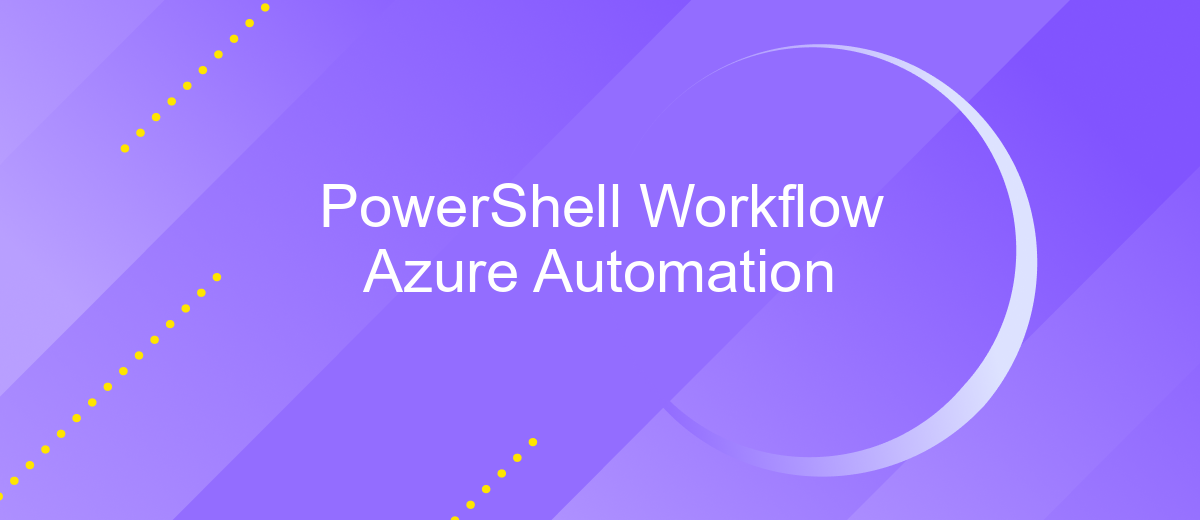PowerShell Workflow Azure Automation
PowerShell Workflow in Azure Automation is a powerful tool that enables IT professionals to automate complex, long-running tasks across cloud environments. By leveraging the robust capabilities of PowerShell Workflow, you can streamline operations, improve efficiency, and ensure consistency in your Azure infrastructure management. This article explores the key features, benefits, and practical applications of using PowerShell Workflow within Azure Automation.
Introduction
PowerShell Workflow in Azure Automation provides a robust and scalable solution for automating complex tasks and workflows in the cloud. By leveraging the capabilities of Windows PowerShell along with the automation features of Azure, organizations can streamline their operations, enhance productivity, and ensure consistency across their environments.
- Automate routine maintenance tasks
- Manage cloud resources efficiently
- Integrate with various services and APIs
- Monitor and log workflow execution
One of the key advantages of using PowerShell Workflow in Azure Automation is its ability to integrate seamlessly with other services and APIs, such as ApiX-Drive. ApiX-Drive allows users to connect and automate workflows between different applications without the need for coding. This integration capability ensures that workflows are not only automated but also interconnected, providing a comprehensive automation solution that spans across multiple platforms and services.
Creating a PowerShell Workflow
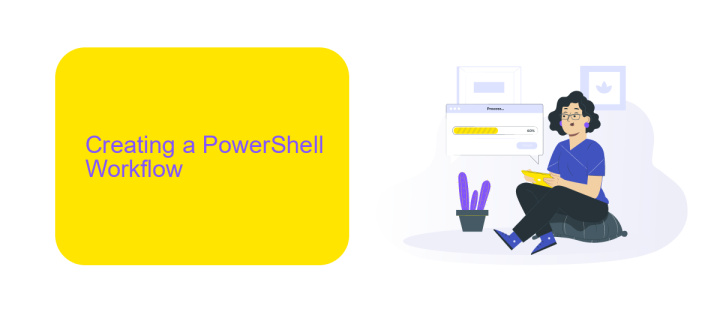
Creating a PowerShell Workflow in Azure Automation involves several steps that streamline and automate your tasks. First, open the Azure portal and navigate to your Automation account. Under the "Process Automation" section, select "Runbooks" and click on "Add a Runbook." Choose the "PowerShell Workflow" option, provide a name and description, and click "Create." Once the Runbook is created, you can edit the script by clicking on the "Edit" button. Here, you can write your PowerShell Workflow script, which allows for parallel execution and robust error handling.
Incorporating integrations can further enhance your workflow. For instance, using ApiX-Drive, you can easily set up integrations with various services to automate data transfer and trigger workflows based on specific events. ApiX-Drive provides a user-friendly interface to connect your Azure Automation with other applications, ensuring seamless data flow and operational efficiency. After scripting and testing your workflow in the Azure portal, you can publish the Runbook to make it available for production use. This enables you to automate complex tasks, reduce manual intervention, and improve overall system reliability.
Parameters and Arguments
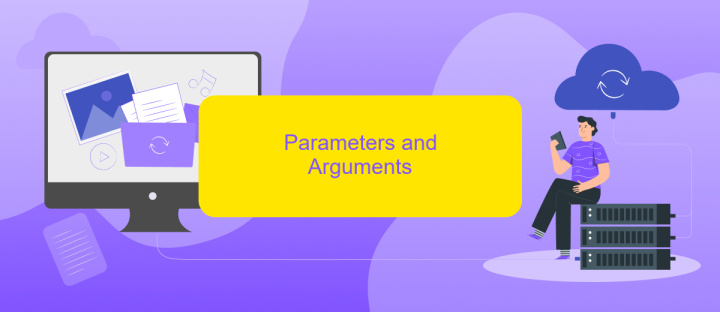
When creating a PowerShell Workflow in Azure Automation, defining parameters and arguments is crucial for ensuring flexibility and reusability. Parameters allow you to pass data into your workflow, making it adaptable to different scenarios without modifying the script itself.
- Parameter Definition: Use the
paramkeyword to define parameters at the beginning of your workflow. Specify the data type and default values as needed. - Argument Passing: When invoking the workflow, provide arguments that correspond to the defined parameters. This can be done through the Azure portal, PowerShell scripts, or integrated services like ApiX-Drive.
- Validation: Implement validation within your workflow to ensure that the provided arguments meet the expected criteria. This can prevent runtime errors and enhance reliability.
By effectively managing parameters and arguments, you can streamline your automation processes and integrate with external services such as ApiX-Drive for enhanced functionality. This approach not only improves the efficiency of your workflows but also makes them easier to maintain and scale.
Scheduled Jobs
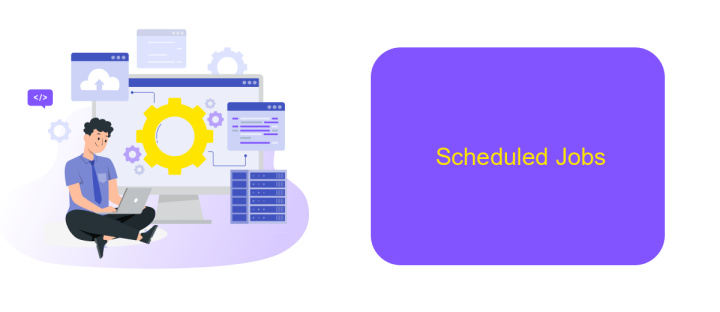
Scheduled jobs in PowerShell Workflow Azure Automation allow you to run workflows at predefined times or intervals, ensuring that critical tasks are executed automatically without manual intervention. This feature is particularly useful for regular maintenance tasks, backups, and other repetitive operations.
To set up a scheduled job, you need to define the workflow you want to automate and specify the schedule using Azure Automation's scheduling capabilities. This can be done through the Azure portal, where you can create and manage schedules with ease.
- Define the workflow to be automated.
- Create a schedule in Azure Automation.
- Link the workflow to the created schedule.
- Monitor and manage the scheduled jobs through the Azure portal.
Using a service like ApiX-Drive can further enhance your automation setup by integrating various applications and services, ensuring seamless data flow and triggering workflows based on specific events. This can significantly reduce manual workload and improve overall efficiency.
- Automate the work of an online store or landing
- Empower through integration
- Don't spend money on programmers and integrators
- Save time by automating routine tasks
Troubleshooting
If you encounter issues with your PowerShell Workflow in Azure Automation, start by checking the runbook logs for any error messages or warnings. These logs can provide valuable insights into what might be going wrong. Ensure that your PowerShell scripts are properly formatted and free of syntax errors. Additionally, verify that all required modules and dependencies are correctly installed and up to date.
Another common issue is connectivity problems, especially when integrating with external services. Make sure that your network configurations allow for the necessary outbound connections. If you're using integration tools like ApiX-Drive, ensure that your API keys and authentication tokens are correctly configured. ApiX-Drive can help streamline your integrations by providing a straightforward interface for connecting various services, so double-check its settings if you're experiencing issues. Finally, consult the Azure Automation documentation and community forums for any known issues or additional troubleshooting tips.
FAQ
What is PowerShell Workflow in Azure Automation?
How do I create a new PowerShell Workflow in Azure Automation?
Can PowerShell Workflows be scheduled in Azure Automation?
How can I integrate external services into my PowerShell Workflow in Azure Automation?
What are the benefits of using PowerShell Workflow in Azure Automation?
Routine tasks take a lot of time from employees? Do they burn out, do not have enough working day for the main duties and important things? Do you understand that the only way out of this situation in modern realities is automation? Try Apix-Drive for free and make sure that the online connector in 5 minutes of setting up integration will remove a significant part of the routine from your life and free up time for you and your employees.