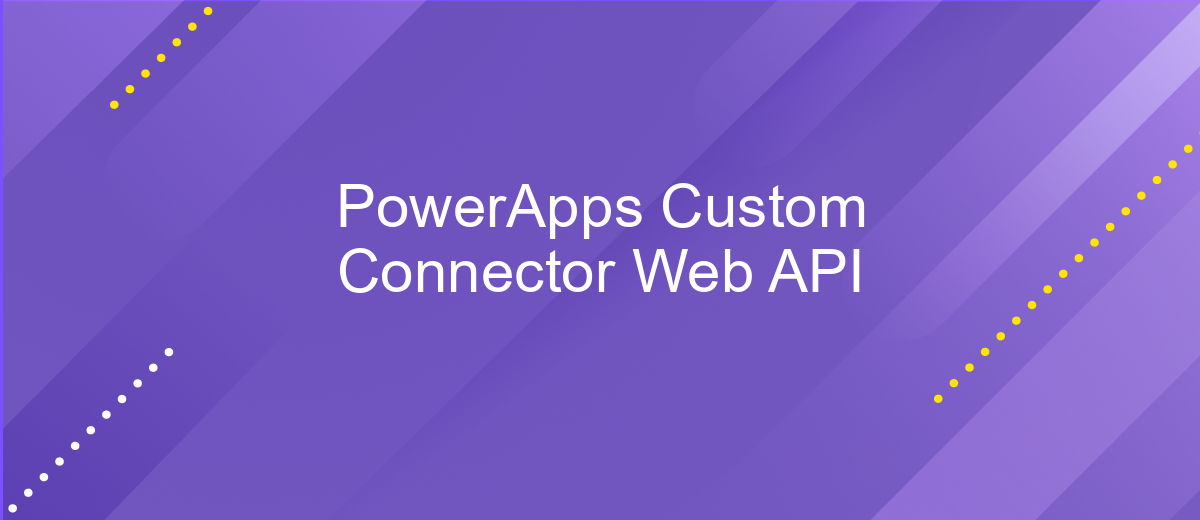PowerApps Custom Connector Web API
PowerApps Custom Connector for Web API empowers users to seamlessly integrate external services into their PowerApps applications. By creating custom connectors, developers can extend the functionality of their apps, accessing data and services from virtually any web-based API. This capability not only enhances app performance but also allows for more tailored and dynamic solutions, catering to specific business needs and improving overall user experience.
Introduction
PowerApps Custom Connector is an essential tool for integrating third-party web APIs into your PowerApps applications, enabling you to extend the functionality and create more dynamic solutions. By leveraging custom connectors, developers can connect to services that are not available in the standard PowerApps connectors, providing a tailored experience for specific business needs. This capability empowers organizations to maximize their existing investments in APIs and streamline processes across different platforms.
- Seamless integration with external APIs
- Enhanced customization for unique business requirements
- Increased efficiency through automated workflows
- Improved data connectivity and accessibility
- Support for a wide range of authentication methods
Creating a custom connector involves defining the API's schema, specifying authentication methods, and configuring actions and triggers. This process allows businesses to harness the full potential of their web APIs, fostering innovation and improving operational efficiency. With PowerApps Custom Connectors, organizations can build sophisticated applications that meet their specific needs, all while maintaining a user-friendly interface that simplifies the development process. By embracing this powerful tool, companies can stay ahead in the competitive landscape, driving growth and enhancing user experiences.
Creating a Custom Connector in PowerApps
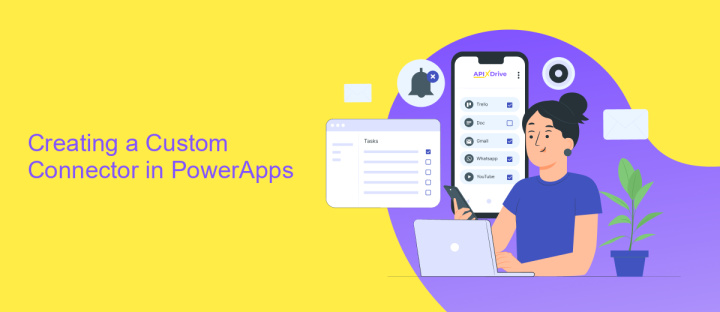
To create a custom connector in PowerApps, start by navigating to the PowerApps portal and selecting 'Custom Connectors' from the Data section. Click on 'New custom connector' and choose the appropriate option, such as 'From blank' or 'Import an OpenAPI file', depending on your requirements. Provide a name for your connector and configure the general settings, including the authentication type and host URL of your API. This setup allows PowerApps to communicate effectively with your external service.
Next, define the actions and triggers that your custom connector will support. Actions represent the operations you can perform, while triggers initiate actions based on specific events. Specify the request and response details for each action, including parameters and headers. Once configured, test your connector to ensure it interacts correctly with the API. For seamless integration, consider using services like ApiX-Drive, which streamline API connectivity without extensive coding. Finally, save and publish your custom connector, making it available for use in your PowerApps applications. This process empowers you to extend PowerApps' functionality by leveraging external APIs tailored to your business needs.
Authenticating to a Web API
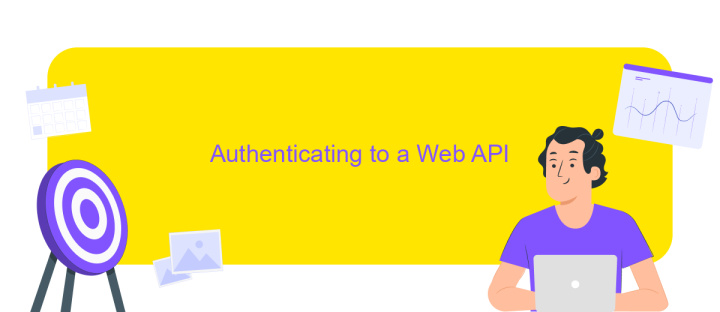
When integrating a Web API with PowerApps using a custom connector, authentication is a crucial step to ensure secure data access. The authentication process involves obtaining the necessary credentials and configuring them within your connector. This ensures that your application can communicate with the API securely and effectively.
- Determine the authentication type required by the Web API, such as OAuth 2.0, API key, or Basic authentication.
- For OAuth 2.0, register your application with the API provider to obtain client ID and client secret.
- Configure the authentication settings in your PowerApps custom connector, providing the necessary credentials or tokens.
- Test the authentication by making a sample API call within the connector to ensure successful connection.
By following these steps, you establish a secure connection between PowerApps and the Web API, enabling your application to access and manipulate data as required. Proper authentication not only protects sensitive information but also ensures that only authorized users and applications can interact with the API, maintaining the integrity and security of your data.
Consuming the Custom Connector
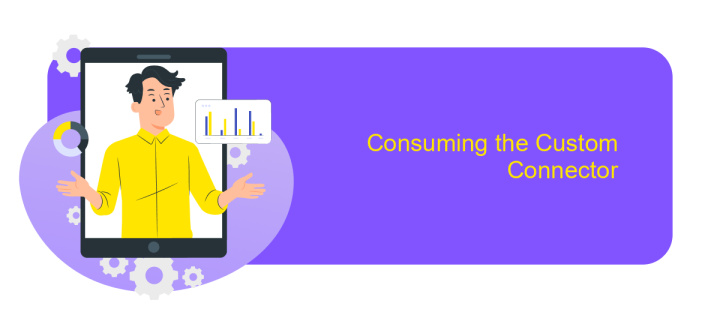
Once you've created a custom connector in PowerApps, the next step is to consume it within your app. This process involves integrating the connector to interact with the external Web API seamlessly. Start by navigating to the PowerApps Studio and opening the app where you'd like to use the connector. Ensure that your custom connector is published and available for use.
To add the connector to your app, go to the Data pane and click on the "Add data" option. Here, you will see a list of available connectors, including your custom connector. Select it to add it to your app. This step enables your app to communicate with the Web API through the custom connector.
- Open PowerApps Studio and select your app.
- Navigate to the Data pane.
- Click "Add data" and choose your custom connector.
- Authenticate if necessary and start using the connector.
After adding the connector, you can use it in your app's formulas and functions to retrieve or send data to the Web API. This approach allows for dynamic data interaction, enhancing the app's functionality and user experience.
Troubleshooting
When encountering issues with your PowerApps Custom Connector for Web API, first ensure that your API endpoint is correctly configured and accessible. Double-check the authentication settings, as incorrect credentials are a common source of problems. Verify that the API URL is correctly formatted and that any required headers are properly set. Additionally, check if there are any network restrictions or firewall settings that might be blocking access to the API.
If the issue persists, consider using a service like ApiX-Drive to facilitate integration and monitor API interactions. ApiX-Drive can help streamline the process by providing a user-friendly interface to manage API connections and automate data transfers. This can help identify any discrepancies or errors in the data exchange process. Lastly, review any error messages returned by the API for clues on what might be going wrong. These messages can often provide specific details that point to the root cause of the issue, allowing for more targeted troubleshooting.
FAQ
What is a PowerApps Custom Connector, and why would I need one?
How can I authenticate my Custom Connector with a Web API?
What are some common challenges when creating a Custom Connector?
Can I use a Custom Connector to automate tasks between PowerApps and other services?
How do I test a Custom Connector in PowerApps before deploying it?
Time is the most valuable resource for business today. Almost half of it is wasted on routine tasks. Your employees are constantly forced to perform monotonous tasks that are difficult to classify as important and specialized. You can leave everything as it is by hiring additional employees, or you can automate most of the business processes using the ApiX-Drive online connector to get rid of unnecessary time and money expenses once and for all. The choice is yours!