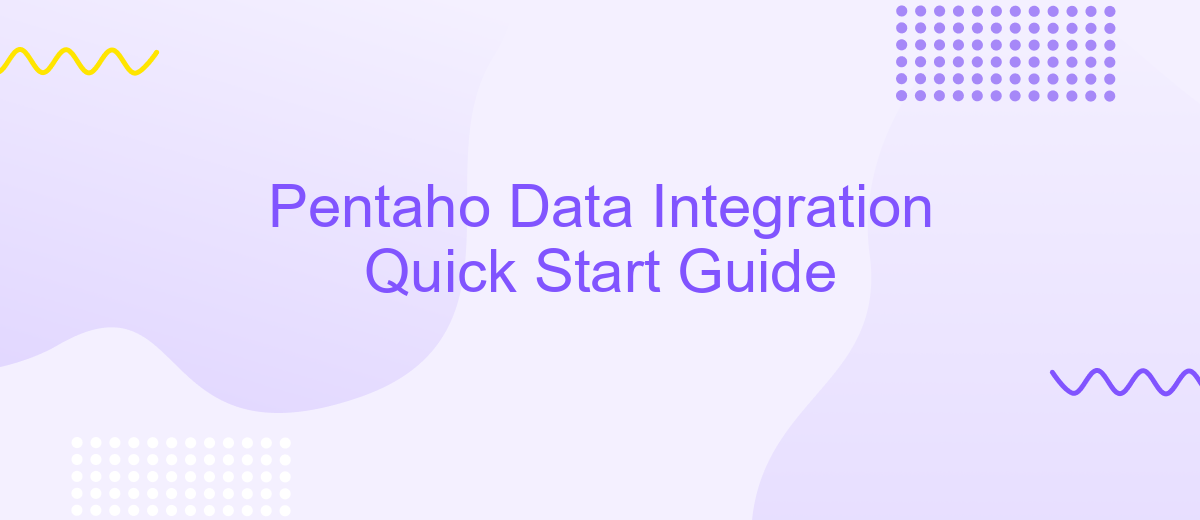Pentaho Data Integration Quick Start Guide
Pentaho Data Integration (PDI) is a powerful, open-source tool designed to streamline and enhance your data processing capabilities. This quick start guide will walk you through the essential steps to get up and running with PDI, from installation to your first data transformation. Whether you're a beginner or an experienced user, this guide aims to make your data integration journey smooth and efficient.
Getting Started
Starting with Pentaho Data Integration (PDI) can be straightforward if you follow the right steps. PDI, also known as Kettle, is a powerful tool for data extraction, transformation, and loading (ETL). To get started, you need to install the software and set up your environment.
- Download and install Pentaho Data Integration from the official website.
- Ensure you have Java installed on your machine, as PDI requires it to run.
- Launch the Spoon application, which is the graphical interface for PDI.
- Familiarize yourself with the workspace and available tools.
- Create a new transformation or job to start your data integration process.
If you are looking to automate and streamline your data integration processes, consider using ApiX-Drive. This service allows you to connect various applications and automate data flows without extensive coding. By integrating ApiX-Drive with PDI, you can enhance your ETL processes and ensure seamless data management across different platforms.
Creating a Transformation
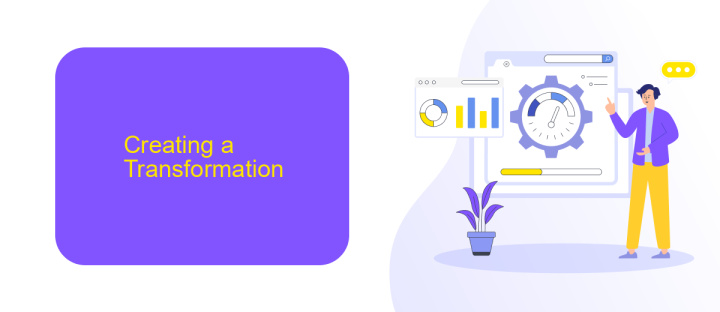
Creating a transformation in Pentaho Data Integration (PDI) involves several key steps to ensure data flows smoothly from source to destination. First, open PDI and create a new transformation by selecting "New" from the "File" menu. Next, define your data sources by dragging the appropriate input steps from the design palette into the workspace. Configure each input step by double-clicking it and entering the necessary connection details, such as database credentials or file paths. Once your data sources are set up, you can begin to manipulate and transform the data using various transformation steps available in PDI, such as filters, joins, and calculations.
After configuring the transformation steps, it's essential to define the output destinations where the transformed data will be stored. Drag the output steps into the workspace and configure them similarly to the input steps. To streamline the integration process, consider using ApiX-Drive, a service that facilitates seamless data transfer between different applications and systems. ApiX-Drive can automate the data flow, reducing manual intervention and ensuring accuracy. Finally, validate your transformation by running it within PDI, checking for errors, and making any necessary adjustments. Once validated, save and execute the transformation to ensure your data is correctly processed and stored.
Adding Input and Output
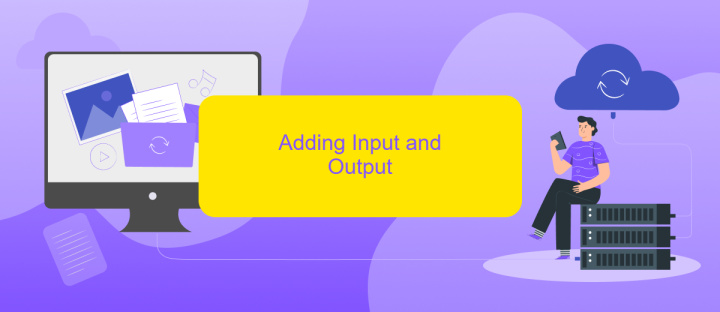
Adding input and output steps to your Pentaho Data Integration (PDI) process is essential for effective data transformation. To begin, you need to configure your data sources and destinations, ensuring seamless data flow throughout your ETL pipeline. The following steps will guide you through the process:
- Open your PDI transformation and navigate to the "Design" tab.
- Drag and drop the "Input" step from the "Input" category in the left panel onto the canvas.
- Configure the input step by specifying the source type (e.g., CSV file, database, API) and providing necessary connection details.
- Next, drag and drop the "Output" step from the "Output" category onto the canvas.
- Configure the output step by selecting the destination type (e.g., database, file, API) and entering the required connection information.
- Link the input and output steps by drawing a hop between them, ensuring data flows correctly from source to destination.
For more advanced integrations, consider using ApiX-Drive, a powerful service that simplifies the connection between various applications and data sources. ApiX-Drive can automate data transfer, enhancing the efficiency of your PDI workflows. With these steps, you can effectively manage your data input and output, making your ETL processes more robust and reliable.
Running a Transformation
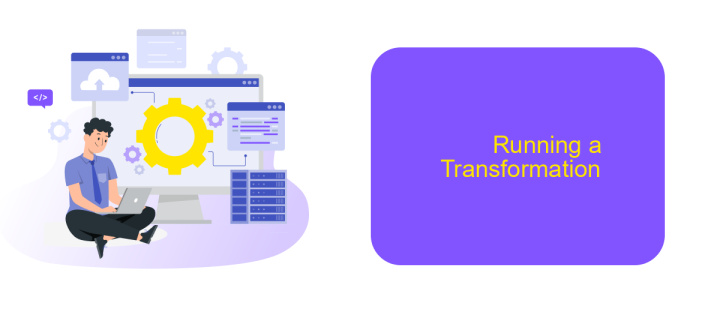
Running a transformation in Pentaho Data Integration (PDI) is a crucial step to ensure your data workflow operates seamlessly. Before executing a transformation, it is essential to verify that all the steps are correctly configured and the necessary data sources are properly connected. This ensures that the data flows smoothly through the transformation process without any interruptions.
To run a transformation, open the PDI interface and load your desired transformation file. Ensure that all input and output steps are correctly linked and any required parameters are set. You can use tools like ApiX-Drive to automate and streamline the integration process, making it easier to manage data connections and transformations.
- Open the PDI interface and load your transformation file.
- Verify all steps and connections are correctly configured.
- Set any required parameters and check for errors.
- Click the "Run" button to execute the transformation.
Once the transformation is running, monitor the progress through the PDI interface. Any errors or issues encountered will be displayed, allowing you to make necessary adjustments. Utilizing services like ApiX-Drive can further enhance your workflow by providing automated data integration and error handling, ensuring a smooth and efficient data transformation process.
- Automate the work of an online store or landing
- Empower through integration
- Don't spend money on programmers and integrators
- Save time by automating routine tasks
Advanced Configuration
Advanced configuration in Pentaho Data Integration (PDI) allows you to fine-tune your data workflows for optimal performance and scalability. One of the key aspects of advanced configuration is setting up custom parameters and variables that can be used across multiple transformations and jobs. This provides a flexible way to manage environment-specific settings, such as database connections, file paths, and API keys. Additionally, you can leverage the power of scripting languages like JavaScript or Python to create complex data transformations that go beyond the built-in capabilities of PDI.
For those looking to integrate PDI with other services, tools like ApiX-Drive can be invaluable. ApiX-Drive offers seamless integration with a variety of third-party applications, enabling you to automate data flows between different systems without writing extensive code. By configuring ApiX-Drive alongside PDI, you can streamline your ETL processes, ensuring that data is consistently updated and synchronized across all platforms. This not only saves time but also reduces the risk of errors, making your data integration efforts more reliable and efficient.
FAQ
What is Pentaho Data Integration (PDI)?
How do I install Pentaho Data Integration?
What are the key components of Pentaho Data Integration?
Can I automate data integration tasks in PDI?
How do I connect PDI to different data sources?
Strive to take your business to the next level, achieve your goals faster and more efficiently? Apix-Drive is your reliable assistant for these tasks. An online service and application connector will help you automate key business processes and get rid of the routine. You and your employees will free up time for important core tasks. Try Apix-Drive features for free to see the effectiveness of the online connector for yourself.