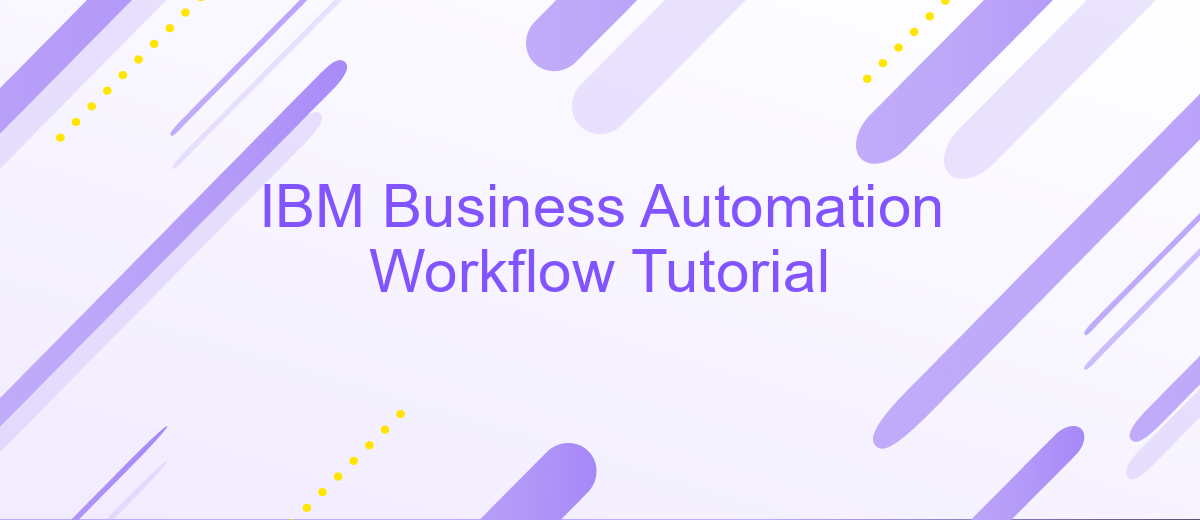IBM Business Automation Workflow Tutorial
IBM Business Automation Workflow (BAW) is a comprehensive platform designed to streamline and automate business processes. This tutorial aims to provide a step-by-step guide for leveraging BAW to enhance operational efficiency and productivity. Whether you're a beginner or an experienced user, this tutorial will help you navigate the key features and functionalities of IBM BAW to optimize your business workflows.
Introduction
IBM Business Automation Workflow (BAW) is a comprehensive platform designed to streamline business processes and enhance productivity. It combines business process management (BPM) and case management capabilities, enabling organizations to automate workflows, manage tasks, and improve overall efficiency. This tutorial will guide you through the essential features and functionalities of IBM BAW, providing you with the knowledge to optimize your business operations.
- Introduction to IBM BAW
- Setting up your environment
- Creating and managing workflows
- Integrating with other systems using services like ApiX-Drive
- Monitoring and optimizing performance
By leveraging IBM BAW, businesses can achieve greater agility and responsiveness in their operations. The platform's integration capabilities, such as those provided by ApiX-Drive, allow seamless connectivity with various applications and services, further enhancing workflow automation. Whether you are new to IBM BAW or looking to deepen your understanding, this tutorial will equip you with the necessary tools and insights to succeed.
Creating a Workflow
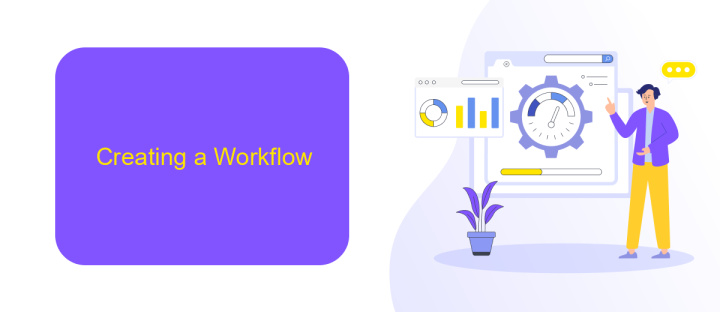
To create a workflow in IBM Business Automation Workflow, start by logging into the IBM Business Automation Workflow interface. Once logged in, navigate to the Workflow Center and click on "Create New Workflow." This will open a new project where you can define the workflow's structure. Begin by specifying the workflow name, description, and any relevant tags. Next, add the necessary tasks and decision points by dragging and dropping elements from the palette into the workflow canvas. Configure each task by setting its properties, such as task name, assignees, and deadlines.
After defining the basic structure, you can enhance your workflow by integrating external services. For instance, if you need to automate data transfer between applications, consider using ApiX-Drive. This service allows you to connect various apps and automate workflows without coding. By integrating ApiX-Drive, you can streamline processes like data synchronization, notifications, and reporting. Once all tasks and integrations are configured, validate your workflow to ensure there are no errors. Finally, deploy the workflow to the Workflow Center and monitor its execution to ensure everything runs smoothly.
Adding Steps to a Workflow
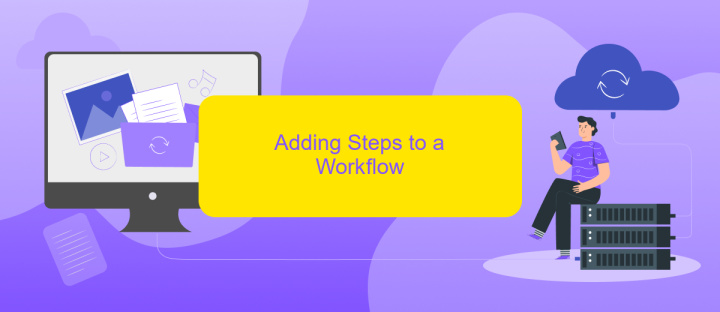
Adding steps to your workflow in IBM Business Automation Workflow is a crucial part of designing efficient business processes. Each step represents a task or activity that needs to be performed. By carefully planning and adding these steps, you can ensure that your workflow runs smoothly and meets all business requirements.
- Open your workflow in the IBM Business Automation Workflow designer.
- Click on the "Add Step" button located in the toolbar.
- Select the type of step you want to add, such as a user task, automated task, or decision gateway.
- Configure the step by setting its properties, such as name, description, and any necessary input or output parameters.
- Connect the new step to the existing steps in your workflow using sequence flows.
- Save and validate your workflow to ensure there are no errors.
For more complex integrations, you can use services like ApiX-Drive to automate data transfer between different systems. This can help streamline your workflow by reducing manual data entry and ensuring that all systems are updated in real-time. By leveraging such tools, you can enhance the efficiency and accuracy of your business processes.
Running a Workflow
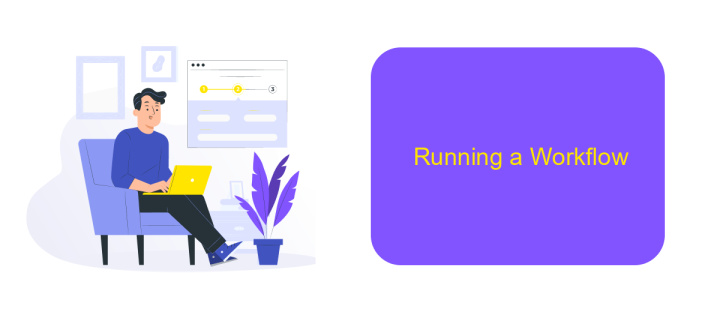
Running a workflow in IBM Business Automation Workflow involves several steps to ensure smooth and efficient process execution. First, ensure that all necessary configurations and integrations are set up correctly. This includes setting up user roles and permissions, defining workflow variables, and integrating with external systems if required.
Once the setup is complete, you can initiate the workflow from the IBM Business Automation Workflow interface. Monitor the workflow's progress through the built-in dashboard, which provides real-time updates and analytics. This helps to identify any bottlenecks or issues that may arise during execution.
- Ensure all configurations are complete
- Initiate the workflow from the interface
- Monitor progress via the dashboard
- Address any issues promptly
For enhanced integration capabilities, consider using services like ApiX-Drive. ApiX-Drive allows you to seamlessly connect IBM Business Automation Workflow with various external systems and applications, ensuring data flows smoothly across platforms. By leveraging such services, you can optimize your workflow processes and improve overall efficiency.
Debugging a Workflow
Debugging a workflow in IBM Business Automation Workflow involves several critical steps to ensure that your processes run smoothly and efficiently. Start by using the built-in debugging tools provided by the platform, such as the Process Inspector and the Process Designer. These tools allow you to monitor the execution of your workflows in real-time, identify bottlenecks, and analyze any errors that occur. Additionally, you can set breakpoints, inspect variables, and review logs to get a detailed understanding of where and why issues arise.
For workflows that involve integrations with external services, such as those managed through ApiX-Drive, it is essential to verify that all API calls are functioning correctly. ApiX-Drive simplifies the process of connecting various applications and automating data transfer between them. Ensure that your API keys are valid, endpoints are correct, and data mappings are accurate. By combining the debugging capabilities of IBM Business Automation Workflow with the integration management features of ApiX-Drive, you can effectively troubleshoot and resolve issues, ensuring a seamless and efficient workflow.
FAQ
What is IBM Business Automation Workflow?
How do I get started with IBM Business Automation Workflow?
What are the key components of IBM Business Automation Workflow?
Can IBM Business Automation Workflow integrate with other systems?
What skills are required to use IBM Business Automation Workflow effectively?
Time is the most valuable resource in today's business realities. By eliminating the routine from work processes, you will get more opportunities to implement the most daring plans and ideas. Choose – you can continue to waste time, money and nerves on inefficient solutions, or you can use ApiX-Drive, automating work processes and achieving results with minimal investment of money, effort and human resources.