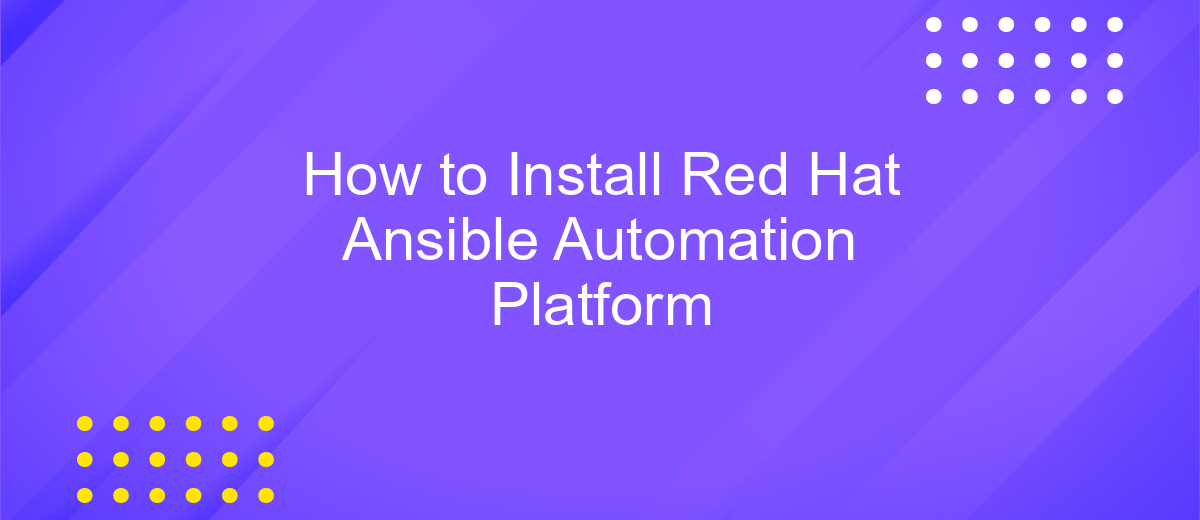How to Install Red Hat Ansible Automation Platform
Installing the Red Hat Ansible Automation Platform is a crucial step for IT professionals seeking to enhance their automation capabilities. This powerful platform simplifies the management of complex IT environments, allowing for efficient orchestration, provisioning, and configuration. In this guide, we will walk you through the essential steps to successfully install and configure the Ansible Automation Platform, ensuring a seamless integration into your existing infrastructure.
Overview
The Red Hat Ansible Automation Platform is a powerful tool designed to streamline IT automation processes across diverse environments. It provides a comprehensive suite of features that enable users to automate tasks, manage configurations, and orchestrate complex workflows with ease. By centralizing automation efforts, organizations can improve efficiency, reduce errors, and accelerate their IT operations. This platform is particularly beneficial for teams looking to scale their automation capabilities while maintaining control and visibility over their infrastructure.
- Unified automation framework to manage diverse IT tasks
- Scalable architecture suitable for enterprises of all sizes
- Comprehensive analytics and reporting tools for informed decision-making
- Robust security features to protect sensitive data and operations
- Extensive library of pre-built modules and playbooks to accelerate deployment
Installing the Red Hat Ansible Automation Platform involves several key steps, each crucial to ensuring a successful deployment. Users must first prepare their environment, ensuring compatibility and meeting system requirements. Following this, the installation process can be initiated, utilizing either a graphical interface or command-line tools, depending on user preference. Once installed, the platform can be customized and integrated with existing systems, allowing teams to begin automating their workflows and harnessing the full potential of Ansible's capabilities.
Prerequisites
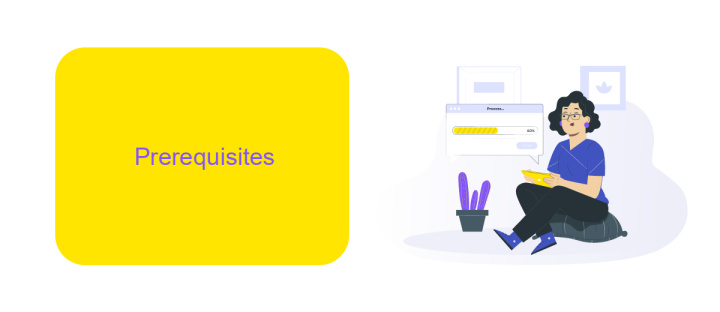
Before you begin installing the Red Hat Ansible Automation Platform, ensure that your system meets the necessary prerequisites. First, verify that your operating system is compatible; the platform supports Red Hat Enterprise Linux 7 or later. Ensure that your system has at least 2 GB of RAM and 20 GB of available disk space. Additionally, confirm that you have administrative privileges to install and configure software on your machine. A stable internet connection is essential for downloading necessary packages and updates.
For seamless integration with other applications, consider using ApiX-Drive. This service offers a user-friendly interface for automating workflows and connecting various applications without extensive coding. Ensure that Python 3.6 or later is installed, as Ansible relies on it for execution. It’s also crucial to have the latest version of Ansible installed, which can be verified through the command line. Finally, ensure that your system firewall settings allow for the necessary network traffic to facilitate communication between Ansible and managed nodes.
Installation
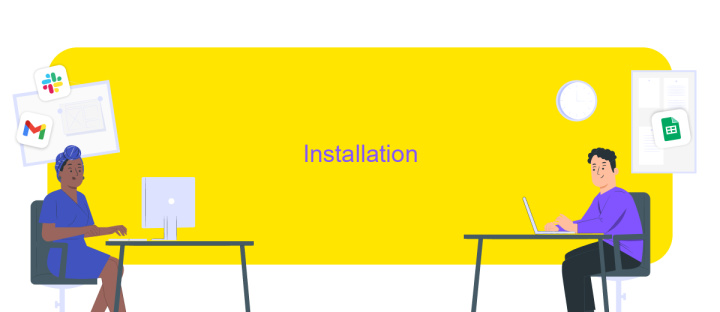
To begin the installation of the Red Hat Ansible Automation Platform, ensure that your system meets the necessary prerequisites. These include a compatible operating system, sufficient disk space, and internet connectivity. Having these in place will facilitate a smooth installation process and prevent potential issues.
- Download the Ansible Automation Platform installer from the official Red Hat website.
- Open a terminal and navigate to the directory where the installer is located.
- Run the installer script by executing the command:
sudo ./ansible-automation-platform-installer.sh. - Follow the on-screen prompts to configure the installation settings, such as selecting the components you wish to install.
- Once the installation is complete, verify the installation by running:
ansible --versionto ensure everything is set up correctly.
After completing these steps, your Red Hat Ansible Automation Platform should be successfully installed and ready for use. You can now proceed to configure your automation environment and start managing your systems efficiently. If you encounter any issues, consult the official documentation or seek support from the Red Hat community.
Configuration
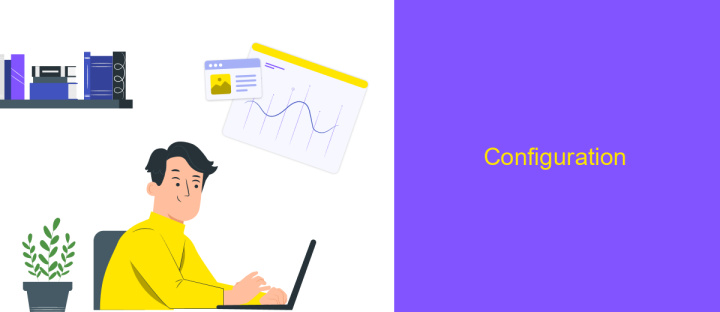
Once you have successfully installed the Red Hat Ansible Automation Platform, the next step involves configuring it to suit your specific environment needs. Configuration is a crucial phase that ensures your automation platform operates seamlessly with your existing infrastructure. Start by accessing the Ansible Automation Platform's web interface, where you can manage configurations, credentials, and inventories.
Begin by setting up your inventory, which is a collection of systems that Ansible will manage. This can include a range of servers, network devices, or cloud environments. You can define your inventory in a simple text file or use dynamic inventory scripts to automatically pull data from external sources.
- Navigate to the "Inventories" section in the web interface.
- Create a new inventory by specifying the necessary details.
- Add hosts and groups to the inventory, organizing them as needed.
- Configure credentials for accessing the managed nodes securely.
Additionally, configure your organization’s settings, including projects and job templates. Projects link to your source control repositories, while job templates allow you to define how playbooks are executed. Ensure that all configurations align with your organization's security policies and operational requirements to maximize the efficiency and security of your automation workflows.
- Automate the work of an online store or landing
- Empower through integration
- Don't spend money on programmers and integrators
- Save time by automating routine tasks
Verification
After successfully installing the Red Hat Ansible Automation Platform, it's crucial to verify that the installation was completed correctly and that the platform is functioning as expected. Start by checking the version of Ansible installed using the command ansible --version. This will confirm that the correct version is running on your system. Next, test the connection to your managed nodes by executing a simple ping command: ansible all -m ping. A successful response indicates that Ansible can communicate with the nodes.
Additionally, verify the integration of Ansible with other tools and services in your workflow. If you are using ApiX-Drive to automate data flows between different applications, ensure that the integration is active and data is being transferred as expected. This can be done by setting up a test scenario where data is sent from one application to another via ApiX-Drive, confirming that the automation rules are correctly applied. These steps will help ensure that your Red Hat Ansible Automation Platform is ready for use in your automation tasks.
FAQ
What are the system requirements for installing Red Hat Ansible Automation Platform?
How do I install Red Hat Ansible Automation Platform?
Can Red Hat Ansible Automation Platform be integrated with other tools?
Is there a trial version available for Red Hat Ansible Automation Platform?
What support options are available for Red Hat Ansible Automation Platform?
Strive to take your business to the next level, achieve your goals faster and more efficiently? Apix-Drive is your reliable assistant for these tasks. An online service and application connector will help you automate key business processes and get rid of the routine. You and your employees will free up time for important core tasks. Try Apix-Drive features for free to see the effectiveness of the online connector for yourself.