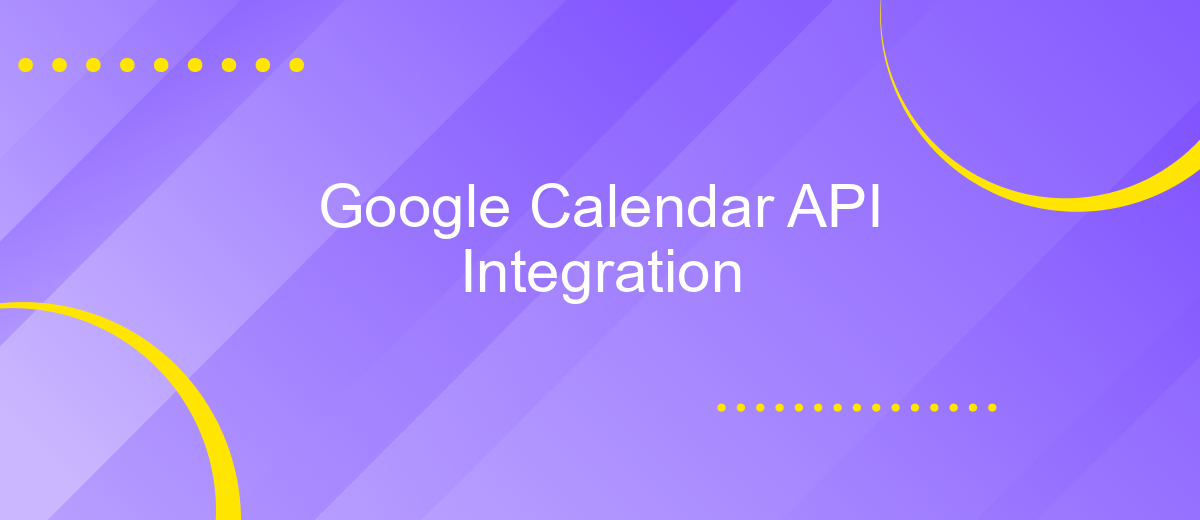Google Calendar API Integration
Integrating the Google Calendar API into your application can significantly enhance user experience by providing seamless access to calendar functionalities. This powerful API allows developers to create, access, and manage events directly within their applications, offering real-time synchronization with Google Calendar. Whether you're building a personal productivity app or a collaborative scheduling tool, understanding how to leverage this API can unlock a world of possibilities for efficient time management.
Introduction to Google Calendar API
The Google Calendar API is a powerful tool that allows developers to integrate their applications with Google Calendar. It provides a way to access and manage calendar events, enabling seamless interaction between your app and the user's calendar. Whether you're building a scheduling app, a reminder system, or a collaborative tool, the Google Calendar API offers the functionality needed to enhance user experience and productivity.
- Access and manage calendar events programmatically.
- Integrate scheduling features into your application.
- Support for creating, updating, and deleting events.
- Real-time notifications for calendar changes.
- OAuth 2.0 for secure user authentication.
By leveraging the Google Calendar API, developers can create applications that are more interactive and user-friendly. The API's extensive features not only simplify the process of handling calendar events but also provide a secure and reliable way to manage user data. As a result, integrating the Google Calendar API into your application can significantly enhance its functionality and appeal, making it a valuable addition to any developer's toolkit.
Setting up Your Development Environment
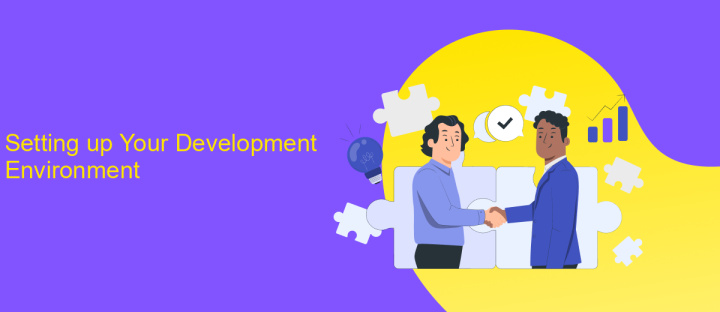
Before diving into Google Calendar API integration, it's essential to set up your development environment correctly. Start by ensuring you have a Google account, as this is required to access the Google Developer Console. Once logged in, create a new project in the console and enable the Google Calendar API for it. Download the JSON file containing your credentials and store it securely, as it will be necessary for authenticating your application. Ensure you have a reliable development setup with a suitable IDE and the necessary programming language SDKs installed, such as Python, Java, or Node.js.
For seamless integration, consider using ApiX-Drive, a service that simplifies API interactions. ApiX-Drive can help automate data transfer between your application and Google Calendar, reducing the complexity of manual API requests. It offers a user-friendly interface to connect various services without extensive coding, making it an excellent choice for developers looking to streamline their workflow. By incorporating ApiX-Drive into your setup, you can focus more on building features and less on managing API intricacies, thus enhancing your development process.
Implementing Core Calendar Features (Creating, Reading, Updating, Deleting Events)
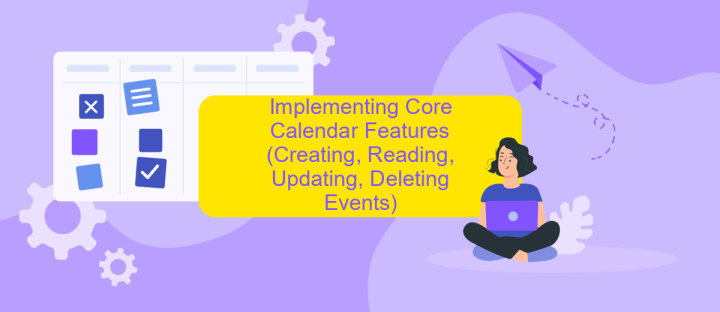
Integrating Google Calendar API into your application allows seamless management of calendar events. The core features include creating, reading, updating, and deleting events, each essential for a fully functional calendar system. By leveraging these functionalities, users can efficiently manage their schedules, ensuring all events are up-to-date and accessible.
- Creating Events: Use the API to create new events by specifying details such as title, time, and location. This feature helps users add appointments and meetings effortlessly.
- Reading Events: Retrieve existing events from the calendar to display them in your application. This ensures users always have access to their schedules.
- Updating Events: Modify event details when changes occur, such as rescheduling or changing the location. Keeping events updated is crucial for accuracy.
- Deleting Events: Remove events that are no longer needed, helping users maintain an organized calendar without clutter.
Implementing these core features using Google Calendar API enhances user experience by providing robust tools for event management. By automating these processes, applications can offer dynamic scheduling solutions, making it easier for users to handle their daily activities efficiently.
Advanced Features and Use Cases (Recurring Events, Reminders, Invitations)
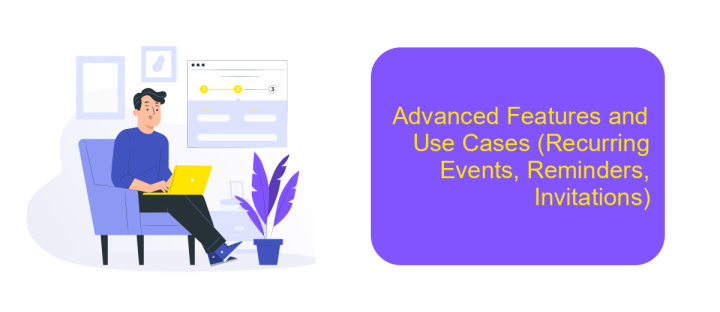
Integrating Google Calendar API offers advanced features that enhance productivity and streamline scheduling. One of the key functionalities is managing recurring events, which allows users to automate repetitive meetings or tasks. This feature supports various recurrence patterns, including daily, weekly, and monthly schedules, providing flexibility and reducing manual input.
Another powerful feature is setting reminders. These notifications can be customized to alert users at specific times before an event, ensuring important appointments are never missed. Reminders can be configured through different channels, such as email or pop-up notifications, catering to user preferences.
- Recurring Events: Automate repetitive scheduling with customizable patterns.
- Reminders: Set timely alerts to avoid missing crucial events.
- Invitations: Seamlessly send and manage event invites to participants.
Invitations are another essential aspect of Google Calendar API integration. Users can effortlessly send invites to participants, track RSVPs, and manage guest lists. This functionality simplifies the coordination of meetings and events, ensuring that all stakeholders are informed and able to respond promptly. Together, these advanced features make Google Calendar API a robust tool for efficient time management.
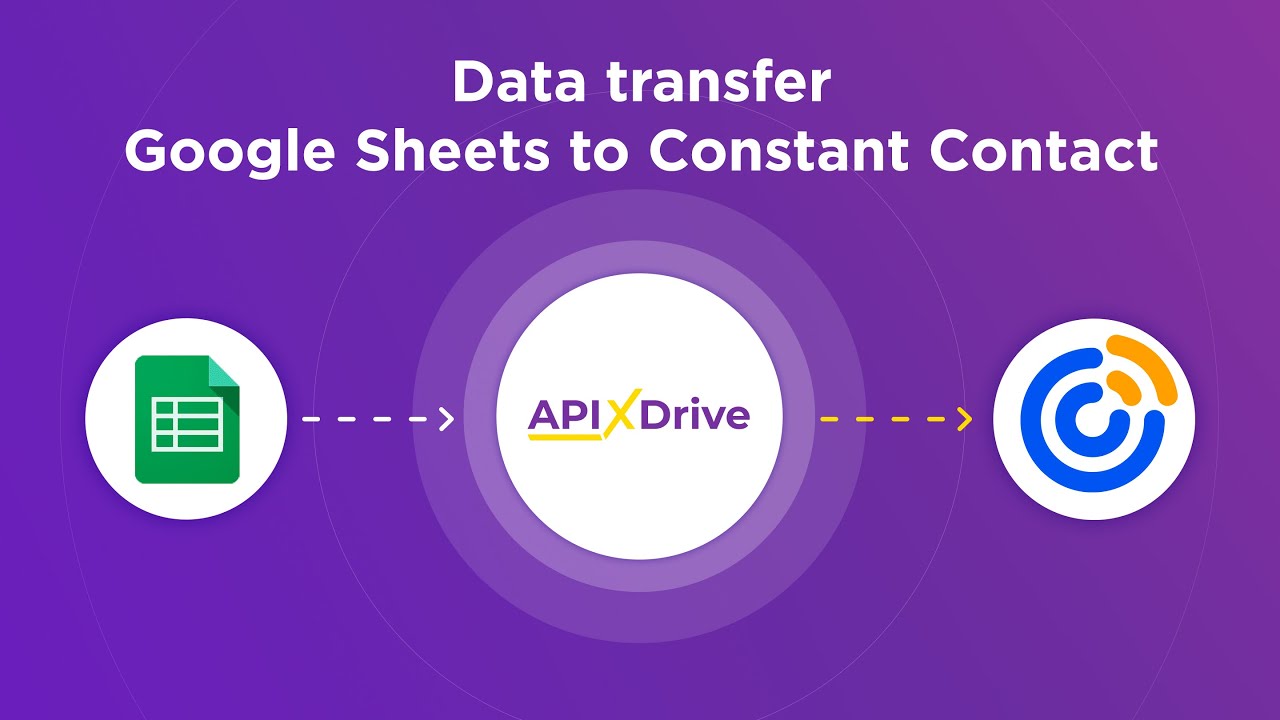
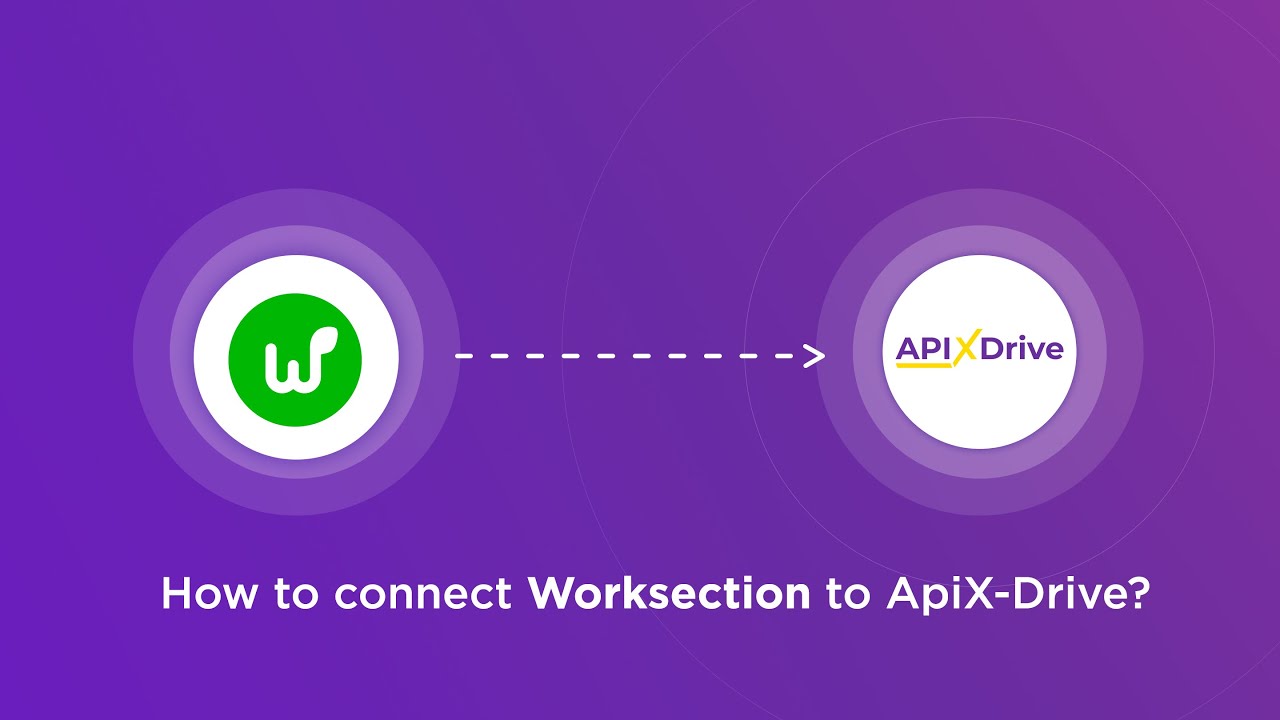
Best Practices and Troubleshooting
When integrating Google Calendar API, it's crucial to follow best practices to ensure a seamless experience. Start by securing your API keys and OAuth credentials to prevent unauthorized access. Limit the scope of access to only what's necessary for your application, following the principle of least privilege. Implement exponential backoff for error handling to manage API rate limits effectively. Regularly monitor and log API requests to identify and address any issues promptly. Consider using a service like ApiX-Drive to streamline the integration process, as it offers a user-friendly interface and automates data synchronization between Google Calendar and other applications.
Troubleshooting common issues often involves checking for authentication errors and ensuring that your API requests comply with Google's specifications. Verify that your application has the correct permissions and that the calendar ID is accurate. If you encounter unexpected behavior, consult Google’s API documentation for potential changes or deprecated features. Utilizing tools like ApiX-Drive can also aid in diagnosing problems, as it provides real-time error alerts and detailed logs, helping you quickly identify and resolve integration challenges.
FAQ
How do I authenticate with the Google Calendar API?
Can I integrate Google Calendar with other applications without coding?
How can I create an event using the Google Calendar API?
What are the rate limits for the Google Calendar API?
How can I handle recurring events with the Google Calendar API?
Apix-Drive is a universal tool that will quickly streamline any workflow, freeing you from routine and possible financial losses. Try ApiX-Drive in action and see how useful it is for you personally. In the meantime, when you are setting up connections between systems, think about where you are investing your free time, because now you will have much more of it.