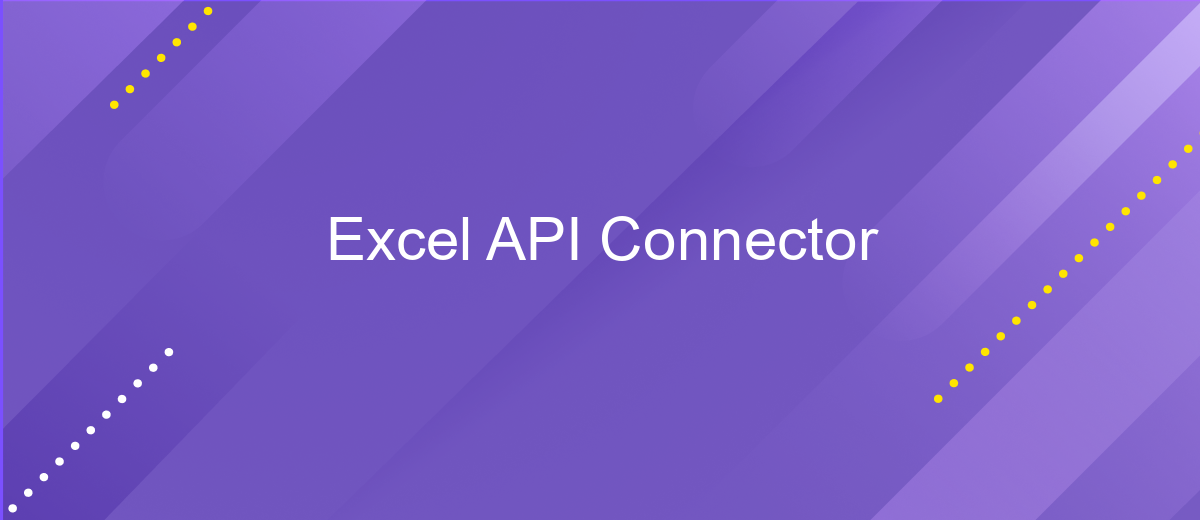Excel API Connector
The Excel API Connector is a powerful tool that enables seamless integration between Excel spreadsheets and various external data sources. By leveraging this connector, users can automate data retrieval, streamline workflows, and enhance data analysis capabilities without manual data entry. Whether you're working with financial data, sales reports, or any other dataset, the Excel API Connector simplifies the process, ensuring real-time updates and improved accuracy in your spreadsheets.
Introduction
In today's data-driven world, the ability to efficiently manage and analyze data is crucial for businesses of all sizes. Excel, a powerful tool for data organization and analysis, offers a range of features to streamline these processes. However, integrating Excel with other applications and data sources can be challenging without the right tools. This is where the Excel API Connector comes into play, providing seamless connectivity and enhancing productivity.
- Facilitates real-time data integration from various sources.
- Automates data synchronization, reducing manual entry and errors.
- Enhances collaboration by allowing multiple users to access and update data simultaneously.
- Supports custom workflows tailored to specific business needs.
- Improves data security with controlled access and permissions.
The Excel API Connector is a game-changer for businesses looking to harness the full potential of their data. By simplifying the integration process, it allows users to focus on data analysis and decision-making rather than data management. Whether you're a small business owner or part of a large enterprise, leveraging the Excel API Connector can significantly boost your operational efficiency and drive better business outcomes.
Getting Started
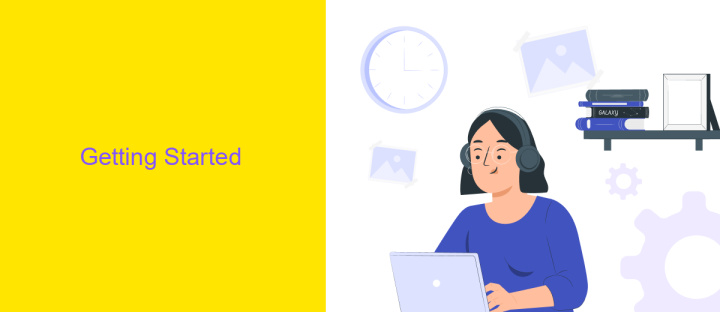
To get started with the Excel API Connector, first ensure that you have a basic understanding of how APIs work and have Excel installed on your computer. Begin by identifying the specific API you want to connect with Excel. Most APIs will require an API key or authentication token, so make sure to register and obtain these credentials from the respective service provider. Once you have your API credentials, open Excel and navigate to the "Data" tab. From there, select "Get Data" and choose "From Other Sources" followed by "From Web." Here, you can enter the URL of the API endpoint you wish to access, and input the necessary authentication details.
If you're looking for a more streamlined integration process, consider using a service like ApiX-Drive. ApiX-Drive simplifies the connection between Excel and various APIs by providing a user-friendly interface and pre-configured integrations. This can save time and reduce the complexity involved in manual setup. To use ApiX-Drive, sign up on their platform, choose Excel as your application, and follow the guided steps to establish a connection with your desired API. With these tools and steps, you'll be able to efficiently leverage the power of APIs within Excel.
Using the Excel API Connector
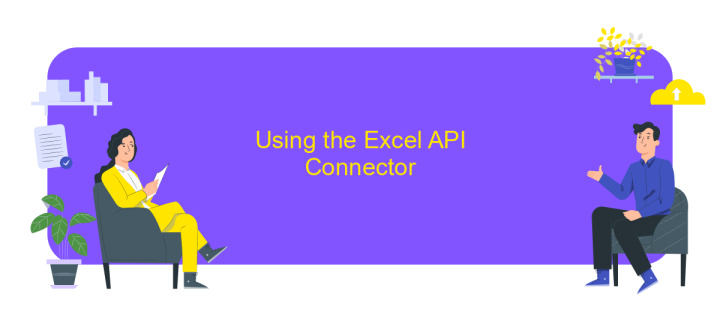
The Excel API Connector empowers users to seamlessly integrate and manipulate data from various sources directly within Excel. By leveraging this tool, users can automate data retrieval, enhance data analysis, and streamline reporting processes without leaving the familiar Excel environment. This capability is particularly beneficial for businesses looking to improve efficiency and accuracy in data-driven decision-making.
- Install the Excel API Connector add-in from the Microsoft Office Store.
- Open Excel and navigate to the "Data" tab to access the connector.
- Authenticate your account by entering the required API credentials.
- Select the desired data source and configure the query parameters as needed.
- Click "Import" to fetch the data directly into your Excel worksheet.
Utilizing the Excel API Connector not only simplifies the process of data integration but also enhances the capability to perform complex analyses with real-time data. Users can create dynamic dashboards, generate insightful reports, and make data-driven decisions more effectively. By automating repetitive tasks, the connector saves time and reduces the risk of human error, making it an invaluable tool for professionals across various industries.
Code Examples
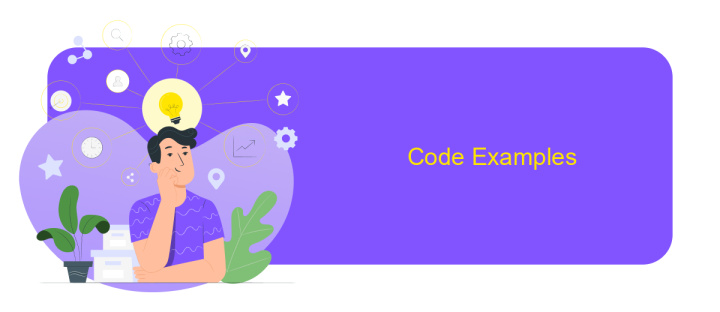
Integrating Excel with various APIs can significantly enhance data processing capabilities. By using the Excel API Connector, you can automate data retrieval and manipulation directly within your spreadsheets. This is particularly useful for businesses that rely on real-time data for decision-making.
To get started, ensure you have the Excel API Connector add-in installed. Once installed, you can easily connect to different APIs by specifying the endpoint URL and any necessary authentication details. The process is straightforward, allowing users without extensive coding knowledge to leverage API data.
- Open Excel and navigate to the API Connector tab.
- Click on "Create New Request" and enter the API endpoint.
- Choose the HTTP method (GET, POST, etc.) suitable for your API.
- Enter authentication details, if required, such as API keys or tokens.
- Run the request to fetch data directly into your Excel sheet.
Once the data is imported, you can utilize Excel's powerful data analysis tools to gain insights. Automating data import through APIs reduces manual errors and ensures that your data is always up-to-date, streamlining workflows and improving productivity.
- Automate the work of an online store or landing
- Empower through integration
- Don't spend money on programmers and integrators
- Save time by automating routine tasks
Troubleshooting
If you encounter issues with the Excel API Connector, first ensure that your API credentials are correct and up-to-date. Double-check the API key and secret, and verify that your account has the necessary permissions. If you're experiencing connectivity problems, inspect your network settings and firewall configurations to ensure that they are not blocking the connection. Additionally, confirm that the API endpoint URL is correctly entered and accessible.
For those integrating with other platforms, consider using a service like ApiX-Drive, which simplifies the process of connecting Excel with various applications. If data is not syncing as expected, review the mapping settings to ensure that fields are correctly aligned. Clear cache and cookies in your browser to resolve potential conflicts. Should the problem persist, consult the API documentation for any recent updates or changes that might affect your integration. Lastly, reaching out to the support team of the API provider can provide further assistance and troubleshooting tips tailored to your specific situation.
FAQ
What is an Excel API Connector and how does it work?
How can I automate data integration between Excel and other platforms?
What are the benefits of using an Excel API Connector?
Is it possible to connect Excel to a custom API?
What should I consider when choosing an Excel API Connector?
Strive to take your business to the next level, achieve your goals faster and more efficiently? Apix-Drive is your reliable assistant for these tasks. An online service and application connector will help you automate key business processes and get rid of the routine. You and your employees will free up time for important core tasks. Try Apix-Drive features for free to see the effectiveness of the online connector for yourself.