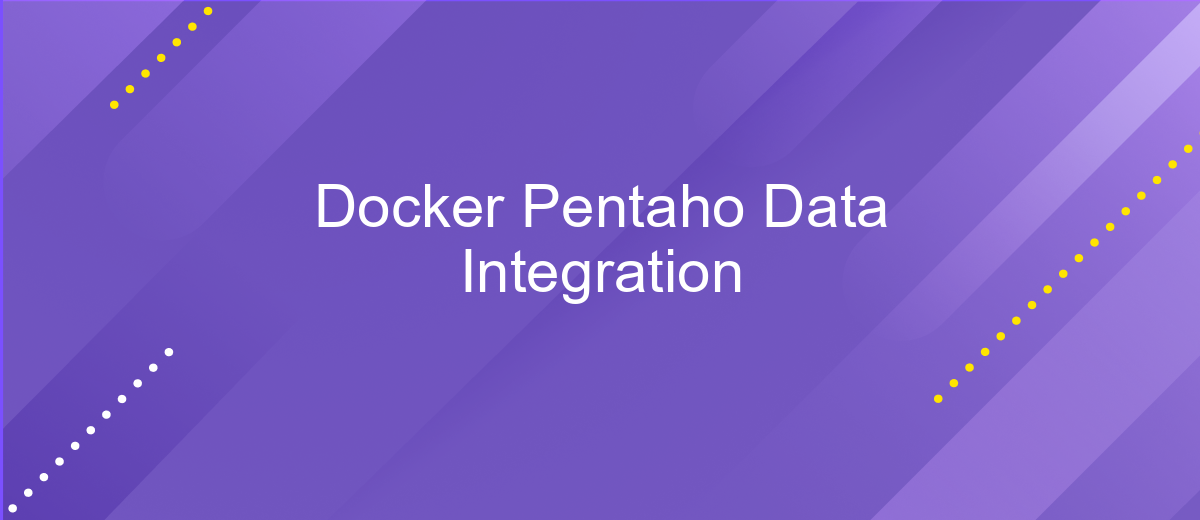Docker Pentaho Data Integration
Docker has revolutionized the way applications are deployed and managed, offering a streamlined and efficient approach to containerization. Pentaho Data Integration, a powerful tool for data processing and analytics, can greatly benefit from Docker's capabilities. This article explores how Docker enhances the deployment and scalability of Pentaho Data Integration, providing a seamless environment for data professionals to harness the full potential of their data workflows.
Introduction to Docker and Pentaho Data Integration (PDI)
Docker has revolutionized the way developers build, ship, and run applications by providing an open platform for developing, shipping, and running applications in containers. These containers are lightweight, portable, and ensure consistency across different environments, making them ideal for development, testing, and deployment. On the other hand, Pentaho Data Integration (PDI), also known as Kettle, is a powerful ETL (Extract, Transform, Load) tool that allows users to design data pipelines with ease, facilitating the process of data integration and transformation.
- Docker ensures consistent environments for application deployment.
- PDI simplifies complex data transformation and integration tasks.
- Combining Docker with PDI enhances scalability and flexibility in data processing.
By leveraging Docker for Pentaho Data Integration, organizations can streamline their data workflows, ensuring that PDI processes run smoothly across various environments without compatibility issues. This integration not only enhances operational efficiency but also accelerates the deployment of data solutions, allowing businesses to respond swiftly to changing data needs. Utilizing Docker's containerization capabilities with PDI's robust data processing tools provides a powerful solution for modern data challenges.
Setting up the Docker Environment for PDI
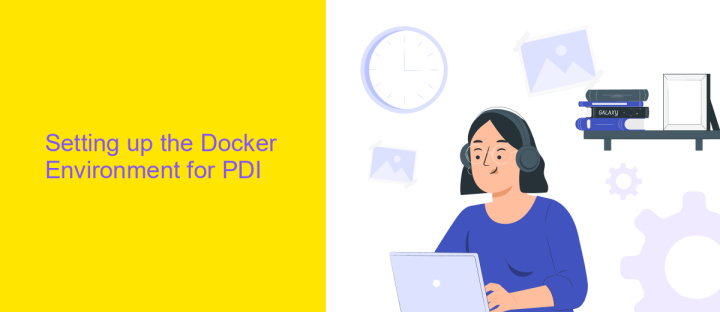
To begin setting up the Docker environment for Pentaho Data Integration (PDI), ensure Docker is installed on your machine. You can download Docker Desktop from the official Docker website and follow the installation instructions for your operating system. Once installed, verify the installation by running the command docker --version in your terminal to check the Docker version. Next, pull the official PDI Docker image from Docker Hub using the command docker pull pentaho/pdi-ee. This command downloads the latest PDI Enterprise Edition image, ensuring you have the necessary components to run PDI in a containerized environment.
After downloading the image, create a Docker container to run PDI. Use the command docker run -d --name pdi-container pentaho/pdi-ee to start a new container in detached mode. This allows PDI to run in the background, enabling you to execute data integration tasks seamlessly. If you require integration with external services, consider utilizing ApiX-Drive to automate and streamline these connections. ApiX-Drive offers a user-friendly platform to configure integrations without extensive coding, enhancing your data workflows. Once your Docker container is running, you can access PDI through the container's terminal or interface to start managing your data integration processes efficiently.
Building a Custom Docker Image for PDI
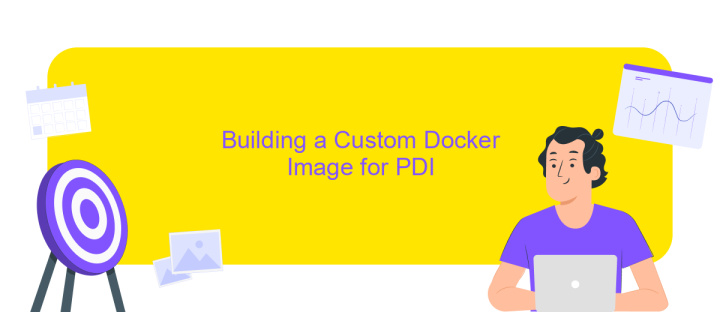
Creating a custom Docker image for Pentaho Data Integration (PDI) allows for a tailored environment that meets specific project needs. This approach not only ensures consistency across different environments but also simplifies the deployment process. To start, you need to have Docker installed on your system and a basic understanding of Dockerfile syntax.
- Begin by creating a new directory for your Docker project and navigate into it.
- Create a Dockerfile within this directory. Use a base image that supports Java, as PDI requires it.
- Copy your PDI installation files into the Docker image using the
COPYcommand. - Set the necessary environment variables to configure PDI according to your requirements.
- Define the entry point for the Docker container to run PDI upon startup.
- Build the Docker image using the command
docker build -t custom-pdi-image .
Once your custom Docker image for PDI is built, you can run it with ease, ensuring a consistent and isolated environment for your data integration tasks. This method enhances portability and scalability, making it easier to manage PDI deployments across various platforms.
Deploying and Running PDI in Docker
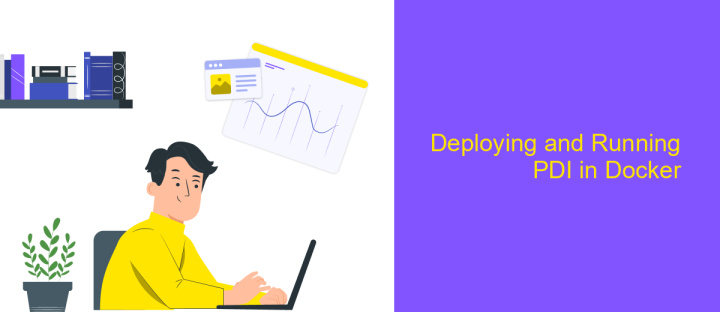
Deploying Pentaho Data Integration (PDI) in Docker offers a streamlined approach to managing data integration tasks. Docker provides a consistent environment, eliminating discrepancies between different setups. By containerizing PDI, you can achieve a more predictable and scalable deployment process.
To begin, ensure you have Docker installed on your system. A Docker image for PDI can be created using a Dockerfile that specifies the necessary configurations and dependencies. This image serves as a blueprint for creating containers, which are isolated environments where PDI can run without interference from other processes.
- Download the official PDI Docker image or build your own using a Dockerfile.
- Create a Docker container from the PDI image.
- Configure environment variables and network settings as needed.
- Run the container and access PDI through the specified ports.
Running PDI in Docker not only simplifies deployment but also enhances portability and collaboration. Developers can share the Docker image, ensuring that everyone works with the same setup. This leads to improved efficiency and fewer compatibility issues across different environments.
Best Practices and Troubleshooting for Dockerized PDI
When deploying Pentaho Data Integration (PDI) using Docker, it's crucial to follow best practices for optimal performance and reliability. Begin by ensuring your Docker images are lightweight and only include necessary components to reduce overhead. Use environment variables to manage configurations dynamically, allowing for flexibility across different environments. Regularly update your Docker images to incorporate the latest security patches and features. Implement monitoring tools to track container performance and resource usage, which helps in identifying potential bottlenecks.
Troubleshooting Dockerized PDI often involves addressing common issues such as network connectivity and resource allocation. Ensure that your containers have sufficient CPU and memory resources to handle data processing tasks efficiently. For integration challenges, consider using services like ApiX-Drive to automate and streamline data flows between PDI and other applications. This can help reduce manual intervention and improve data consistency. Additionally, review Docker logs regularly to diagnose issues promptly and maintain a robust deployment environment.
FAQ
What is Pentaho Data Integration (PDI) and how does it relate to Docker?
How can I run Pentaho Data Integration in a Docker container?
Is it possible to automate Pentaho Data Integration tasks using Docker?
What are the benefits of using Docker for Pentaho Data Integration?
Can I integrate Pentaho Data Integration with other services using Docker?
Time is the most valuable resource in today's business realities. By eliminating the routine from work processes, you will get more opportunities to implement the most daring plans and ideas. Choose – you can continue to waste time, money and nerves on inefficient solutions, or you can use ApiX-Drive, automating work processes and achieving results with minimal investment of money, effort and human resources.