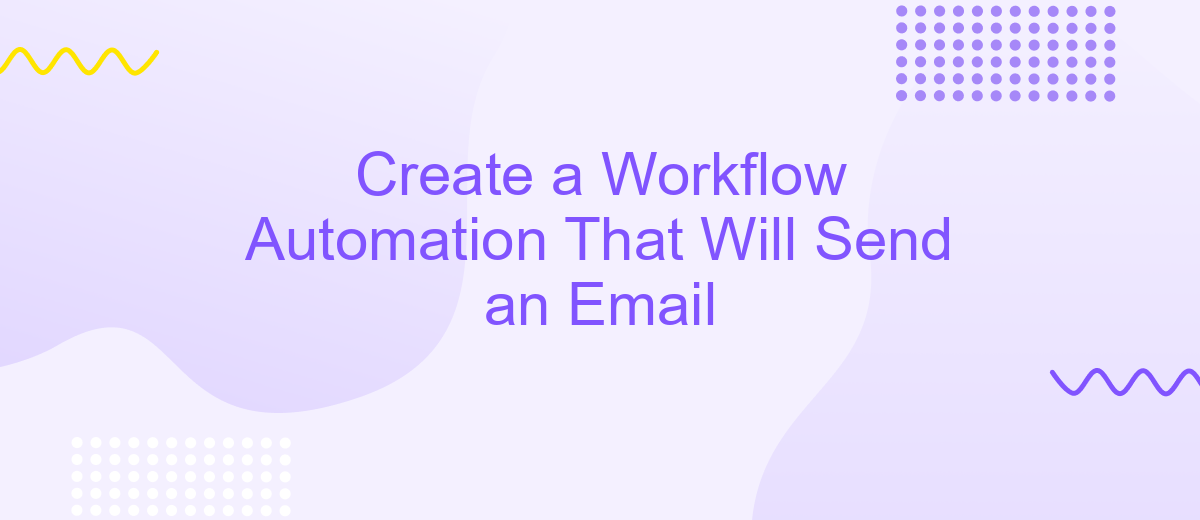Create a Workflow Automation That Will Send an Email
In today's fast-paced digital world, efficiency is key. One way to boost productivity is through workflow automation. This article will guide you on how to create a workflow automation that sends an email, streamlining your communication process and saving valuable time. Whether you're a business professional or a tech enthusiast, this step-by-step guide will help you enhance your operational efficiency.
Introduction
In today's fast-paced digital world, automating repetitive tasks can significantly enhance productivity and efficiency. One such task is sending emails, which can be automated to save time and reduce the risk of human error. Creating a workflow automation that sends emails can streamline communication processes, ensuring timely and consistent messaging.
- Reduce manual effort and save time
- Ensure timely delivery of emails
- Minimize human error
- Enhance productivity and efficiency
There are various tools available to help set up email automation workflows. ApiX-Drive is one such platform that simplifies the integration of different applications, enabling seamless automation. By leveraging ApiX-Drive, you can easily connect your email service with other tools you use, creating a robust and efficient workflow. This guide will walk you through the steps to create an email automation workflow, ensuring you can maximize the benefits of automation in your daily operations.
Create a Workflow
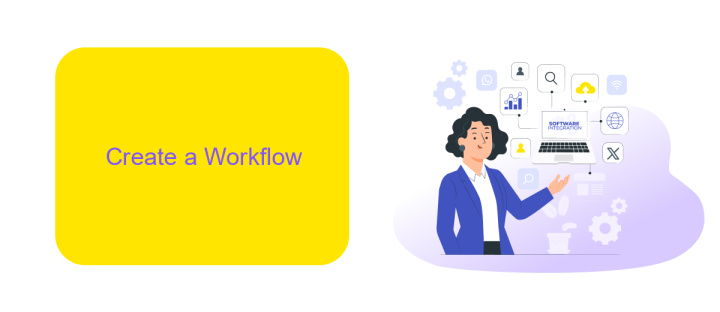
To create a workflow for sending an email, start by identifying the trigger event that will initiate the process. This could be a form submission, a new entry in a database, or any other specific action. Once the trigger is defined, use a workflow automation tool like ApiX-Drive. ApiX-Drive allows you to integrate various applications and set up automated workflows without any coding knowledge. Select the email service provider you want to use, such as Gmail or Mailchimp, and connect it to ApiX-Drive.
Next, configure the email content and recipient details. Define the email template, including subject line, body text, and any attachments. You can personalize the email by using dynamic fields that pull information from the trigger event. After setting up the email, test the workflow to ensure it functions correctly. Finally, activate the workflow and monitor its performance through the ApiX-Drive dashboard. This will help you ensure that emails are sent as expected and allow you to make any necessary adjustments.
Set Up Email Action
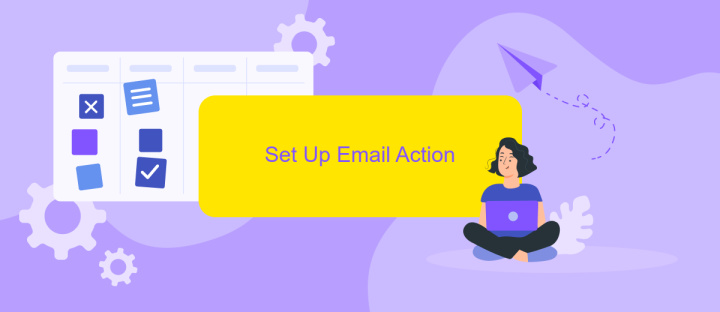
To set up the email action in your workflow automation, you'll need to configure the email service and specify the required parameters. This ensures that your emails are sent correctly and to the right recipients.
- Log in to your workflow automation tool and navigate to the automation settings.
- Select the "Email" action from the list of available actions.
- Enter the recipient's email address, subject line, and email body content.
- Configure any additional settings such as CC, BCC, or attachments if necessary.
- Use ApiX-Drive to integrate your email service provider for seamless email delivery.
- Save the configuration and test the email action to ensure everything is working correctly.
Once you've set up the email action, your workflow automation will be ready to send emails based on the triggers you have defined. Using a service like ApiX-Drive can simplify the integration process and provide more flexibility in managing your email workflows.
Configure Workflow Triggers
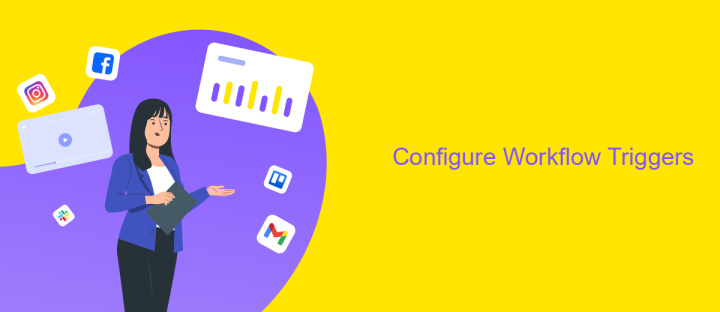
To get started with configuring workflow triggers, first, you need to define the specific event that will initiate the workflow. This could be anything from a new form submission, a scheduled date, or an update in your CRM system. Identifying the right trigger is crucial for ensuring your workflow runs smoothly and efficiently.
Next, you'll need to integrate your workflow with the necessary tools and platforms. Services like ApiX-Drive can simplify this process by connecting various apps and automating data transfers. ApiX-Drive supports a wide range of integrations, allowing you to seamlessly connect your email service provider, CRM, and other essential tools.
- Select the appropriate trigger event from your workflow automation tool.
- Configure the conditions under which the trigger should activate.
- Use ApiX-Drive to integrate with necessary third-party services.
- Test the trigger to ensure it works as expected.
Once your triggers are configured, you can proceed to set up the actions that follow. This might include sending an email, updating a database, or notifying team members. Properly configured triggers ensure that your workflow automation is reliable and effective.
- Automate the work of an online store or landing
- Empower through integration
- Don't spend money on programmers and integrators
- Save time by automating routine tasks
Test and Activate Workflow
Before activating your workflow, it's crucial to thoroughly test it to ensure everything functions as expected. Begin by running a few test scenarios that mimic real-world conditions. Check that the email is correctly triggered and sent to the intended recipients. Verify the email content, including any dynamic fields, to ensure they populate with the correct information. If your workflow involves multiple steps or integrations, such as with ApiX-Drive, ensure each component operates seamlessly without errors.
Once you're confident that your workflow performs flawlessly in all test cases, proceed to activate it. Most automation platforms provide a simple toggle or button to enable the workflow. After activation, monitor the initial executions closely to catch any unexpected issues early. Make adjustments as necessary to optimize performance. With the workflow active, you can now rely on it to automate your email sending process, saving time and reducing the risk of human error.
FAQ
How do I set up a workflow automation to send an email?
What types of triggers can be used to start the email automation?
Can I customize the email content in the automation workflow?
How do I test my email automation workflow to ensure it works correctly?
What should I do if my email automation workflow fails to send emails?
Apix-Drive will help optimize business processes, save you from a lot of routine tasks and unnecessary costs for automation, attracting additional specialists. Try setting up a free test connection with ApiX-Drive and see for yourself. Now you have to think about where to invest the freed time and money!