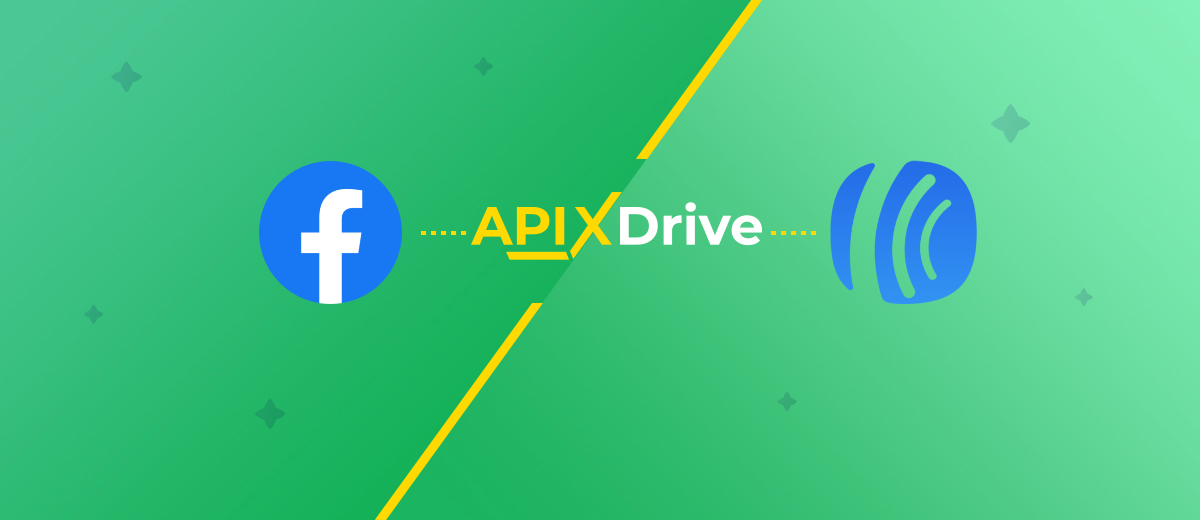How to Integrate AWeber and Facebook: Automatic Subscribers Addition
AWeber is a popular email marketing solution. This service is aimed at small and medium businesses. With the help of AWeber tools, you can organize a database of contacts, quickly and easily create content for mailing lists, implement them and analyze the results. The list of subscribers is the basic element for an email newsletter. In this article, we'll show you how to automatically add leads generated with Facebook Lead Ads to your AWeber list.
Facebook and Instagram are social networks with billions of active users. These sites are an important element of marketing strategies for modern businesses. Facebook offers a variety of advertising options for specific purposes. To generate leads, there is a special ad format — lead forms. With the help of Facebook Lead Ads, you can collect contacts and receive orders, expanding your customer base. Users, without leaving the social network, fill out the form and send the necessary data. Thus, you can develop your business and get leads even without your own website, online store or landing page.
The contacts received through the Facebook lead form are a valuable resource not only for closing a deal, but also for implementing marketing activities. If you use AWeber to manage email campaigns, you need to regularly update and supplement your subscriber lists. The marketer should check the Facebook ad account for new leads and transfer the contacts to the email provider. But why do it manually if the process can be fully automated? If you set up the integration, the import of subscribers into AWeber will be carried out automatically, based on new leads from Facebook.
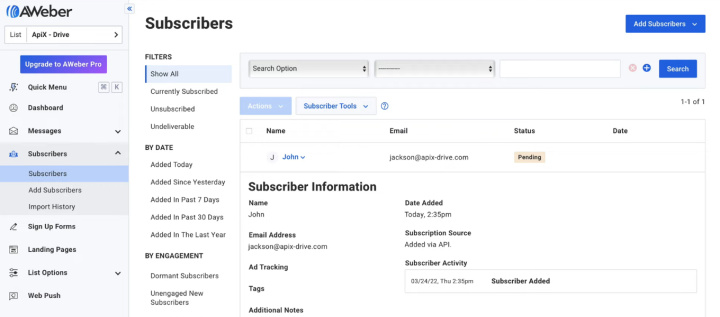
How to setup Facebook and AWeber integration
The introduction of automation is not only a popular trend, but also an effective solution for improving the quality of workflows. Why waste a human resource on tasks that special programs successfully cope with? As a rule, they automate repetitive operations, as well as data transfer and various manipulations with them. In our case, there are several such tasks: checking the FB advertising account, uploading new leads, creating subscribers in AWeber. After we set up the integration of Facebook Lead Ads and AWeber using the ApiX-Drive service, all these processes will be implemented automatically.
The ApiX-Drive online connector is a no-code tool with which anyone can create integrations and automate various business processes. Communication is configured via the web interface in 5-10 minutes, no special knowledge is required. The ApiX-Drive connector offers 400+ ready-made solutions for a wide variety of services and applications: CRM systems, instant messengers, chat bots, CMS systems, project management software, Google services, etc. Let's use the example of setting up automatic data transfer from Facebook to AWeber to make sure that implementing automation with the ApiX-Drive system is quick and easy.
How to setup Facebook Lead Ads
Register on our website. Log in to your personal ApiX-Drive account and click “Create connection”.
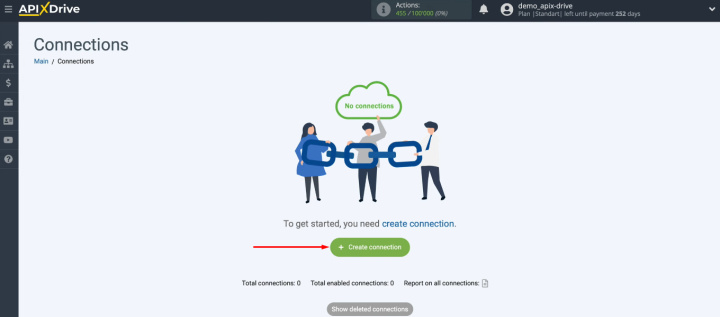
Select the system that will be the data source. In our case, this is Facebook.
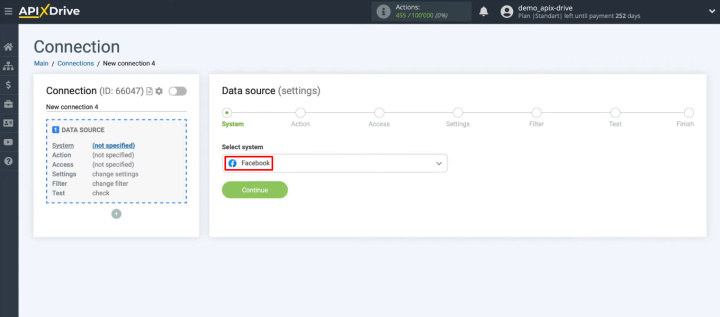
The next step is to define the action. Our goal is to get new leads from the FB advertising account. Select the option “Get Leads (new)”.
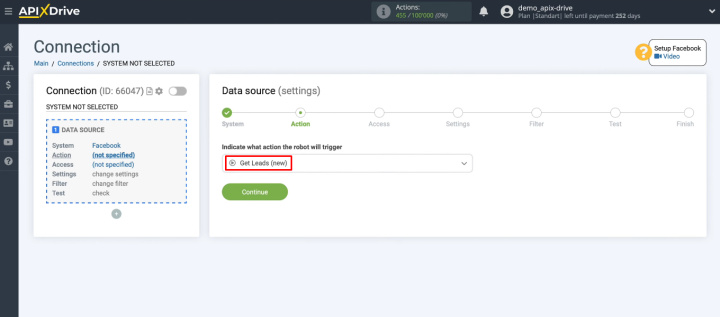
Now you need to connect your FB account to the ApiX-Drive system. Click "Connect account Facebook".
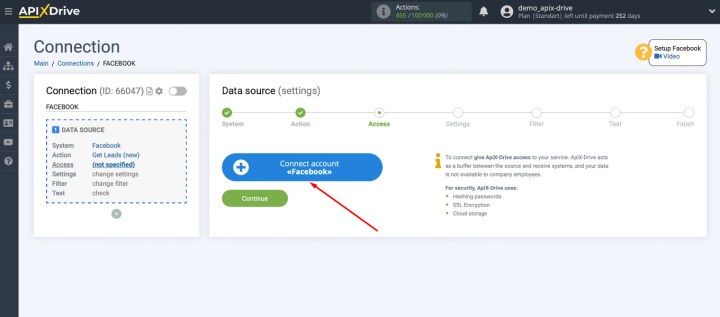
Log in to FB.
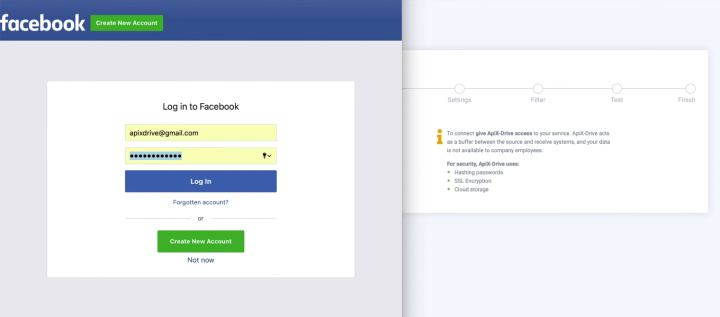
Go to advanced settings.
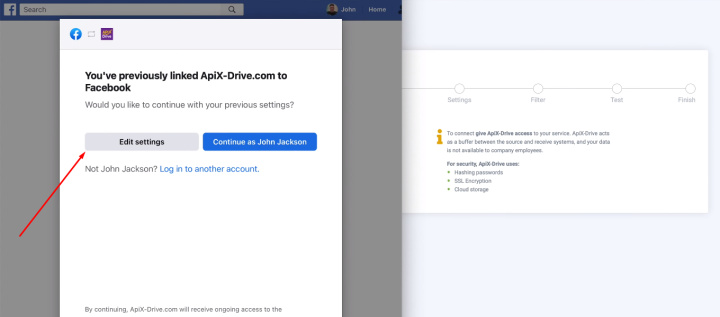
Select the advertising pages that you plan to work with in the ApiX-Drive service. We recommend marking all available pages at once.
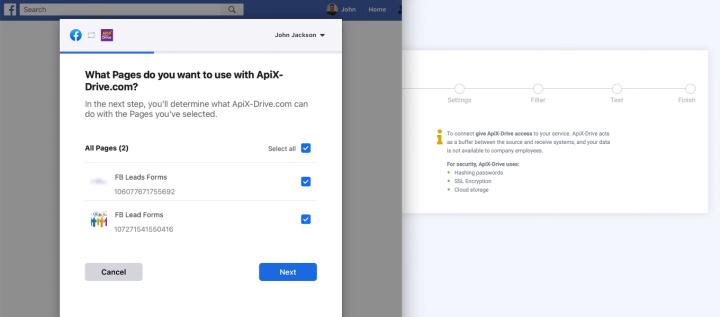
Give the ApiX-Drive service all the necessary access and click “Done”.
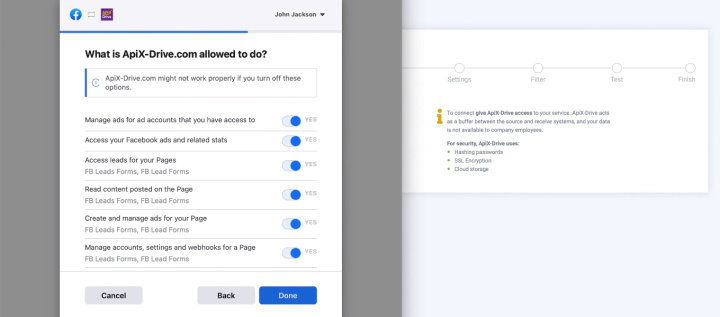
FB account added to the system, click “OK”.
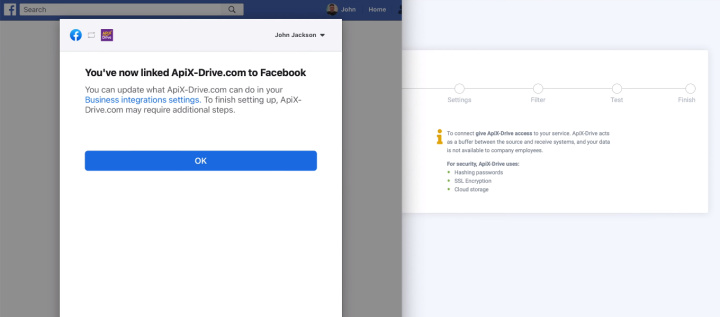
In the next window, select the login of the connected FB account, click “Continue”.
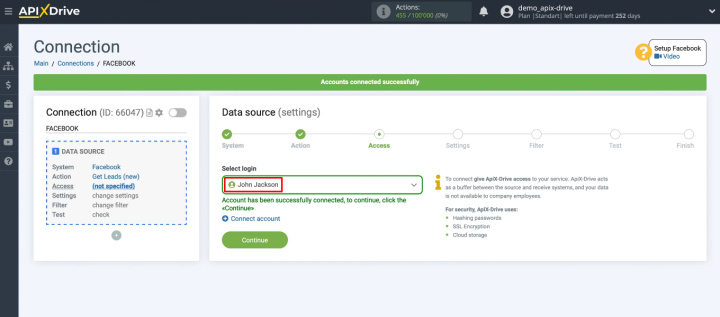
Select an advertising page. Decide on lead forms. By default, the system offers to connect all current and new forms.
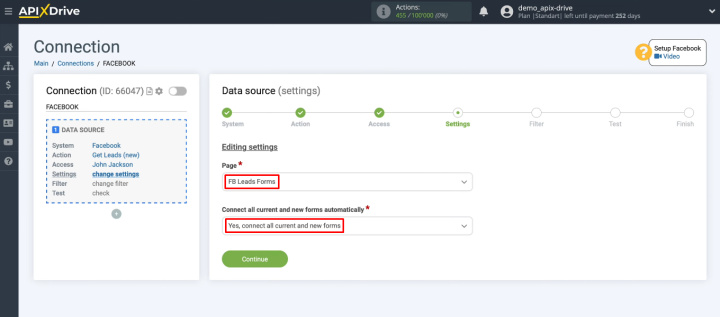
You can choose another option and manually define which lead forms to include.
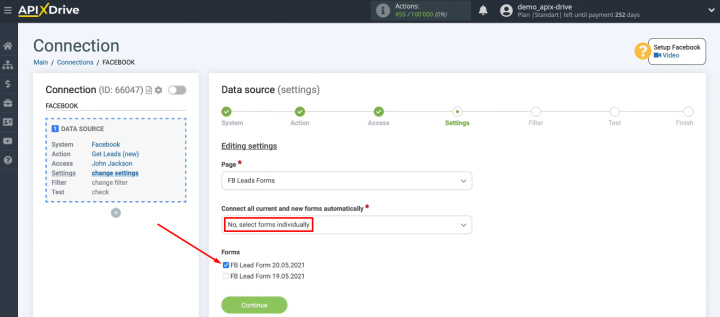
At the “Filter” stage, you can add data filtering conditions. For example, not all of your leads may have mailboxes specified, and you want to transfer only those who have email to AWeber. In this case, add a filtering condition that will check the “Email” field and only allow those leads that have this field filled in.
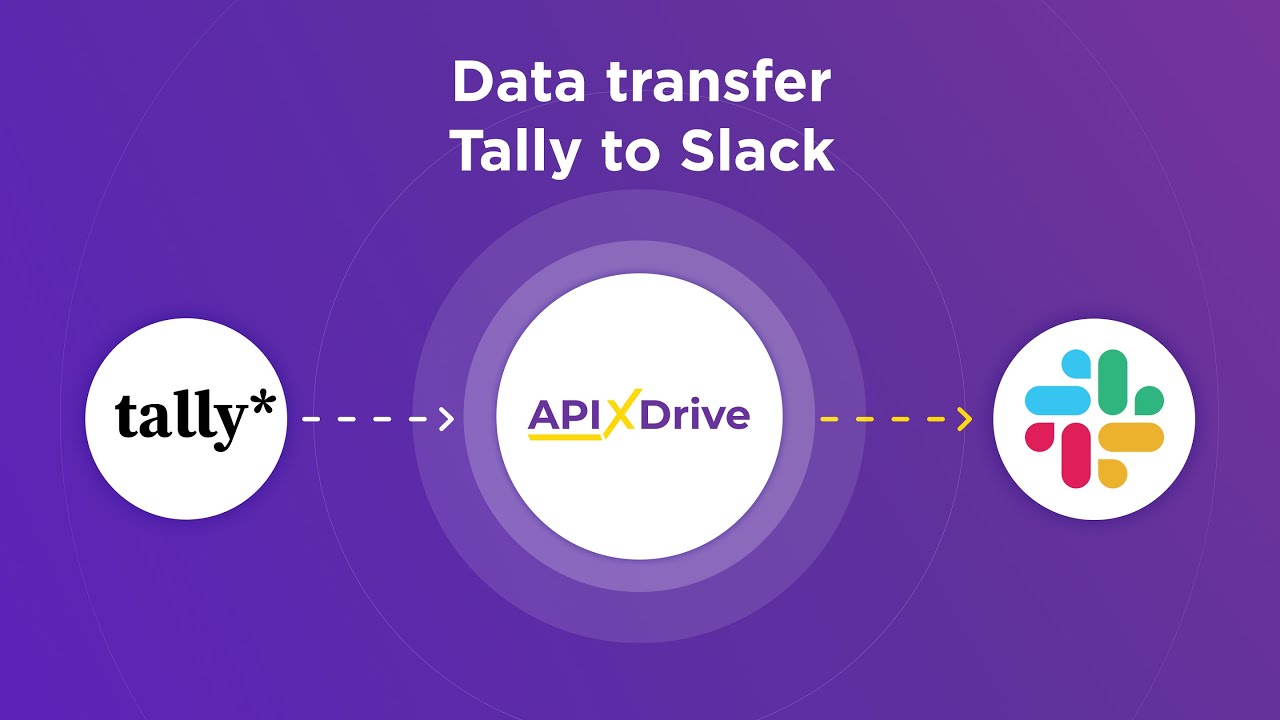
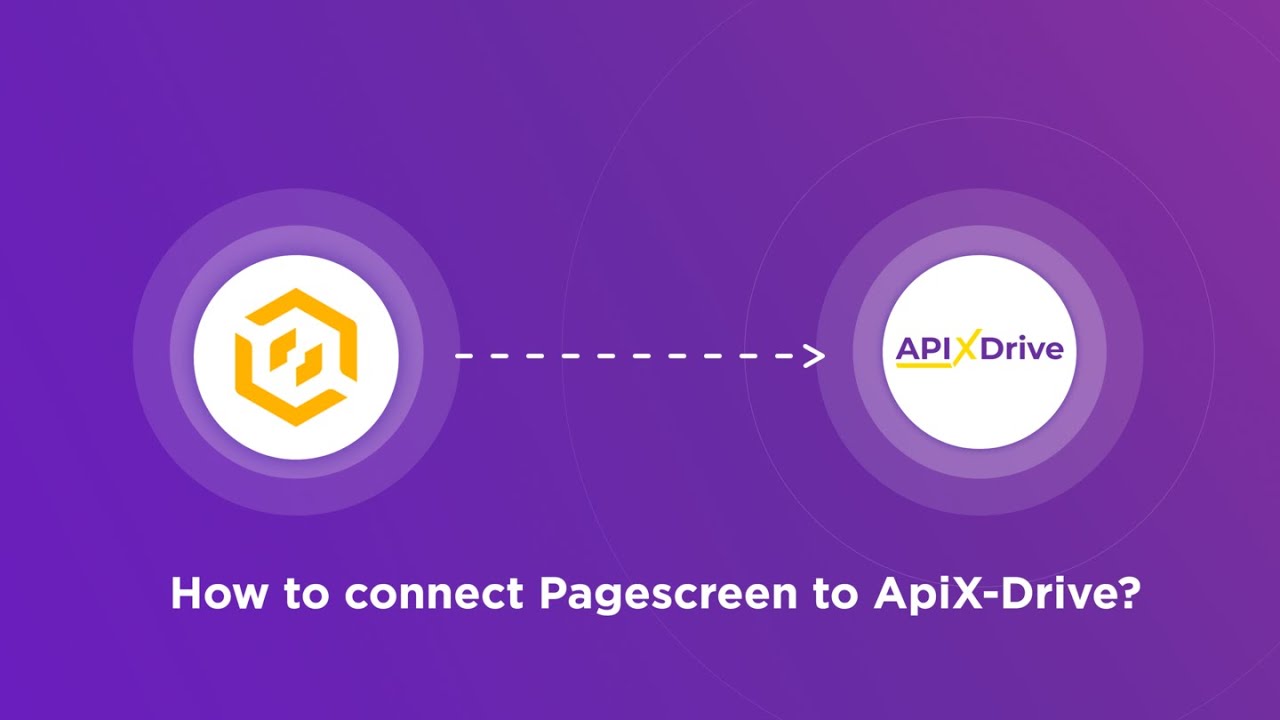
In our example, we will set up the transfer of all new leads from FB to AWeber, so we will skip the filtering step.
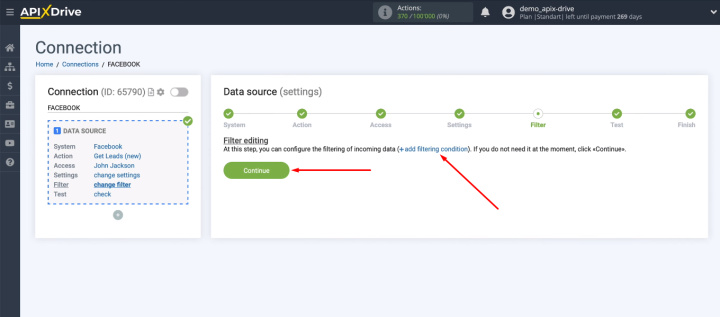
The next step is to check the test data that was loaded from Facebook. Please note that you must have a lead in the advertising account. If it doesn't exist, generate it yourself. After checking the test data, click “Next”.
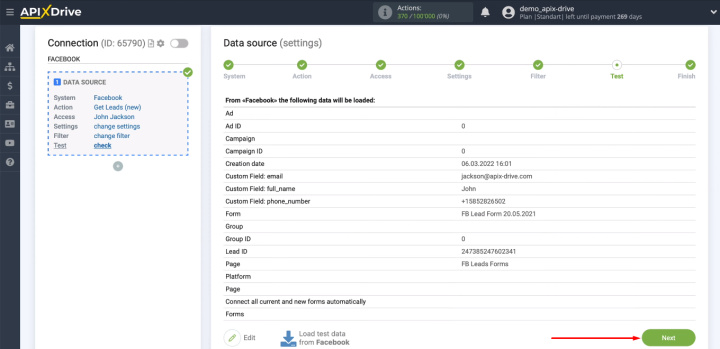
Facebook is configured as a data source. Let's go to the receiver.
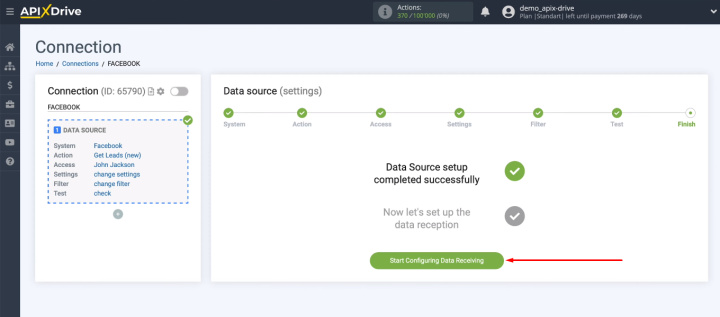
How to setup AWeber
For AWeber integration select the system as the receiver.
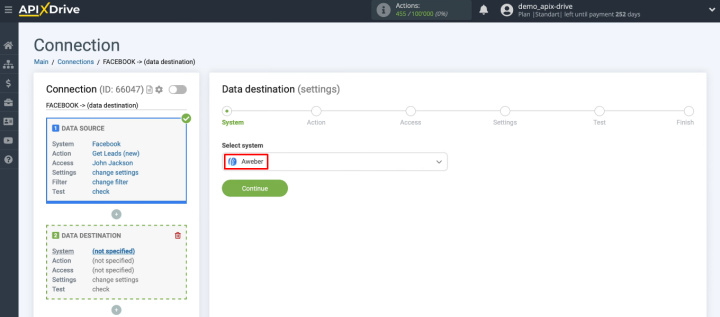
Select the action — "Add/Update Subscriber".
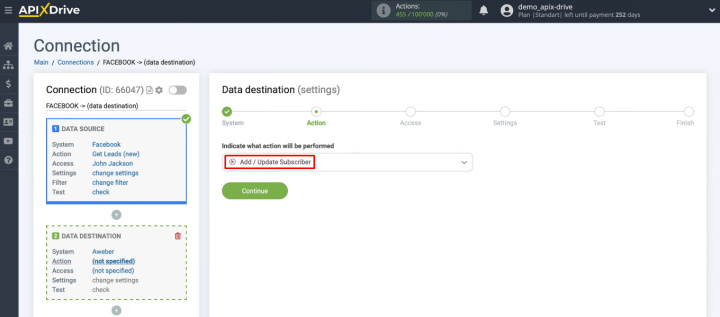
Connect your AWeber account to the ApiX-Drive system. Click "Connect account AWeber".
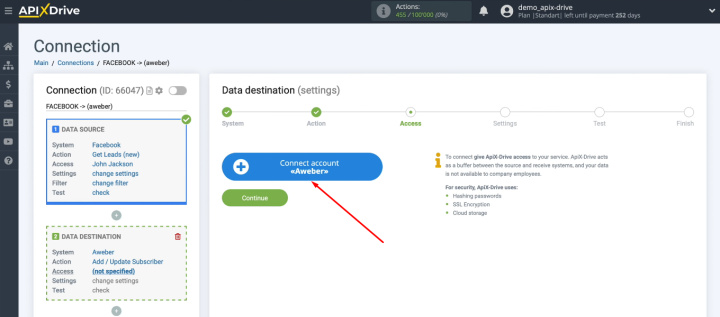
Enter username and password from your AWeber account. Confirm that you are not a robot. Click "Allow access".
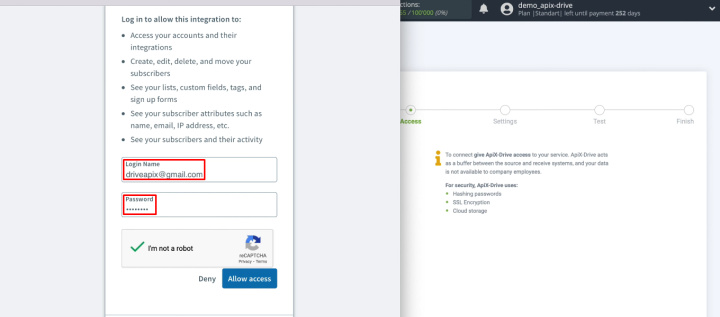
AWeber account has been successfully connected to ApiX-Drive. Select a login from the list and click "Continue".
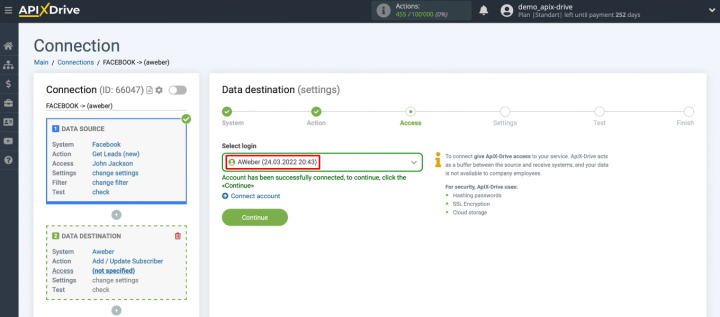
Select an account and a list in which new subscribers will be created.
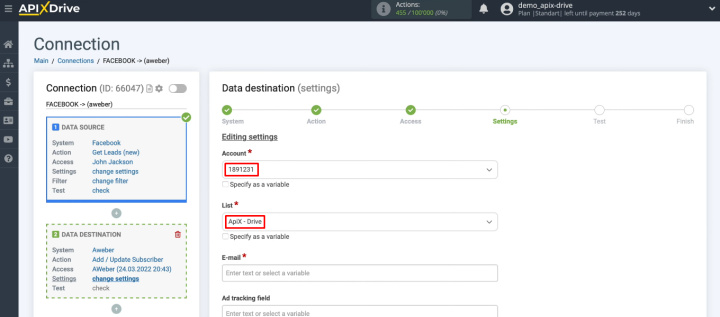
We have a set of AWeber fields, the data from which will be used to create new subscribers. To assign a variable, click in the field and select the required variable from the list.
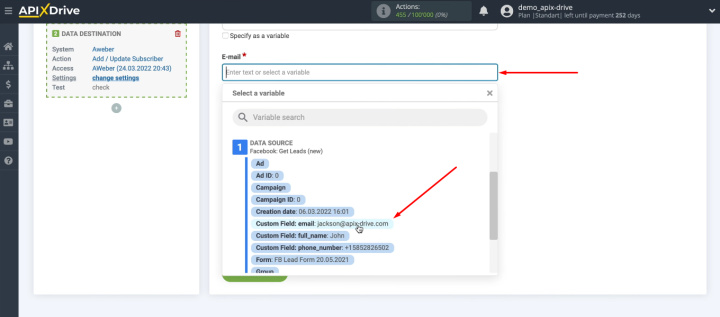
You can use more than just variables to define the content of a field. If necessary, enter the text manually. When the AWeber fields are configured, click “Continue”. Do not worry if at this stage you forgot something or poorly defined the content of the fields. You will have the option to go back and reconfigure the AWeber fields.
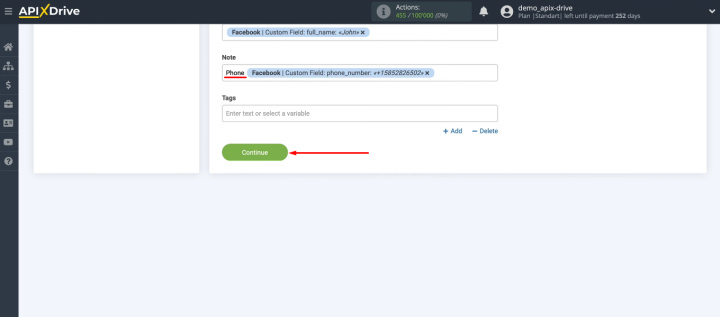
Now check the sample test data. It is in this format that information will be transmitted to AWeber. If you decide to make adjustments, click “Edit” and go back one step. If everything suits you at the “Test” stage, click “Send test data to AWeber”.
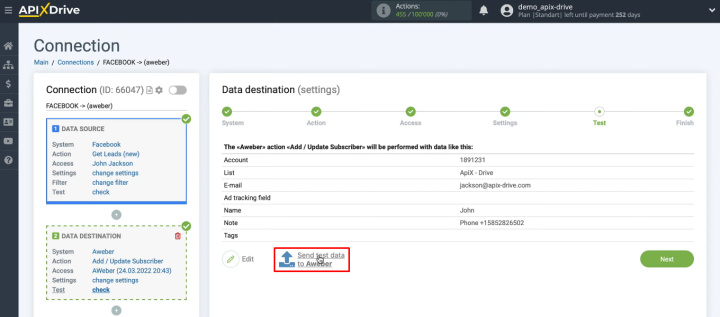
Go to AWeber and check for a new subscriber in the list you provided. Check all the data in the subscriber card.
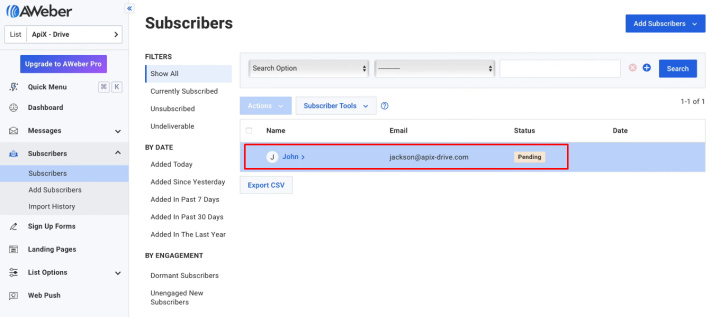
Return to the ApiX-Drive system and continue with the configuration. We are already at the finish line.
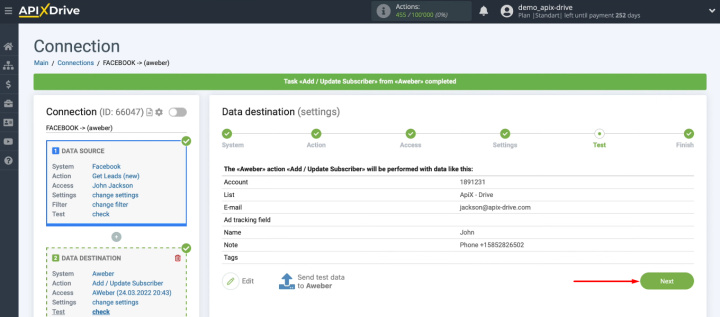
Enable auto-refresh data
To start the automated process of transferring new leads from Facebook to AWeber, you need to enable auto-update. Click "Enable update".
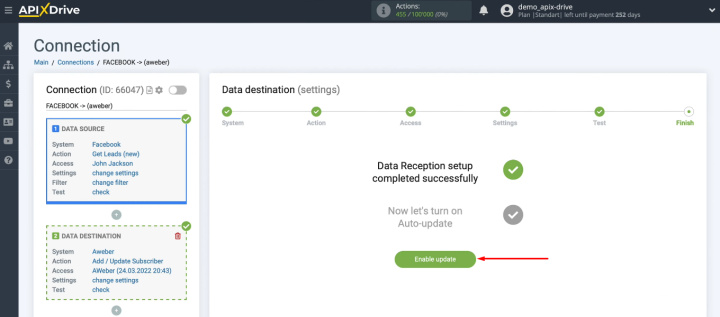
The configured integration appeared in the list of connections. To change the update interval, go to the settings (“gear”). Also in this window, you can change the name of the connection and add it to the group.
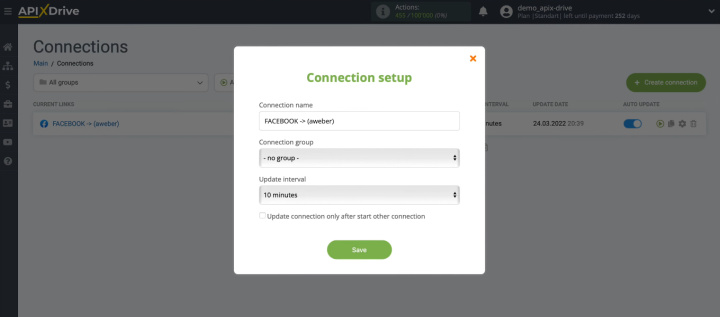
Connect AWeber to Facebook — results and benefits
We set up Facebook and AWeber integration using the ApiX-Drive online connector. The result of our efforts is that new leads from the FB advertising account are automatically uploaded and added to the email service as subscribers. A marketer or employee involved in email marketing gets rid of several routine tasks at once. In addition, automated transfer means fast data synchronization and minimization of errors that often occur during manual transfer.
If your work has repetitive operations or data transfer tasks, consider introducing automation. How much working time will be released if routine work is delegated to special services? Set up integrations with the ApiX-Drive system and increase your productivity.