Google Sheets and Discord Integration: Automatic Sending of Messages Based on New Rows
Google Sheets is a convenient cloud-based tool designed to work with spreadsheets of any complexity. They are commonly used to organize and analyze data, perform calculations, and control workflows. Under the conditions of constant replenishment of this application with new data, there is a risk of missing something important. If you use the Discord platform for work communication and project management, Google Sheets integration with Discord will help solve this problem. We will tell you how to set it up using the ApiX-Drive online connector, automating the process of transferring data from tables to the messenger when new rows appear in them.
Google Sheets is a popular application from the Google Workspace. The main purpose is to work with spreadsheets and data. The program has impressive functionality for creating, editing, analytics, and teamwork.
In business, Google Sheets enables you to:
- monitor financial performance and budget status;
- manage tasks and projects;
- make reports and analytics.
In companies, Google Sheets is most often used for processing and storing “tabular” data: information about a client, product, service, or project. Spreadsheets allow you to clearly structure and organize many characteristics of both the client and the product. A separate line is dedicated to each. There are tabs for easy cataloging. Additionally, Google Sheets provides a solid set of tools for data analysis. Using well-constructed formulas, you can, for example, quickly determine the performance of a specific manager for a selected period of time.
Discord is an online platform for voice, text, and video communication and digital content distribution. It is especially popular among streamers, gamers, and e-sportsmen. Since the start of the COVID-19 pandemic, this service has become in demand in the field of education and as a tool for remote work. Discord is not an ordinary messenger. Its functionality makes it possible to stream, open separate rooms for group communication or meetings in voice mode, conduct video conferences, and share documents and other files.
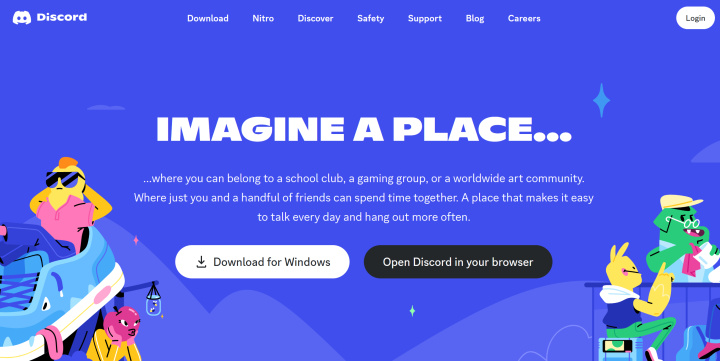
One of the most commonly used features of Discord is the server. This is a separate community, that can only be entered by invitation. The users who created it can invite their colleagues or friends by sending them a link in personal correspondence or placing an invitation on public resources to accept everyone who wishes to join. The owner of the server can divide it into several rooms according to theme or some other principle. Almost anything is allowed to be published here. For example, on a corporate server, in different channels, you can post:
- enterprise news;
- educational materials (for colleagues);
- video of the unpacking and operation of goods (for buyers);
- the process of manufacturing goods with an emphasis on their features;
- activities to increase the activity of subscribers: various contests, flash mobs, lotteries, and so on.
When using Google Sheets and Discord at the same time, it often becomes necessary to transfer data from spreadsheets to the messenger manually. This is not very convenient and usually takes a lot of time. In addition, if the tables are filled collectively, there is always a risk of not keeping track of the appearance of something important. The Discord integration with Google Sheets will help solve both problems at once. By setting it up, you will receive a message in Discord every time a new row with data appears in the tables. This way, you won't miss anything.
How to Make Google Sheets and Discord Integration
You can contact programmers with a request to connect Google Sheets with the Discord platform via the API. They, of course, will cope with this task, but you will waste time waiting for its solution and money to pay for their services, whose cost today can hardly be called affordable for everyone. As an alternative, we suggest you use our online connector, ApiX-Drive. This is a faster and more economical solution. With this service, you can set up and test the integration you need in just a few minutes. No special IT skills are required for this. Since ApiX-Drive has an intuitive interface and operating algorithm, ordinary user skills are quite enough for you.
The work of Discord + Google Sheets integration schematically looks like this: “source-connector-destination”. The ApiX-Drive connector tirelessly monitors the appearance of new rows in Google Sheets and, when they appear, immediately transfers data from them to the Discord messenger. To start this process, you need to take just a few simple steps. Well, let's get started?
Setting up a Data Source – Google Sheets
To make Google Sheets - Discord integration, first you need to create a new connection.
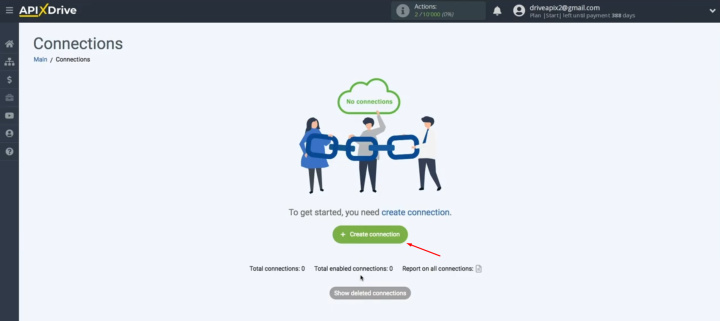
Next, you have to select the Google Sheets "Data Source" system.
Click “Continue”.
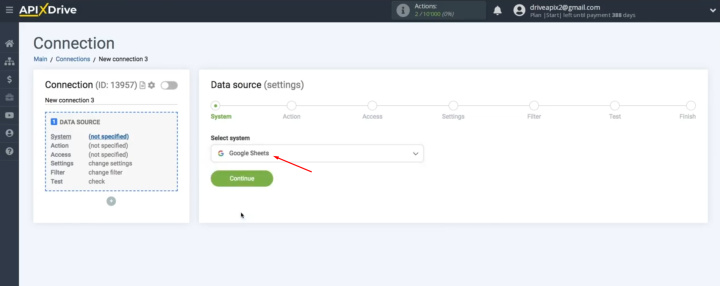
Now you have to choose an action "Get ROWS (new)". Click
“Continue”.
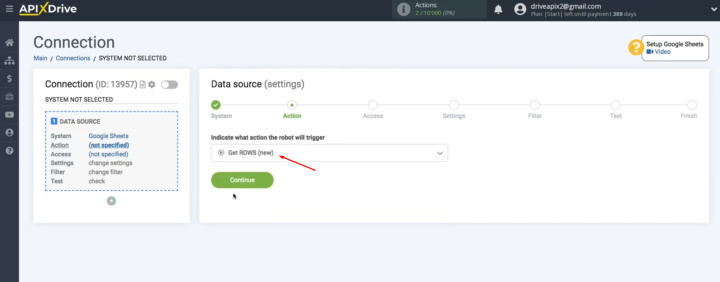
At this point, you must connect your Google Sheets account to the ApiX-Drive system. Click on the
blue button.
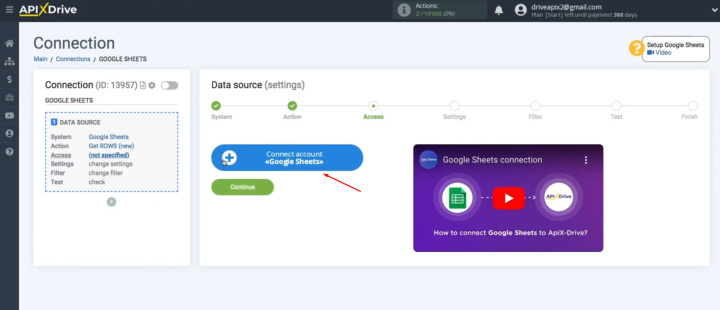
In this window, you must specify the username of your Google account.
Click “Next”.
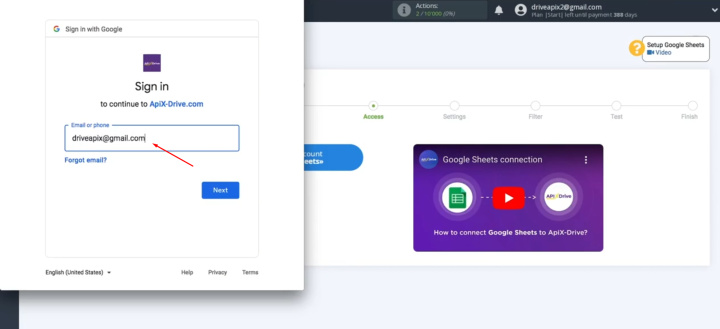
Then enter your password. Click “Next”.
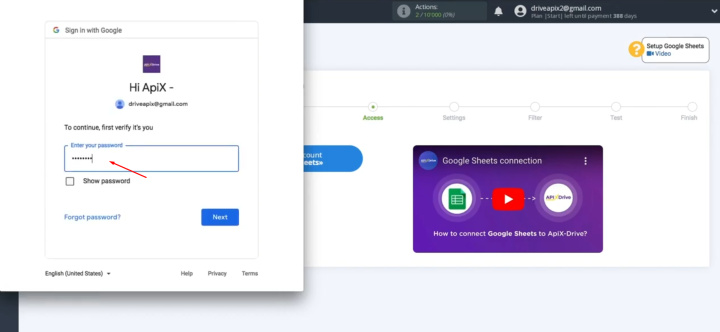
Give ApiX-Drive permission to work with your account by supplying all the necessary
data. Click “Continue”.
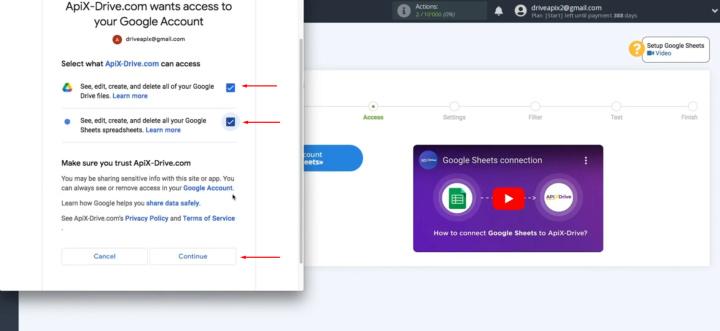
When the connected login is displayed in the list, select it.
Click “Continue”.

Next, you need to specify the file and sheet from which the data will be
unloaded. Click “Continue”.
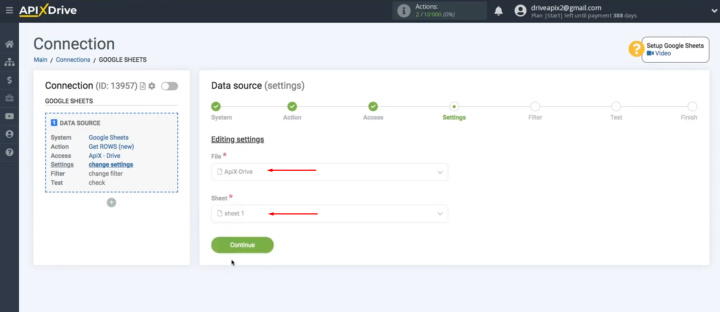
In the field "Start data loading with row number", you must specify the line number from
which you want to start uploading data.
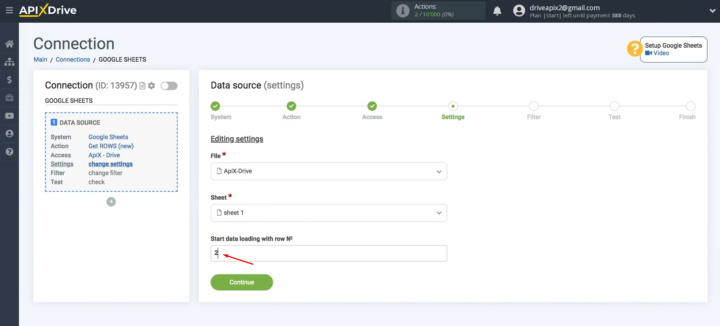
Now you can set up a data filter. In this case, this is not necessary, so just click "Continue".
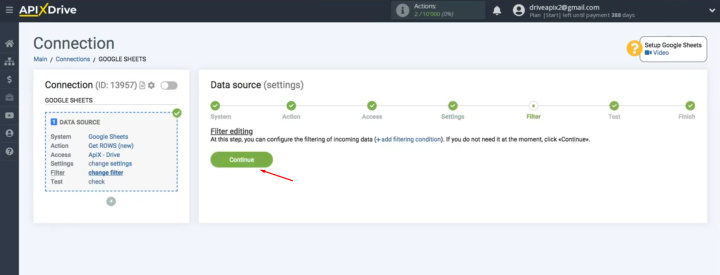
At this point, you see test data for one of your rows in Google Sheets. If everything suits you, click "Next".
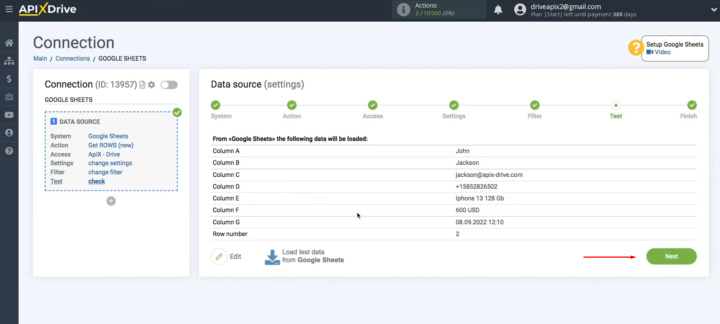
This
completes the setup of the Google Sheets successfully.
Setting up a Data Receiver – Discord
The next step in Discord and Google Sheets integration is the "Receiving Data" setting.
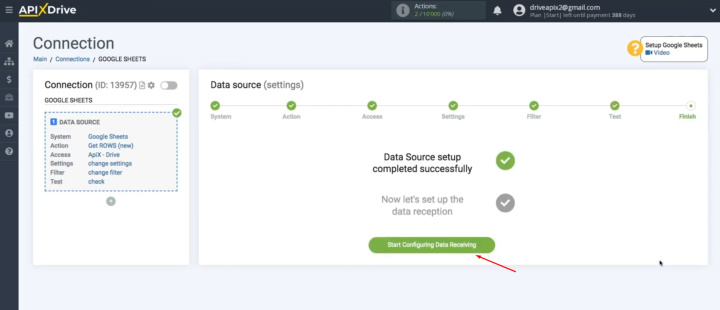
Choose
Discord as the "Data Receiving" system. Click
“Continue”.
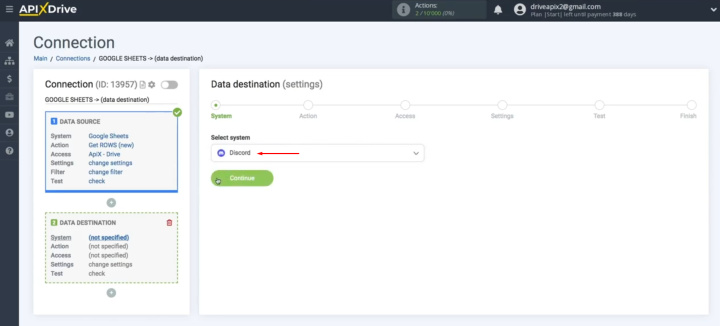
Next, you
need to select the action “Send
Message”. Click
“Continue”.
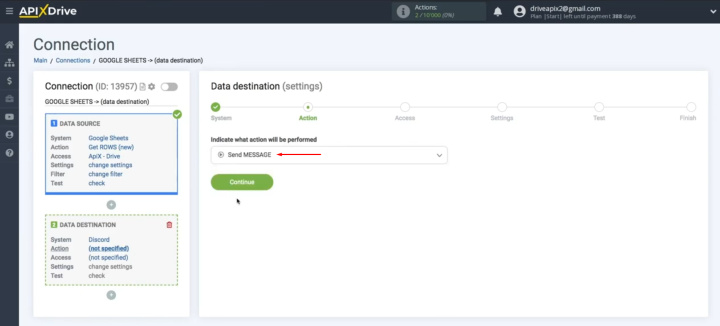
At this
point, you need to connect your Discord account to the ApiX-Drive
service. Click on the blue button.
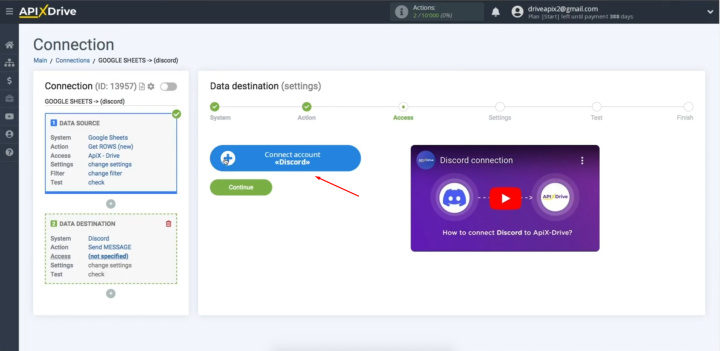
Enter your
username and password for your
Discord account. Click “Log in”.
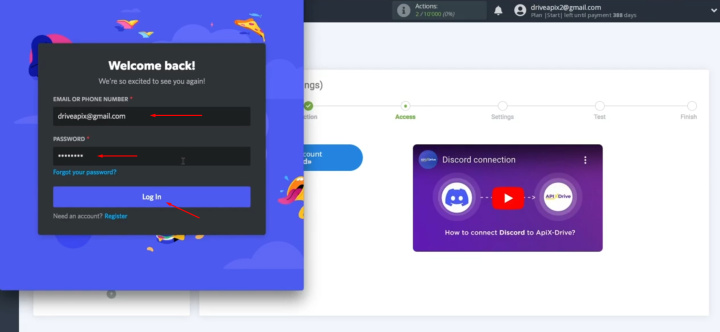
At this
stage, you have to specify the server to which you want to transfer data. Click “Continue”.
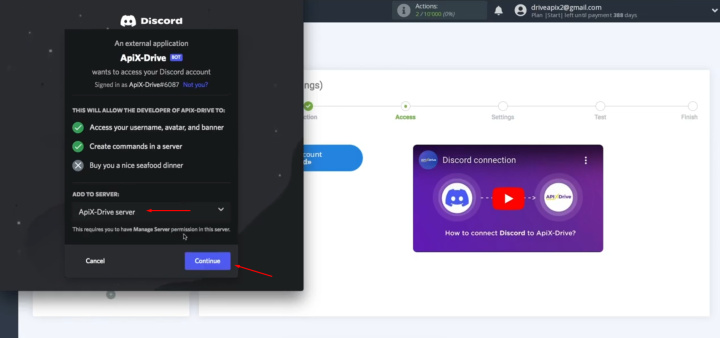
Leave all
permissions checked and click "Authorize" to give ApiX-Drive
permission to work with your Discord.
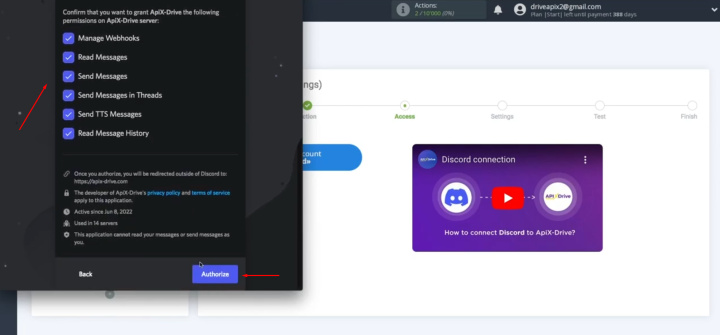
When the connected account is displayed in the list, select it and click
"Continue".
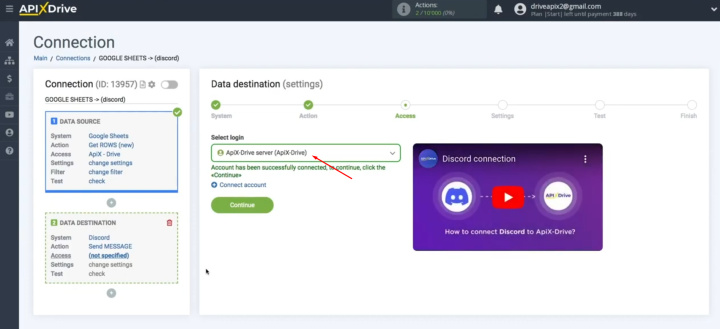
At this
point, you first need to specify a channel.
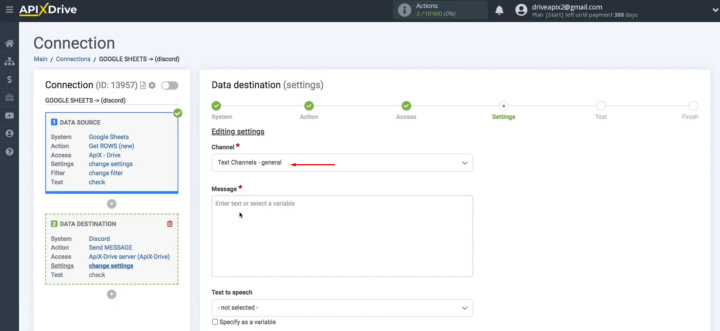
Next, you have to fill in the fields with variables from Google Sheets. To assign a variable,
click on the field to which you need to transfer data and select the required variable from the drop-down list.
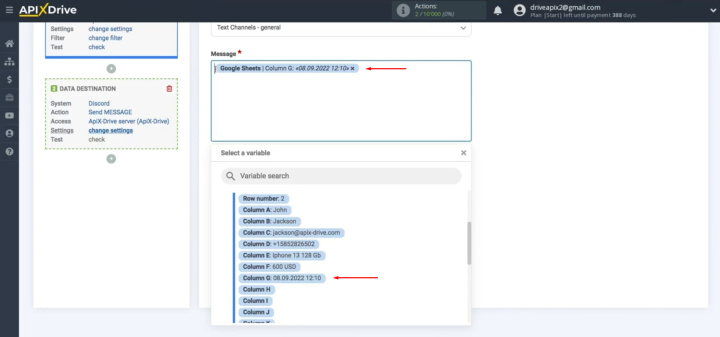
Please note
that you can not only add variables, but also enter values manually.
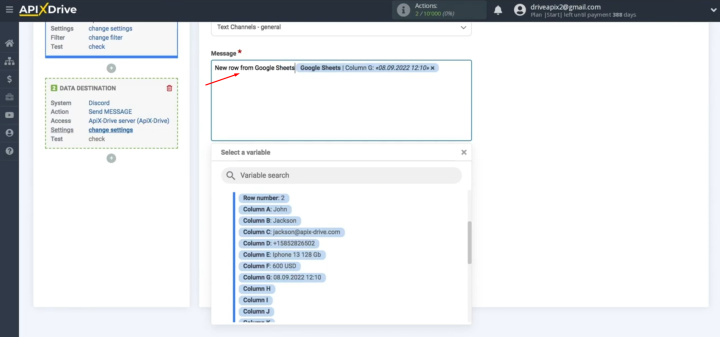
To move to the next line, you must press "Enter".
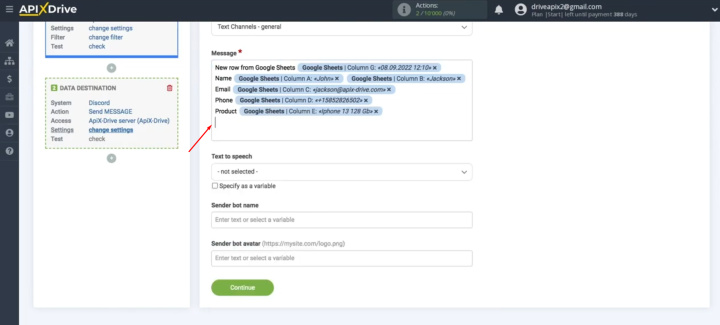
Please note
that you can specify the "Sender bot name" from which messages will be
sent.
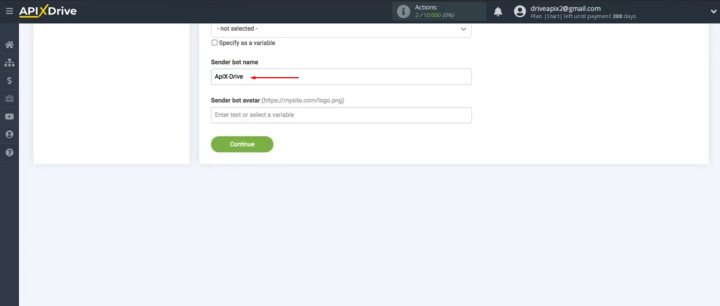
You can also specify a direct link to an image that will be used as the "Sender bot avatar". When all
the necessary data is assigned, click "Continue".
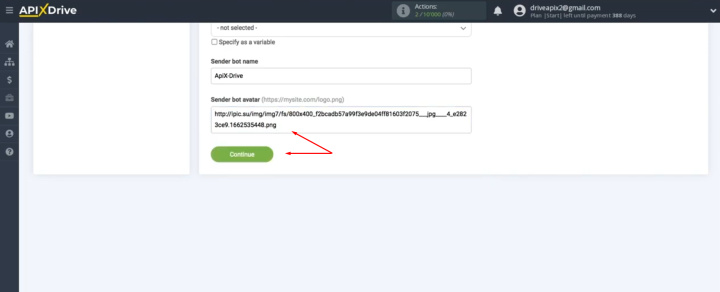
At this point, we see the test data that will be sent to Discord. To check the correctness
of the settings, click "Send test
data to Discord".
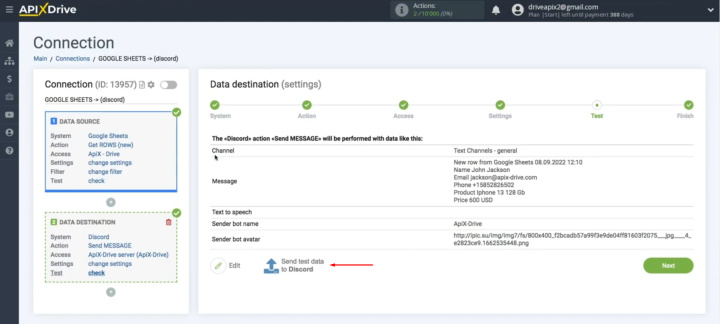
Go to your personal account and check the result.
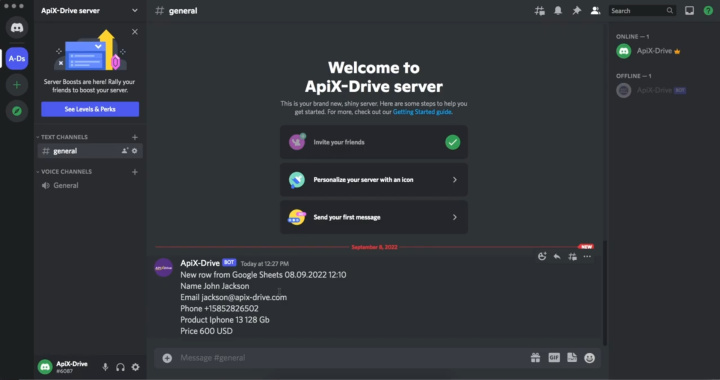
If
everything suits you, return to the ApiX-Drive
service and continue the configuration. For this, click “Next”.

On this, the "Receiving Data" setting has been successfully completed.
Turn on Auto-update
Now you need to enable auto-update. Click on the "Enable update" button.
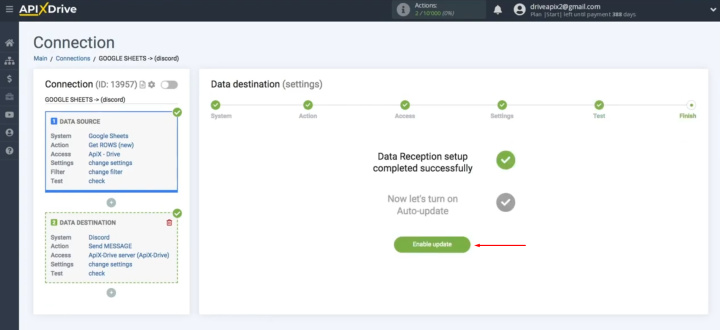
Next, click on the gear
icon.
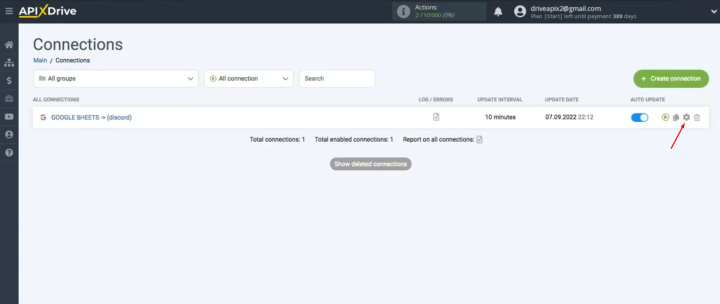
Select the
interval for the operation of the connection. For example,
once every 5 minutes. Click
“Continue”.
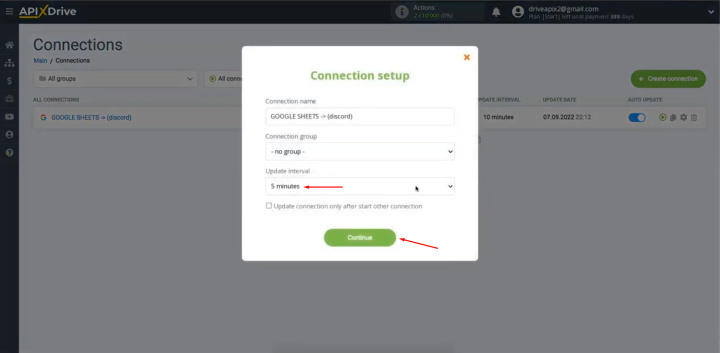
The Result of Discord and Google Sheets Integration
So, if you did everything according to our instructions, you probably managed to set up automatic uploading of data from new Google Sheets rows to the Discord messenger. Google Sheets + Discord integration eliminates the need to manually transfer data from one app to another. This way, you will have spare time that you can spend solving other tasks that cannot be automated. Thanks to the reliable operation of ApiX-Drive, you will increase your productivity and the efficiency of business processes, as well as improve and speed up interaction with your employees.
Strive to take your business to the next level, achieve your goals faster and more efficiently? Apix-Drive is your reliable assistant for these tasks. An online service and application connector will help you automate key business processes and get rid of the routine. You and your employees will free up time for important core tasks. Try Apix-Drive features for free to see the effectiveness of the online connector for yourself.

