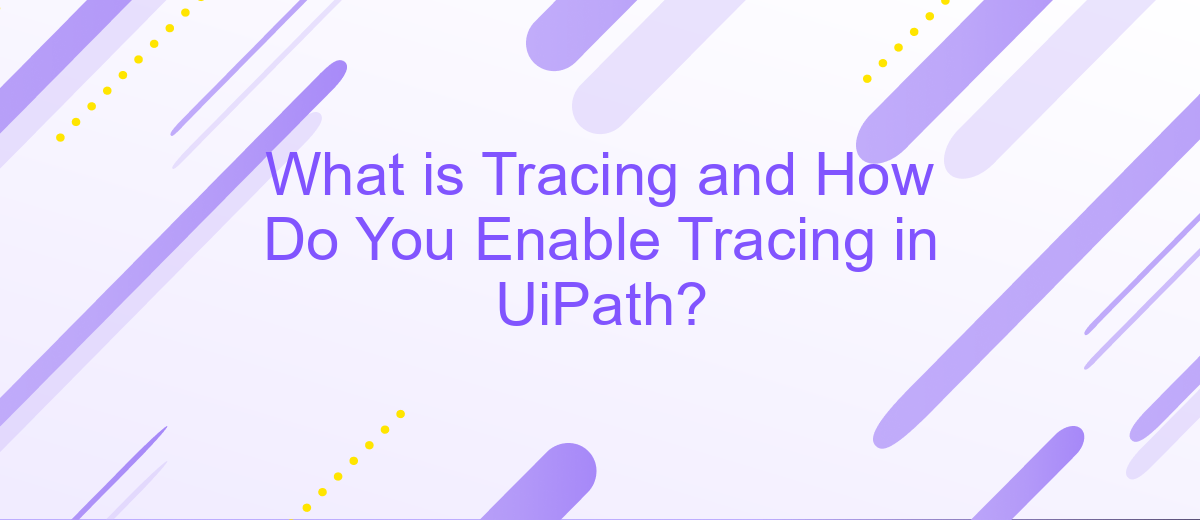What is Tracing and How Do You Enable Tracing in UiPath?
Tracing is a crucial aspect of monitoring and debugging in automation projects, providing detailed insights into the execution flow and errors. In UiPath, enabling tracing allows developers to capture comprehensive logs that facilitate troubleshooting and performance optimization. This article explores the concept of tracing, its importance, and step-by-step instructions on how to enable tracing in UiPath to enhance your automation processes.
What is Tracing?
Tracing is a diagnostic technique used to monitor and record the execution of a program or process. It helps in understanding the flow of the application, identifying bottlenecks, and debugging issues. In the context of UiPath, tracing allows developers to track the execution of workflows, log detailed information, and troubleshoot errors effectively.
- Improved debugging: Tracing provides detailed logs that help in pinpointing errors and understanding their root causes.
- Performance monitoring: By tracing the execution flow, developers can identify performance bottlenecks and optimize workflows.
- Audit trails: Tracing creates an audit trail of the execution, which is useful for compliance and reporting purposes.
Enabling tracing in UiPath involves configuring the logging settings to capture detailed information about the execution. This can be done through the UiPath Orchestrator or by modifying the configuration files. Additionally, integrating tracing with services like ApiX-Drive can further enhance the monitoring and logging capabilities, providing seamless integration and real-time data synchronization across different applications and platforms.
The Benefits of Tracing
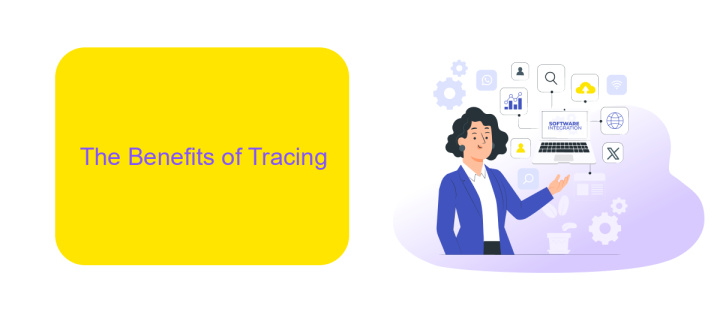
Tracing is an essential tool for identifying and diagnosing issues in UiPath workflows. By enabling tracing, developers can gain detailed insights into the execution of their automation processes, allowing them to pinpoint errors and performance bottlenecks with precision. This leads to faster troubleshooting and more efficient debugging, ultimately improving the reliability and stability of the automation solutions. Additionally, tracing provides a comprehensive log of activities, which can be invaluable for auditing and compliance purposes, ensuring that all actions taken by the automation are well-documented and traceable.
Moreover, tracing facilitates better collaboration within development teams. With clear and detailed trace logs, team members can easily share information and work together to resolve issues. This is particularly beneficial when integrating external services like ApiX-Drive, which simplifies the process of connecting various applications and automating data transfers. By using tracing in conjunction with such integration tools, developers can ensure seamless and error-free communication between different systems, enhancing the overall efficiency and effectiveness of their automation projects.
How to Enable Tracing in UiPath
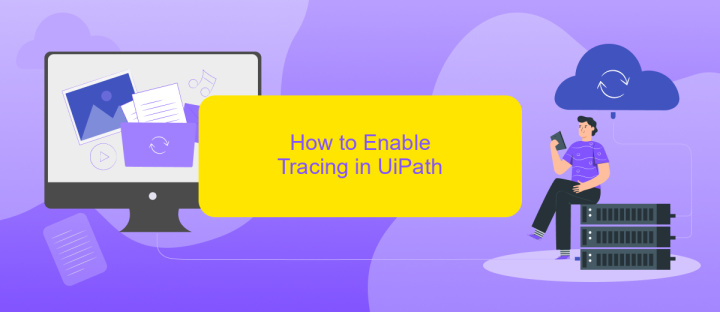
Enabling tracing in UiPath is essential for diagnosing issues and optimizing performance. Tracing provides detailed logs that can help identify and resolve problems in your automation workflows. Follow these steps to enable tracing in UiPath:
- Open UiPath Studio and navigate to the "Home" tab.
- Click on "Settings" and select "Diagnostics" from the menu.
- In the Diagnostics section, toggle the "Enable Tracing" option to "On".
- Specify the log level (e.g., Information, Warning, Error) to control the verbosity of the logs.
- Save your settings and restart UiPath Studio for the changes to take effect.
By enabling tracing, you can leverage detailed logs to troubleshoot and enhance your automation projects. For advanced integration and monitoring capabilities, consider using ApiX-Drive, a service that streamlines the process of connecting various applications and automating data workflows. This integration can further augment your ability to manage and analyze logs effectively.
How to View Trace Logs
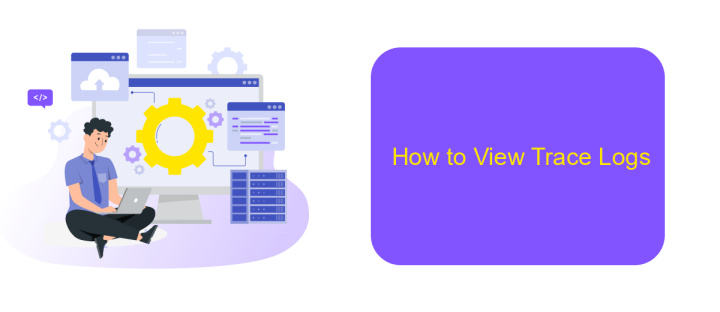
Viewing trace logs in UiPath is essential for debugging and monitoring your automation processes. These logs provide detailed information about the execution of your workflows, helping you identify issues and optimize performance.
To access trace logs, you need to ensure that tracing is enabled in your UiPath settings. Once enabled, you can view the logs through the following methods:
- Using UiPath Studio: Navigate to the "Output" panel where logs are displayed in real-time during execution.
- Accessing Log Files: Locate the log files stored in the default directory on your machine, typically found under "C:\Users\[YourUsername]\.nuget\packages\UiPath\[version]\logs".
- Using Orchestrator: If you are using UiPath Orchestrator, logs can be accessed through the Orchestrator's web interface, providing a centralized location for viewing and managing logs.
For those integrating UiPath with other services, tools like ApiX-Drive can simplify the process. ApiX-Drive allows seamless integration between UiPath and various third-party applications, ensuring that trace logs and other data are efficiently transferred and monitored across platforms.
Advanced Tracing Options
Advanced tracing options in UiPath enable users to gain deeper insights into their automation processes by providing detailed logs and diagnostics. These options can be customized to capture specific events, errors, and execution details, which are essential for troubleshooting and optimizing workflows. To enable advanced tracing, users can modify the logging settings in the UiPath Orchestrator or directly within the automation project. This involves adjusting the log level to capture verbose details and configuring log targets to store the information in a centralized location for easy access and analysis.
For integrations and services that require detailed tracing, such as ApiX-Drive, advanced tracing can be particularly useful. ApiX-Drive facilitates seamless integration between various applications and services, and by enabling advanced tracing, users can monitor the data flow between UiPath and ApiX-Drive with precision. This ensures that any issues in the integration process are quickly identified and resolved, leading to smoother and more efficient automation. Additionally, advanced tracing helps in maintaining compliance and auditing requirements by providing a comprehensive log of all activities and interactions.
- Automate the work of an online store or landing
- Empower through integration
- Don't spend money on programmers and integrators
- Save time by automating routine tasks
FAQ
What is tracing in UiPath?
How do you enable tracing in UiPath?
Why is tracing important in UiPath?
Can tracing impact the performance of UiPath workflows?
How can you manage and analyze tracing logs effectively?
Time is the most valuable resource for business today. Almost half of it is wasted on routine tasks. Your employees are constantly forced to perform monotonous tasks that are difficult to classify as important and specialized. You can leave everything as it is by hiring additional employees, or you can automate most of the business processes using the ApiX-Drive online connector to get rid of unnecessary time and money expenses once and for all. The choice is yours!