What is Project Debugging in UiPath?
Project debugging in UiPath is a crucial process that ensures the smooth functioning of automated workflows. By identifying and resolving errors, developers can optimize their projects for efficiency and accuracy. This article delves into the fundamentals of debugging in UiPath, exploring essential tools, techniques, and best practices to help streamline your automation projects and achieve flawless execution.
Introduction
Project debugging in UiPath is a crucial aspect of ensuring that your automation processes run smoothly and efficiently. Debugging helps identify and resolve errors, ensuring that your workflows perform as expected. It is an iterative process that involves testing, diagnosing, and fixing issues in your automation projects.
- Identifying and isolating errors in workflows
- Using UiPath's built-in debugging tools
- Implementing breakpoints and logging
- Testing individual components and entire workflows
Moreover, integrating third-party services like ApiX-Drive can streamline the debugging process by automating data transfers and synchronizations between various applications. This integration ensures that data flows seamlessly and errors are minimized, allowing developers to focus on optimizing their workflows. By leveraging these tools, you can enhance the reliability and efficiency of your automation projects in UiPath.
What is Project Debugging?
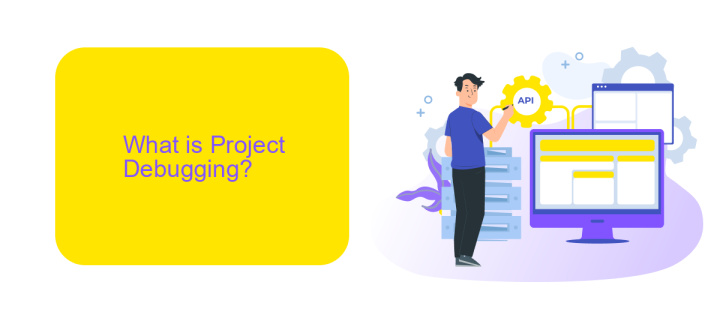
Project debugging is a crucial phase in the software development lifecycle, aimed at identifying and resolving errors or bugs within a project. In the context of UiPath, project debugging involves using built-in tools to step through workflows, inspect variables, and monitor the execution of activities. This process helps developers to pinpoint issues, understand the root causes, and implement necessary fixes to ensure the project runs smoothly and efficiently.
Effective debugging not only enhances the reliability and performance of the project but also saves time and resources in the long run. Tools like ApiX-Drive can be integrated to streamline the debugging process by automating data transfers and synchronizations between different applications, thus reducing manual errors. By leveraging such integrations, developers can focus more on solving complex issues rather than dealing with mundane tasks, ultimately leading to a more robust and error-free project deployment.
Common Debugging Techniques
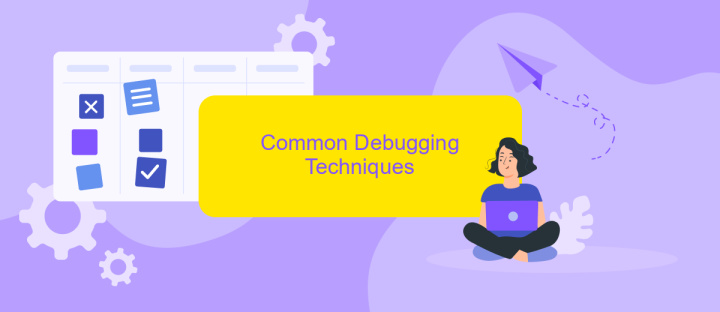
Debugging in UiPath is an essential part of the development process, ensuring that your automation workflows run smoothly and efficiently. By employing effective debugging techniques, you can identify and resolve issues quickly, leading to more robust and reliable automation solutions.
- Breakpoints: Use breakpoints to pause the execution of your workflow at specific points, allowing you to inspect variables and the state of your automation.
- Log Messages: Insert log messages throughout your workflow to track the flow of execution and capture important data points for analysis.
- Immediate Window: Utilize the Immediate Window to evaluate expressions and variables in real-time during a debugging session.
- Step Into/Step Over: Use the Step Into and Step Over functions to execute your workflow step-by-step, providing a detailed view of each activity's execution.
- ApiX-Drive Integration: When debugging workflows that involve external integrations, use services like ApiX-Drive to simulate and test API calls, ensuring seamless connectivity and data flow.
By incorporating these common debugging techniques, you can streamline the debugging process in UiPath, making it easier to pinpoint and fix issues. This not only enhances the performance of your automation projects but also contributes to more reliable and maintainable workflows.
Troubleshooting Common Errors
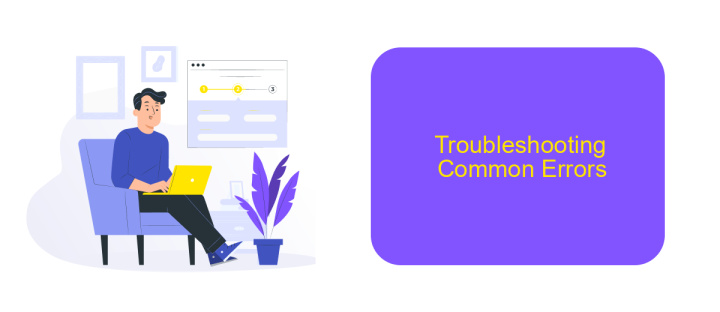
When working with UiPath, encountering errors is a common part of the debugging process. Understanding how to troubleshoot these issues can save valuable time and ensure your project runs smoothly. The first step is to carefully read the error messages provided by UiPath, as they often contain clues about the root cause of the problem.
Another effective strategy is to use UiPath's built-in debugging tools. These tools allow you to set breakpoints, watch variables, and step through your code line by line to identify where things are going wrong. Additionally, ensure that all dependencies and packages are correctly installed and up-to-date, as outdated components can often lead to unexpected errors.
- Check for syntax errors and typos in your code.
- Verify that all variables are correctly initialized and used.
- Ensure that all activities have the necessary properties configured.
- Use the Output panel to monitor logs and identify issues.
- Consult UiPath's documentation and community forums for guidance.
For projects involving integrations, services like ApiX-Drive can be incredibly helpful. ApiX-Drive simplifies the process of connecting various applications and automating data transfers, reducing the likelihood of errors related to integration setups. By leveraging these tools and techniques, you can effectively troubleshoot and resolve common errors in your UiPath projects.
Best Practices for Effective Debugging
Effective debugging in UiPath requires a systematic approach to identify and resolve issues efficiently. Start by thoroughly understanding the workflow and breaking it down into smaller, manageable sections. Use UiPath's built-in debugging tools such as breakpoints, logging, and the Immediate panel to monitor the execution flow and pinpoint errors. Regularly review and update variable values to ensure they align with expected outcomes. Additionally, make use of annotations and comments within your workflows to document key steps and logic, aiding in easier troubleshooting and future maintenance.
Integrating external services can further streamline the debugging process. For instance, leveraging ApiX-Drive can automate data transfers and integrations, reducing manual errors and enhancing overall workflow reliability. ApiX-Drive's real-time monitoring and detailed logs provide valuable insights into data flows and potential issues, allowing for quicker identification and resolution of problems. By combining UiPath's robust debugging features with reliable integration tools like ApiX-Drive, you can significantly enhance the efficiency and effectiveness of your debugging efforts.
FAQ
What is Project Debugging in UiPath?
How do I start debugging a project in UiPath?
What tools are available in UiPath for debugging?
Can I debug a specific part of my workflow in UiPath?
How can I integrate external services or APIs for debugging in UiPath?
Apix-Drive will help optimize business processes, save you from a lot of routine tasks and unnecessary costs for automation, attracting additional specialists. Try setting up a free test connection with ApiX-Drive and see for yourself. Now you have to think about where to invest the freed time and money!

