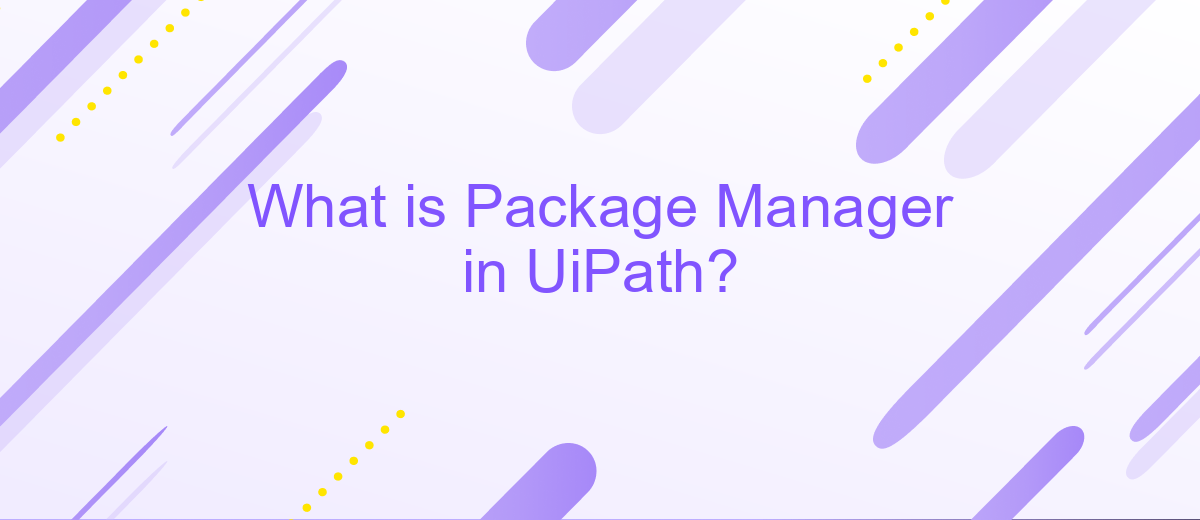What is Package Manager in UiPath?
A package manager in UiPath is a crucial tool that simplifies the process of managing libraries and dependencies within your automation projects. It allows users to easily add, update, and remove packages, ensuring that all components are compatible and up-to-date. This functionality enhances efficiency and streamlines the development workflow, making it an indispensable feature for any UiPath developer.
What is Package Manager?
The Package Manager in UiPath is a powerful tool that allows users to manage dependencies and libraries within their automation projects. It provides a centralized location where you can add, update, or remove packages, ensuring that your project has all the necessary components to function correctly. This tool is essential for maintaining the integrity and efficiency of your automation workflows.
- Add new packages to your project to extend its functionality.
- Update existing packages to benefit from the latest features and bug fixes.
- Remove unused packages to streamline your project and reduce clutter.
Additionally, the Package Manager can be integrated with external services like ApiX-Drive, which facilitates seamless integration with various APIs and third-party applications. This enables you to automate complex workflows by connecting UiPath with other tools and services, enhancing the overall efficiency and scope of your automation projects.
What are the Package Types in UiPath?
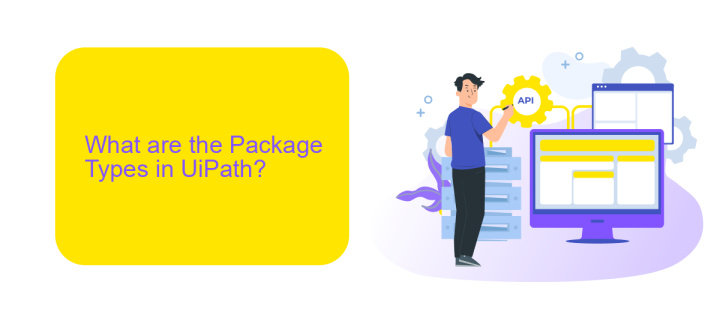
In UiPath, packages are essential components that contain workflows, libraries, and dependencies needed for automation projects. There are several types of packages available in UiPath, each serving a different purpose. The most common types are activity packages, library packages, and custom packages. Activity packages include pre-built activities that can be used directly in workflows, such as data manipulation, file handling, and system operations. Library packages, on the other hand, contain reusable components and functions that can be shared across multiple projects, promoting code reusability and efficiency.
Custom packages are created by developers to extend the functionality of UiPath beyond the standard offerings. These packages can include specialized activities, integrations, and custom workflows tailored to specific business needs. For instance, integrating UiPath with external services like ApiX-Drive allows for seamless data transfer and automation across various platforms. ApiX-Drive facilitates the connection between UiPath and numerous applications, enabling automated workflows that streamline business processes and improve operational efficiency.
Benefits of Using Package Manager in UiPath

Using the Package Manager in UiPath offers a multitude of benefits that significantly enhance the development process. It simplifies the management of dependencies, ensures consistency across projects, and streamlines the integration of various libraries and packages.
- Dependency Management: The Package Manager allows developers to easily manage and update dependencies, ensuring that all necessary components are available and up to date.
- Consistency: By using standardized packages, the Package Manager ensures that all team members are working with the same versions of libraries, reducing the risk of compatibility issues.
- Integration: It facilitates seamless integration with external services like ApiX-Drive, enabling the automation of data flows and enhancing the overall functionality of UiPath projects.
Overall, the Package Manager in UiPath is an essential tool for maintaining an efficient and cohesive development environment. By leveraging its capabilities, developers can focus more on building robust automation solutions and less on managing dependencies and integrations.
How to Use Package Manager in UiPath?
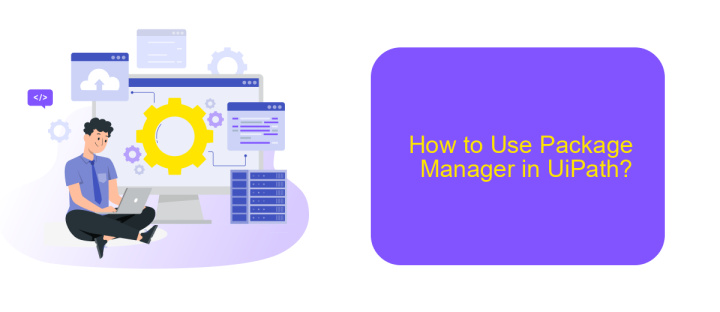
Using the Package Manager in UiPath allows you to manage dependencies, libraries, and custom activities efficiently. To get started, open your UiPath Studio and navigate to the "Manage Packages" option under the "Design" tab. This will open the Package Manager interface, where you can search for, install, and update packages.
To install a new package, simply search for the desired package in the "All Packages" tab. Once you find the package, click on it and then hit the "Install" button. After installation, the package will be available for use in your projects. For custom integrations, you can use services like ApiX-Drive to automate data transfers between applications without needing extensive coding knowledge.
- Open UiPath Studio and go to the "Design" tab.
- Click on "Manage Packages" to open the Package Manager.
- Search for the package you need in the "All Packages" tab.
- Select the package and click "Install."
- Use the installed package in your UiPath projects.
By effectively using the Package Manager, you can enhance your automation workflows with additional functionalities and integrations. Utilizing services like ApiX-Drive can further streamline your processes by facilitating seamless data integration between different platforms.
Best Practices for Using Package Manager in UiPath
When using the Package Manager in UiPath, it is crucial to maintain a well-organized repository of packages. Regularly update your packages to ensure that you are leveraging the latest features and security patches. Avoid using deprecated or outdated packages, as they can introduce vulnerabilities and compatibility issues. Consistent naming conventions and versioning practices can help in tracking and managing dependencies effectively. Additionally, document any custom packages you create to facilitate easier maintenance and collaboration within your team.
Integration with external services can significantly enhance the functionality of your UiPath workflows. Utilize tools like ApiX-Drive for seamless integration across various platforms. ApiX-Drive allows you to connect UiPath with numerous third-party applications, automating data transfer and streamlining processes. Ensure that you configure these integrations correctly to avoid data inconsistencies and errors. Regularly monitor and test your integrations to confirm they are functioning as expected, and update them as needed to adapt to any changes in the connected services.
FAQ
What is a Package Manager in UiPath?
How do I access the Package Manager in UiPath?
What types of packages can I manage with the Package Manager?
Can I use the Package Manager to integrate external services into my automation projects?
How do I update a package in UiPath using the Package Manager?
Do you want to achieve your goals in business, career and life faster and better? Do it with ApiX-Drive – a tool that will remove a significant part of the routine from workflows and free up additional time to achieve your goals. Test the capabilities of Apix-Drive for free – see for yourself the effectiveness of the tool.