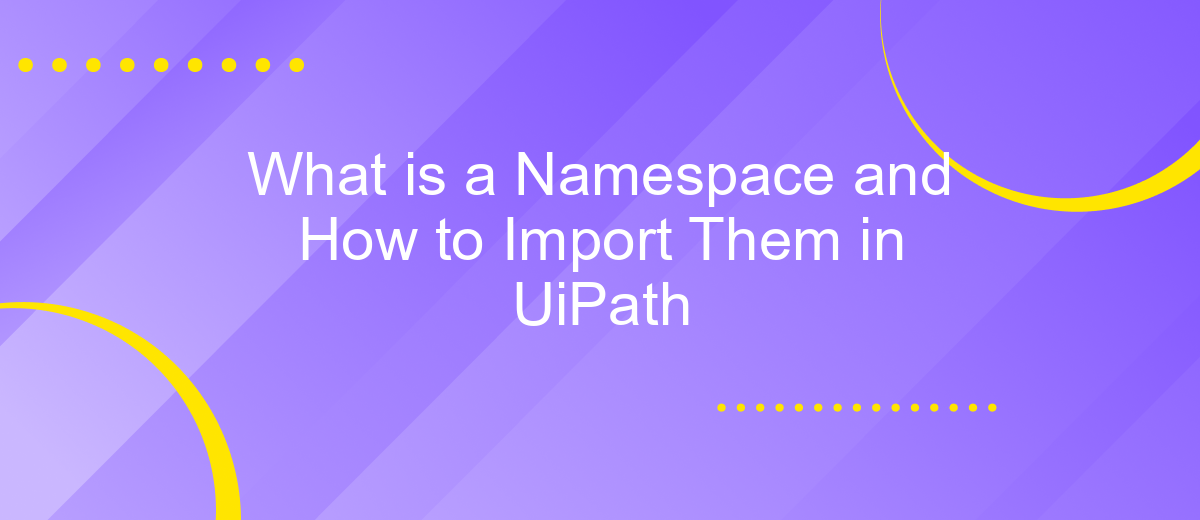What is a Namespace and How to Import Them in UiPath
In the realm of automation, understanding namespaces is crucial for efficient workflow development. In UiPath, namespaces help organize and manage code elements, ensuring clarity and reducing conflicts. This article delves into what namespaces are, their significance in UiPath, and provides a step-by-step guide on how to import them to enhance your automation projects.
What is a Namespace?
A namespace is a container that holds a set of identifiers, such as classes, functions, and variables, and allows for the organization and management of code elements in a hierarchical manner. Namespaces help avoid naming conflicts by grouping related code elements together, making it easier to maintain and navigate large codebases.
- Organizes code elements into a structured hierarchy.
- Avoids naming conflicts by grouping related identifiers.
- Enhances code readability and maintainability.
In UiPath, namespaces are used to manage and import various libraries and packages, enabling seamless integration with different services and APIs. For instance, the ApiX-Drive service can be integrated into UiPath workflows to automate data transfer between different applications. By importing the appropriate namespaces, users can leverage ApiX-Drive's capabilities to streamline their automation processes, making it easier to connect and synchronize data across multiple platforms.
Why Use Namespaces?
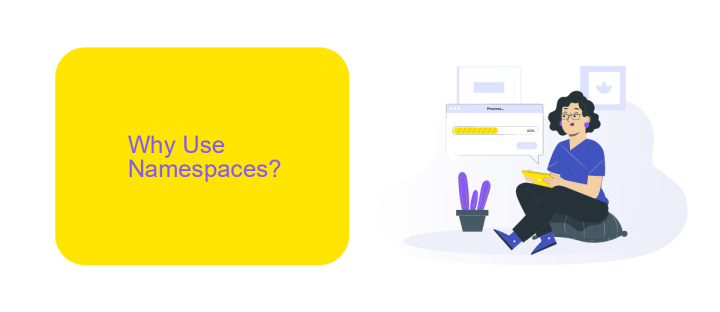
Namespaces in UiPath are essential for organizing and managing your workflows effectively. They help in avoiding conflicts between variables, activities, and other components by grouping them logically. This organization is crucial when dealing with large-scale automation projects, as it ensures that your code remains clean and maintainable. By using namespaces, you can easily locate and manage different parts of your project, which significantly improves productivity and reduces the likelihood of errors.
Moreover, namespaces facilitate better integration with external services and APIs. For instance, when integrating with ApiX-Drive, namespaces help segregate the different functionalities and data flows, making the integration process smoother and more efficient. This segregation allows developers to focus on specific parts of the integration without worrying about interfering with other components. Ultimately, namespaces enhance the scalability and robustness of your automation solutions, enabling you to build more complex and reliable workflows with ease.
How to Import Namespaces
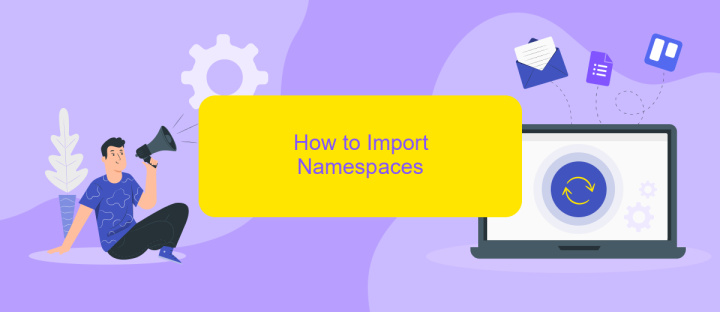
Importing namespaces in UiPath is a fundamental step to ensure your automation workflows can access the necessary libraries and functions. This process allows you to utilize pre-built activities, methods, and properties from external libraries, enhancing the capabilities of your automation projects.
- Open your UiPath Studio and navigate to the "Manage Packages" option in the "Project" panel.
- In the "Manage Packages" window, switch to the "All Packages" tab and search for the desired namespace or library you wish to import.
- Select the package from the search results and click "Install." Confirm the installation by clicking "Save."
- Once the package is installed, go to the "Imports" panel, typically found at the bottom of the "Design" tab.
- Click the "Import" button, type the namespace you need, and select it from the dropdown list.
By following these steps, you can seamlessly integrate external libraries into your UiPath projects. For more advanced integrations, consider using services like ApiX-Drive, which offers robust solutions for connecting various applications and automating data transfers, thereby streamlining your workflow processes.
Example: Importing the System Namespace
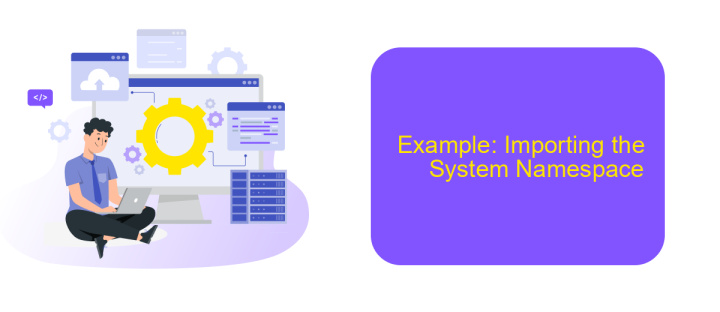
To effectively manage and utilize various functionalities in UiPath, importing namespaces is a crucial step. Namespaces help organize code elements and prevent naming conflicts, making your automation projects more efficient and manageable.
In this example, we will demonstrate how to import the System namespace in UiPath. The System namespace provides fundamental classes and base classes that define commonly-used value and reference data types, events and event handlers, interfaces, attributes, and processing exceptions.
- Open UiPath Studio and create a new project or open an existing one.
- Navigate to the "Imports" panel, usually located at the bottom of the UiPath Studio interface.
- In the "Imports" panel, type "System" in the search bar.
- Select the "System" namespace from the list and click the checkbox to import it into your project.
By importing the System namespace, you gain access to a wide range of functionalities that can streamline your automation processes. For more advanced integrations, consider using services like ApiX-Drive, which can further enhance your automation capabilities by connecting various applications and services seamlessly.
Conclusion
Namespaces in UiPath play a crucial role in organizing and managing the various elements within a project, ensuring that there is no conflict between similarly named variables, activities, or components. By understanding how to effectively import and utilize namespaces, developers can streamline their workflows, enhance code readability, and maintain a structured approach to automation projects.
Moreover, integrating external services such as ApiX-Drive can further extend the capabilities of UiPath by allowing seamless data transfer and automation across different platforms. ApiX-Drive offers a user-friendly interface and robust functionality, making it easier for businesses to connect various applications without extensive coding. This integration not only saves time but also enhances the efficiency and scalability of automation processes. By leveraging namespaces and powerful integration tools, developers can create more efficient, maintainable, and scalable automation solutions in UiPath.
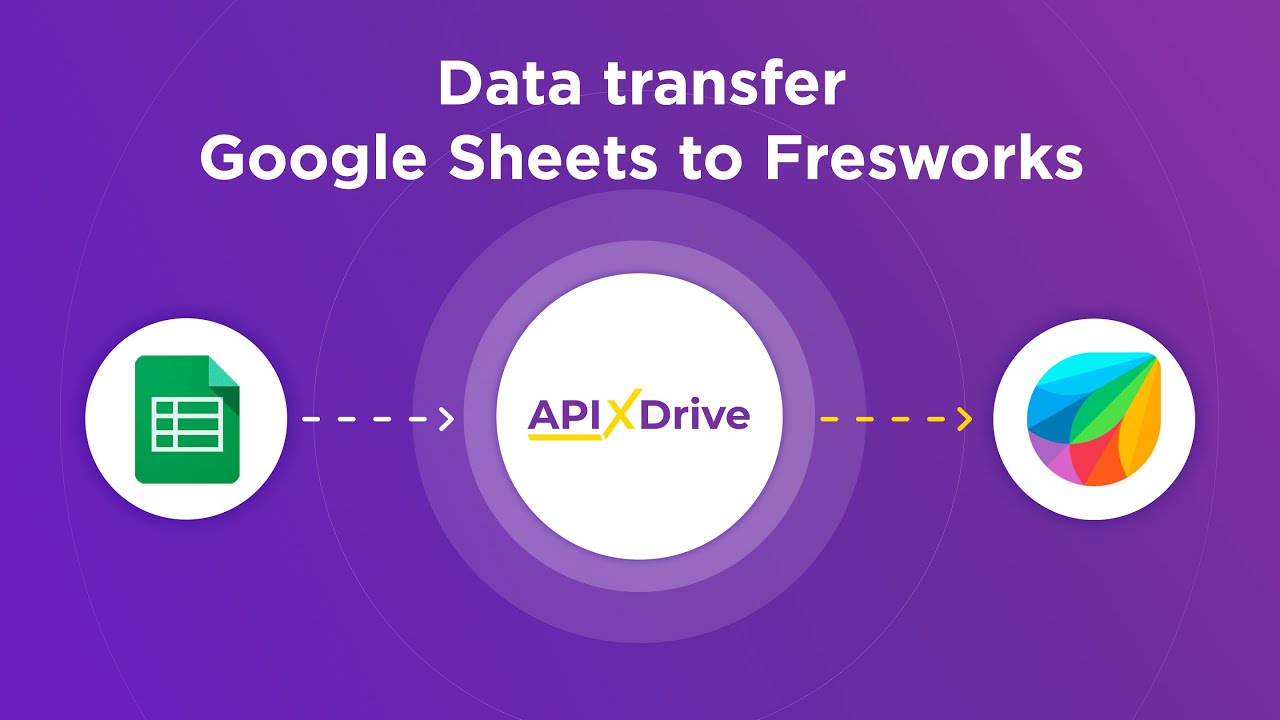
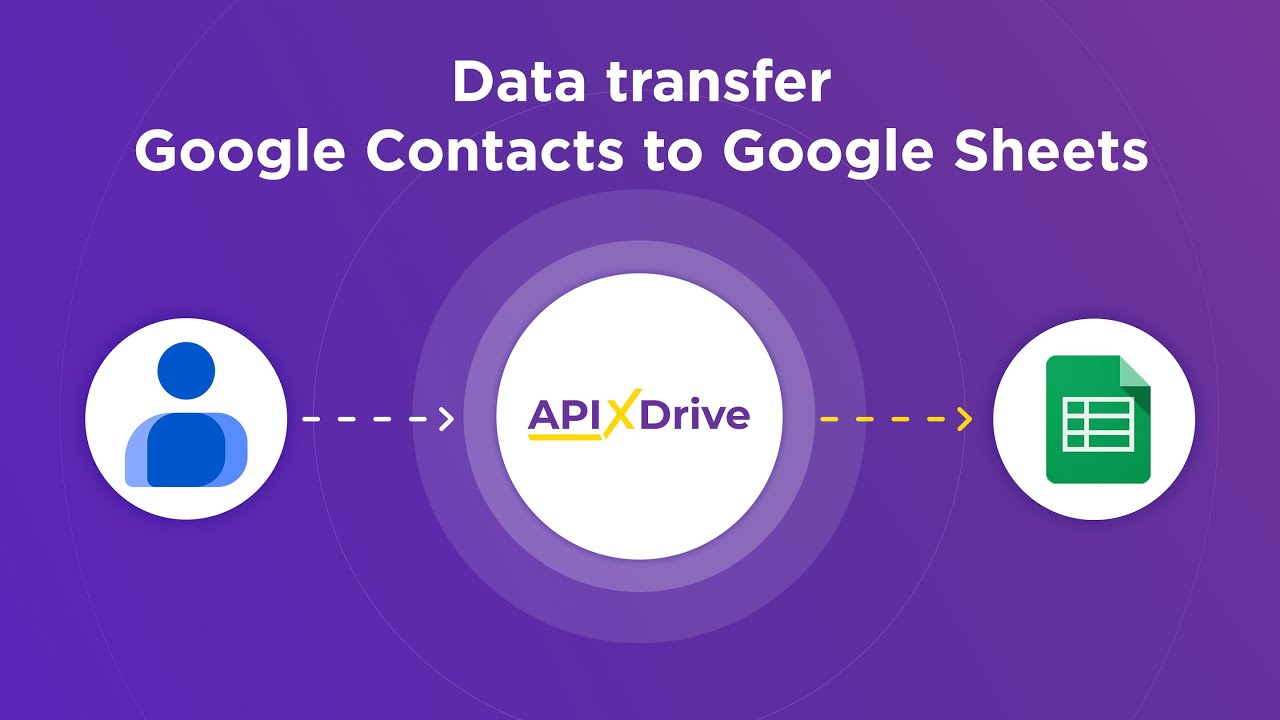
FAQ
What is a Namespace in UiPath?
How do I import a namespace in UiPath?
Why would I need to import a namespace in UiPath?
Can I import multiple namespaces in a single UiPath project?
Are there any tools to help with integrating UiPath with other services?
Time is the most valuable resource for business today. Almost half of it is wasted on routine tasks. Your employees are constantly forced to perform monotonous tasks that are difficult to classify as important and specialized. You can leave everything as it is by hiring additional employees, or you can automate most of the business processes using the ApiX-Drive online connector to get rid of unnecessary time and money expenses once and for all. The choice is yours!