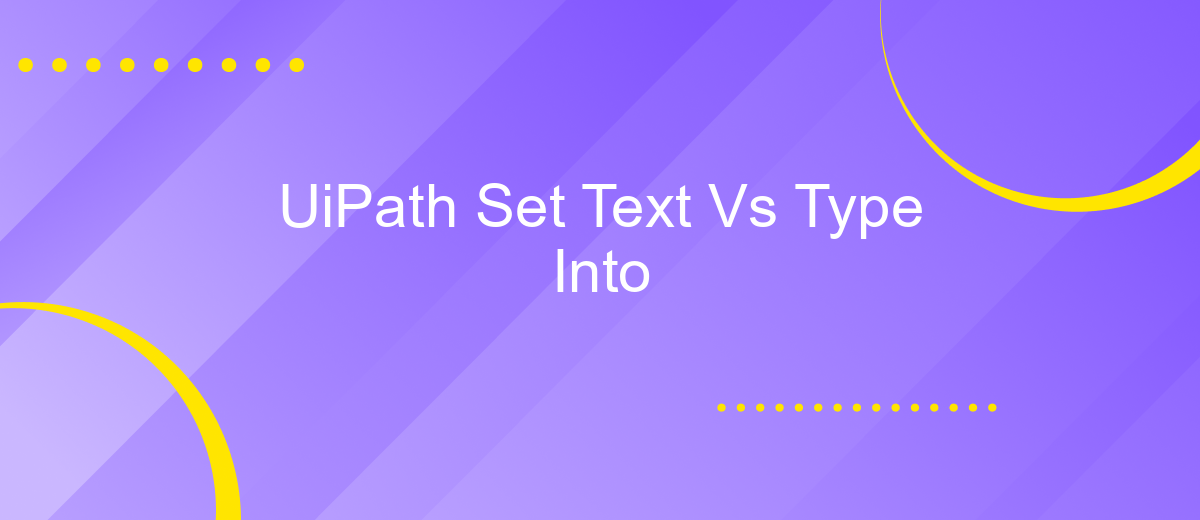UiPath Set Text Vs Type Into
When automating tasks with UiPath, selecting the right activity for text input can significantly impact your workflow efficiency. Two commonly used activities, "Set Text" and "Type Into," each offer unique advantages and limitations. This article delves into the differences between these two methods, helping you choose the most suitable option for your specific automation needs.
Set Text Overview
Set Text is a UiPath activity designed to input text into a specified UI element. Unlike the Type Into activity, Set Text directly sets the value of the element, which can be faster and more reliable, especially for large amounts of text or in cases where typing speed is a concern.
- Directly sets the value of the UI element
- Faster than typing each character individually
- Reduces the risk of typos and errors
- Ideal for large text inputs
Using Set Text can be particularly beneficial in scenarios where speed and accuracy are critical. For instance, when automating data entry tasks, the Set Text activity ensures that large volumes of information are inputted quickly and without error. Additionally, integrating UiPath with services like ApiX-Drive can further streamline workflows by automating data transfers and synchronization between various applications, enhancing overall efficiency and productivity.
Type Into Overview
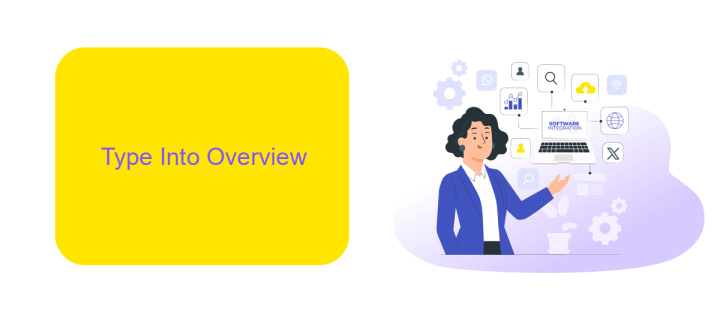
The "Type Into" activity in UiPath is a fundamental tool for automating data entry tasks. It allows users to simulate keystrokes and input text into various fields within applications, web forms, or any other interface that accepts text input. This activity is highly versatile, supporting dynamic text input, special characters, and even complex key combinations. It is particularly useful for scenarios where the automation script needs to interact with text fields that do not support direct text setting or require specific user input patterns.
One of the key advantages of the "Type Into" activity is its ability to work seamlessly with various applications, ensuring high compatibility and reliability. Users can enhance the functionality by integrating with services like ApiX-Drive, which facilitates data transfer between different platforms and automates workflows efficiently. By leveraging ApiX-Drive, users can streamline the process of fetching data from external sources and inputting it into target applications using the "Type Into" activity, thereby enhancing overall automation efficiency and reducing manual intervention.
Key Differences
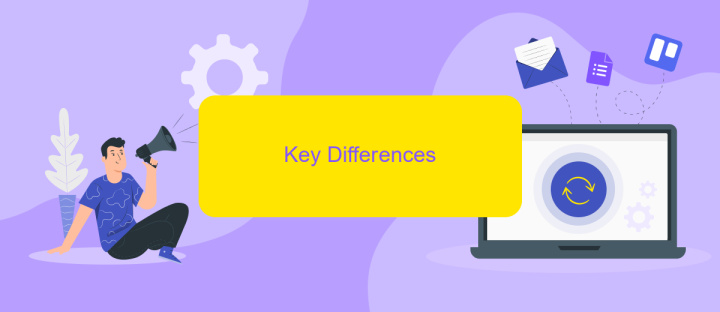
When working with UiPath, understanding the key differences between the "Set Text" and "Type Into" activities is crucial for optimizing your automation processes. Both activities are used to input text into fields, but they serve different purposes and have unique characteristics.
- Method of Input: "Set Text" directly sets the value of an input field, while "Type Into" simulates keyboard typing, character by character.
- Speed: "Set Text" is generally faster as it bypasses the need to simulate keystrokes, whereas "Type Into" takes more time because it mimics human typing speed.
- Reliability: "Set Text" is more reliable for hidden or non-interactive elements, while "Type Into" is better suited for fields that require user interaction or trigger events on keystrokes.
- Compatibility: "Set Text" may not work with all applications, especially those that do not expose their fields for direct text setting, whereas "Type Into" works with a broader range of applications by simulating user input.
Choosing between "Set Text" and "Type Into" depends on the specific requirements of your automation task. For seamless integration and automation needs, services like ApiX-Drive can help streamline the process by connecting various applications and ensuring data flows smoothly between them.
Use Cases
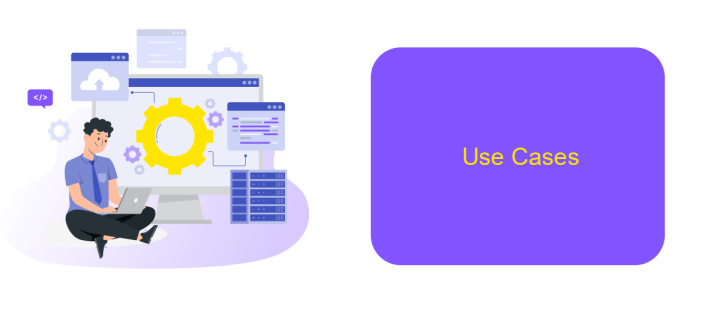
When working with UiPath, choosing between the Set Text and Type Into activities can depend on specific use cases. Both activities have their strengths and are suitable for different scenarios in automation projects.
The Set Text activity is ideal for scenarios where precision and speed are crucial. It directly sets the value of a text field, bypassing the need to simulate keystrokes. This is particularly useful when dealing with large volumes of data entry or when interacting with applications that support direct text setting without user interaction.
- Automating form filling in web applications
- Populating fields in desktop applications where speed is essential
- Integrating with services like ApiX-Drive for seamless data transfers
On the other hand, the Type Into activity is more suitable for scenarios where simulating user interaction is necessary. It mimics the action of typing, making it useful for testing user interfaces or interacting with applications that require keystroke inputs. This method is also beneficial when dealing with applications that do not support direct text setting.
Conclusion
In conclusion, both the Set Text and Type Into activities in UiPath offer distinct advantages depending on the specific requirements of your automation process. Set Text is generally faster and more reliable for scenarios where direct text input is feasible, making it an excellent choice for static fields and applications that support direct text assignment. On the other hand, Type Into mimics human typing, which can be beneficial for applications that require keystroke events or where direct text input is not possible.
Ultimately, the choice between Set Text and Type Into should be guided by the nature of the task at hand. Understanding the strengths and limitations of each method will enable you to create more efficient and robust automation workflows. For those looking to streamline integration processes further, services like ApiX-Drive can offer valuable support by simplifying the connection between various applications, ensuring a smoother and more cohesive automation experience.
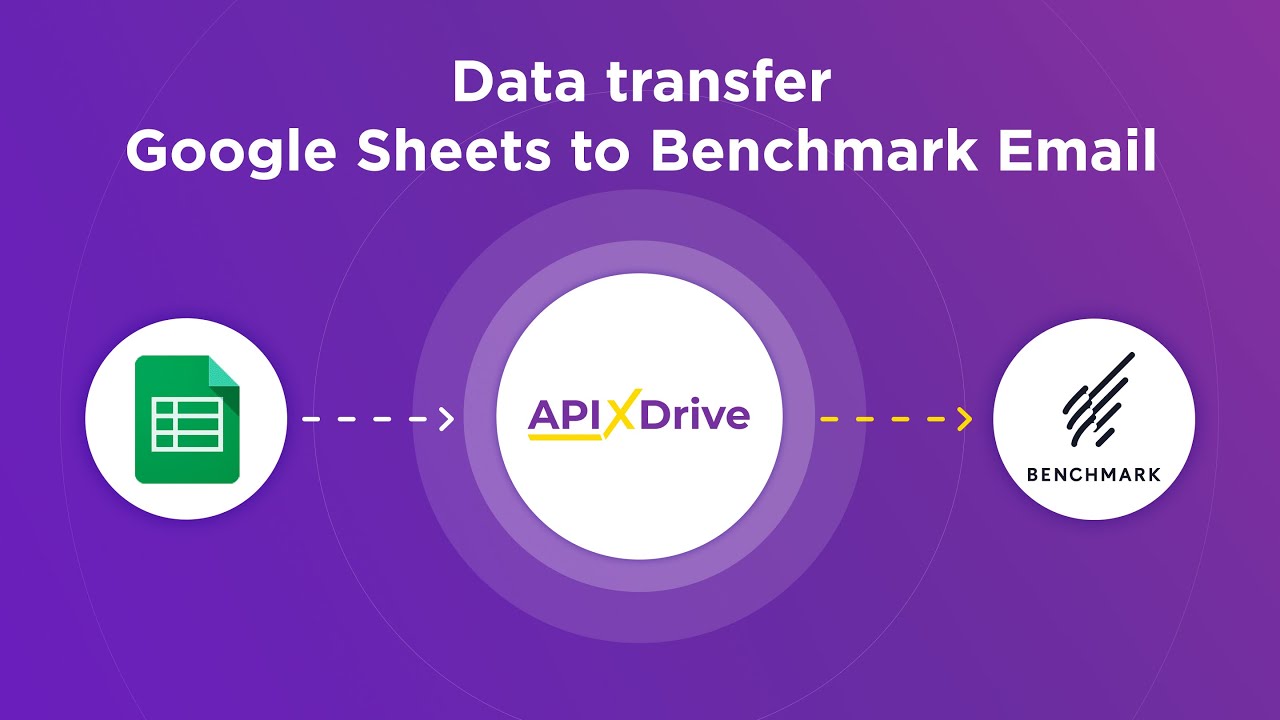
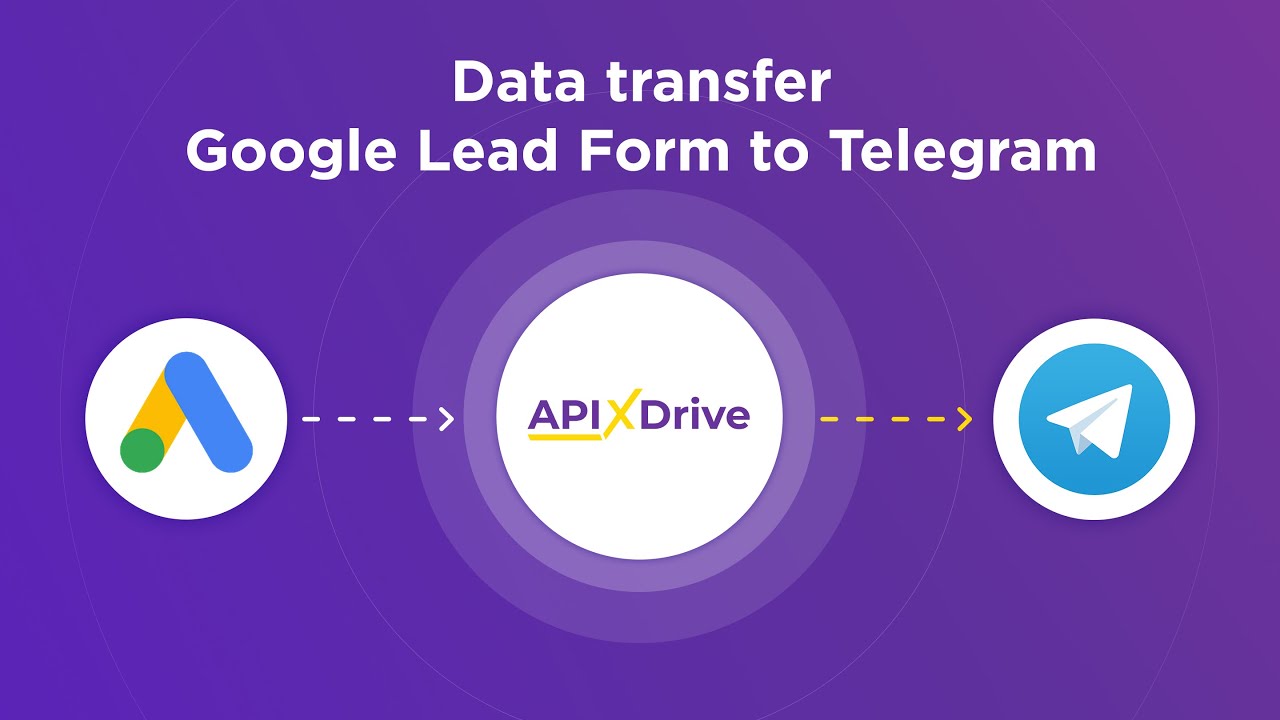
FAQ
What is the primary difference between the "Set Text" and "Type Into" activities in UiPath?
When should I use "Set Text" over "Type Into"?
Are there any limitations to using the "Type Into" activity?
Can I use "Set Text" and "Type Into" interchangeably?
How can I automate text input in applications that don't support "Set Text" or "Type Into"?
Apix-Drive is a universal tool that will quickly streamline any workflow, freeing you from routine and possible financial losses. Try ApiX-Drive in action and see how useful it is for you personally. In the meantime, when you are setting up connections between systems, think about where you are investing your free time, because now you will have much more of it.