Tableau ODBC Data Source Integration
Integrating Tableau with ODBC data sources unlocks a world of possibilities for data visualization and analysis. This seamless connection allows users to harness the power of diverse databases, enhancing their ability to make informed decisions. In this article, we will explore the steps to establish an ODBC data source in Tableau, ensuring efficient and effective data integration for your analytical needs.
Introduction to Tableau ODBC Data Source Integration
Tableau ODBC Data Source Integration allows users to connect Tableau with various databases using the Open Database Connectivity (ODBC) standard. This integration provides a flexible and powerful way to access data from multiple sources, enabling comprehensive data analysis and visualization. By leveraging ODBC, users can connect to databases that are not natively supported by Tableau, expanding the range of data that can be analyzed.
- Connect to a wide range of databases using a single interface.
- Access data from legacy systems and proprietary databases.
- Utilize existing ODBC drivers for seamless integration.
- Enhance data analysis with diverse data sources.
Integrating Tableau with ODBC data sources involves configuring the ODBC driver, setting up the data source, and establishing a connection in Tableau. This process ensures that users can efficiently access and analyze their data, regardless of the database's native support in Tableau. By following these steps, users can unlock the full potential of their data and make informed decisions based on comprehensive insights.
Advantages of Using ODBC for Data Source Integration
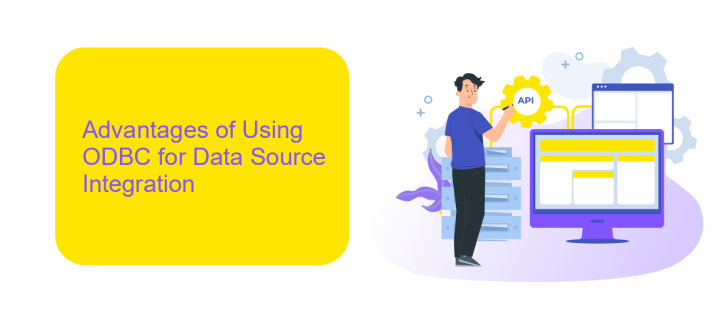
Using ODBC for data source integration in Tableau offers several advantages. Firstly, ODBC (Open Database Connectivity) provides a standardized API that allows Tableau to connect to a wide variety of databases, regardless of the database management system (DBMS). This flexibility means that users can integrate data from multiple sources, such as SQL Server, MySQL, Oracle, and many others, into a single Tableau dashboard. This capability enhances data analysis and visualization by providing a comprehensive view of data from disparate sources.
Another significant advantage is the ease of configuration and maintenance. Tools like ApiX-Drive simplify the integration process by offering a user-friendly interface for setting up ODBC connections. This service automates many of the complex steps involved in data integration, reducing the need for extensive technical expertise. Moreover, ODBC drivers are often optimized for performance, ensuring that data retrieval is efficient and quick, which is crucial for real-time data analysis in Tableau. Overall, ODBC integration streamlines the data workflow, making it easier to manage and analyze large datasets.
How to Configure an ODBC Data Source for Tableau

Configuring an ODBC data source for Tableau can enhance your data analysis capabilities by connecting to various databases. This process involves setting up the ODBC driver and configuring the data source within Tableau. Below are the steps to guide you through this process.
- Download and install the appropriate ODBC driver for your database from the vendor's website.
- Open the ODBC Data Source Administrator tool on your computer.
- Click on the "System DSN" tab and then click "Add" to create a new data source.
- Select the installed ODBC driver from the list and click "Finish."
- Fill in the necessary connection details such as Data Source Name, server address, and authentication credentials.
- Click "Test Connection" to ensure that the connection is successful, then click "OK" to save the data source.
- Open Tableau and go to "Connect" pane, then select "More" under "To a Server."
- Choose "Other Databases (ODBC)" and select your configured data source from the list.
- Enter any additional required credentials and click "Sign In" to establish the connection.
Following these steps will allow you to seamlessly integrate your ODBC data source with Tableau. This integration empowers you to analyze and visualize data from a wide range of databases, enhancing your overall data analysis experience.
Best Practices for ODBC Data Source Integration
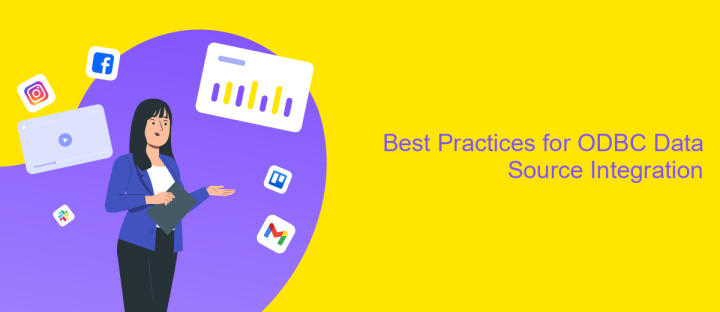
Integrating ODBC data sources with Tableau can greatly enhance your data visualization capabilities by providing access to a wide range of databases. To ensure a seamless integration, it is crucial to follow best practices that optimize performance and maintain data integrity.
Firstly, always ensure that you are using the latest version of the ODBC driver for your specific data source. This helps in leveraging the latest features and performance improvements. Additionally, verify that your Tableau version is compatible with the ODBC driver you intend to use.
- Test the ODBC connection thoroughly before deploying it in a production environment.
- Use custom SQL queries to limit the amount of data being pulled into Tableau, which can improve performance.
- Regularly update and maintain your ODBC drivers to prevent compatibility issues.
- Document your data source configurations for future reference and troubleshooting.
By adhering to these best practices, you can ensure a reliable and efficient connection between Tableau and your ODBC data sources. This will not only enhance your data analysis capabilities but also provide a more stable and performant environment for your users.
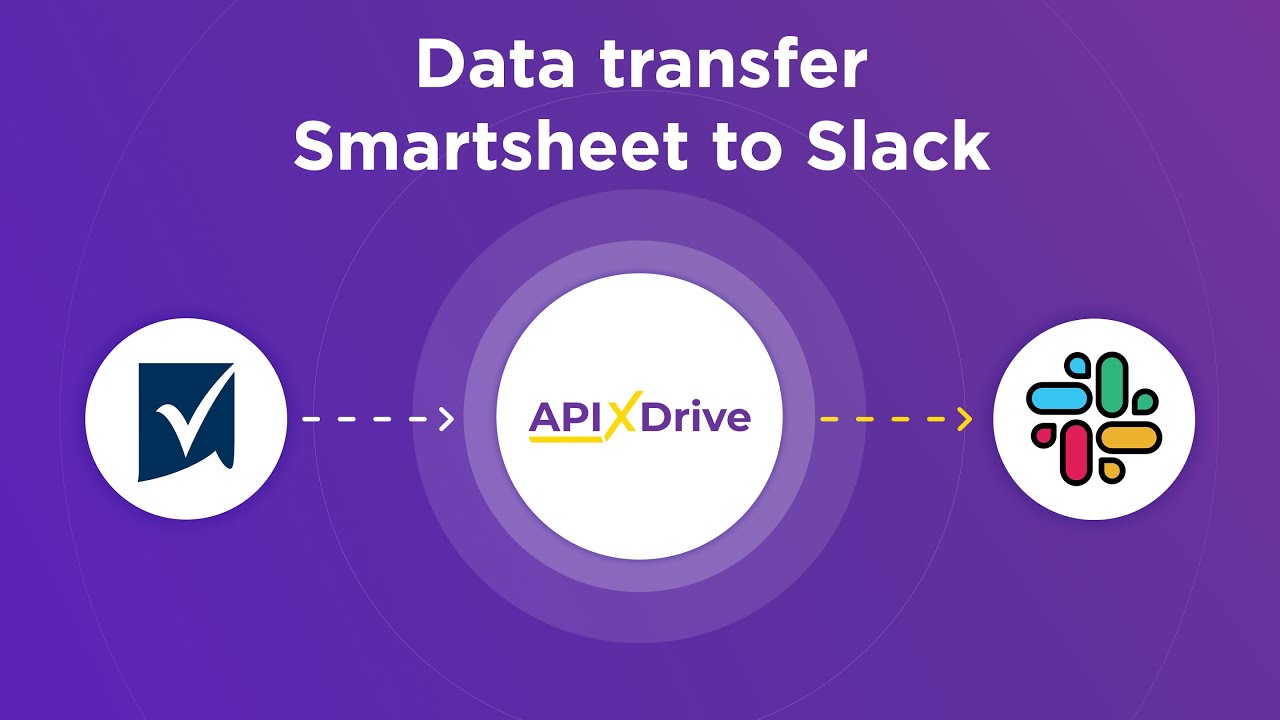
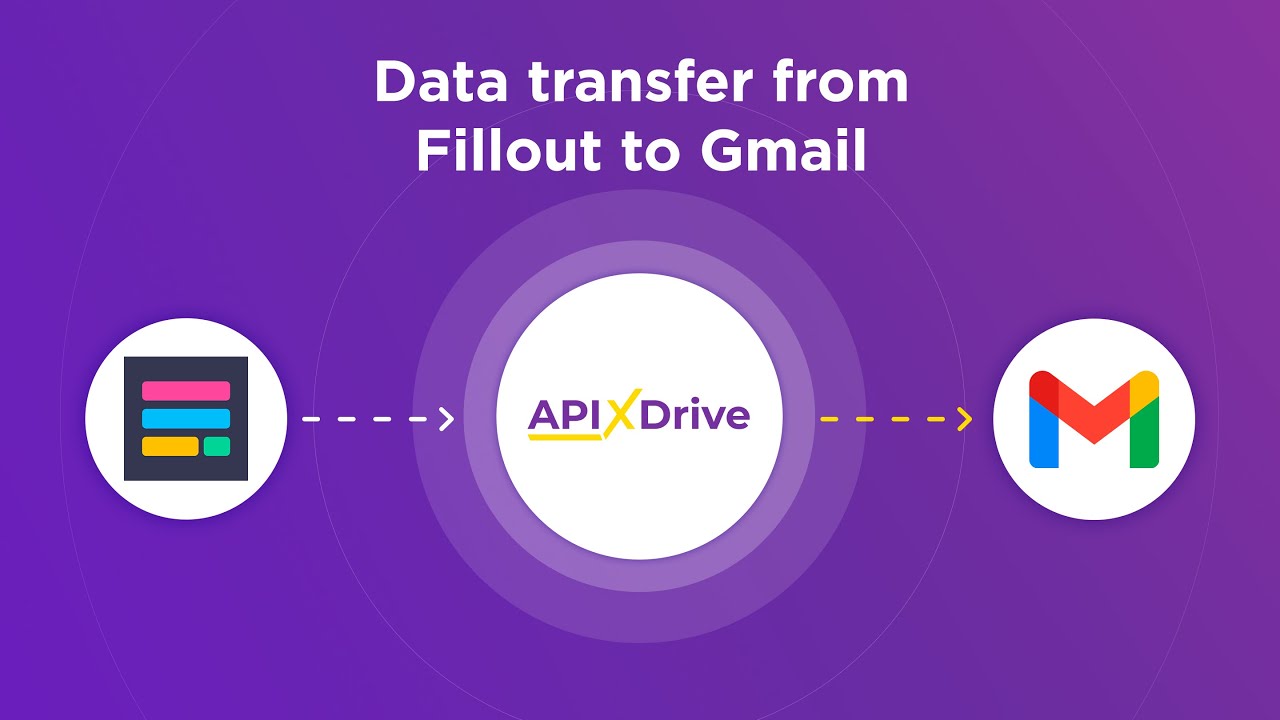
Troubleshooting Common Issues with ODBC Data Source Integration
When integrating Tableau with an ODBC data source, one common issue is the inability to establish a connection. This often stems from incorrect driver installation or configuration. Ensure that the correct ODBC driver for your database is installed and properly configured. Double-check the connection string, including the server name, database name, and authentication details. Additionally, verify that the ODBC driver is compatible with your operating system and Tableau version.
Another frequent problem is performance degradation or slow query execution. This can be caused by inefficient queries or insufficient system resources. Optimize your SQL queries and consider indexing your database tables to improve performance. Also, check the system’s memory and CPU usage to ensure they are not being maxed out. If these steps do not resolve the issue, tools like ApiX-Drive can help streamline the integration process by automating data synchronization and providing real-time monitoring, ensuring a smoother and more efficient connection between Tableau and your ODBC data source.
FAQ
What is Tableau ODBC Data Source Integration?
How do I set up an ODBC data source in Tableau?
Can I automate the data refresh for my ODBC data source in Tableau?
What should I do if I encounter connectivity issues with my ODBC data source in Tableau?
Is it possible to join data from multiple ODBC sources in Tableau?
Routine tasks take a lot of time from employees? Do they burn out, do not have enough working day for the main duties and important things? Do you understand that the only way out of this situation in modern realities is automation? Try Apix-Drive for free and make sure that the online connector in 5 minutes of setting up integration will remove a significant part of the routine from your life and free up time for you and your employees.

