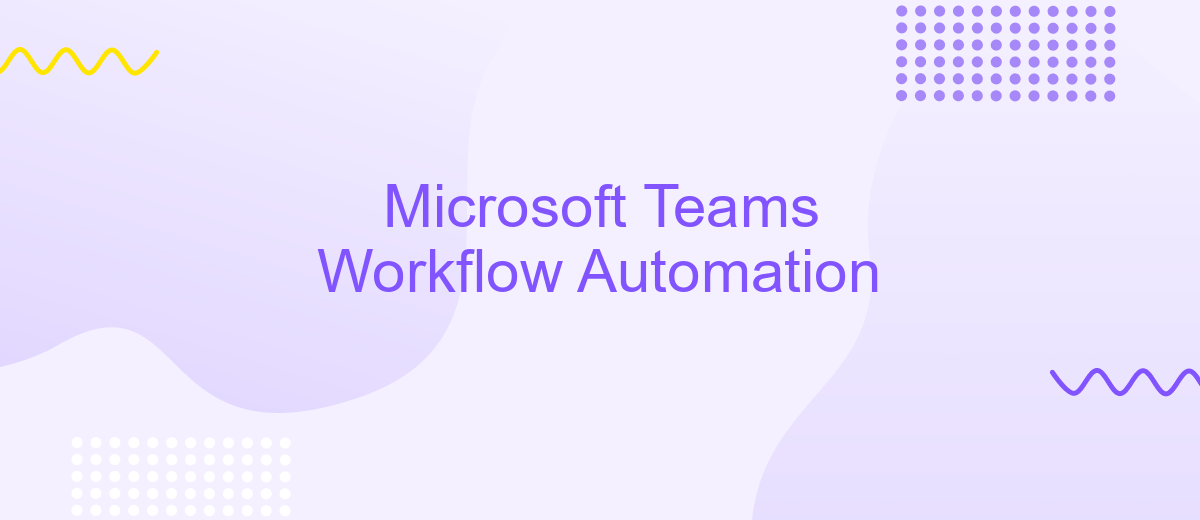Microsoft Teams Workflow Automation
In today's fast-paced business environment, efficiency is key. Microsoft Teams Workflow Automation offers a powerful solution to streamline daily tasks and improve productivity. By integrating automated workflows directly within Teams, organizations can reduce manual effort, minimize errors, and ensure seamless communication. Discover how Microsoft Teams Workflow Automation can transform your team's operations and drive success.
Introduction to Microsoft Teams Workflow Automation
Microsoft Teams Workflow Automation is a powerful feature that allows organizations to streamline their processes and improve productivity. By automating repetitive tasks and integrating various tools, teams can focus on more strategic activities and reduce the risk of human error.
- Automate routine tasks such as notifications and reminders
- Integrate with third-party applications for seamless data flow
- Create custom workflows to match specific business needs
One of the key advantages of Microsoft Teams Workflow Automation is its ability to integrate with services like ApiX-Drive. ApiX-Drive simplifies the process of connecting different applications, enabling smooth and efficient workflows. By leveraging these integrations, teams can ensure that information is consistently updated across platforms, enhancing overall efficiency and collaboration.
Benefits of Using Microsoft Teams Workflow Automation
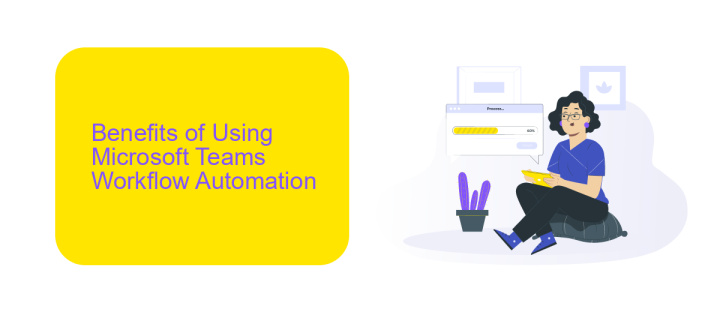
Implementing Microsoft Teams Workflow Automation brings numerous benefits to organizations, enhancing productivity and streamlining operations. By automating repetitive tasks and processes, employees can focus on more strategic activities, reducing the time spent on manual work. This efficiency not only accelerates project timelines but also minimizes human errors, ensuring more reliable outcomes. Additionally, automation fosters better collaboration among team members by providing a centralized platform where tasks, files, and communications are seamlessly integrated.
Moreover, integrating Microsoft Teams with other tools and services can further enhance its capabilities. For instance, utilizing services like ApiX-Drive allows for effortless integration with various applications, enabling data synchronization and automated workflows across different platforms. This integration ensures that information flows smoothly between systems, eliminating the need for manual data entry and reducing the risk of discrepancies. As a result, teams can maintain a cohesive and efficient workflow, ultimately driving better performance and achieving organizational goals more effectively.
Step-by-Step Guide to Create and Manage Automated Workflows
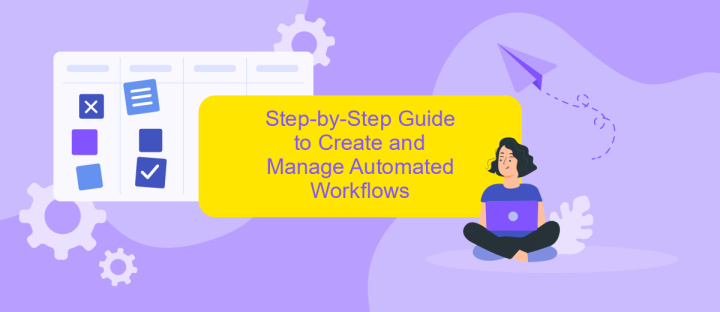
Automating workflows in Microsoft Teams can significantly enhance productivity and streamline your daily tasks. This guide will walk you through the process of creating and managing automated workflows step-by-step.
- Open Microsoft Teams and navigate to the "Apps" section.
- Search for "Power Automate" and add it to your Teams environment.
- Launch Power Automate and select "Create" to start a new workflow.
- Choose a template or start from scratch, depending on your specific needs.
- Define the trigger for your workflow, such as receiving a new message or a calendar event.
- Add the necessary actions, like sending notifications, updating records, or integrating with other apps.
- Use ApiX-Drive to connect with external services and streamline integrations effortlessly.
- Test your workflow to ensure it operates as expected and make any necessary adjustments.
- Save and activate your workflow for it to start running automatically.
By following these steps, you can create efficient automated workflows in Microsoft Teams, reducing manual effort and enhancing collaboration. Utilize tools like ApiX-Drive to further simplify integrations and boost your productivity.
Advanced Features of Microsoft Teams Workflow Automation
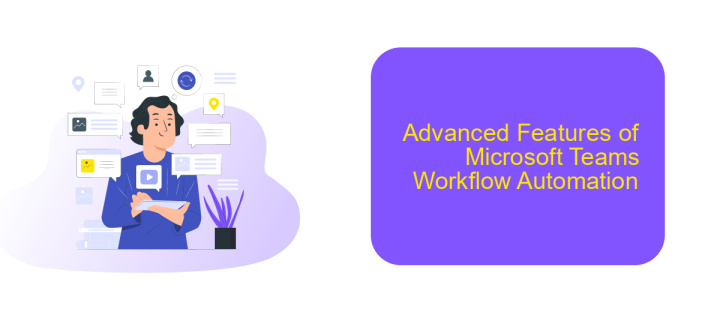
Microsoft Teams Workflow Automation offers a range of advanced features designed to streamline your business processes and enhance productivity. With these advanced capabilities, users can automate repetitive tasks, integrate with various services, and manage workflows more efficiently.
One of the standout features is the ability to create custom workflows using the Power Automate service. This allows users to design intricate workflows that can trigger actions based on specific conditions or events within Teams. Additionally, Teams supports integration with third-party applications, enabling seamless data flow between different platforms.
- Custom Workflow Creation with Power Automate
- Integration with Third-Party Applications
- Automated Notifications and Alerts
- Advanced Analytics and Reporting
For those looking to enhance their integration capabilities, services like ApiX-Drive can be particularly useful. ApiX-Drive simplifies the process of connecting Microsoft Teams with other applications, ensuring smooth and efficient data transfer. By leveraging these advanced features, businesses can significantly improve their operational efficiency and reduce manual workload.
Best Practices for Implementing Microsoft Teams Workflow Automation
When implementing Microsoft Teams workflow automation, it's essential to start with a clear understanding of your objectives and the specific tasks you aim to automate. Begin by mapping out your current workflows and identifying repetitive tasks that can benefit from automation. Engage with your team to gather insights and ensure that the automation aligns with their needs and enhances productivity. Testing the automated workflows in a controlled environment before full-scale deployment can help identify potential issues and refine the process.
Integrating Microsoft Teams with other tools and services is crucial for seamless workflow automation. Utilize platforms like ApiX-Drive to facilitate these integrations effortlessly. ApiX-Drive allows you to connect Microsoft Teams with various applications, ensuring data flows smoothly between them and reducing manual data entry. Regularly monitor the performance of your automated workflows and gather feedback from users to make necessary adjustments. Continuous improvement and adaptation to new tools and technologies will ensure that your workflow automation remains efficient and effective.
- Automate the work of an online store or landing
- Empower through integration
- Don't spend money on programmers and integrators
- Save time by automating routine tasks
FAQ
What is Microsoft Teams Workflow Automation?
How do I create an automated workflow in Microsoft Teams?
Can I integrate third-party apps into my Microsoft Teams workflows?
What are some common use cases for Microsoft Teams Workflow Automation?
Is it possible to monitor and manage my workflows within Microsoft Teams?
Apix-Drive is a simple and efficient system connector that will help you automate routine tasks and optimize business processes. You can save time and money, direct these resources to more important purposes. Test ApiX-Drive and make sure that this tool will relieve your employees and after 5 minutes of settings your business will start working faster.