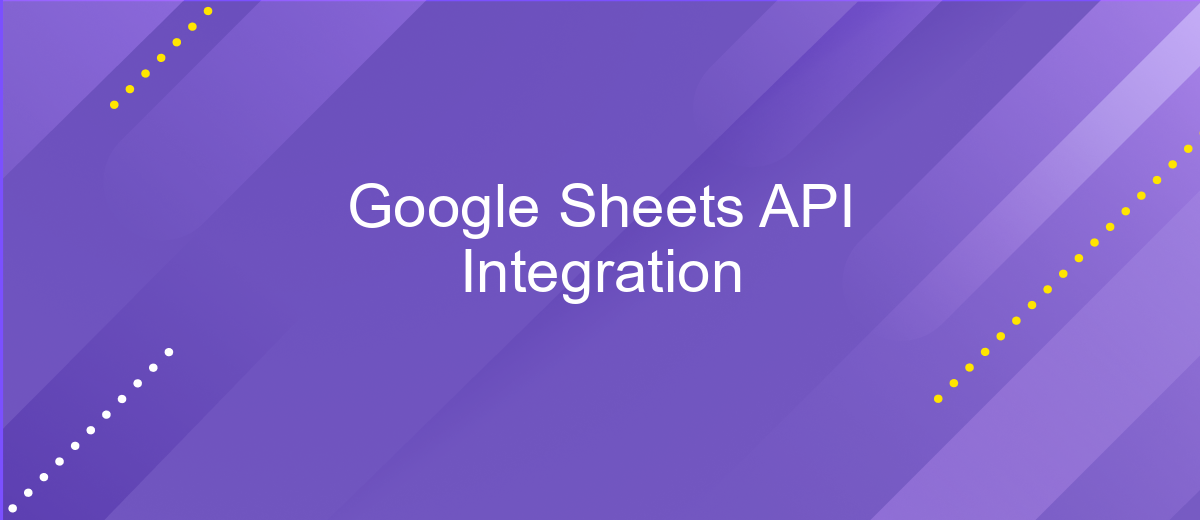Google Sheets API Integration
Integrating the Google Sheets API into your applications can significantly enhance your data management capabilities, offering seamless access to Google Sheets' powerful features directly from your software. Whether you're automating spreadsheet tasks, synchronizing data, or building custom reporting tools, the API provides a robust and flexible solution. In this article, we'll explore the essentials of Google Sheets API integration, guiding you through the setup, key functionalities, and practical use cases to elevate your projects.
Introduction to Google Sheets API and its benefits
The Google Sheets API is a powerful tool that allows developers to interact with Google Sheets programmatically. By leveraging the API, users can automate tasks, manage data, and integrate spreadsheets with other applications. This capability enhances productivity by reducing manual data entry and enabling real-time data analysis. Whether you are building a custom reporting tool or syncing data across platforms, the Google Sheets API provides a flexible and efficient solution.
- Automate repetitive tasks to save time and reduce errors.
- Seamlessly integrate Google Sheets with other applications and services.
- Access and manipulate spreadsheet data programmatically for advanced data analysis.
- Enhance collaboration by sharing dynamic data across teams.
Incorporating the Google Sheets API into your workflow offers numerous advantages, particularly for businesses and developers seeking to optimize data management processes. Its ability to streamline operations and facilitate seamless data integration makes it an invaluable tool in today's data-driven environment. By harnessing the power of the Google Sheets API, users can unlock new levels of efficiency and productivity, transforming how they work with data.
Setting up your project and authentication
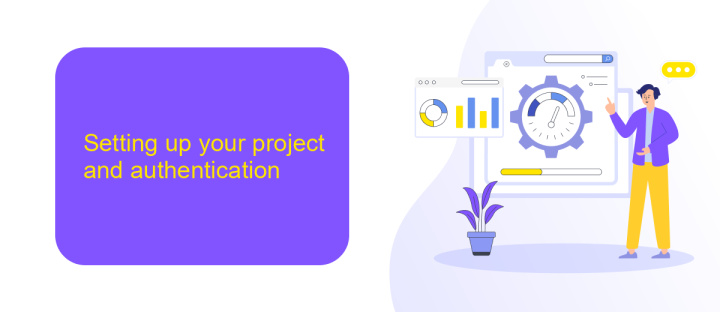
To begin setting up your project for Google Sheets API integration, first, navigate to the Google Cloud Console. Here, create a new project by selecting the "New Project" button. Once your project is created, you need to enable the Google Sheets API. Go to the "Library" section in the Cloud Console and search for "Google Sheets API." Click "Enable" to activate the API for your project. After enabling the API, proceed to create credentials by selecting "Create Credentials" from the "Credentials" tab. Choose "API key" for server-side authentication or "OAuth client ID" for user authentication, depending on your project requirements.
Authentication is a crucial step in accessing Google Sheets data securely. For seamless integration, consider using ApiX-Drive, a service that simplifies API connections without extensive coding. ApiX-Drive offers a user-friendly interface to connect Google Sheets with various applications, streamlining the authentication process. By using ApiX-Drive, you can automate data transfer and keep your workflows efficient. After setting up credentials, download the JSON key file if using OAuth, and store it securely. This file is essential for authenticating your application and accessing Google Sheets data programmatically.
Reading data from a Google Sheet
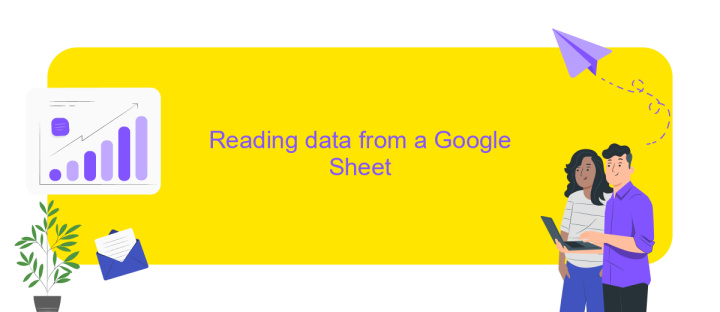
Accessing data from a Google Sheet using the Google Sheets API is a powerful way to integrate spreadsheet data into your applications. By leveraging this API, you can programmatically retrieve, update, and manipulate data stored in Google Sheets. To begin reading data, you need to set up your project in the Google Cloud Console, enable the Sheets API, and obtain the necessary credentials.
- First, authenticate your application by using OAuth 2.0 credentials or a service account, depending on your use case.
- Next, construct a request to the Sheets API, specifying the spreadsheet ID and the range of cells you wish to read.
- Send the request and parse the response to extract the desired data.
Once you have successfully retrieved data from a Google Sheet, you can utilize it in various ways, such as displaying it in your application's user interface or analyzing it for business insights. The flexibility of the Google Sheets API allows you to automate data workflows, making it a valuable tool for developers looking to enhance their applications with dynamic spreadsheet data.
Writing data to a Google Sheet
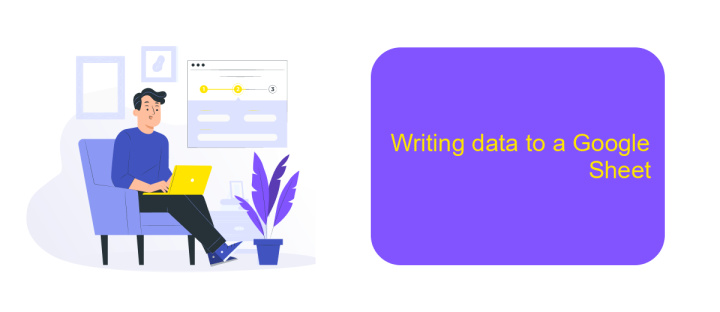
Writing data to a Google Sheet using the Google Sheets API is a straightforward process that can be accomplished with a few steps. First, ensure you have the necessary credentials and access to the Google Sheets API. This involves setting up a project in the Google Cloud Console and obtaining the appropriate API keys or OAuth tokens.
Once you have the credentials, connect to the API using a client library in your preferred programming language. This connection will allow you to interact with your Google Sheets, enabling you to write data programmatically. It's essential to specify the correct spreadsheet ID and range where you want to insert the data.
- Initialize the Google Sheets API client with your credentials.
- Specify the spreadsheet ID and the range for data entry.
- Prepare the data you intend to write, ensuring it matches the format of the target range.
- Use the API's method to append or update the data in the specified range.
After executing the write operation, verify that the data has been correctly inserted into the Google Sheet. This can be done by checking the spreadsheet manually or by using the API to read back the data. Proper error handling is crucial to ensure that any issues during the data writing process are addressed promptly.
- Automate the work of an online store or landing
- Empower through integration
- Don't spend money on programmers and integrators
- Save time by automating routine tasks
Practical examples and advanced features
Integrating Google Sheets API into your projects opens up a world of possibilities for automating tasks and managing data efficiently. For instance, you can create a script that automatically updates your sales data in a Google Sheet every hour, providing real-time analytics for your team. Another practical example is generating custom reports by pulling data from multiple sheets and compiling them into a single document, saving hours of manual work. These integrations can be further enhanced by using services like ApiX-Drive, which simplifies the process of connecting Google Sheets with various applications, allowing you to automate workflows without extensive coding knowledge.
Advanced features of the Google Sheets API include the ability to manipulate data at a granular level. You can programmatically add, delete, or modify rows and columns, apply complex formulas, and even create custom charts. Additionally, the API supports conditional formatting and data validation, enabling you to maintain data integrity and visualize information effectively. By leveraging these advanced capabilities, you can transform Google Sheets into a powerful tool for data analysis and business intelligence. ApiX-Drive can further streamline these processes by offering pre-built integrations and an intuitive interface, ensuring that even complex tasks are executed seamlessly.
FAQ
How do I enable the Google Sheets API for my project?
What are the prerequisites for using the Google Sheets API?
Can I automate data entry into Google Sheets using the API?
How do I authenticate requests to the Google Sheets API?
Is it possible to integrate Google Sheets with other applications without extensive coding?
Apix-Drive will help optimize business processes, save you from a lot of routine tasks and unnecessary costs for automation, attracting additional specialists. Try setting up a free test connection with ApiX-Drive and see for yourself. Now you have to think about where to invest the freed time and money!