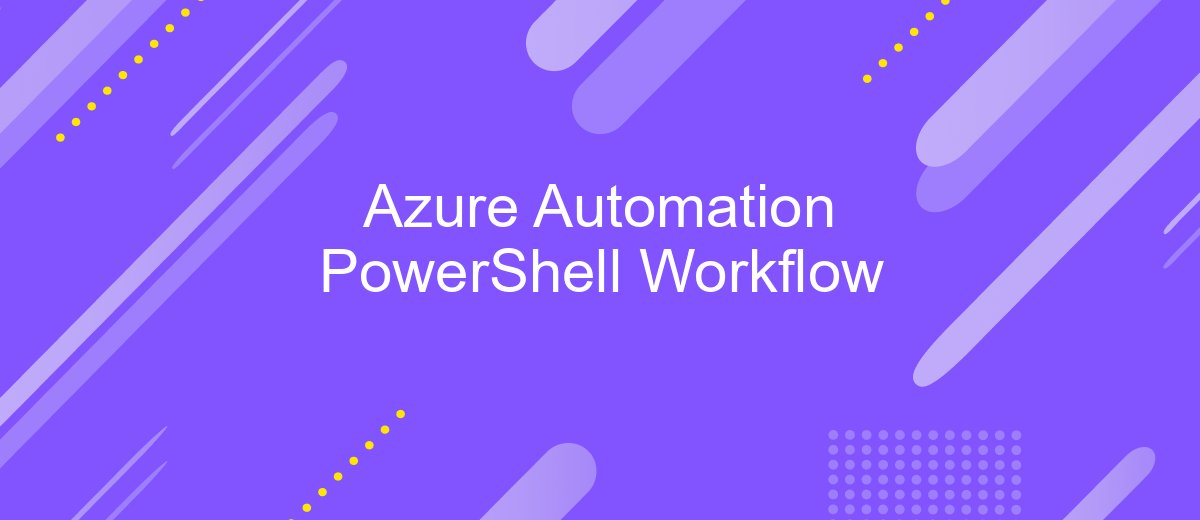Azure Automation PowerShell Workflow
Azure Automation PowerShell Workflow is a powerful tool that streamlines cloud management by automating repetitive tasks and orchestrating complex processes. Leveraging the robust capabilities of Azure and the flexibility of PowerShell, it enables IT professionals to enhance efficiency, reduce errors, and ensure consistent execution across diverse environments. This article explores the key features, benefits, and practical applications of Azure Automation PowerShell Workflow.
Introduction to Azure Automation PowerShell Workflow
Azure Automation PowerShell Workflow is a robust solution designed to automate complex, long-running processes in the cloud. It leverages the power of PowerShell scripting, allowing users to define workflows that can manage resources, deploy applications, and handle routine maintenance tasks. This not only reduces manual intervention but also ensures consistency and efficiency across operations.
- Automate repetitive tasks to save time and reduce errors.
- Integrate with other Azure services for seamless operations.
- Scale workflows to handle large, complex environments.
- Monitor and manage workflows through a centralized dashboard.
By utilizing Azure Automation PowerShell Workflow, organizations can streamline their IT operations and focus on strategic initiatives. Integration services like ApiX-Drive can further enhance this automation by connecting various applications and services, enabling a more cohesive and automated workflow environment. This integration ensures that data flows smoothly between systems, reducing the need for manual data entry and minimizing the risk of errors.
Creating and Managing PowerShell Workflows
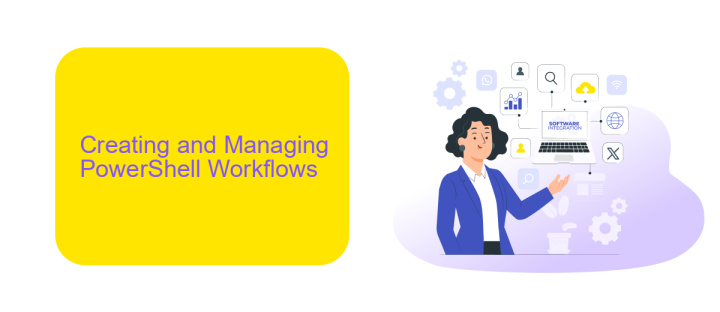
Creating and managing PowerShell workflows in Azure Automation involves several steps to ensure efficient automation of tasks. First, you need to create a new PowerShell workflow script in the Azure portal. This can be done by navigating to the Automation Account, selecting "Runbooks," and then "Add a Runbook." Choose "PowerShell Workflow" as the type and input your script. It's crucial to test your workflow locally before uploading it to Azure to ensure it runs without errors.
Once the workflow is created, you can manage it using various Azure Automation features. For instance, you can schedule the workflow to run at specific times or trigger it based on certain conditions. Integration with other services can enhance the workflow's capabilities. Tools like ApiX-Drive can be particularly useful for setting up integrations with third-party applications, allowing seamless data transfer and task automation. Monitoring and logging features in Azure Automation help track the performance and troubleshoot issues, ensuring your workflows run smoothly.
Developing and Debugging PowerShell Workflows
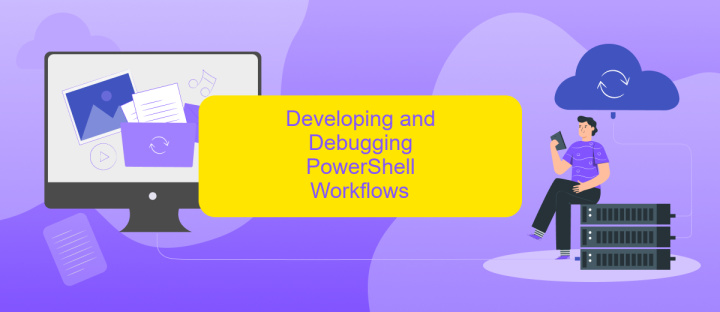
When developing PowerShell workflows in Azure Automation, it's crucial to follow best practices for coding and debugging. Start by setting up your development environment with the necessary modules and dependencies. Ensure you have the Azure Automation module installed and configured for seamless integration.
- Use the Azure Automation Runbook Designer to create and edit workflows.
- Test your workflows locally using the PowerShell ISE or Visual Studio Code.
- Utilize breakpoints and verbose logging to debug issues effectively.
- Leverage the ApiX-Drive service for integrating various APIs and automating data flows between applications.
- Deploy and test your workflows in a controlled Azure environment before production release.
Debugging PowerShell workflows involves monitoring execution logs and identifying errors. Azure Automation provides detailed logs that can be accessed through the portal or via PowerShell cmdlets. By combining robust development tools and integration services like ApiX-Drive, you can streamline your workflow automation and enhance productivity.
Using Modules and Variables in PowerShell Workflows
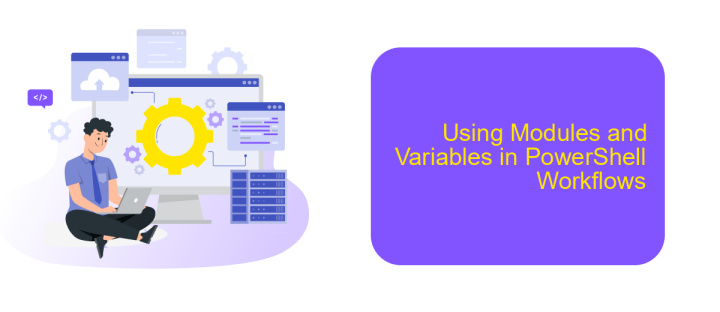
When working with PowerShell workflows in Azure Automation, incorporating modules and variables is essential for efficient and scalable automation. Modules allow you to reuse code and streamline your workflows, while variables enable dynamic and flexible script execution.
To utilize modules in your PowerShell workflows, first import the necessary modules into your Automation account. This can be done through the Azure portal or using PowerShell commands. Once imported, you can call the functions and cmdlets provided by the modules within your workflows.
- Import required modules into your Automation account.
- Define and set variables for dynamic workflow execution.
- Use the
InlineScriptactivity to execute module functions.
Variables in workflows can be defined at the Automation account level or within the workflow itself. They allow your scripts to adapt to varying conditions and inputs. For seamless integration and automation, consider using services like ApiX-Drive, which can help automate data transfer and synchronization between different applications and services, enhancing the overall efficiency of your PowerShell workflows.
Best Practices for PowerShell Workflows
When designing PowerShell workflows in Azure Automation, it's crucial to follow best practices to ensure efficiency and reliability. Start by breaking down complex workflows into smaller, reusable components. This modular approach not only simplifies debugging but also enhances maintainability. Always use descriptive names for your workflows and variables to improve readability and ease of understanding for other team members. Additionally, implement proper error handling to manage exceptions gracefully and log errors for future reference.
Leverage the capabilities of external integration services like ApiX-Drive to automate data transfers and streamline processes between different applications. This can significantly reduce manual intervention and minimize the risk of errors. Ensure that your workflows are idempotent, meaning they can run multiple times without causing unintended side effects. Finally, test your workflows thoroughly in a staging environment before deploying them to production, and regularly update your scripts to incorporate new features and security patches.
FAQ
What is Azure Automation PowerShell Workflow?
How do I get started with Azure Automation PowerShell Workflow?
Can I use Azure Automation PowerShell Workflow to integrate with third-party services?
What are the benefits of using PowerShell Workflow in Azure Automation?
How can I monitor and troubleshoot my PowerShell workflows in Azure Automation?
Time is the most valuable resource for business today. Almost half of it is wasted on routine tasks. Your employees are constantly forced to perform monotonous tasks that are difficult to classify as important and specialized. You can leave everything as it is by hiring additional employees, or you can automate most of the business processes using the ApiX-Drive online connector to get rid of unnecessary time and money expenses once and for all. The choice is yours!