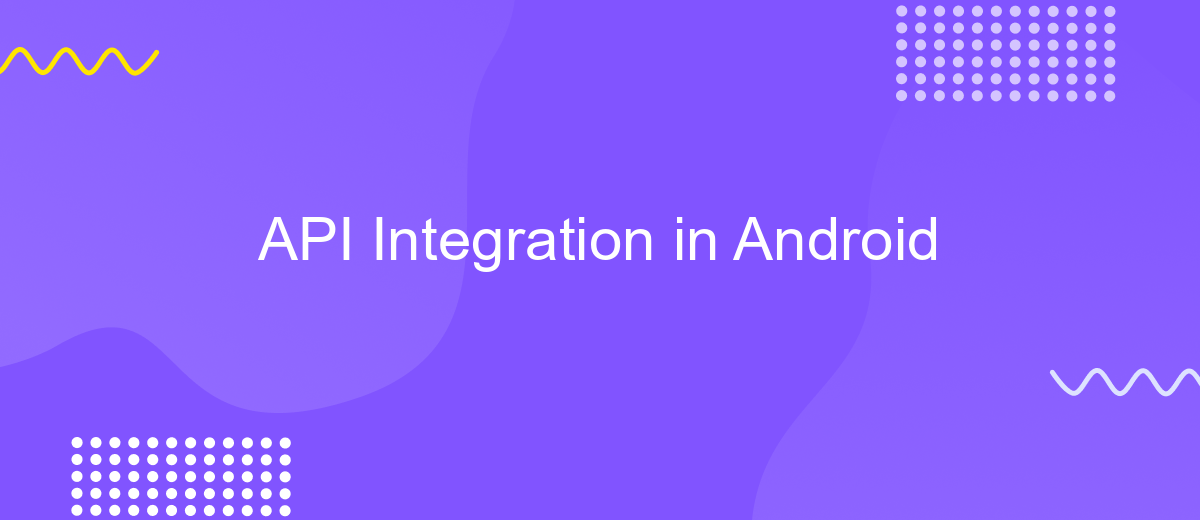API Integration in Android
API integration in Android applications has become a cornerstone for enhancing functionality and user experience. By seamlessly connecting apps with external services, developers can leverage a wide range of features, from social media interactions to cloud storage capabilities. This article explores the essentials of API integration in Android, providing insights into best practices and tools that can streamline the development process and ensure robust app performance.
Understanding APIs and Their Role in Android Development
APIs, or Application Programming Interfaces, are essential tools in Android development, enabling seamless communication between different software applications. They allow developers to integrate external services and functionalities without needing to reinvent the wheel. For instance, APIs can facilitate tasks such as accessing a database, connecting to a web service, or utilizing device hardware features like GPS and camera. Understanding APIs is crucial for Android developers to build robust and feature-rich applications efficiently.
- APIs simplify the process of connecting to third-party services.
- They help in maintaining consistency across different platforms.
- APIs enhance app functionality by providing access to external data and services.
In the context of Android development, APIs play a pivotal role by offering a standardized way to interact with the Android operating system and its components. This interaction enables developers to harness the full potential of Android devices, ensuring that applications are responsive, efficient, and capable of delivering a superior user experience. Mastering the use of APIs is a vital skill for any Android developer aiming to create innovative and competitive applications in today's fast-paced digital landscape.
Setting up Your Development Environment for API Integration
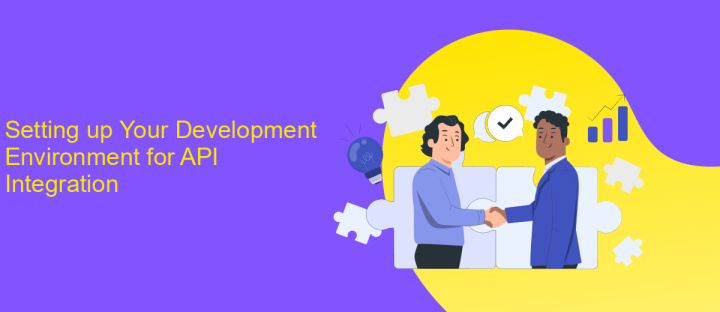
To begin setting up your development environment for API integration in Android, first ensure you have Android Studio installed. It's the official Integrated Development Environment (IDE) for Android development and provides all the necessary tools to create Android applications. Once installed, open Android Studio and create a new project. Select an appropriate template that matches your application needs. Ensure you have the latest version of the Android SDK and necessary build tools by navigating to the SDK Manager in the IDE. This ensures compatibility with the latest Android versions and features.
Next, configure your project to handle API requests. Begin by adding the necessary permissions in your AndroidManifest.xml file, such as Internet access. Incorporate libraries like Retrofit or Volley to simplify network operations and API requests. If you're looking for a more streamlined integration process, consider using ApiX-Drive, a service that facilitates API connections without extensive coding. ApiX-Drive can automate and manage data exchange between your app and external services, enhancing efficiency and reducing development time. Finally, test your API integration on an emulator or physical device to ensure seamless functionality.
Making Network Requests and Handling Responses
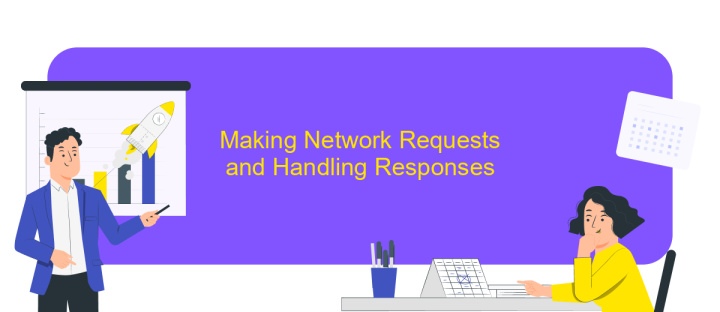
When developing Android applications, making network requests and handling responses are crucial for interacting with web services. The process starts by establishing a connection to the server using appropriate HTTP methods, such as GET or POST. It is essential to ensure that these requests are executed asynchronously to avoid blocking the main thread, which can lead to an unresponsive user interface.
- Choose a networking library like Retrofit, Volley, or OkHttp to simplify the process.
- Configure the library with necessary settings, such as base URL and timeout policies.
- Create data models to map the JSON response from the server.
- Define API endpoints and methods in an interface or service class.
- Execute network requests and implement callbacks to handle success and error responses.
Handling responses involves parsing the returned data and updating the user interface accordingly. It is vital to manage errors gracefully, providing users with feedback or retry options if needed. Additionally, consider using background services or WorkManager for long-running tasks to ensure efficient resource management. Properly managing network requests and responses ensures a smooth and responsive user experience in Android applications.
Parsing and Displaying API Data in Your Android App
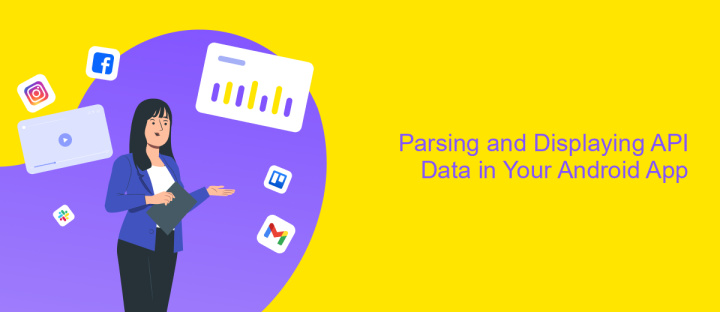
Parsing data from an API in your Android app is crucial for displaying dynamic content. After successfully fetching the data, it often comes in formats like JSON or XML. JSON is more commonly used due to its simplicity and ease of parsing. To begin, you need to convert this raw data into usable Java objects. Libraries such as Gson or Moshi are popular choices for JSON parsing in Android, as they automate much of the conversion process.
Once parsed, the data can be displayed in your app's user interface. Android provides various UI components, such as RecyclerView, to efficiently display lists of data. RecyclerView is preferred for its flexibility and performance benefits over ListView. To display data using RecyclerView, you need to create an adapter that binds the parsed data to the UI elements.
- Fetch data from the API using libraries like Retrofit or Volley.
- Parse the JSON response using Gson or Moshi.
- Create a RecyclerView adapter to bind data to the UI.
- Update the UI with the parsed data to reflect changes dynamically.
By following these steps, you can effectively parse and display API data in your Android app, ensuring that users receive the most up-to-date information. This process not only enhances user experience but also leverages the full potential of your app's connectivity capabilities.
Best Practices and Troubleshooting for API Integration
When integrating APIs in Android, it's crucial to follow best practices to ensure seamless functionality and maintainability. Start by thoroughly understanding the API documentation, which helps in accurately implementing methods and handling responses. Use Retrofit or OkHttp libraries for efficient network operations, as they simplify HTTP requests and responses. Always manage your API keys securely, avoiding hardcoding them in the application. Implement proper error handling to manage unexpected responses or network failures gracefully, providing users with meaningful feedback. Caching responses can enhance performance and reduce unnecessary network calls, especially for data that doesn't change frequently.
Troubleshooting API integration issues often involves checking network connectivity and verifying that API endpoints are correct and accessible. Utilize tools like Postman to test API endpoints independently before integrating them into your app. If you encounter data format issues, ensure your JSON parsing is correctly set up. Services like ApiX-Drive can streamline integration by providing automated workflows and simplifying data transfer between applications, reducing manual coding errors. Always log errors and monitor API usage to quickly identify and resolve issues, ensuring a smooth user experience.
FAQ
What is API integration in Android?
How do I start integrating an API into my Android app?
What are some common challenges in API integration on Android?
How can I automate API integration in Android development?
How do I ensure the security of API integration in my Android app?
Apix-Drive is a simple and efficient system connector that will help you automate routine tasks and optimize business processes. You can save time and money, direct these resources to more important purposes. Test ApiX-Drive and make sure that this tool will relieve your employees and after 5 minutes of settings your business will start working faster.