API Connector Google Sheet
In today's data-driven world, seamlessly integrating various data sources is crucial for effective decision-making. The API Connector for Google Sheets offers a powerful solution, enabling users to effortlessly import and manage data from diverse APIs directly within their spreadsheets. This tool not only enhances productivity but also empowers users to automate workflows, visualize data trends, and make informed decisions, all within the familiar interface of Google Sheets.
API Connector Overview
The API Connector for Google Sheets is a powerful tool that allows users to interact with various APIs directly from their spreadsheets. This feature enables seamless integration of external data into Google Sheets, making it easier to automate workflows and enhance data analysis. By using API Connector, users can import data from web services, manipulate it, and visualize it all within the familiar interface of Google Sheets.
- Fetch data from multiple APIs without coding knowledge.
- Automate data imports and updates to keep your sheets current.
- Customize API requests to suit specific data needs.
- Integrate with popular services like Twitter, Google Analytics, and more.
- Enhance data analysis with real-time data access.
With its user-friendly interface and robust functionality, the API Connector empowers users to transform Google Sheets into a dynamic data hub. Whether you are tracking social media metrics, analyzing sales data, or monitoring web traffic, the API Connector simplifies the process, allowing you to focus on insights rather than data gathering. This tool is essential for anyone looking to leverage the full potential of Google Sheets in their data-driven tasks.
Prerequisites
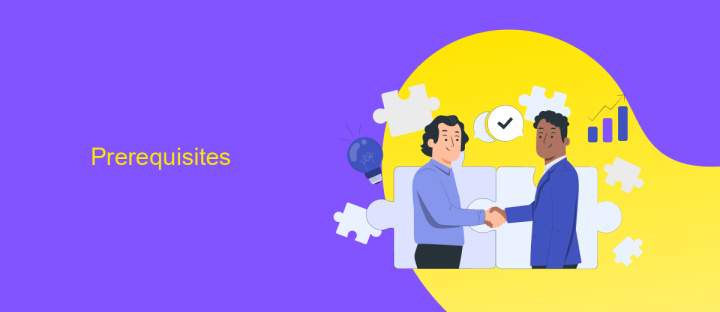
Before you begin using the API Connector for Google Sheets, ensure you have a Google account and access to Google Sheets. Familiarity with Google Sheets is essential, as you'll be creating and managing spreadsheets to store and manipulate data. Additionally, a basic understanding of APIs and how they function will be beneficial, as this knowledge will help you effectively connect and interact with various data sources.
To facilitate the integration process, consider utilizing tools like ApiX-Drive, which simplifies connecting APIs with Google Sheets. ApiX-Drive offers a user-friendly interface and supports a wide range of applications, making it easier to automate data transfer without extensive coding knowledge. Ensure you have access to any necessary API keys or credentials from the services you wish to connect, as these will be required to authenticate and establish a secure connection. With these preparations in place, you'll be ready to leverage the power of API Connector to enhance your data management and analysis capabilities in Google Sheets.
Setting Up API Connector for Google Sheets
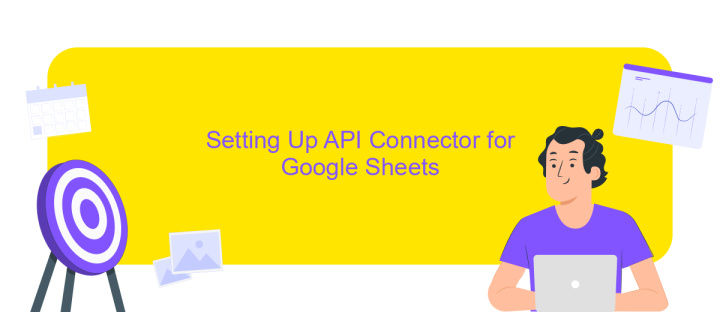
Setting up the API Connector for Google Sheets allows you to automate data retrieval and integration from various APIs directly into your spreadsheets. This process is straightforward and involves a few key steps to get started. By following these steps, you can efficiently manage and analyze data without manual input.
- Install the API Connector add-on from the Google Workspace Marketplace.
- Open Google Sheets and navigate to the Extensions menu. Select API Connector and then Create a New Request.
- Enter the API URL and any required parameters or headers in the designated fields.
- Click on "Run" to execute the request and import the data into your sheet.
- Schedule automated updates by setting up triggers in the API Connector settings.
Once your API Connector is set up, you can streamline your workflow by automating data imports and updates. This integration not only saves time but also reduces errors associated with manual data entry. With the API Connector, you can focus on analyzing the data rather than gathering it, enhancing productivity and decision-making.
Using API Connector for Google Sheets
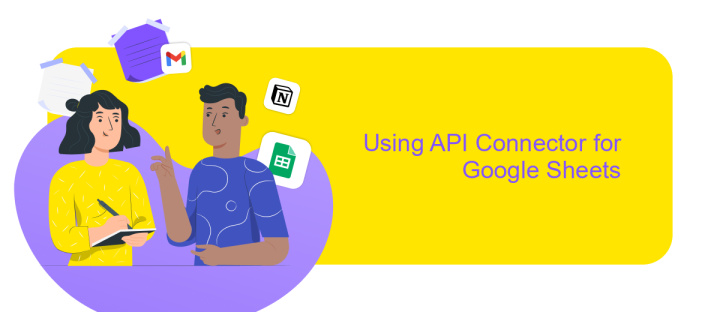
API Connector for Google Sheets is a powerful tool that allows users to seamlessly integrate external data sources into their spreadsheets. By using this add-on, you can automate data retrieval, eliminate manual data entry, and ensure your spreadsheets are always up-to-date with the latest information. Whether you're tracking financial data, analyzing marketing metrics, or monitoring social media trends, API Connector can save you time and effort.
To get started, you first need to install the API Connector add-on from the Google Workspace Marketplace. Once installed, you can begin connecting to various APIs by configuring requests directly within your Google Sheets. This tool supports a wide range of APIs, providing flexibility and scalability for your data needs.
- Install API Connector from the Google Workspace Marketplace.
- Open your Google Sheet and navigate to the API Connector menu.
- Set up a new API request by entering the API URL and any necessary parameters.
- Run the request to import data into your spreadsheet.
With API Connector, you can schedule automatic data refreshes, ensuring your spreadsheets are always populated with the most current data. This feature is particularly useful for businesses and analysts who rely on real-time data insights for decision-making. By leveraging API Connector, you can enhance the functionality of Google Sheets and streamline your data management processes.
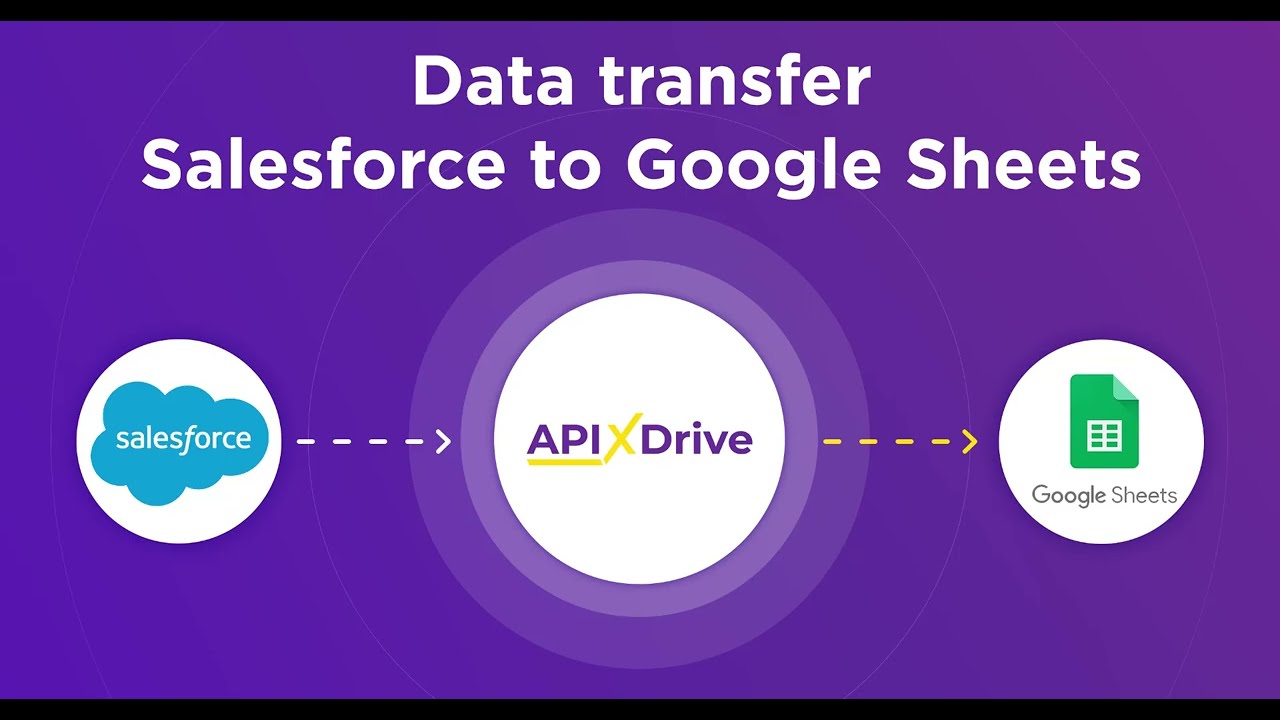
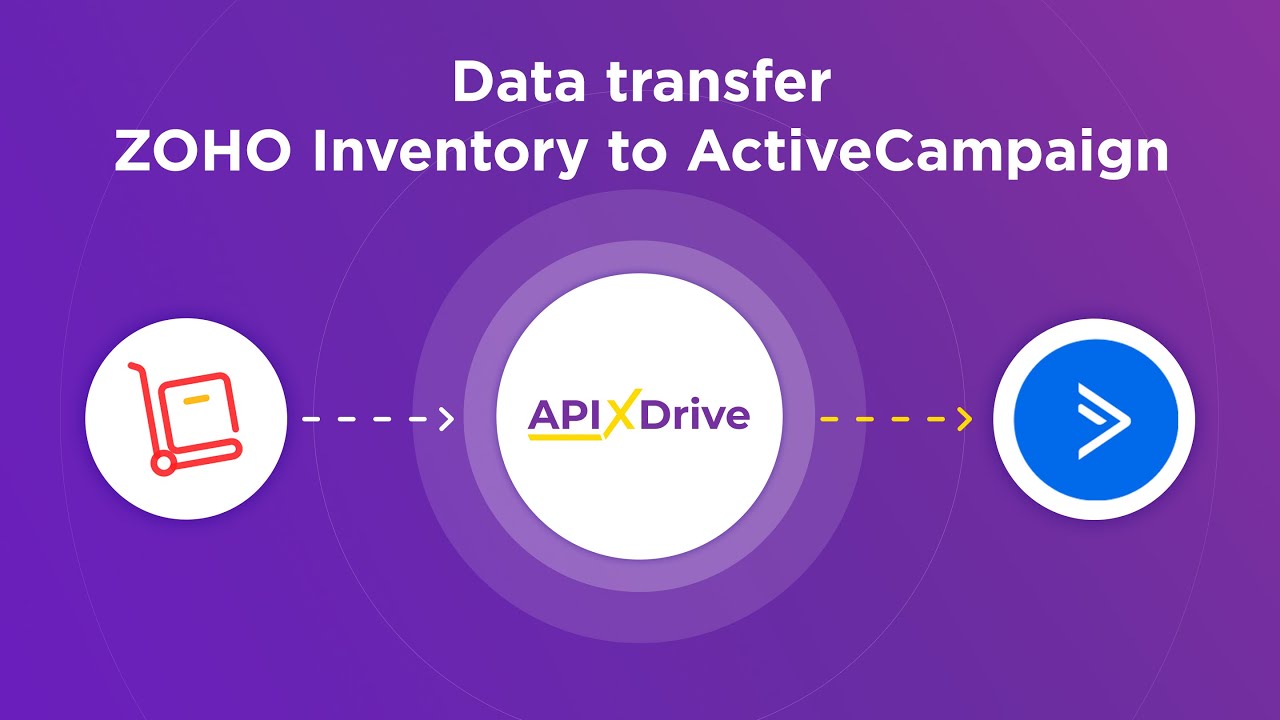
Troubleshooting
If you're encountering issues with the Google Sheets API Connector, first ensure that your API key is correctly configured and has the necessary permissions. Double-check your Google Cloud Platform settings to confirm that the Sheets API is enabled and that your credentials are up to date. If you're experiencing connectivity issues, verify your internet connection and consider testing the API in a different environment to rule out network-specific problems. Additionally, review the error messages provided by the API for more specific troubleshooting guidance.
For more complex integrations, consider using a service like ApiX-Drive to simplify the process. ApiX-Drive offers a user-friendly interface for connecting Google Sheets with various applications, potentially reducing the likelihood of errors. Ensure that all third-party services you integrate with are functioning correctly, as issues may arise from their end. Regularly update your software and API connectors to benefit from the latest features and bug fixes. If problems persist, consult the Google Sheets API documentation or seek assistance from online forums or professional support services.
FAQ
What is an API Connector for Google Sheets?
How do I set up an API Connector in Google Sheets?
Can I use an API Connector to automate data updates in Google Sheets?
What kind of data can I import into Google Sheets using an API Connector?
Are there any limitations to using an API Connector with Google Sheets?
Apix-Drive is a universal tool that will quickly streamline any workflow, freeing you from routine and possible financial losses. Try ApiX-Drive in action and see how useful it is for you personally. In the meantime, when you are setting up connections between systems, think about where you are investing your free time, because now you will have much more of it.

