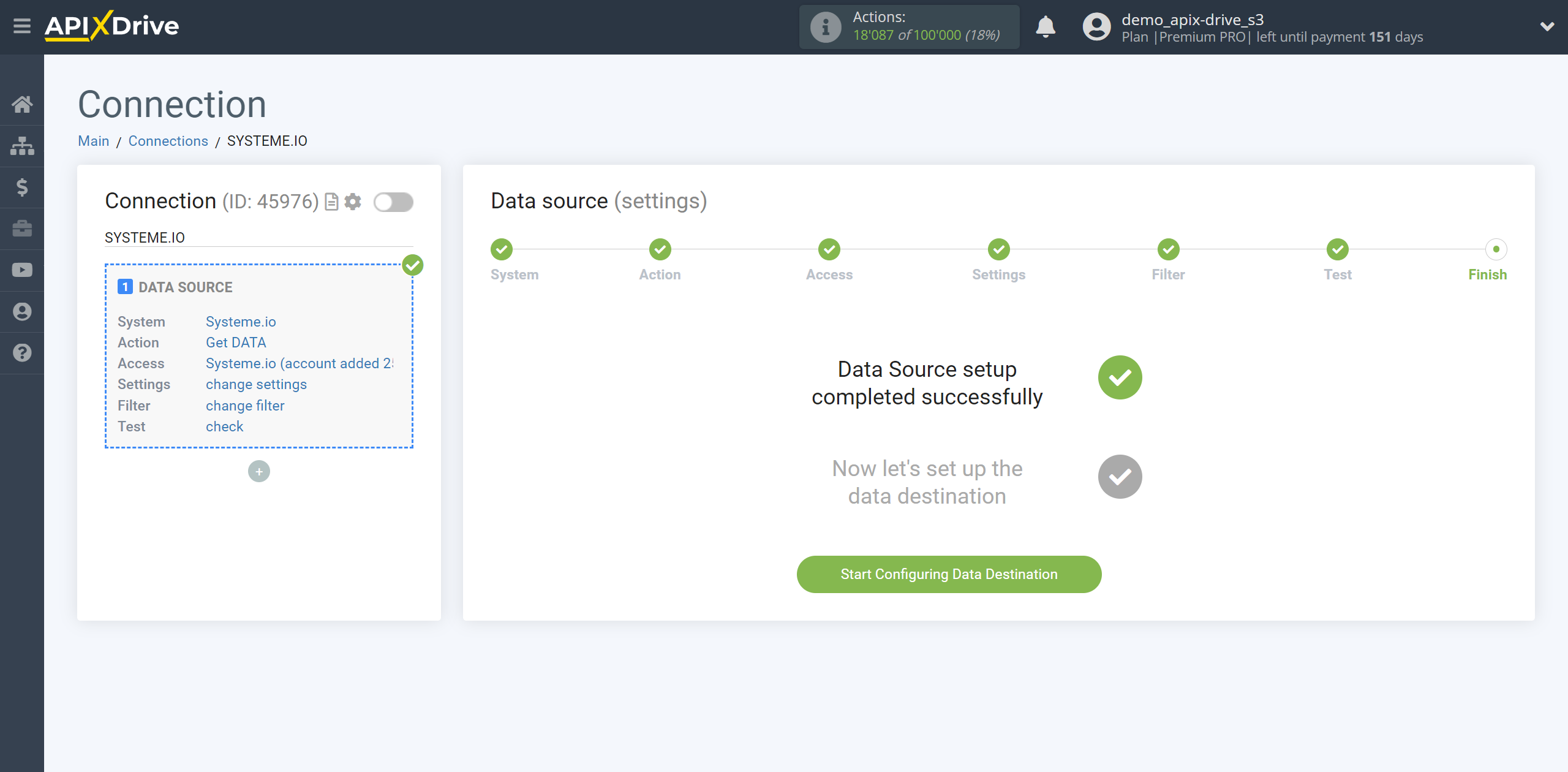How to Connect Systeme.io as Data Source
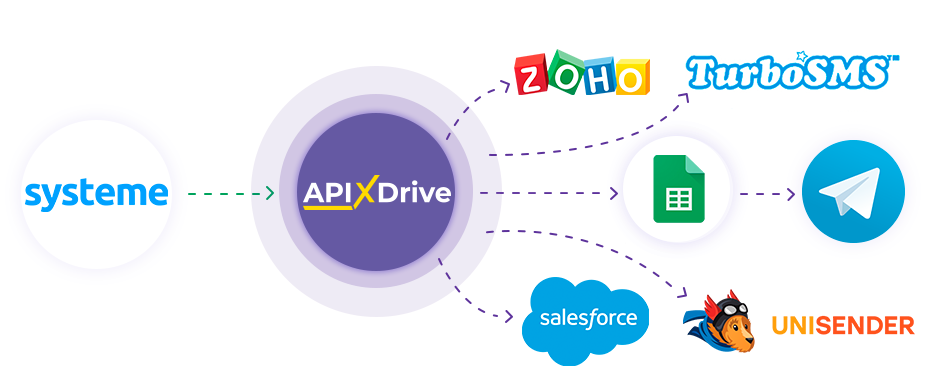
Integration will allow you to get new orders and customer data from Systeme.io, transferring data on them to other systems. For example, you can transfer new orders to CRM or Google Sheets, send them as notifications to a group of managers so as not to miss a single order. You can also send customer data to an SMS or Email mailing service. This way you can automate the data processing process as efficiently as possible using the different services you use.
Let's go through the entire Systeme.io setup steps together!
Navigation:
1. What data can be get from Systeme.io?
2. How to connect your Systeme.io account to ApiX-Drive?
3. Link to get data.
4. Example of order data.
To start setup a new connection, click “Create connection”.
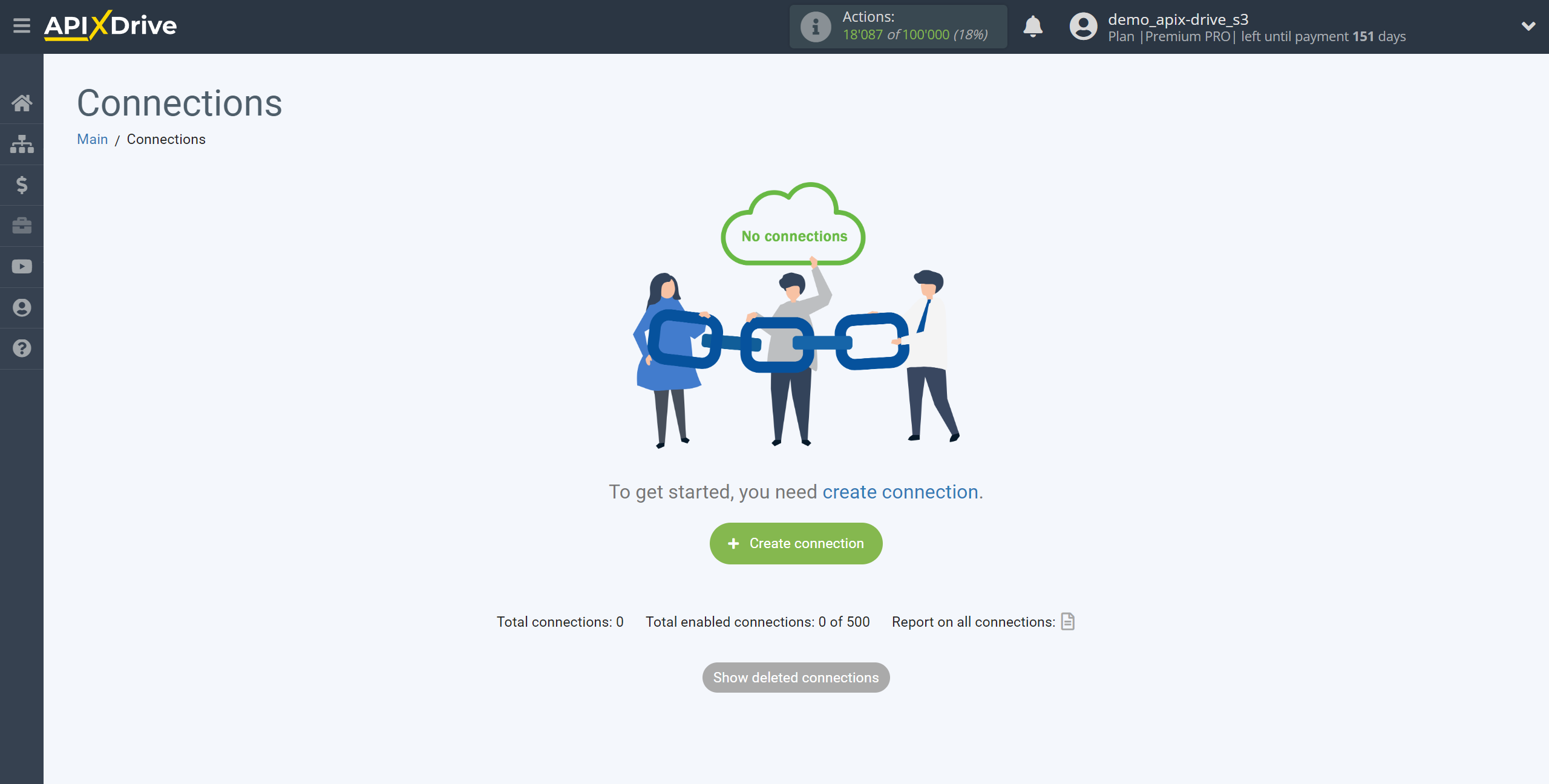
Select the system as the Data Source. In this case, you must specify Systeme.io.
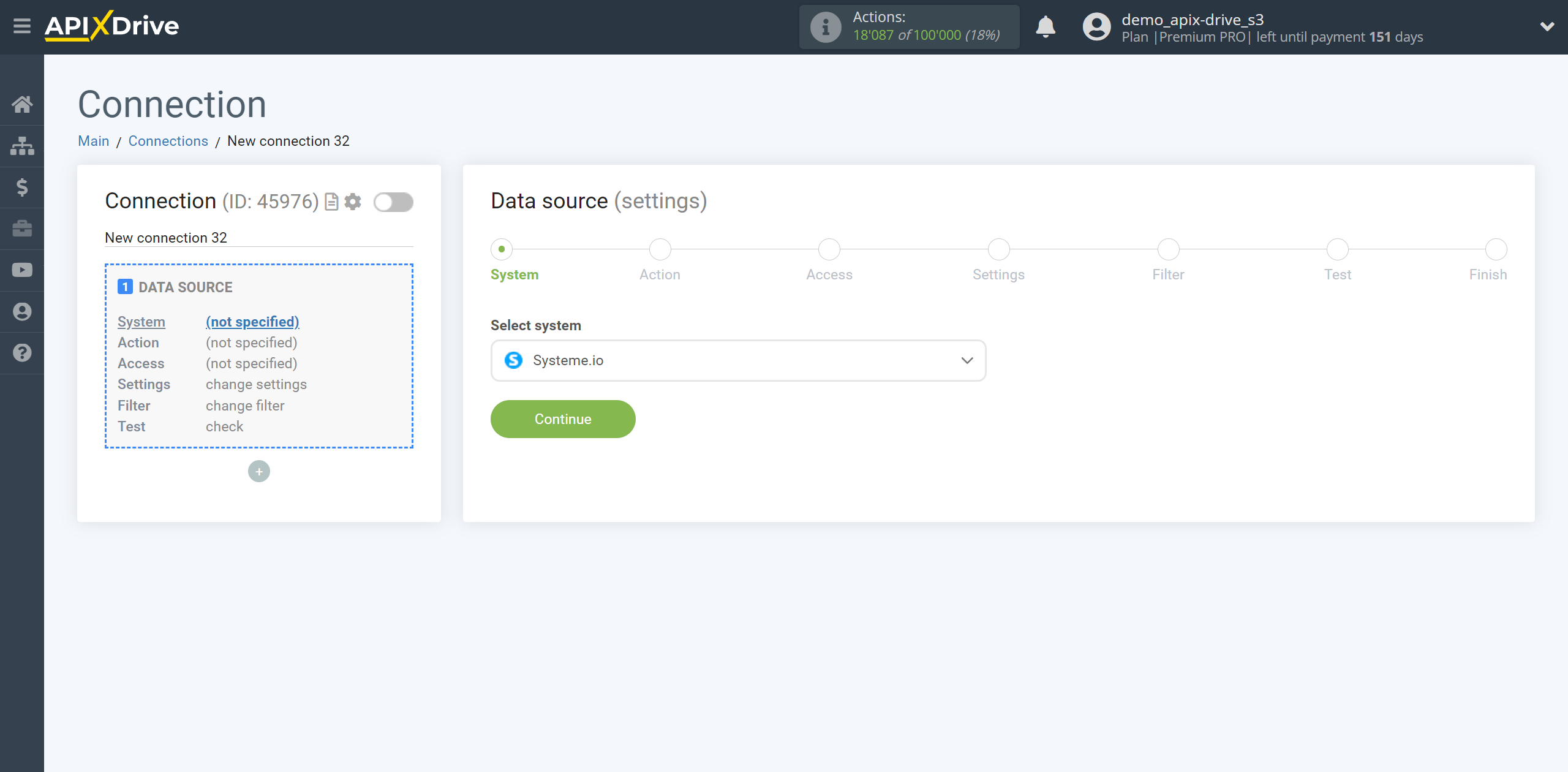
Next, you need to specify the action "Get DATA".

The next step is to select the Systeme.io account from which will get the data.
If there are no logins connected to the system, click “Connect account”.
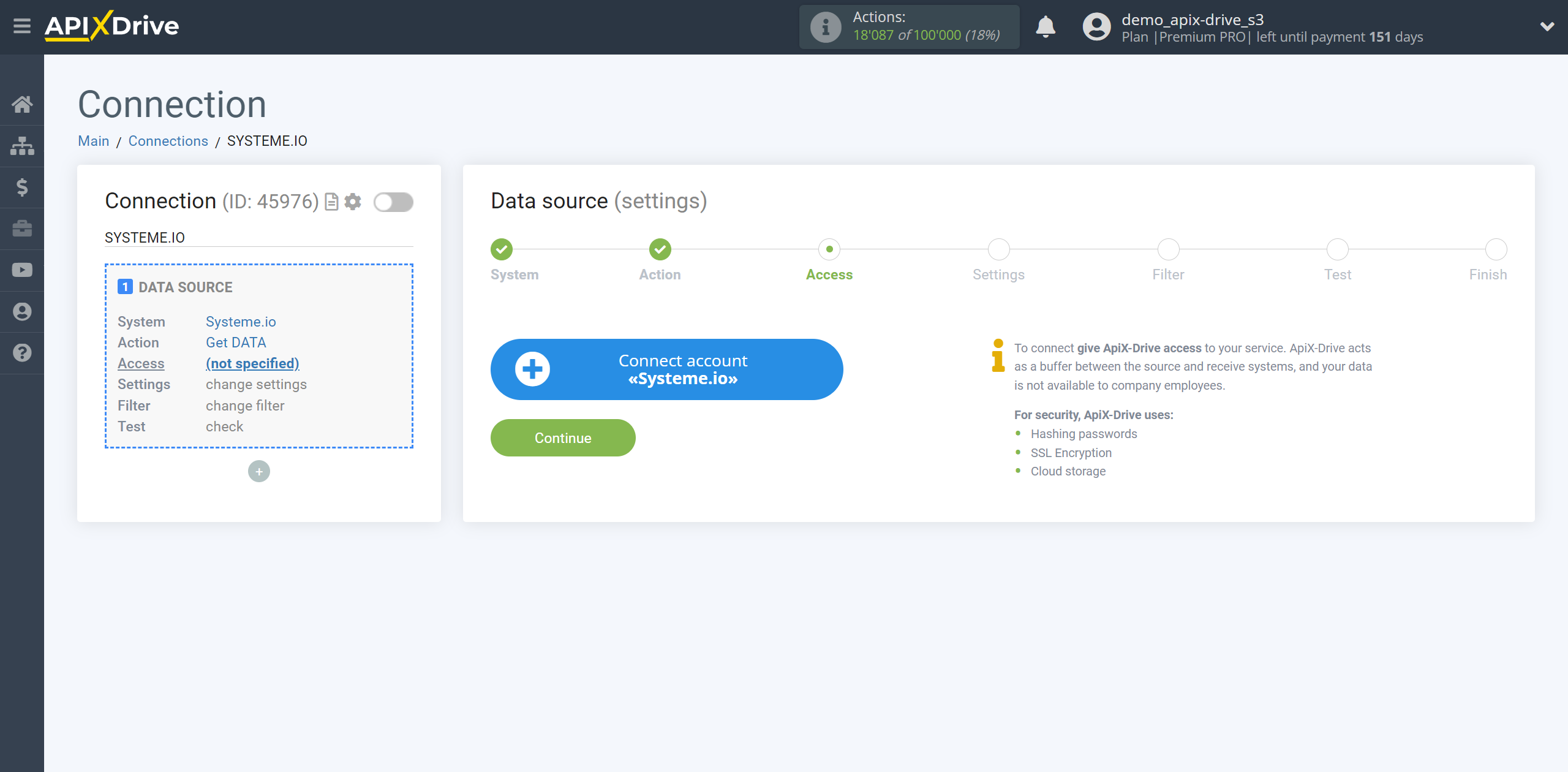
Enter the name of your account (if necessary) and click "Save".
After this, the page will reload and the saved account will automatically selected.
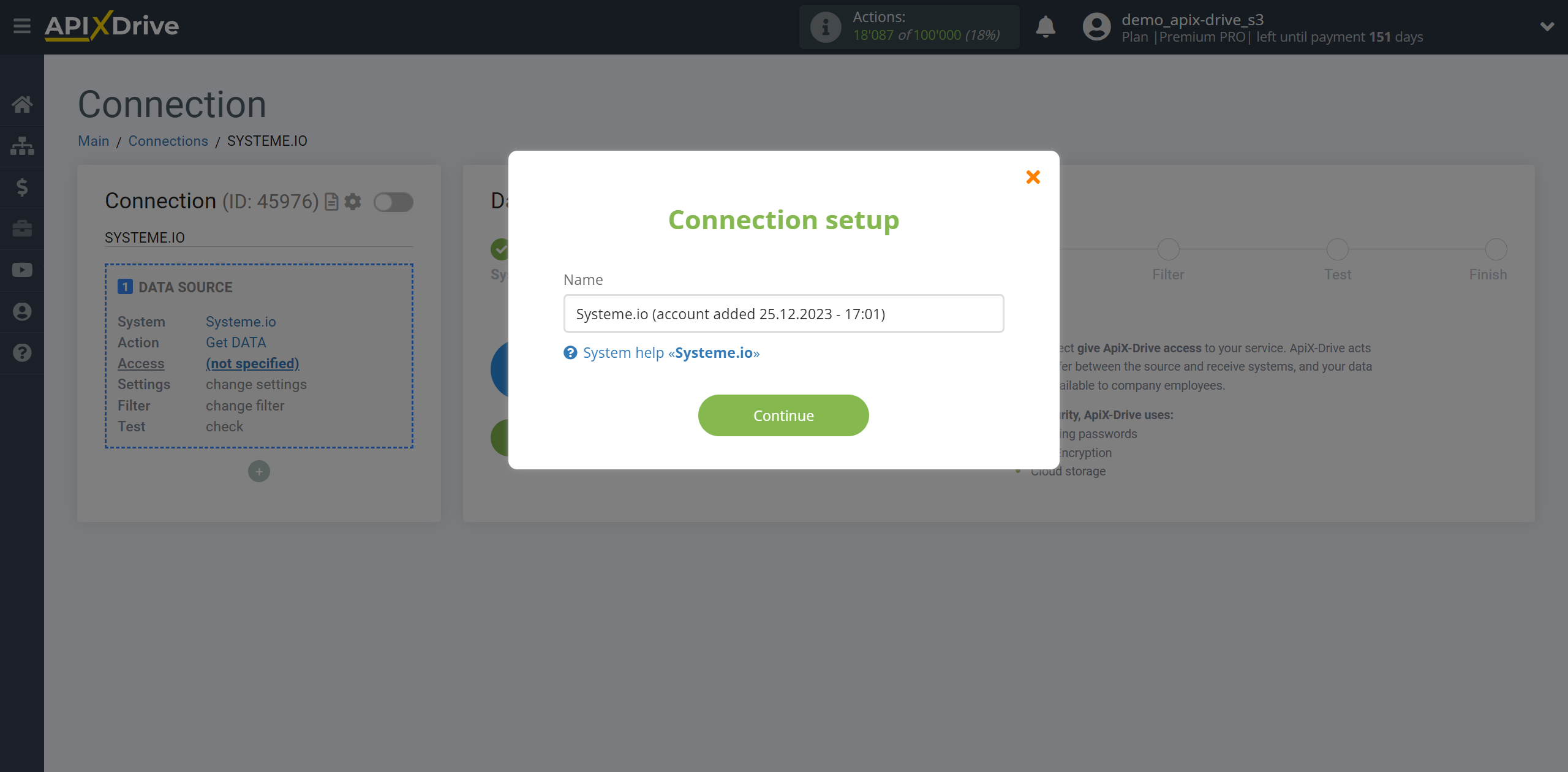
If this does not happen, select the created account from the list.
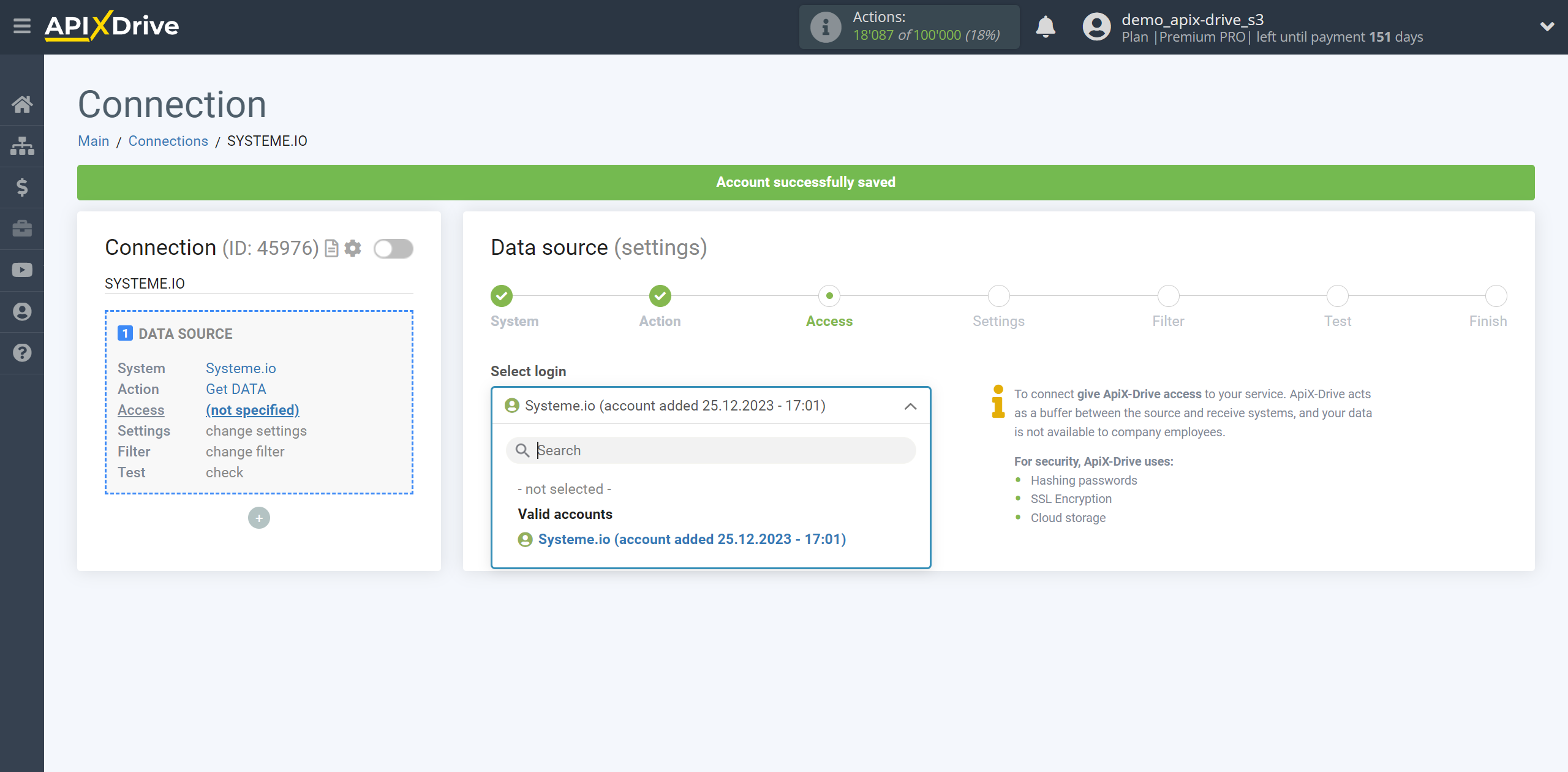
Copy the link in the "URL for receiving data" field and go to your Systeme.io account.
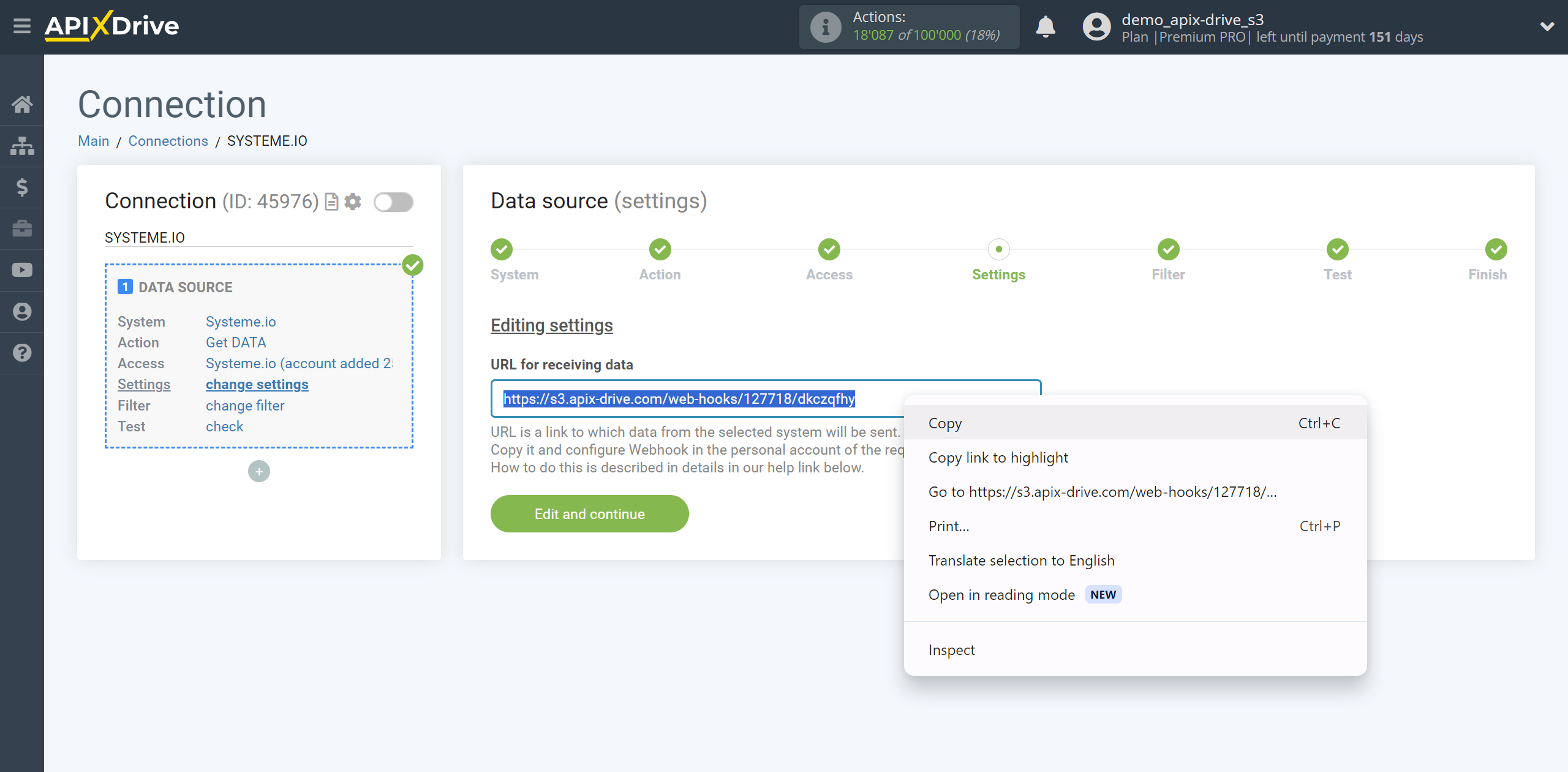
Go to the Funnels section and select your funnel for which you want to get data.
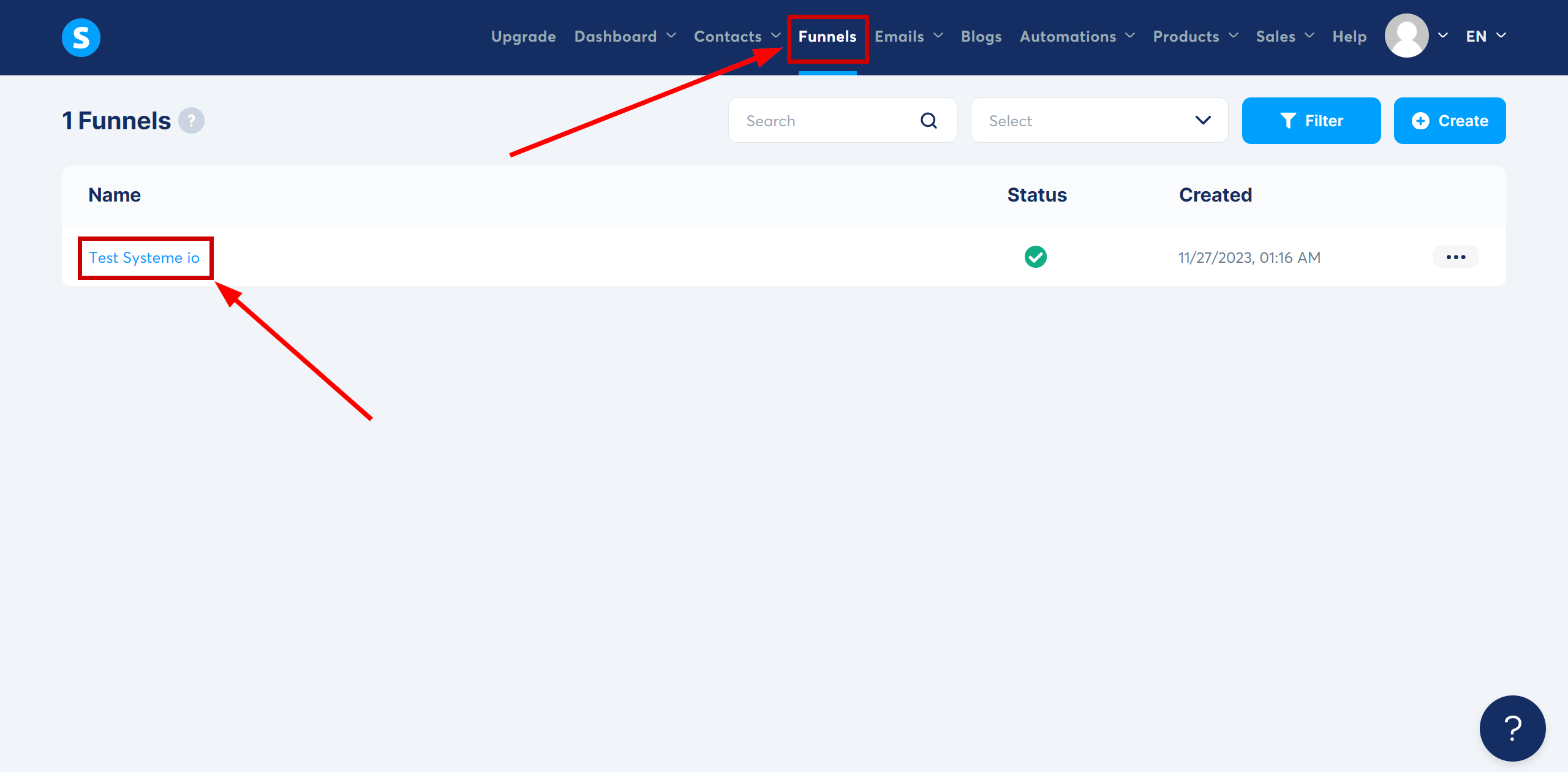
Select the page to configure Webhook, go to the Automation Rules section and click Add rule
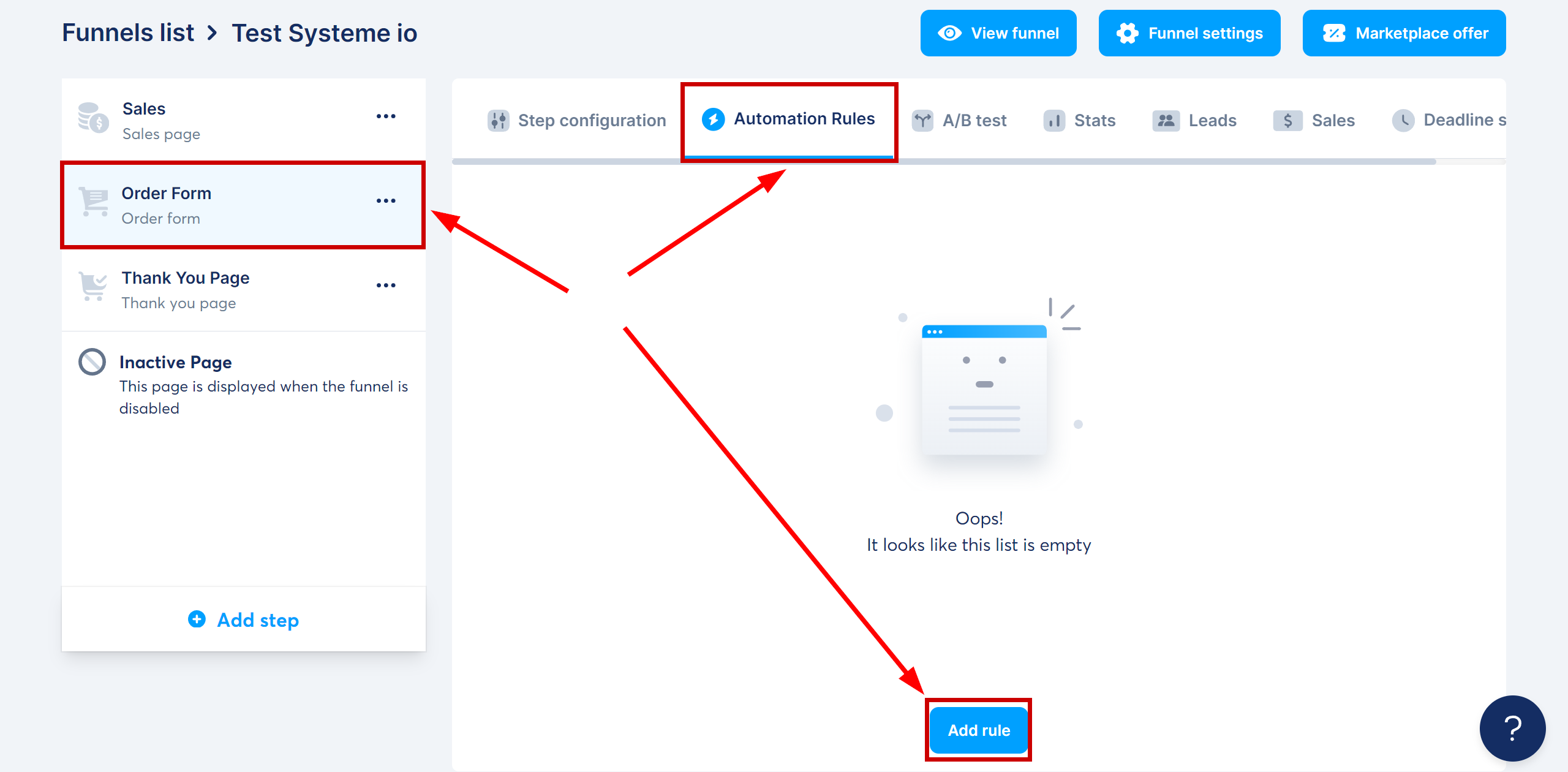
Select the trigger at which you will get data.
In this example, we select New sale.
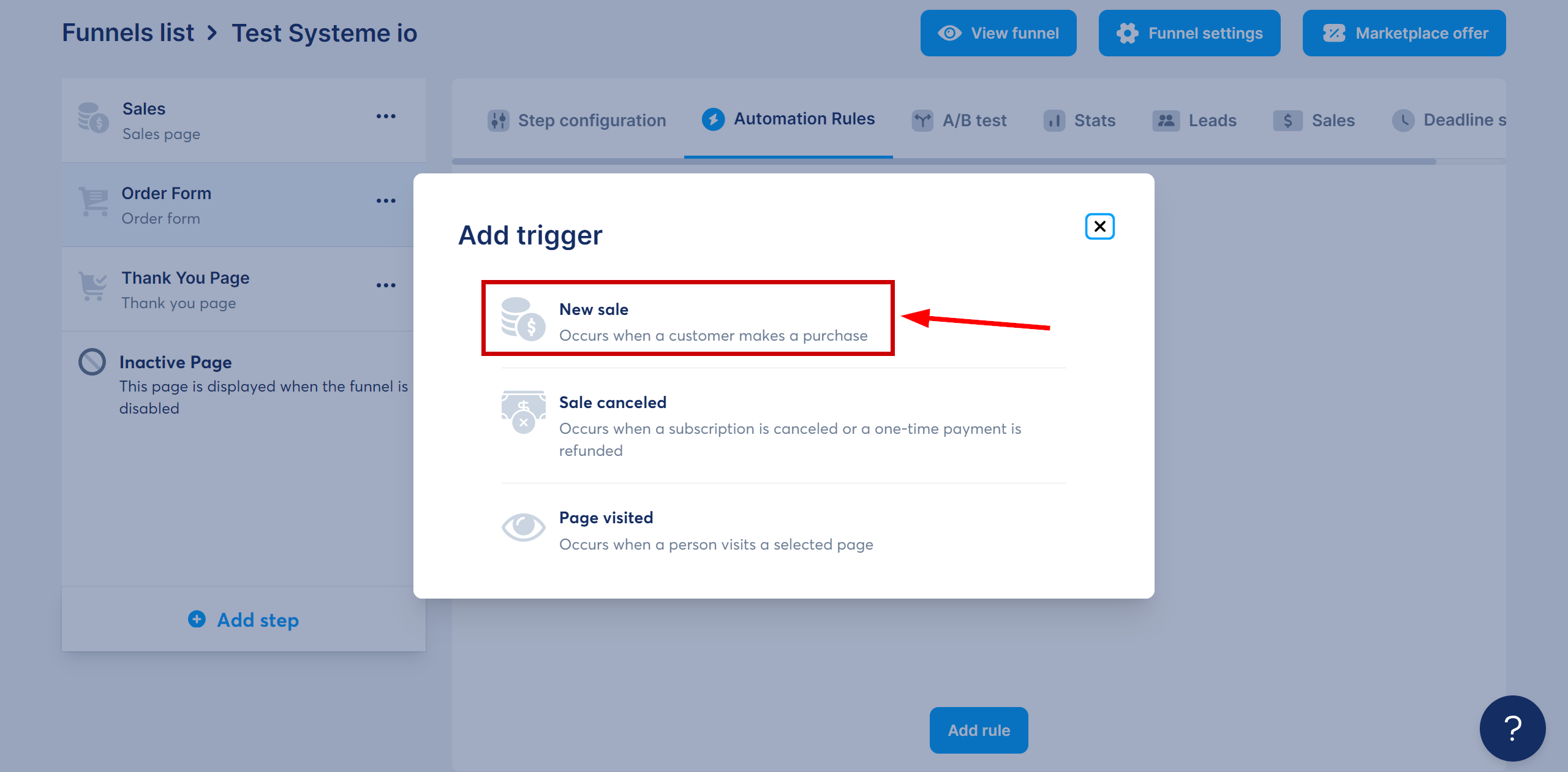
Next, click on the three dots next to the trigger and select Edit automation rule
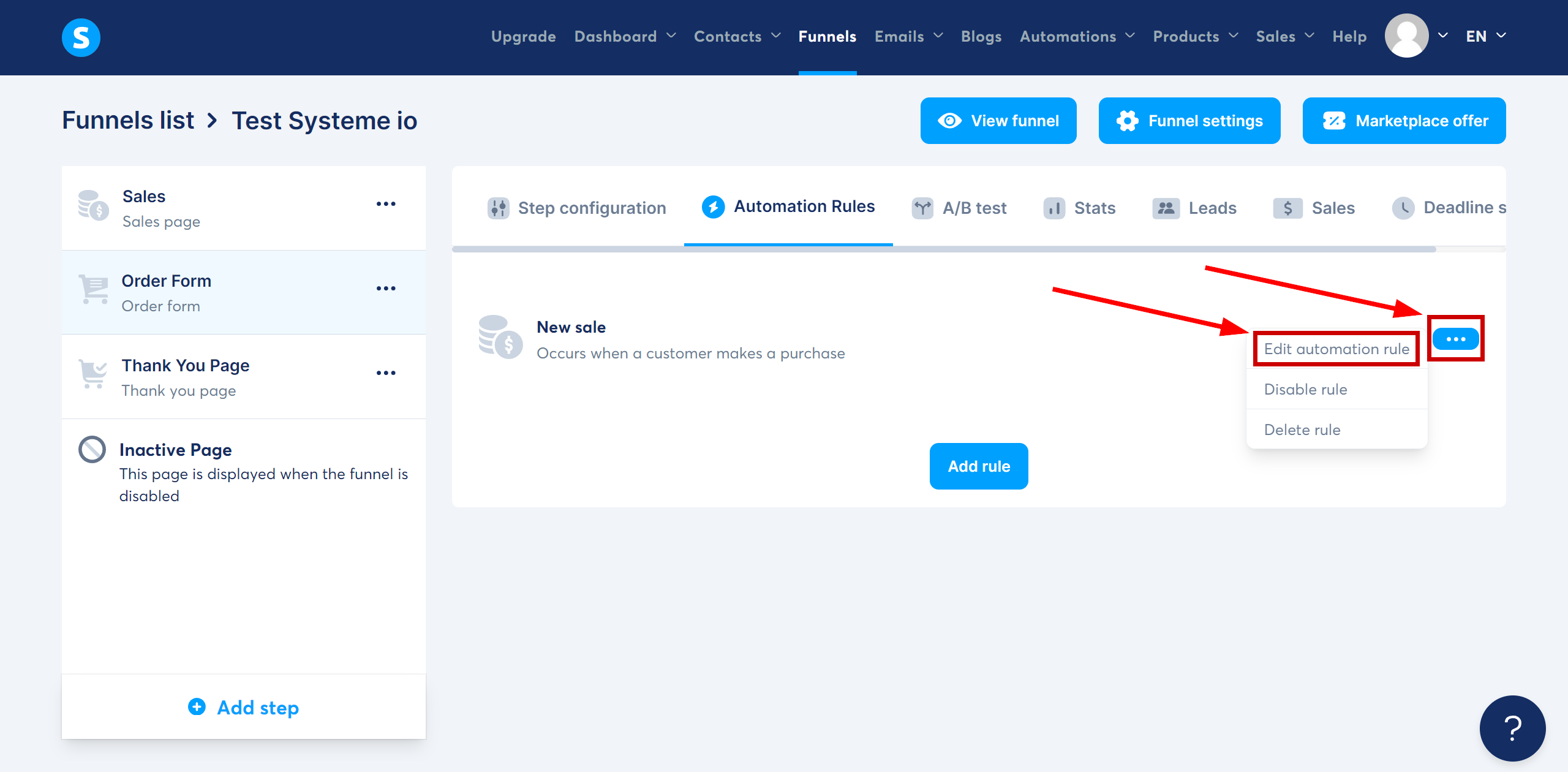
Click Add action
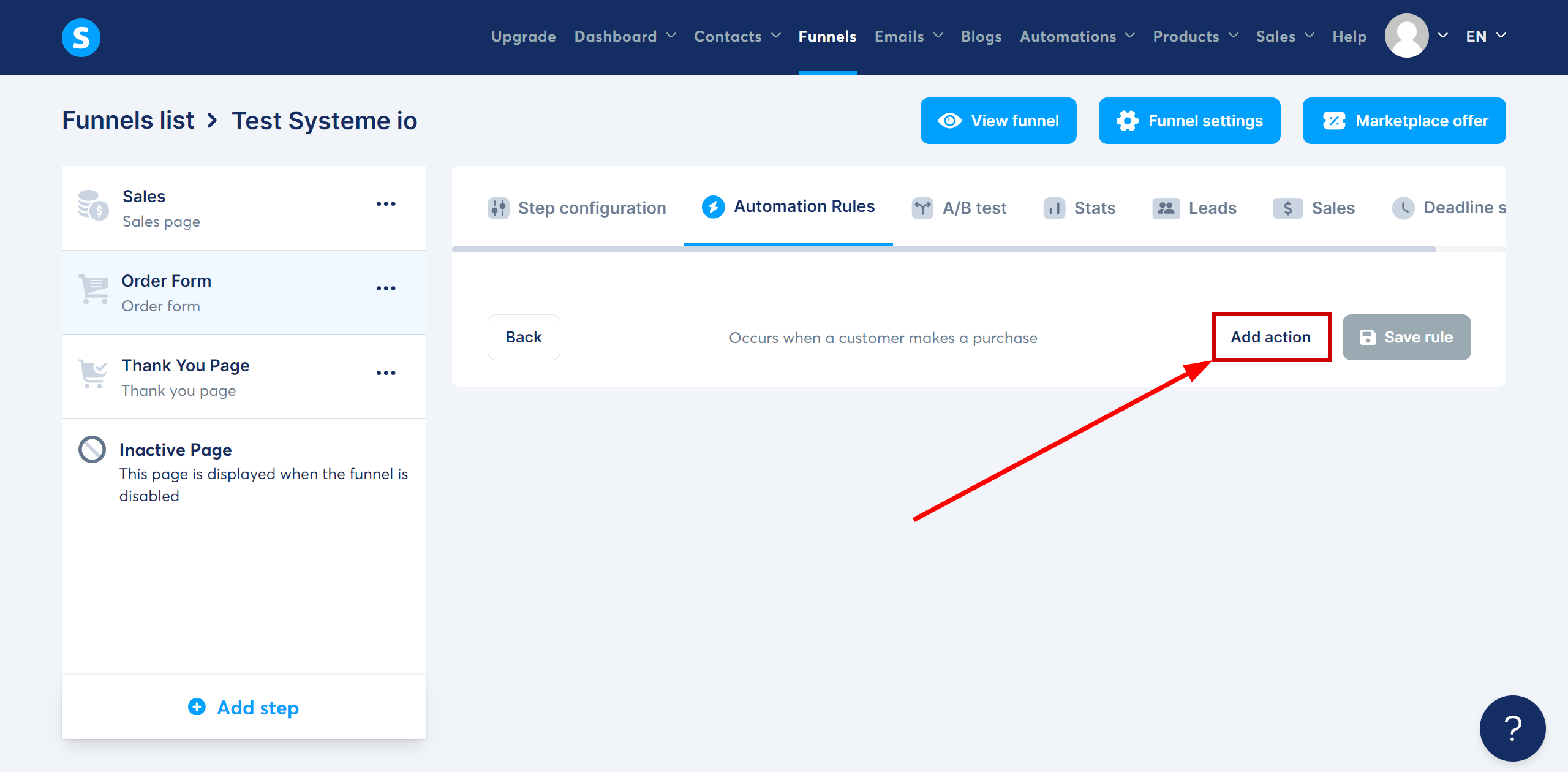
Select the Send webhook action
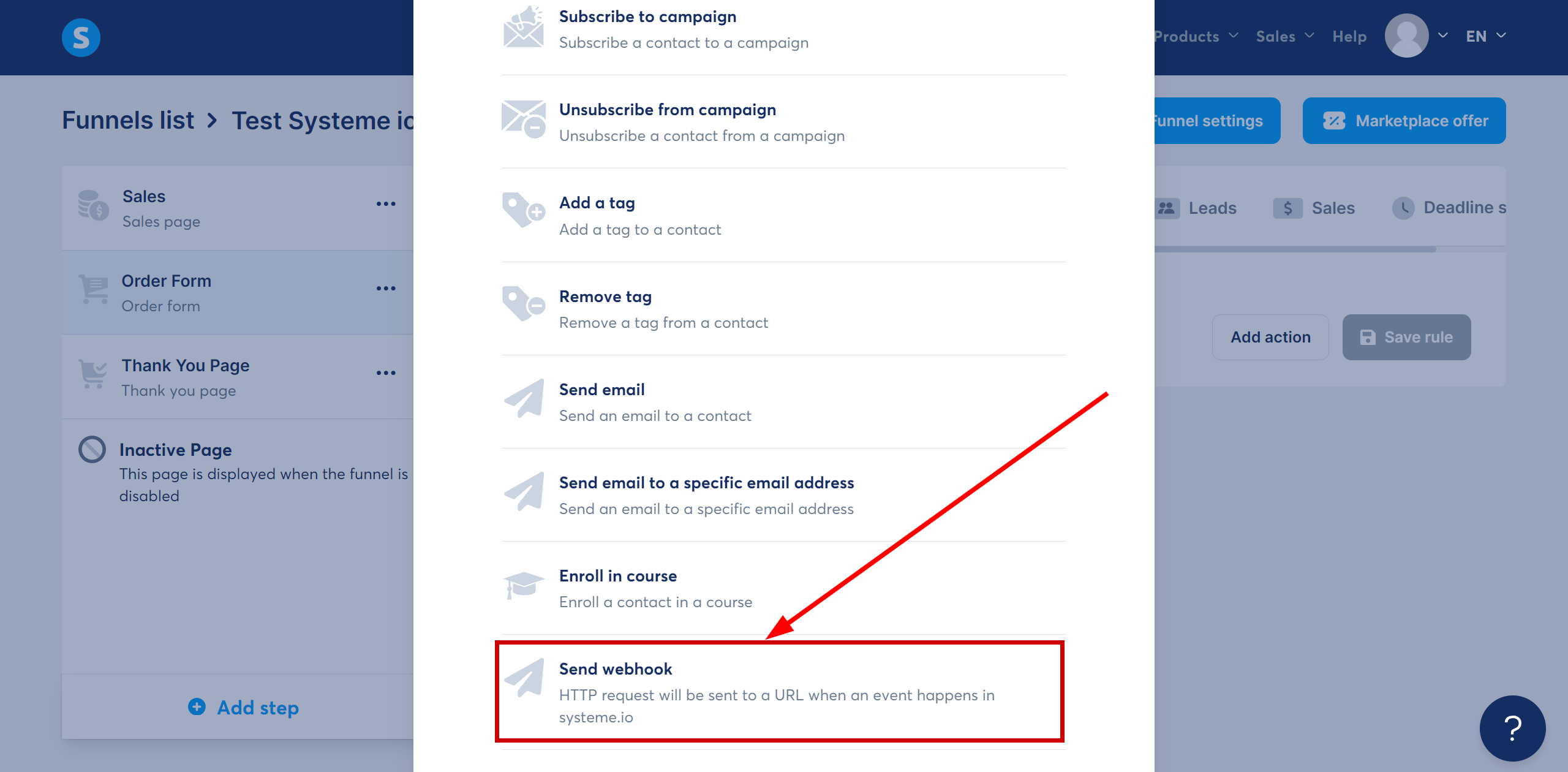
In the Webhook Url field, paste the Webhook link that you previously copied in the ApiX-Drive system.
Click "Save rule" to save the settings.
This completes the Webhook transmission setup.
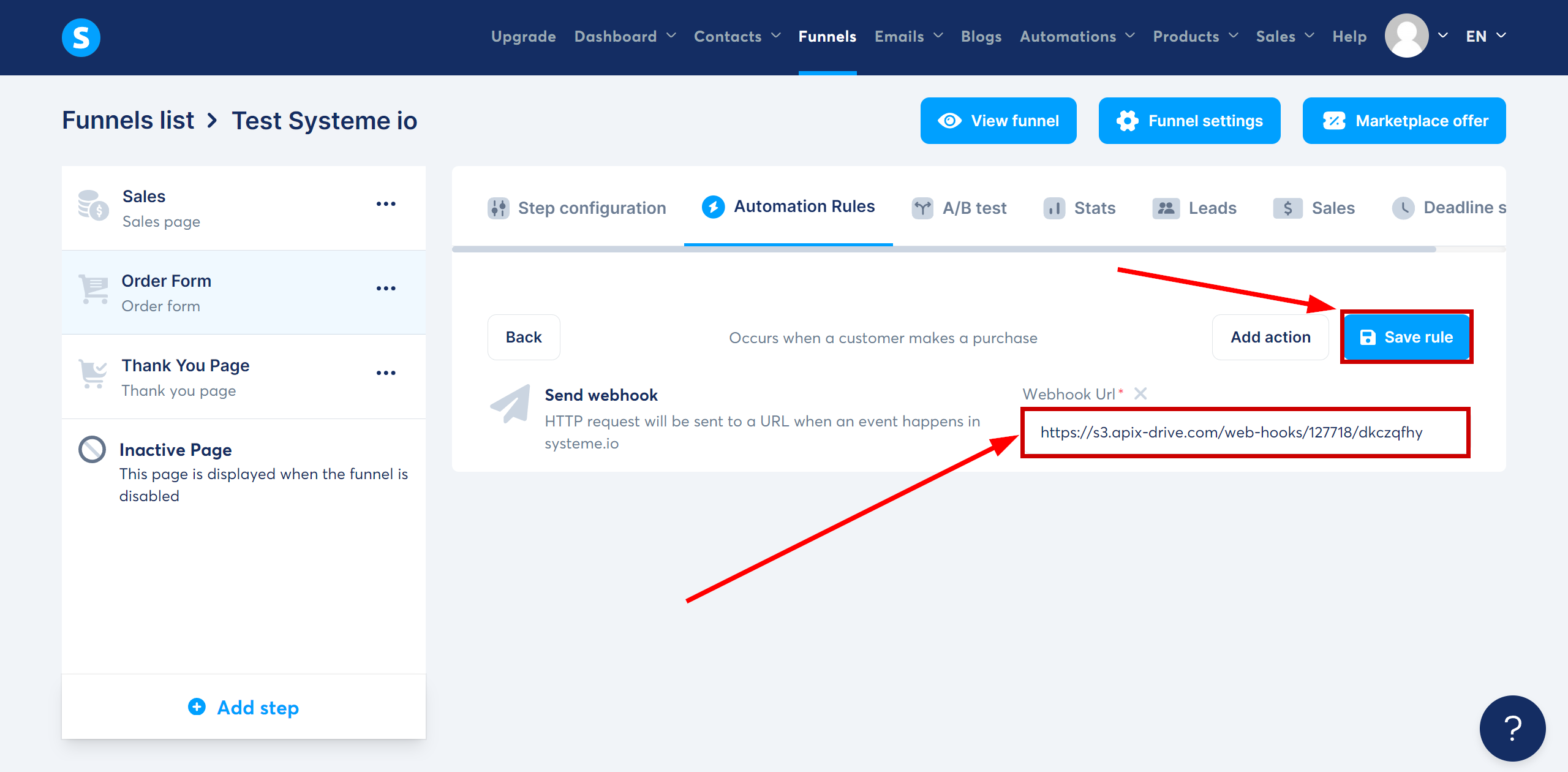
Note! After setup, our system will not immediately have test data and a list of fields, because nothing has come to the new URL yet.
It is necessary to commit an event, for example, create an order.
After that, at the Test stage in the Data Source, fields with data will displayed.
If this does not happen, click "Load test data from Systeme.io" or repeat the test data generation, or wait for a while, the data does not come immediately, but within 1 minute.
If necessary, you can set up a Data Filter, or click "Continue" to skip this step.
To find out how to configure the Data Filter, follow the link: https://apix-drive.com/en/help/data-filter
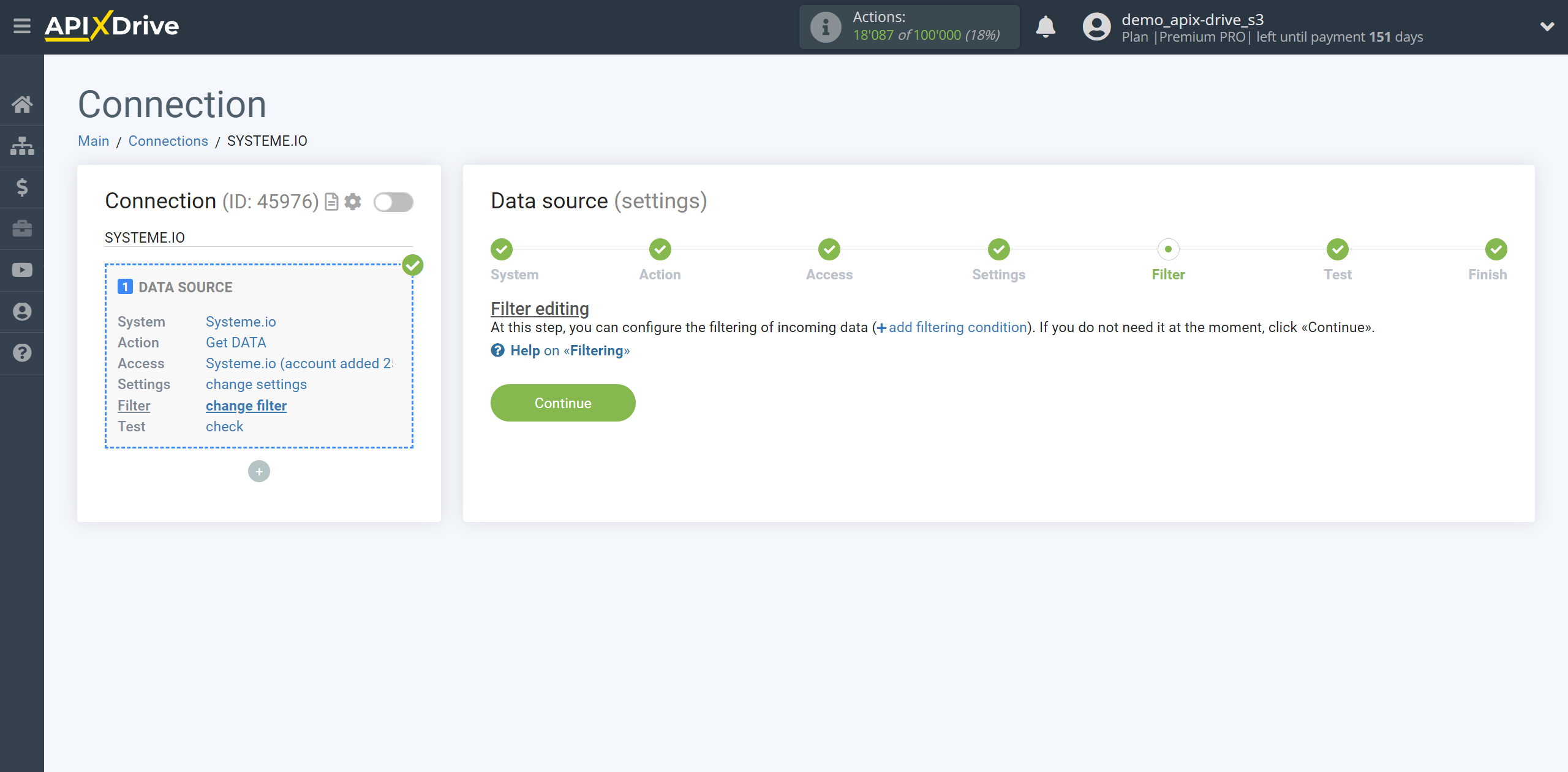
Now you can see test data for the Order.
If the test data does not appear automatically, click "Load test data from Systeme.io" or try generating actions in your Systeme.io using testing.
If you are satisfied with everything, click “Next”.
Note! After setup, our system will not immediately have test data and a list of fields, because nothing has come to the new URL yet.
It is necessary to commit an event, for example, create an order.
After that, at the Test stage in the Data Source, fields with data will displayed.
If this does not happen, click "Load test data from Systeme.io" or repeat the test data generation, or wait for a while, the data does not come immediately, but within 1 minute.
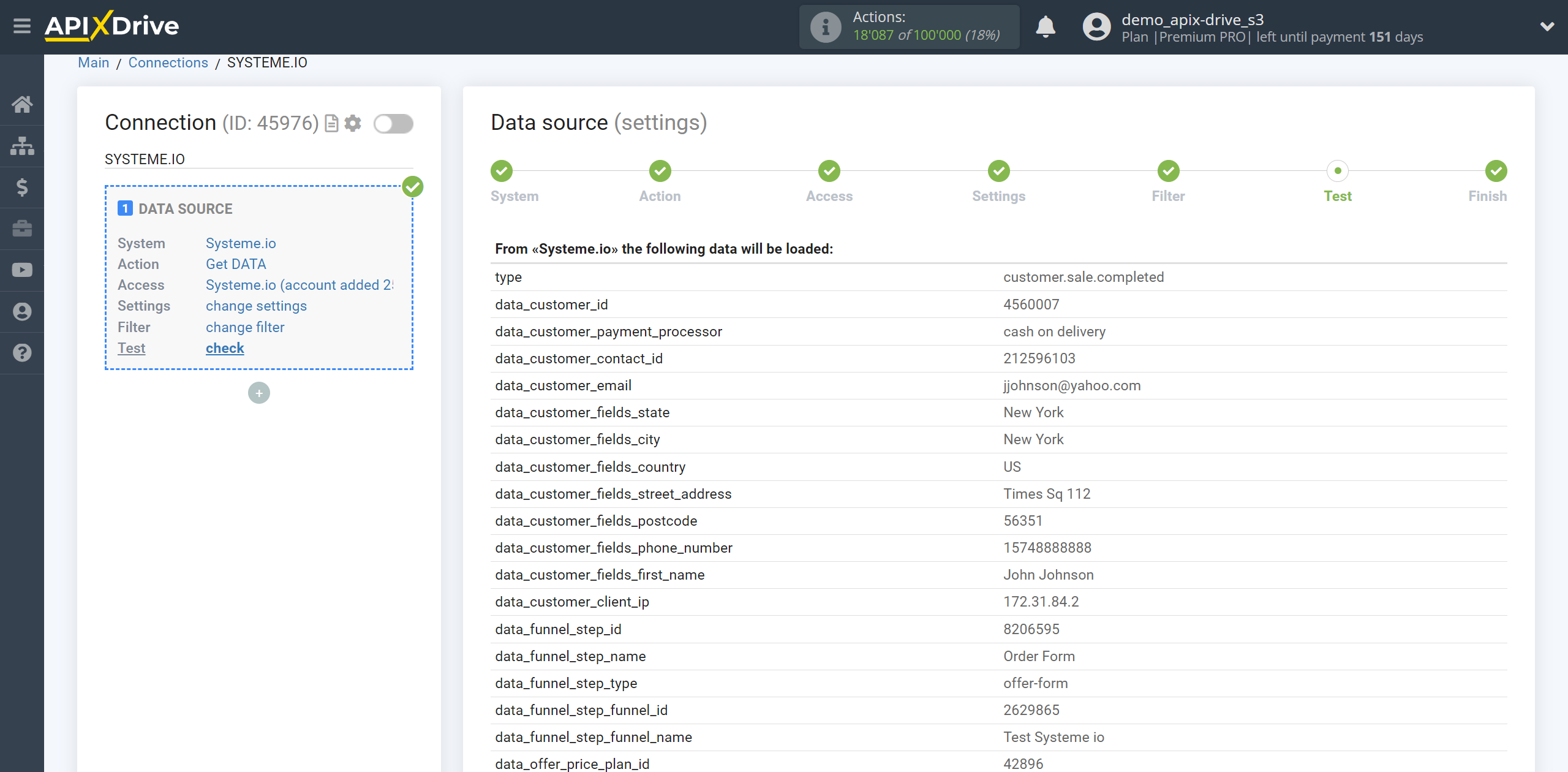
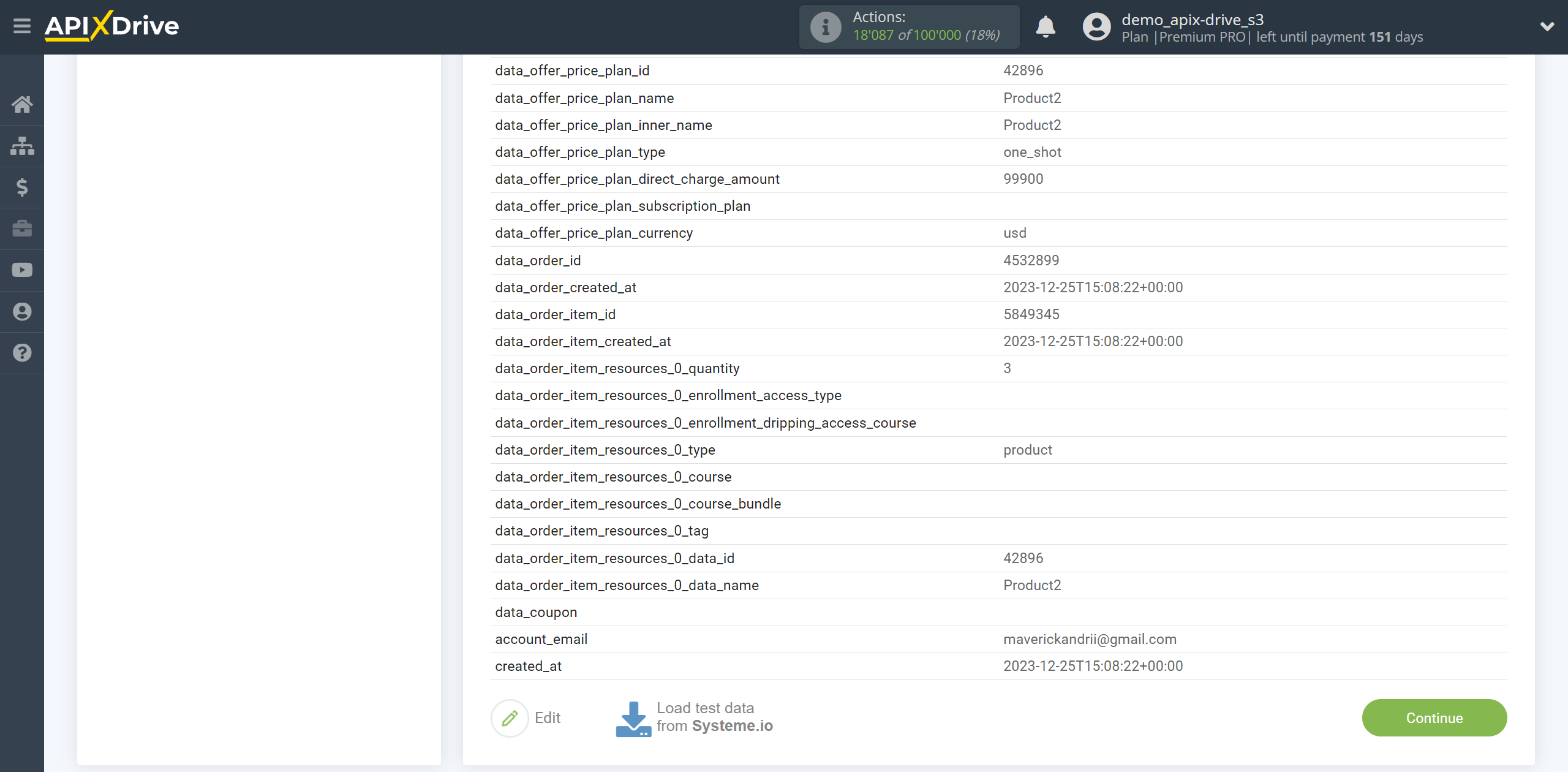
This completes the entire Data Source setup! See how easy it is!?
Now you can start setup the Data Destination system.
To do this, setup it yourself or go to the help section "Data Destination", select the service you need as Data Destination, and follow the setup recommendations.
Good luck!