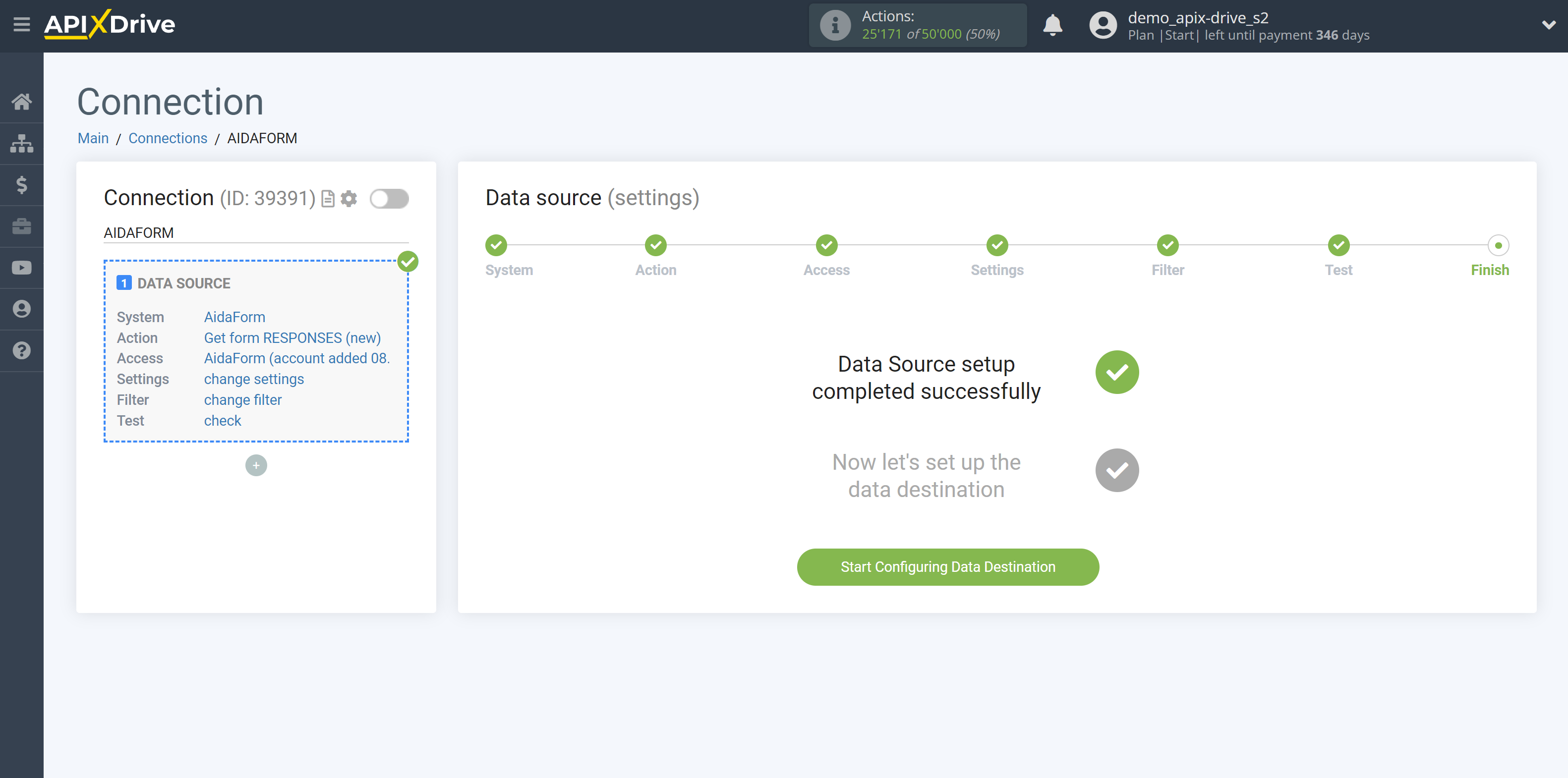How to Connect AidaForm as Data Source
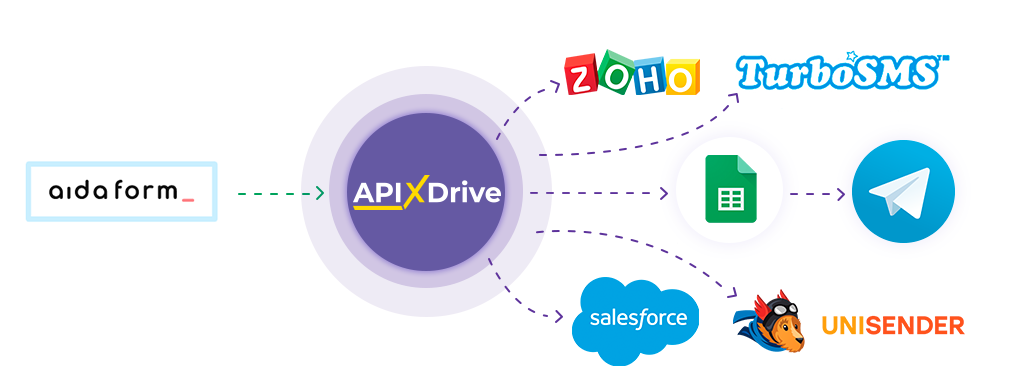
The integration allows you to get from AidaForm new responses from forms, transferring data about them to other systems. For example, you can transfer new responses to CRM or GoogleSheets, and send them as notifications to yourself or a group of managers. So you can automate the process of interaction with AidaForm in conjunction with the services that you use and store all the information in one place convenient for you.
Let's go through the entire AidaForm setup steps together!
Navigation:
1. What data can I get from AidaForm?
2. How to connect an AidaForm account?
3. Choice of form.
4. An example of data from the form.
To start setup click "Create Connection".
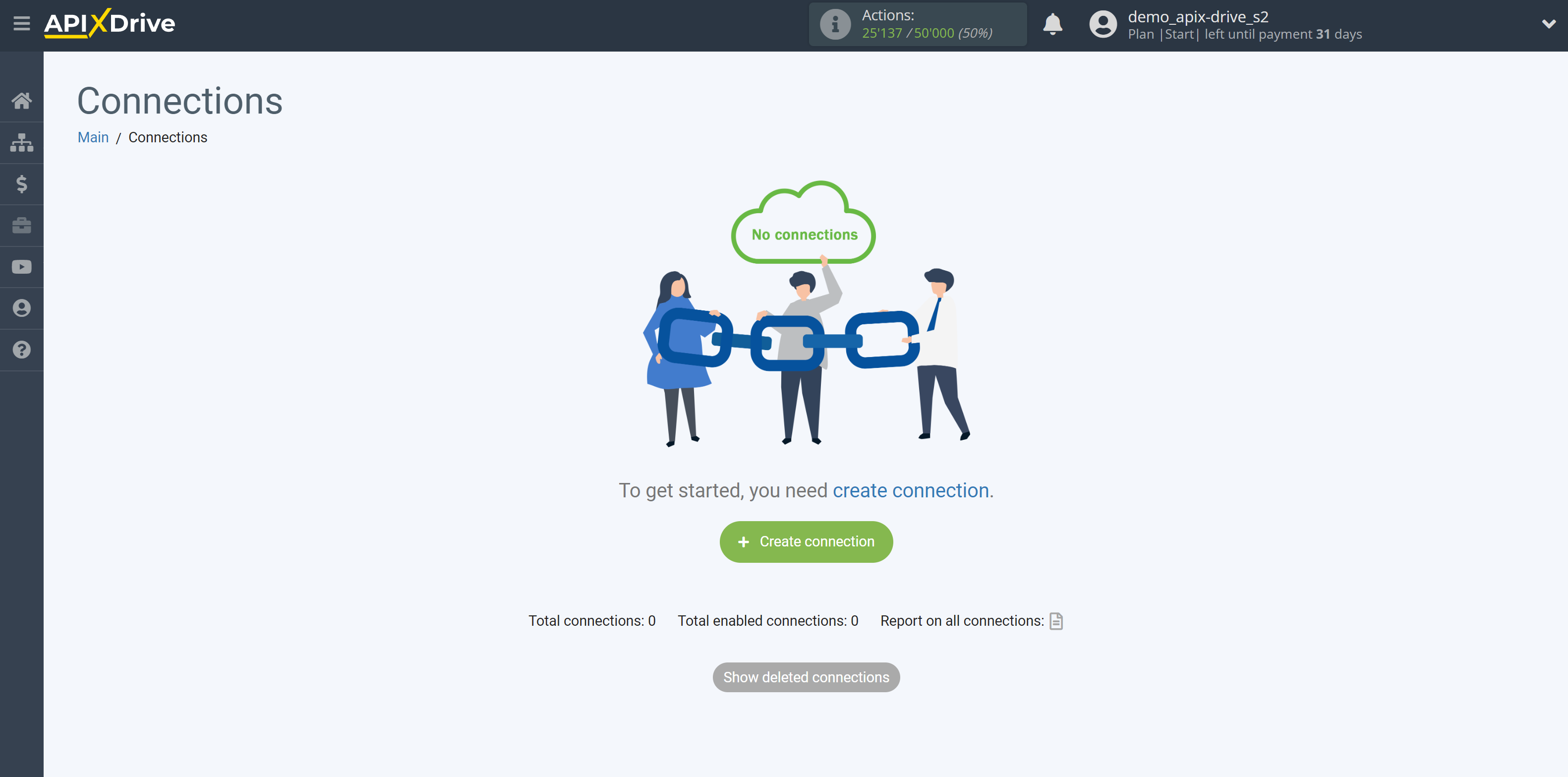
Select a system as the Data Source. In this case, AidaForm must be specified.
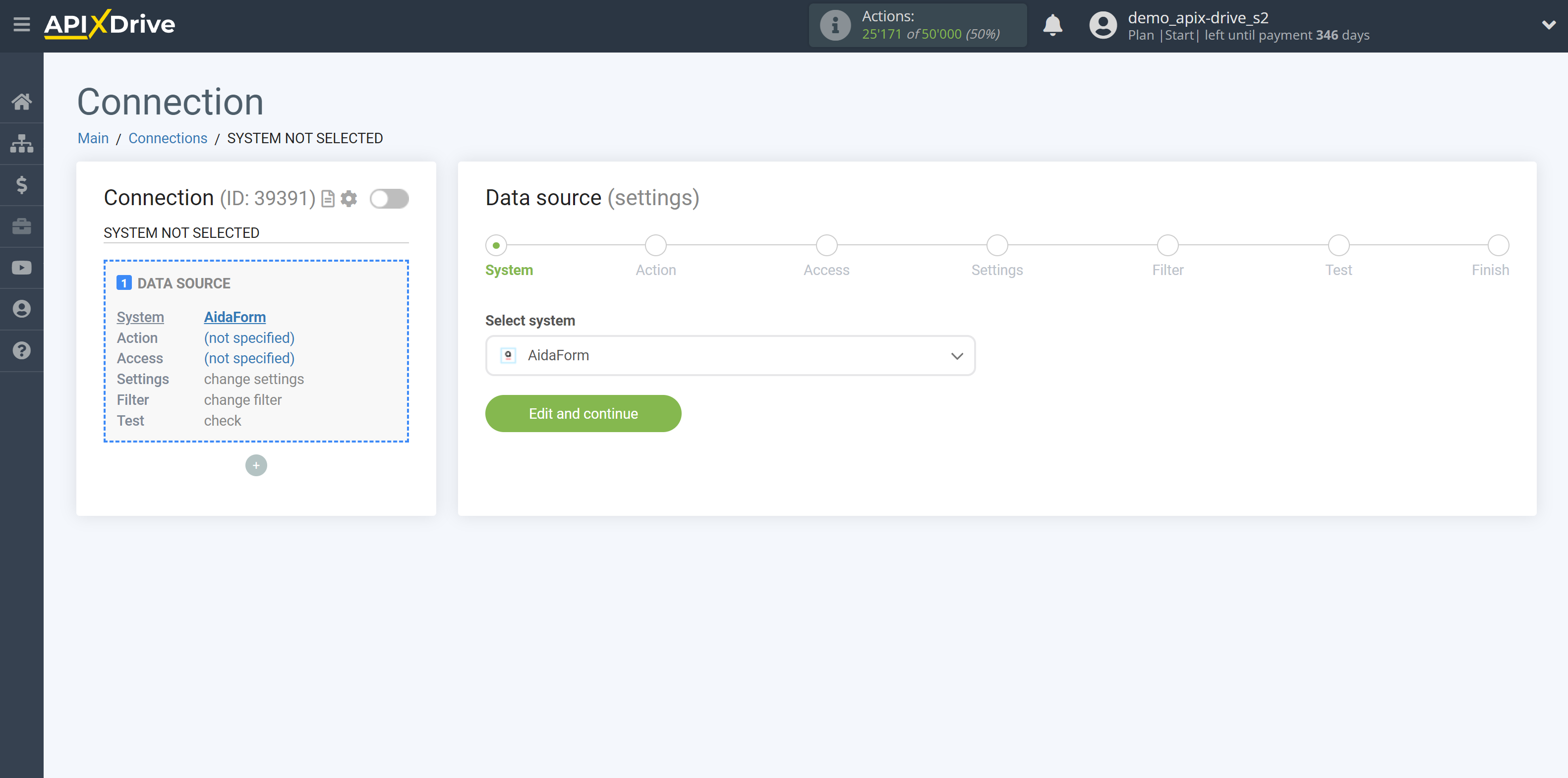
Next, you need to specify the action "Get form RESPONSES (new)".
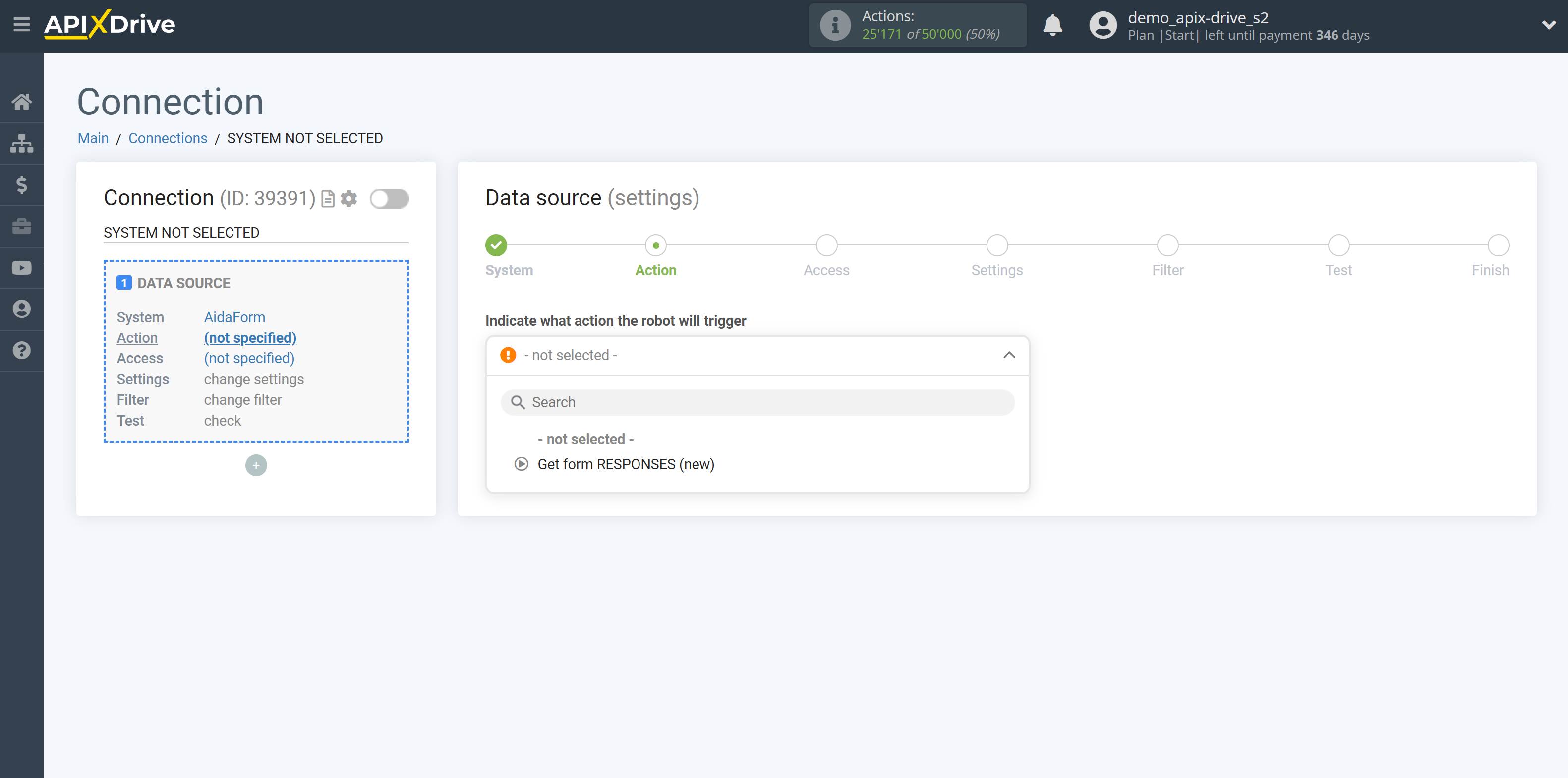
- Get form RESPONSES (new) - ApiX-Drive will get all new responses from the form from AidaForm that appear once set up the connection and start auto-update.
The next step is to select the AidaForm account from which will get the data.
If there are no accounts connected to the system, click "Connect account".
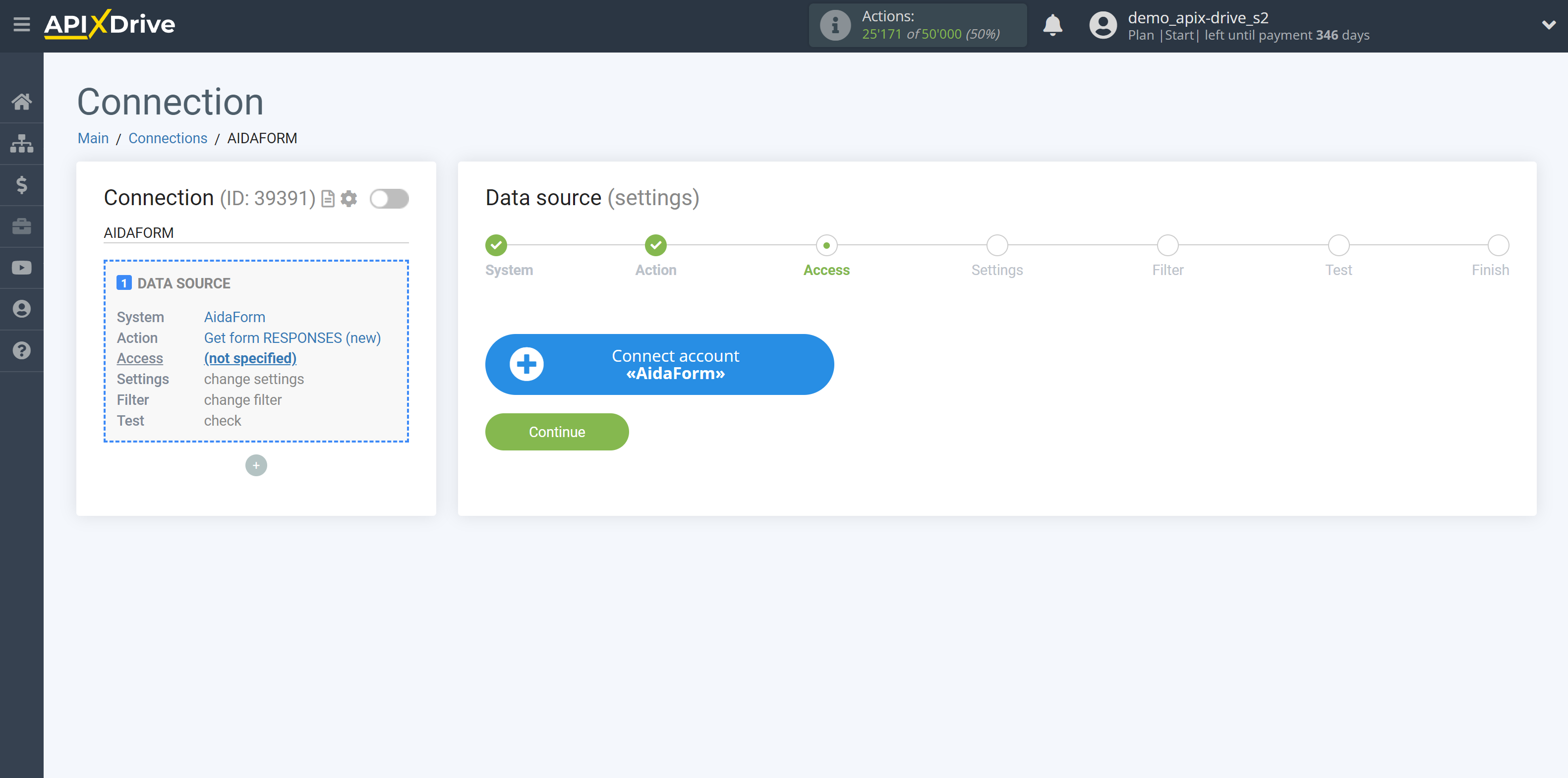
In the window that opens, fill in the "API Key" field.
To do this, let's go to the AidaForm personal account. Go to the "My Account" section.
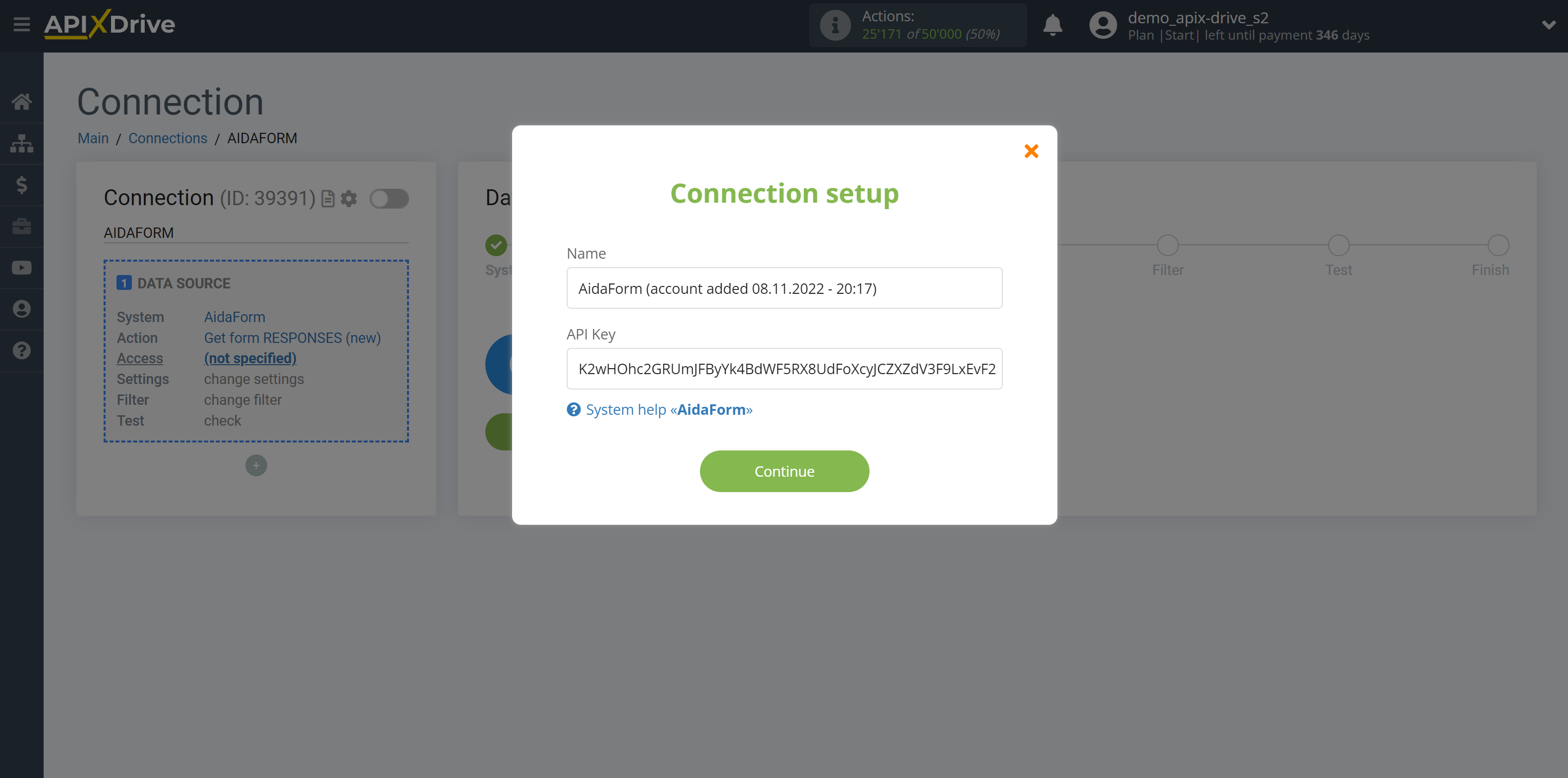
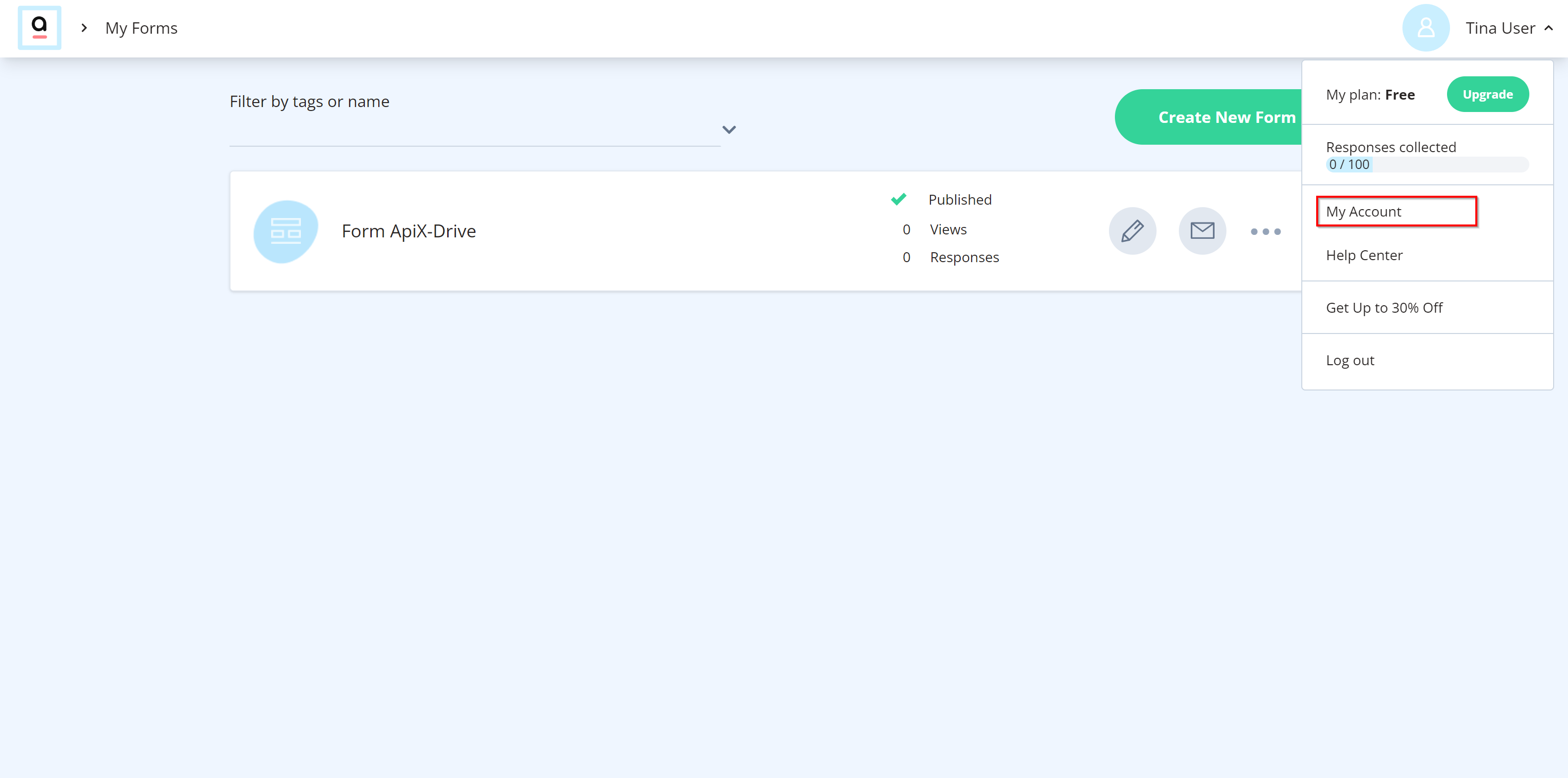
Next, go to the "Settings" tab and copy the API key.
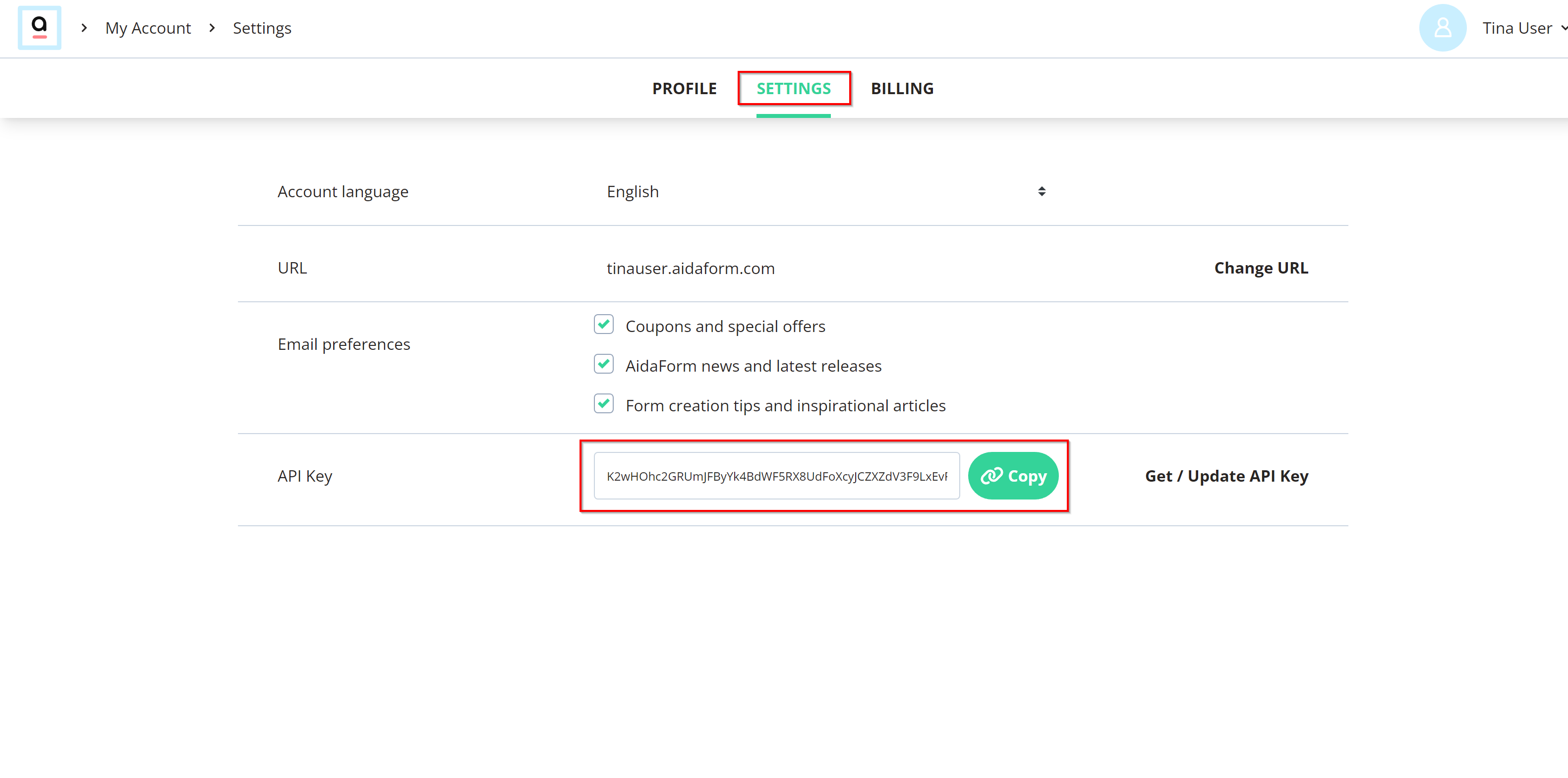
When the connected account is displayed in the "active accounts" list, select it for further work.
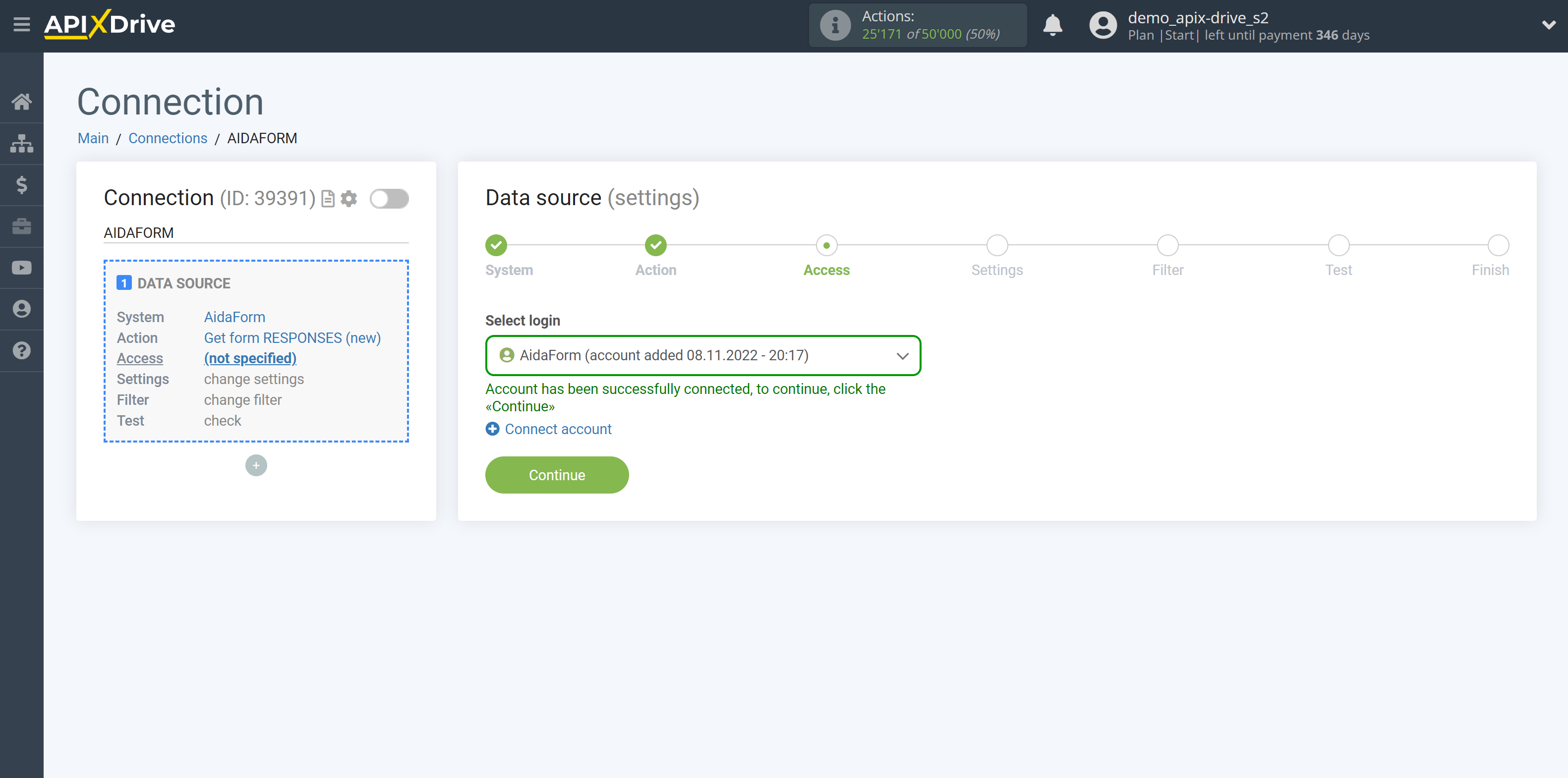
Select from the list the form from which will get data.
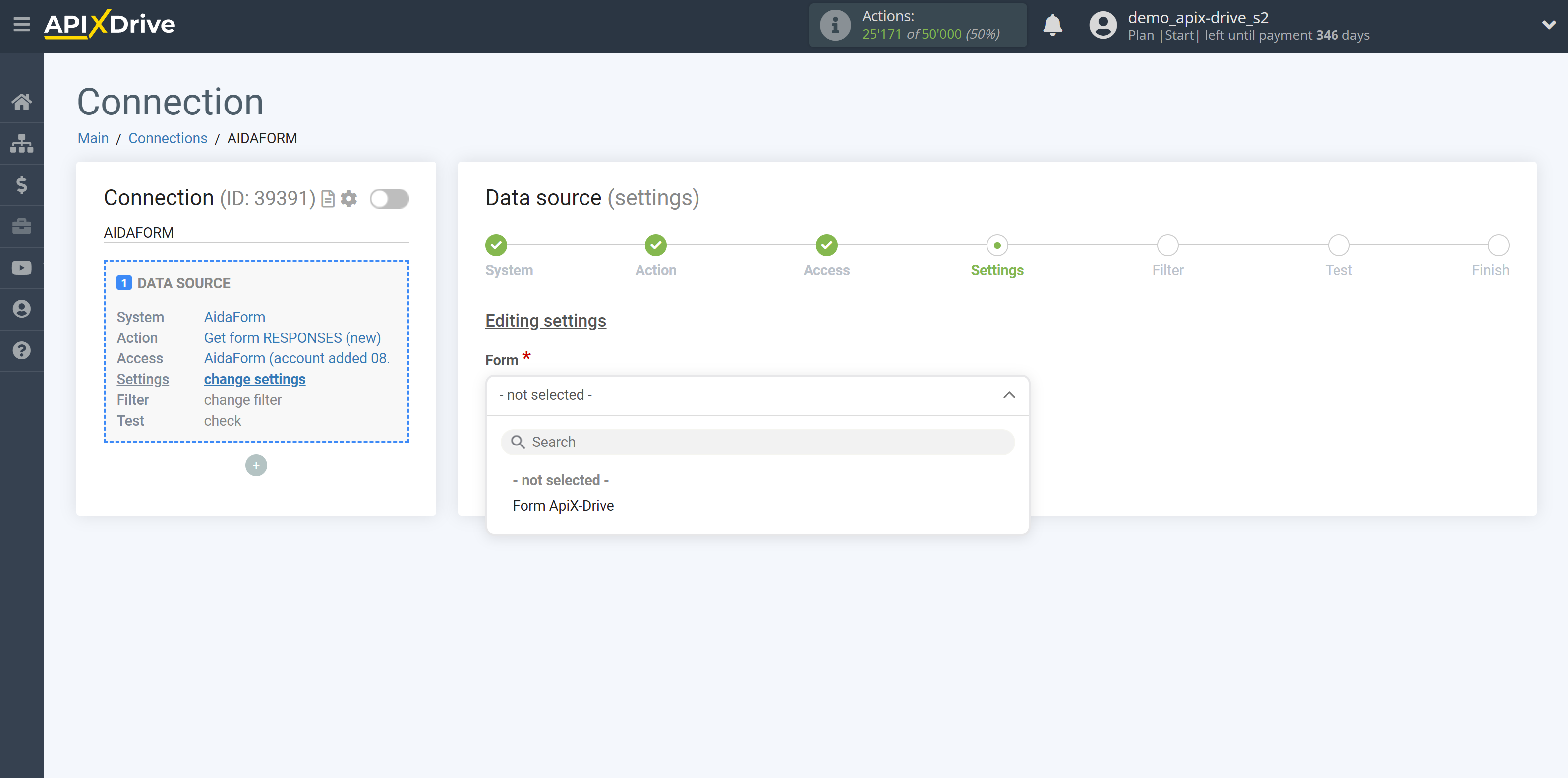
If necessary, you can set up a Data Filter, or click "Continue" to skip this step.
To find out how to set up the Data Filter, follow the link: https://apix-drive.com/en/help/data-filter
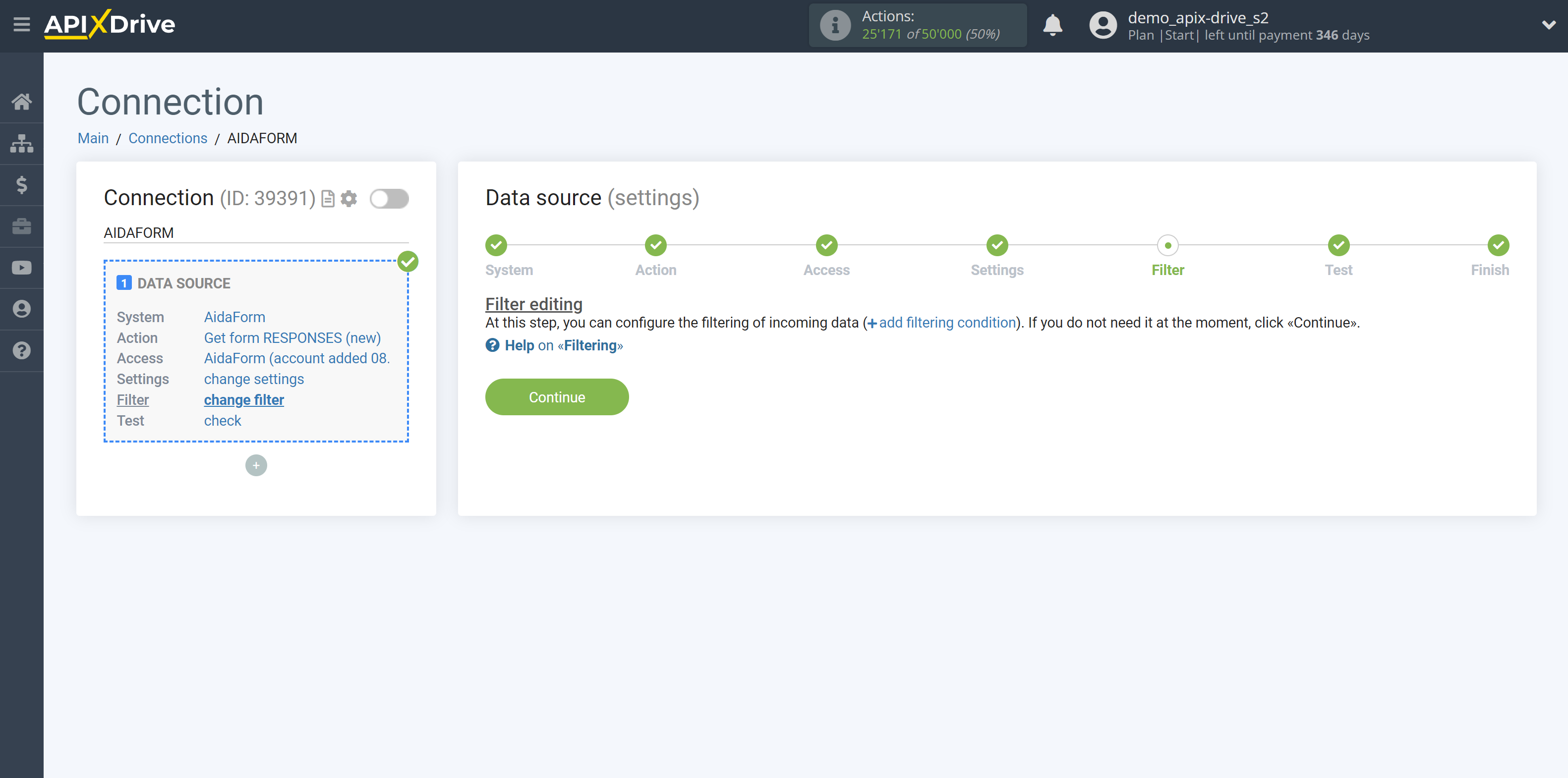
Now you can see the test data for the selected form.
If the test data does not appear automatically, click "Load test data from AidaForm".
It is advisable to wait for the data in the form or generate test data in your AidaForm account manually by filling in all the form fields.
If you want to update the test data - click once more "Load test data from AidaForm".
If you want to change the setup - click "Edit" and you will go back one step.
If everything suits you, click "Next".
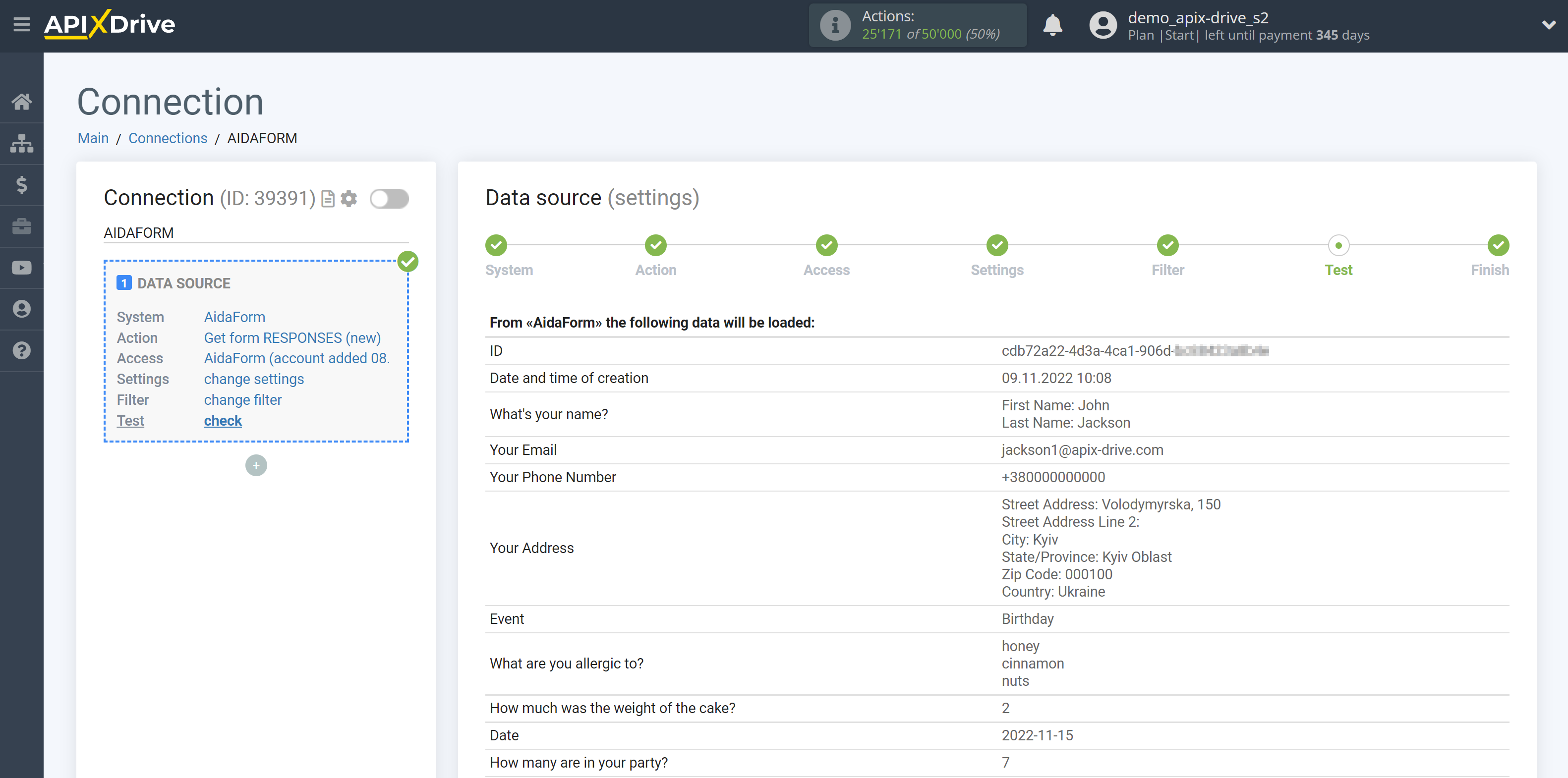
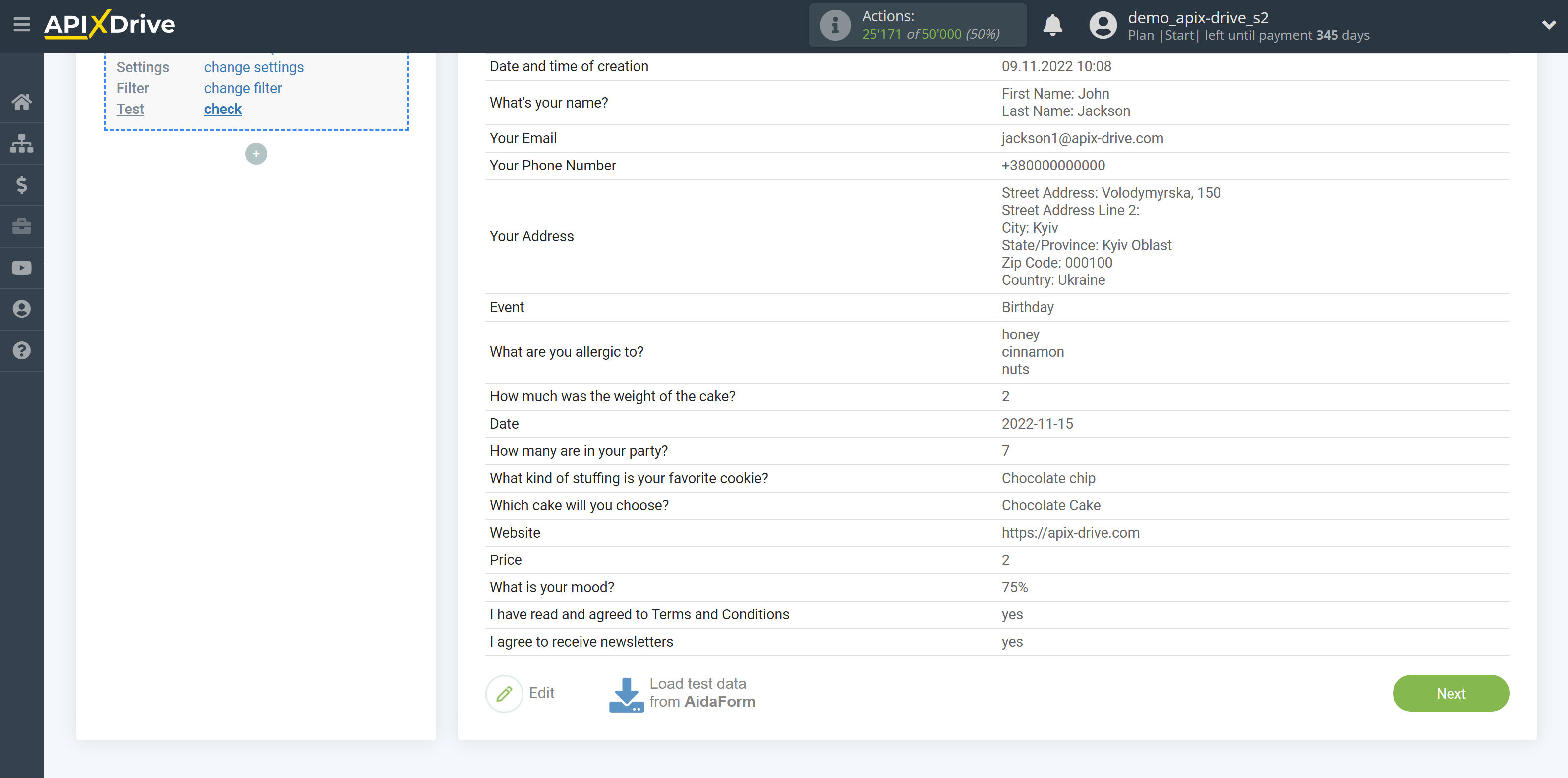
This completes the entire Data Source setup! See how easy it is!?
Now you can set up the Data Destination system.
To do this, set up it yourself or go to the help section "Data Destination", select the service you need as Data Destination, and follow the setup recommendations.
Good luck!