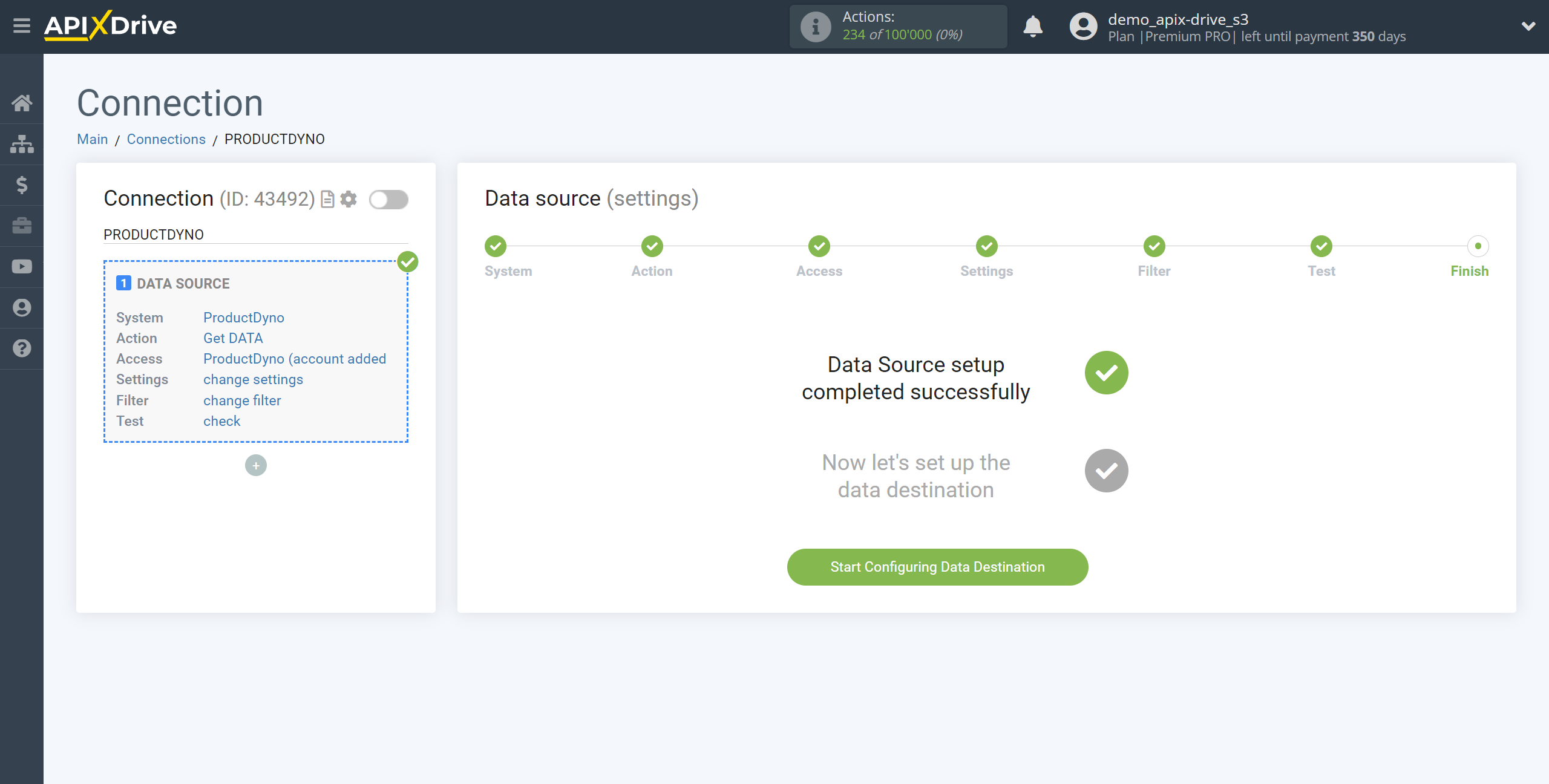How to Connect ProductDyno as Data Source
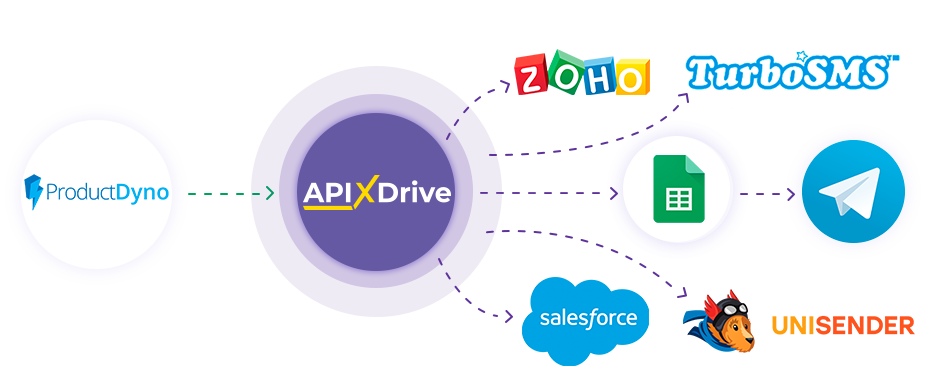
The integration will allow you to get data from ProductDyno and transfer it to other systems. For example, you can transfer new data to CRM or GoogleSheets, send it as notifications to a group of managers. You can also send data to the SMS or Email mailing service. So you can automate the data processing process as efficiently as possible using the different services that you use.
Let's go through the entire ProductDyno setup steps together!
Navigation:
1. What data can be get from ProductDyno?
2. How do I connect my ProductDyno account to ApiX-Drive ?
3. Link to get data.
4. Sample data.
To start setup a new connection, click "Create Connection".

Select a system as the Data Source. In this case, you must specify ProductDyno.
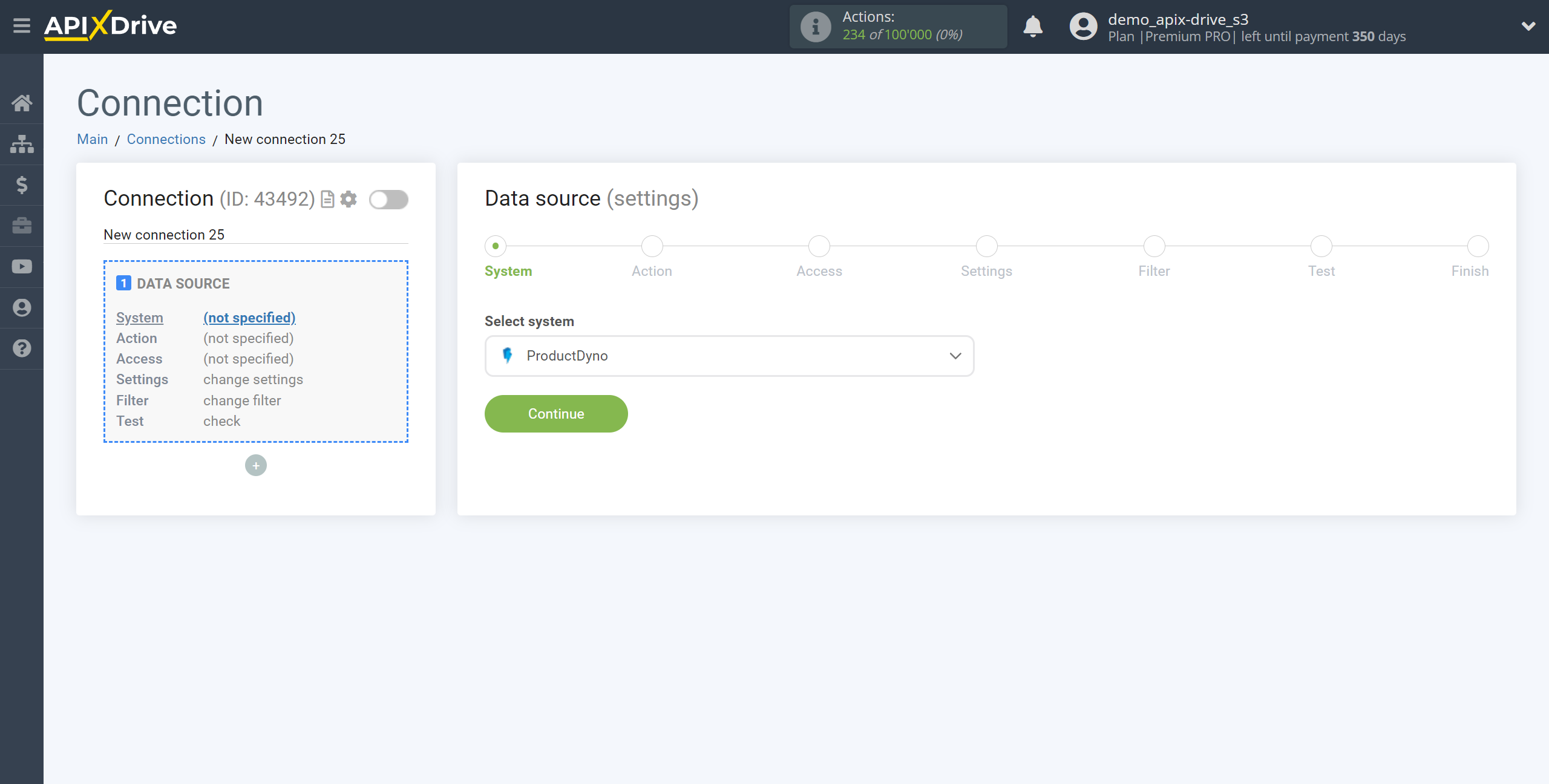
Next, you need to specify the action "Get DATA".
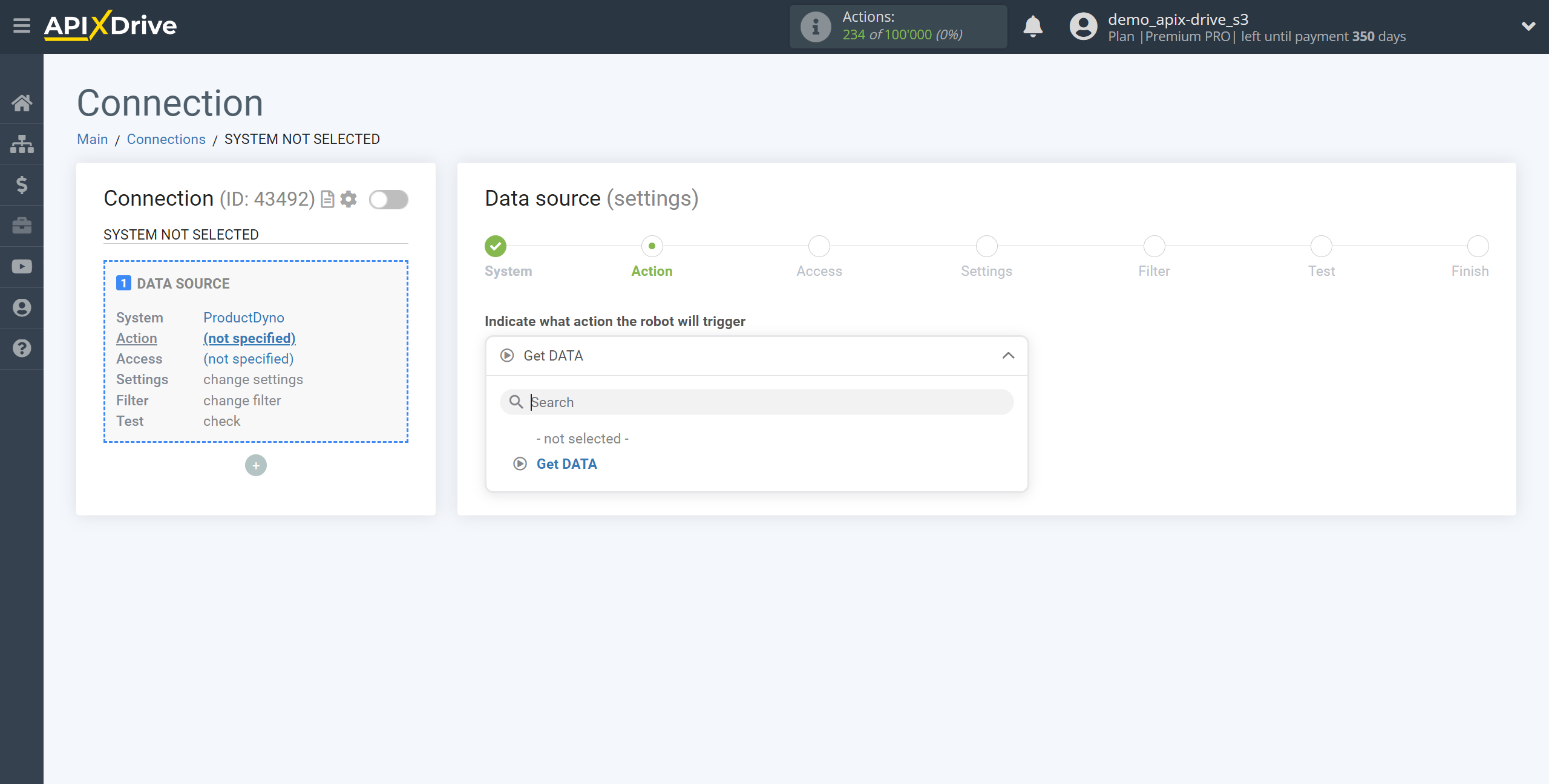
The next step is to select the ProductDyno account from which will get the data.
If there are no accounts connected to the system, click "Connect account".
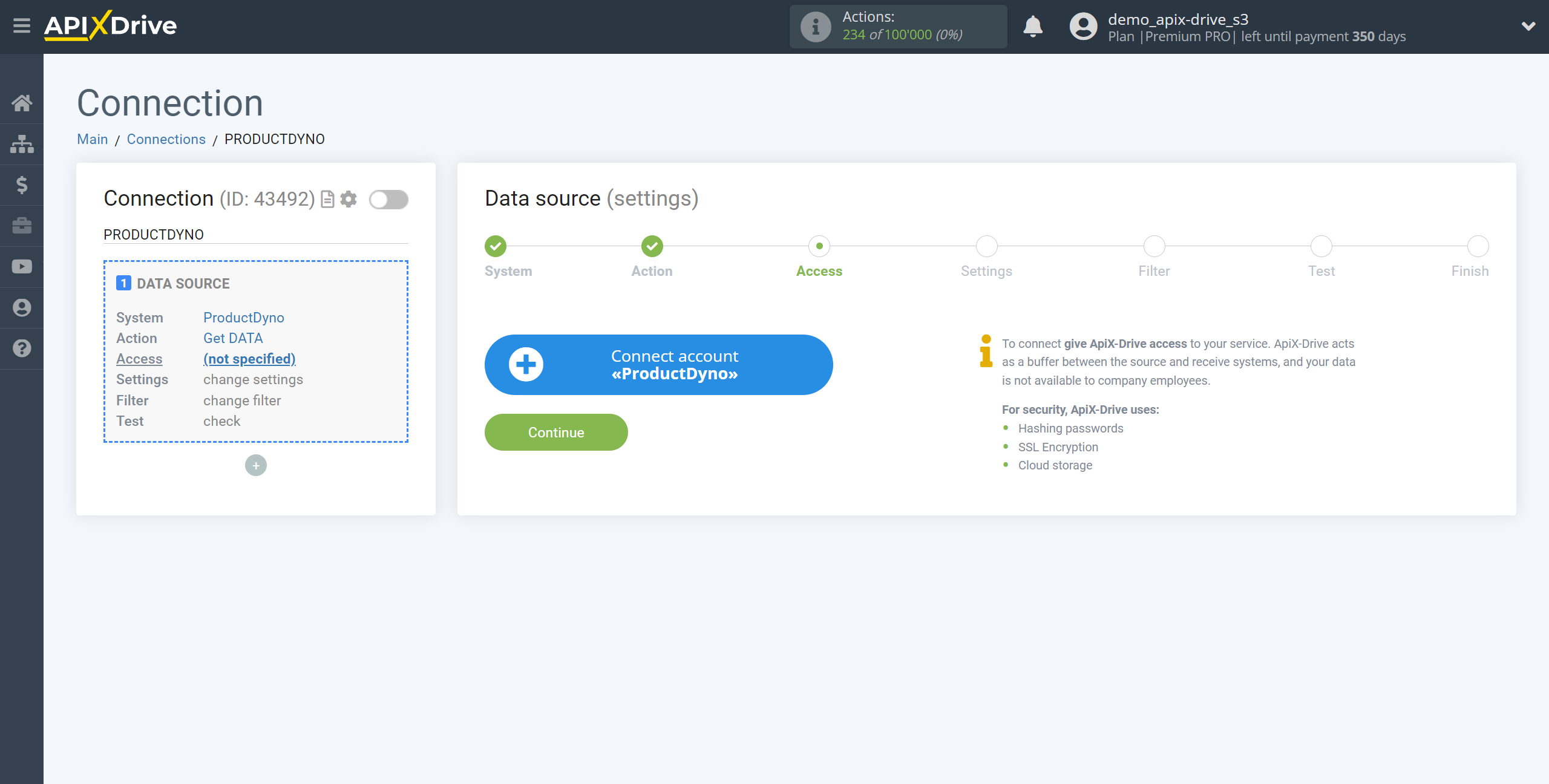
Specify the name of your account (if necessary) and click "Save".
After that, the page will reload and the saved account will automatically selected.
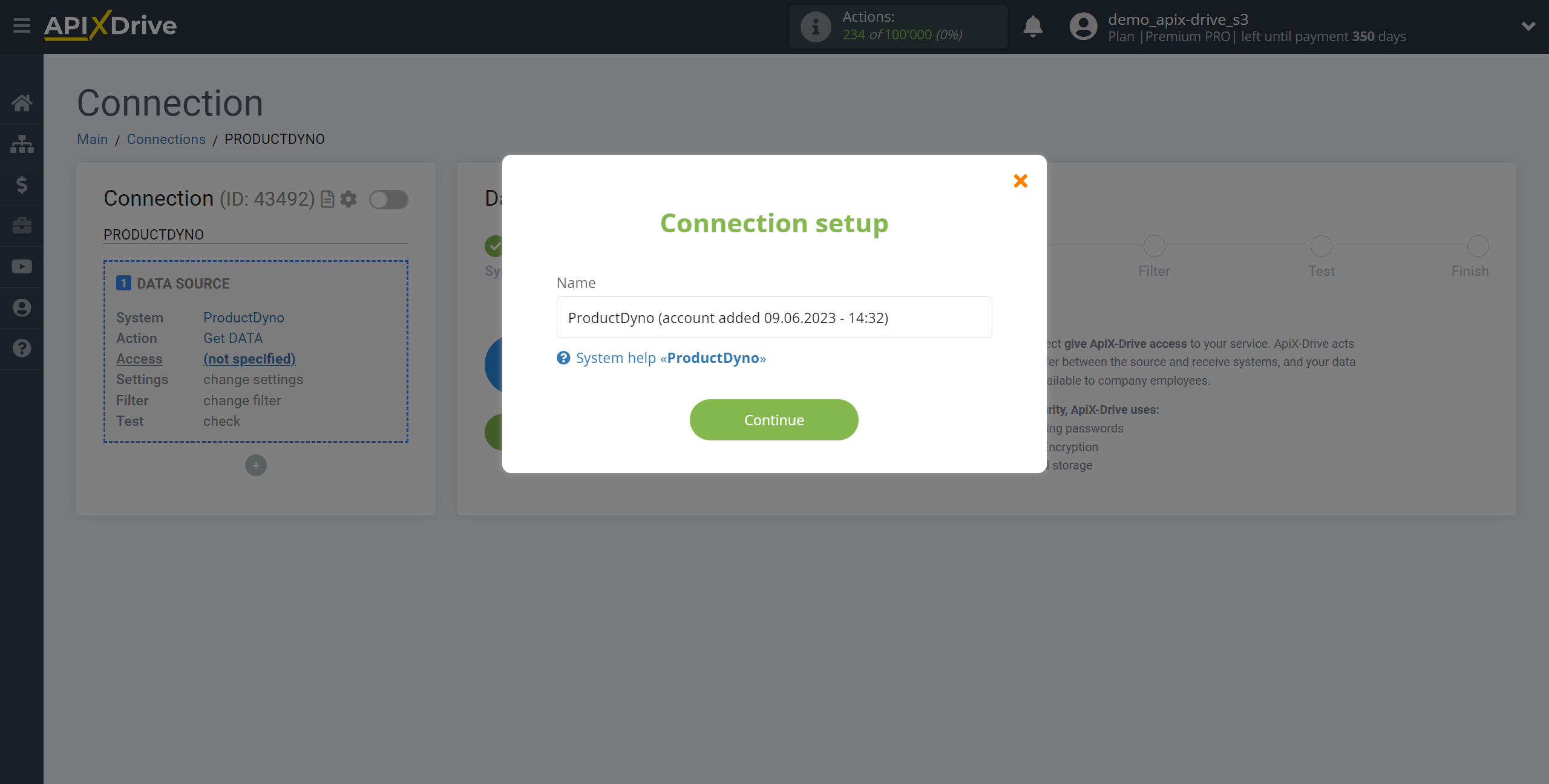
If this does not happen, select the created account in the list.
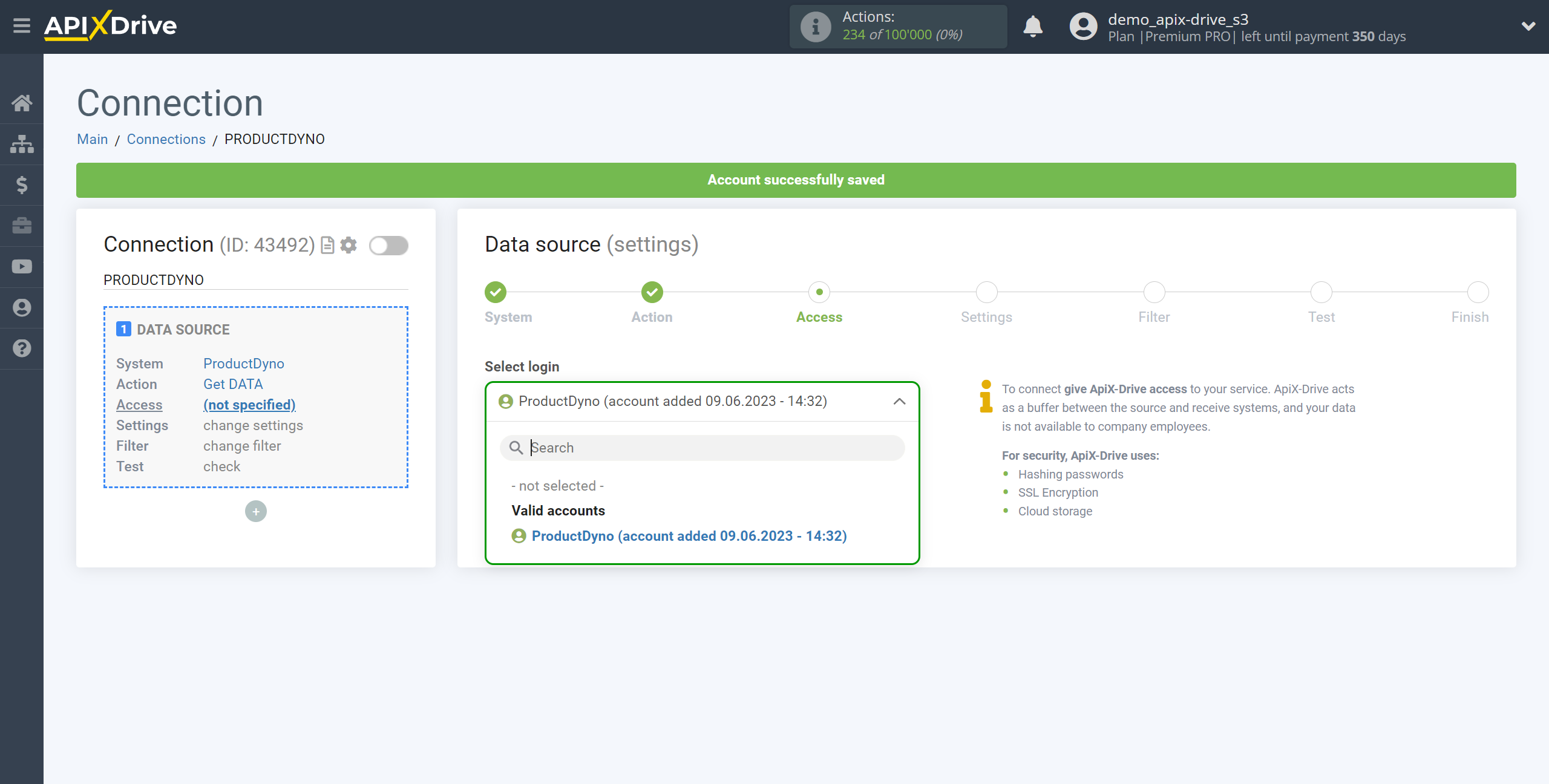
Copy the link in the "URL for receiving data" field, go to your ProductDyno account.
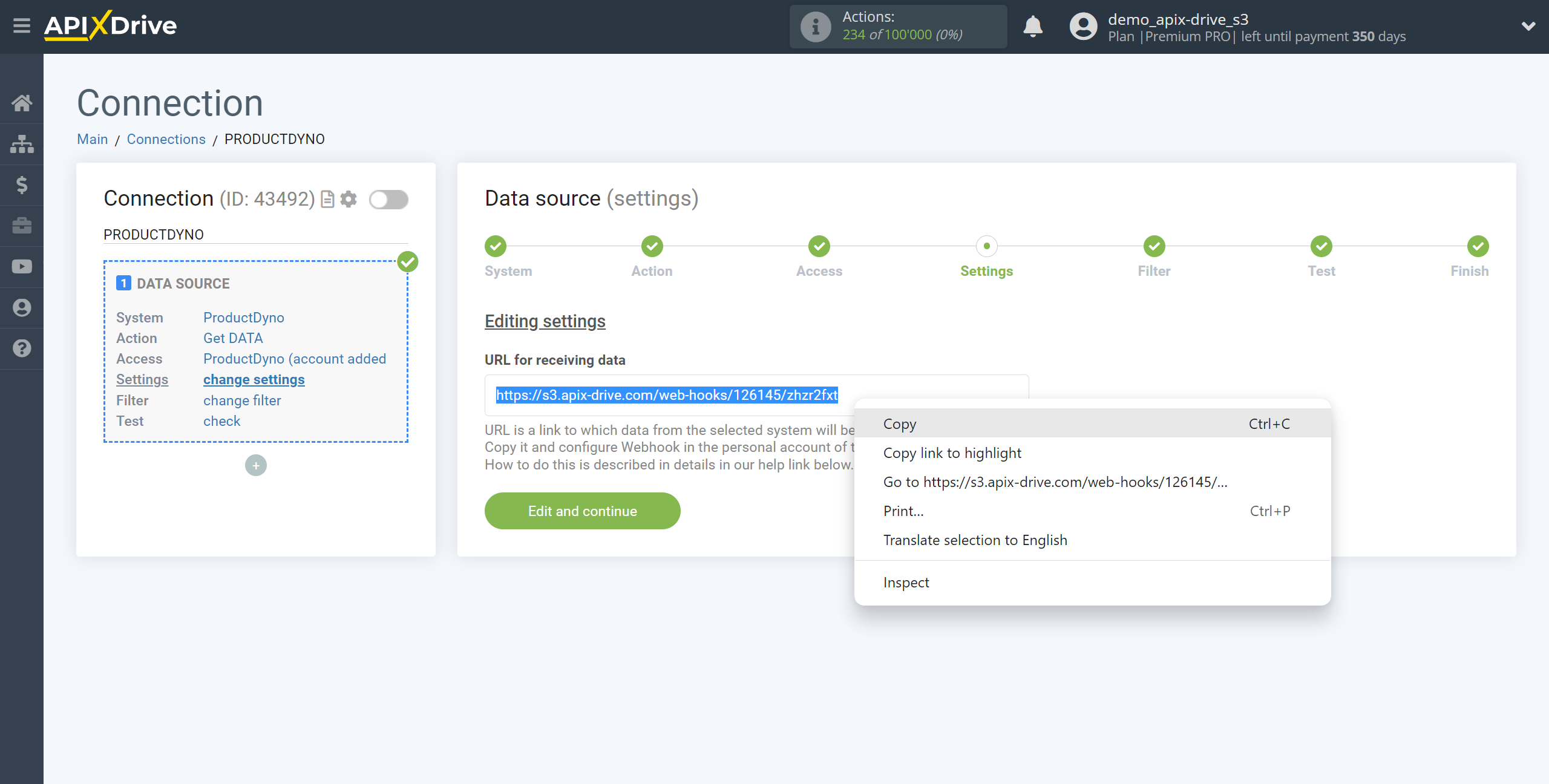
Go to the Products or Collections section and select the product from which you want to get Webhook data.

Go to Integrations.
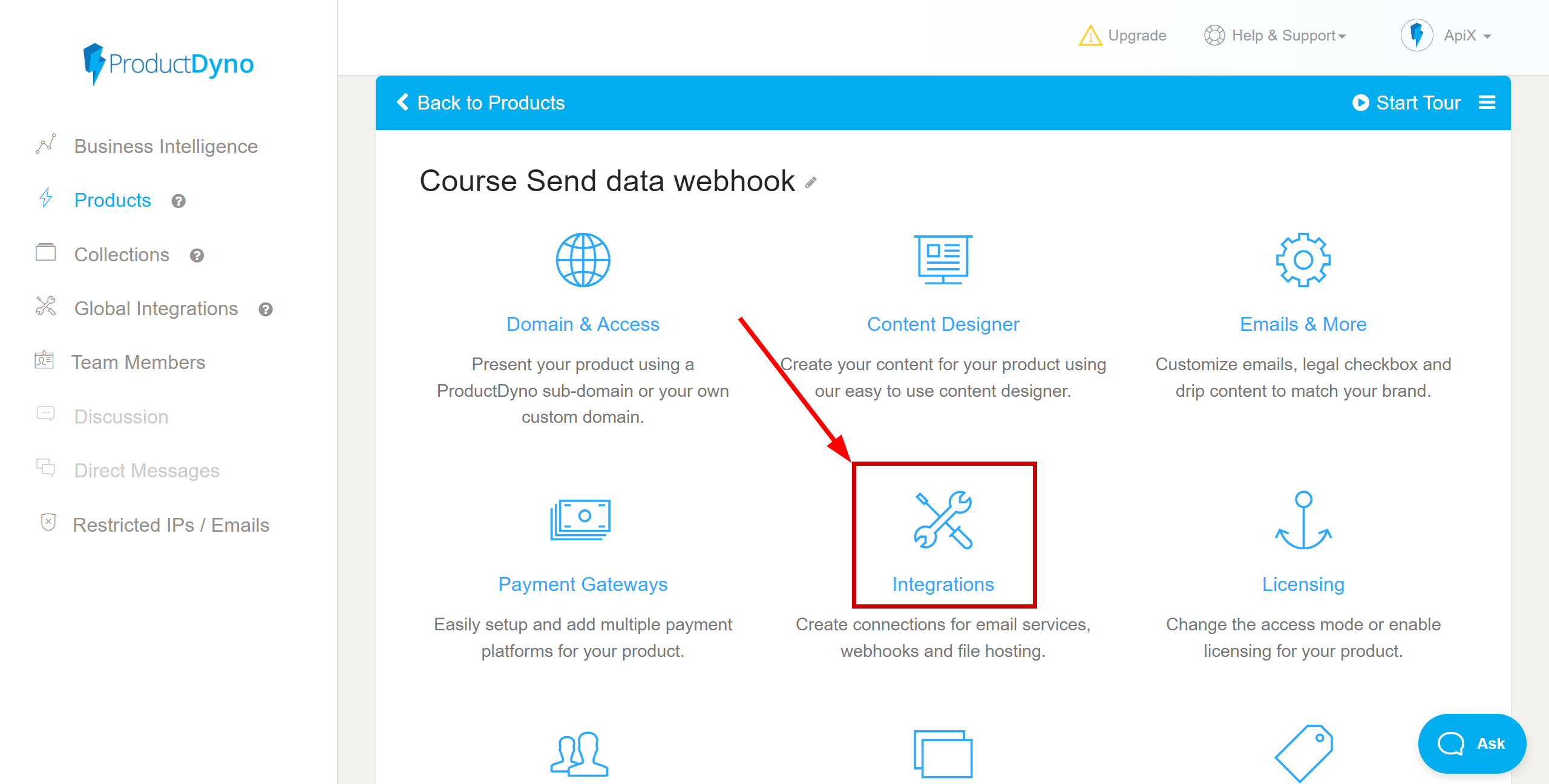
On the Webhooks tab, click Add Webhook. In the Webhook URL field, paste the Webhook link that you previously copied from the ApiX-Drive system and click Save.
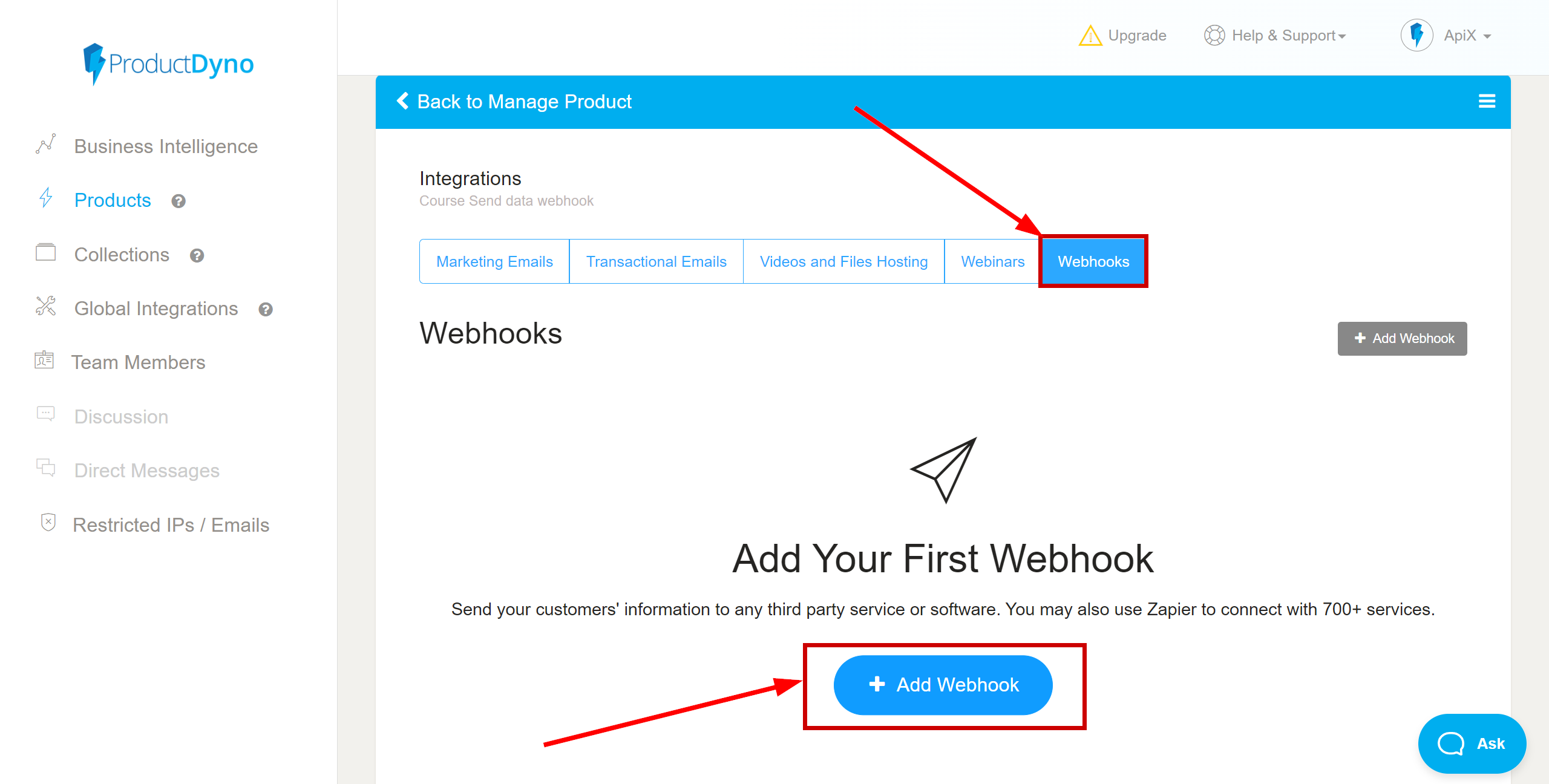
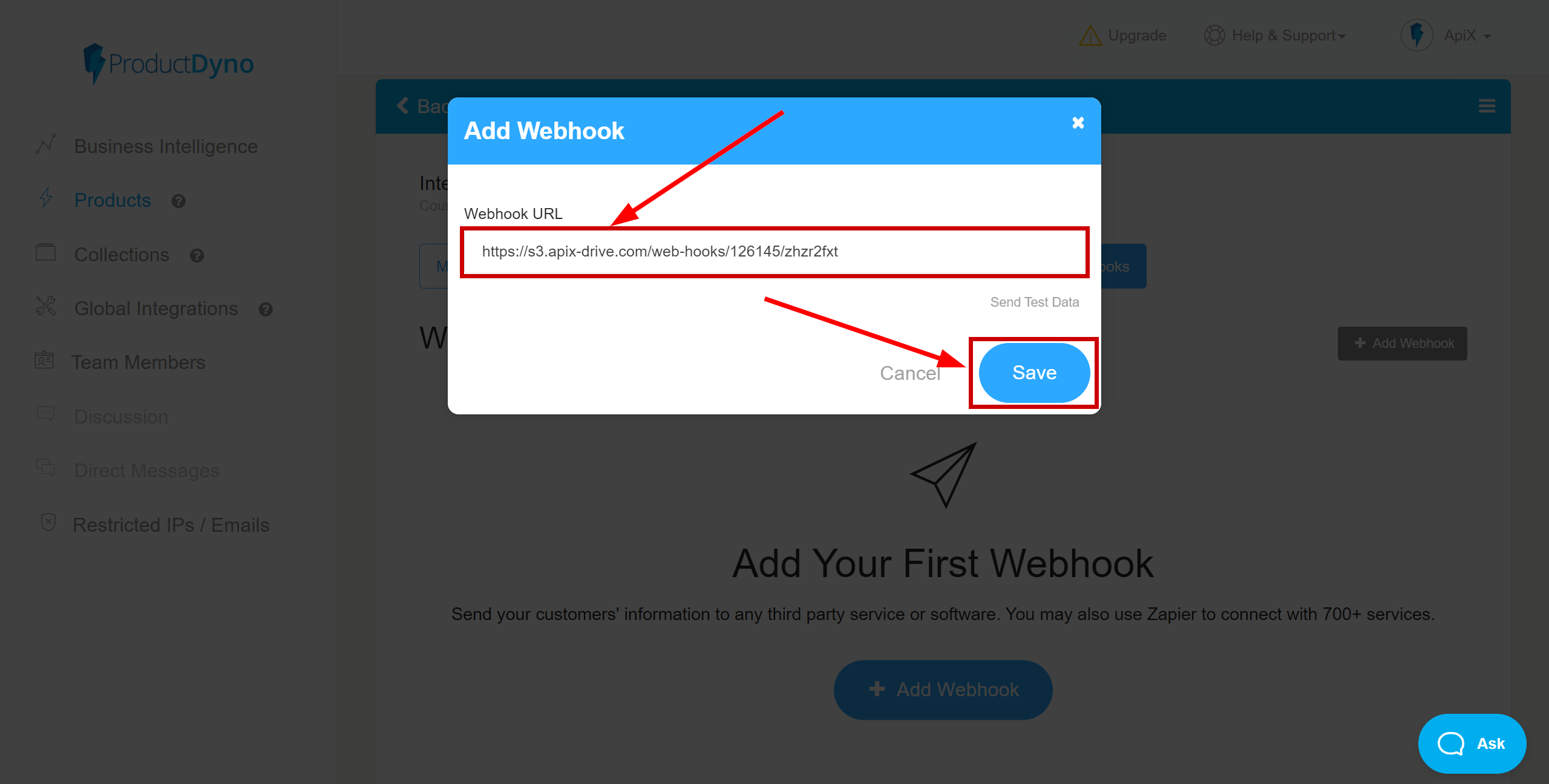
Note! After setup, our system will not immediately have test data and a list of fields, because nothing has come to the new URL yet.
It is necessary to commit an event, for example, register a member.
After that, at the Test stage in the Data Source, fields with data will displayed.
If this does not happen, click "Load test data from ProductDyno " or repeat the test data generation, or wait for a while, the data does not come immediately, but within 1 minute.
If necessary, you can set up a Data Filter, or click "Continue" to skip this step.
To find out how to configure the Data Filter, follow the link: https://apix-drive.com/en/help/data-filter
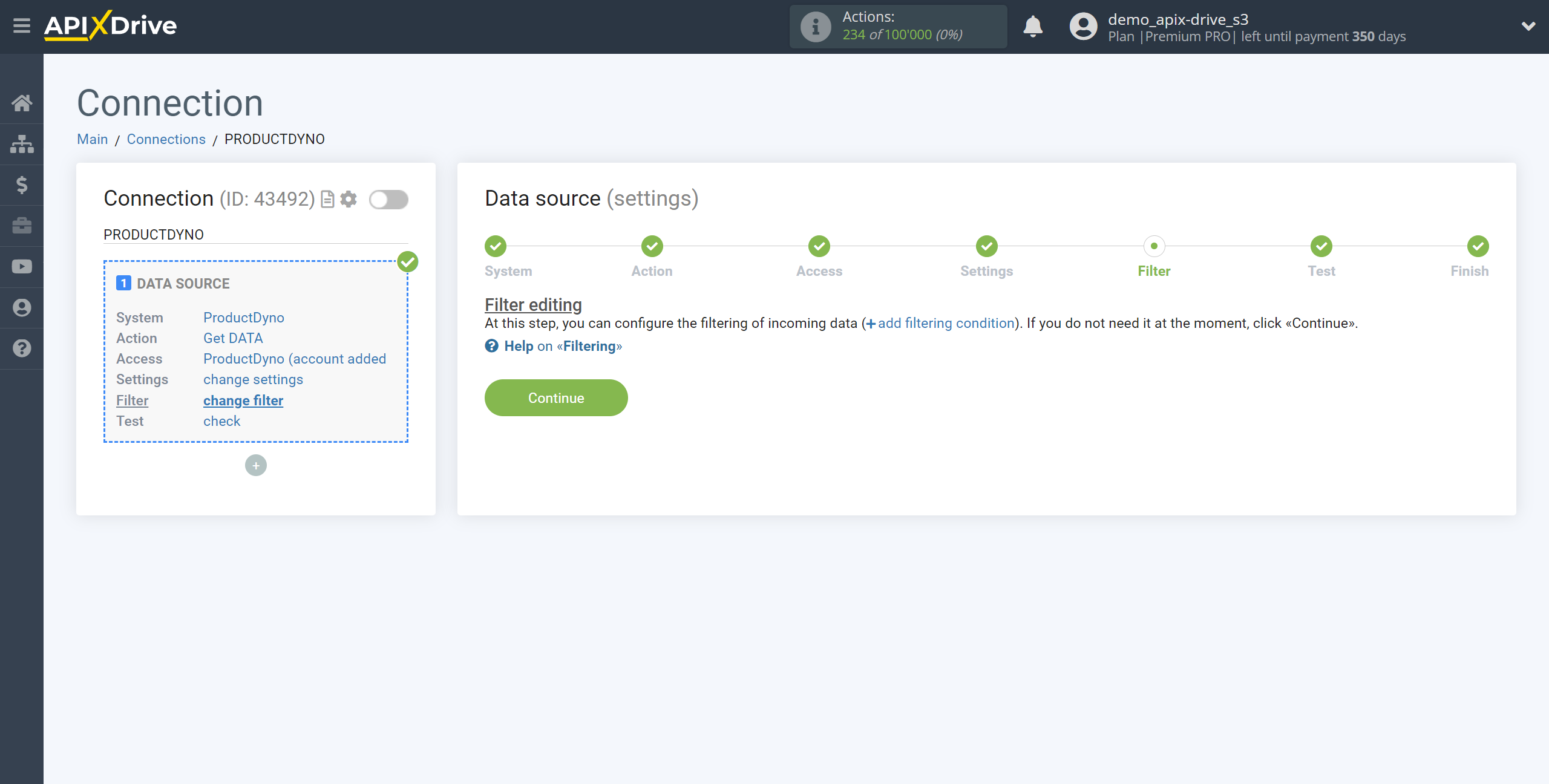
Now you can see the test data for the Member.
If the test data does not come automatically, click "Load test data from ProductDyno" or try to generate actions in your ProductDyno using testing.
If you are satisfied with everything, click "Next".
Note! After setup, our system will not immediately have test data and a list of fields, because nothing has come to the new URL yet.
It is necessary to commit an event, for example, register a member.
After that, at the Test stage in the Data Source, fields with data will displayed.
If this does not happen, click "Load test data from ProductDyno " or repeat the test data generation, or wait for a while, the data does not come immediately, but within 1 minute.
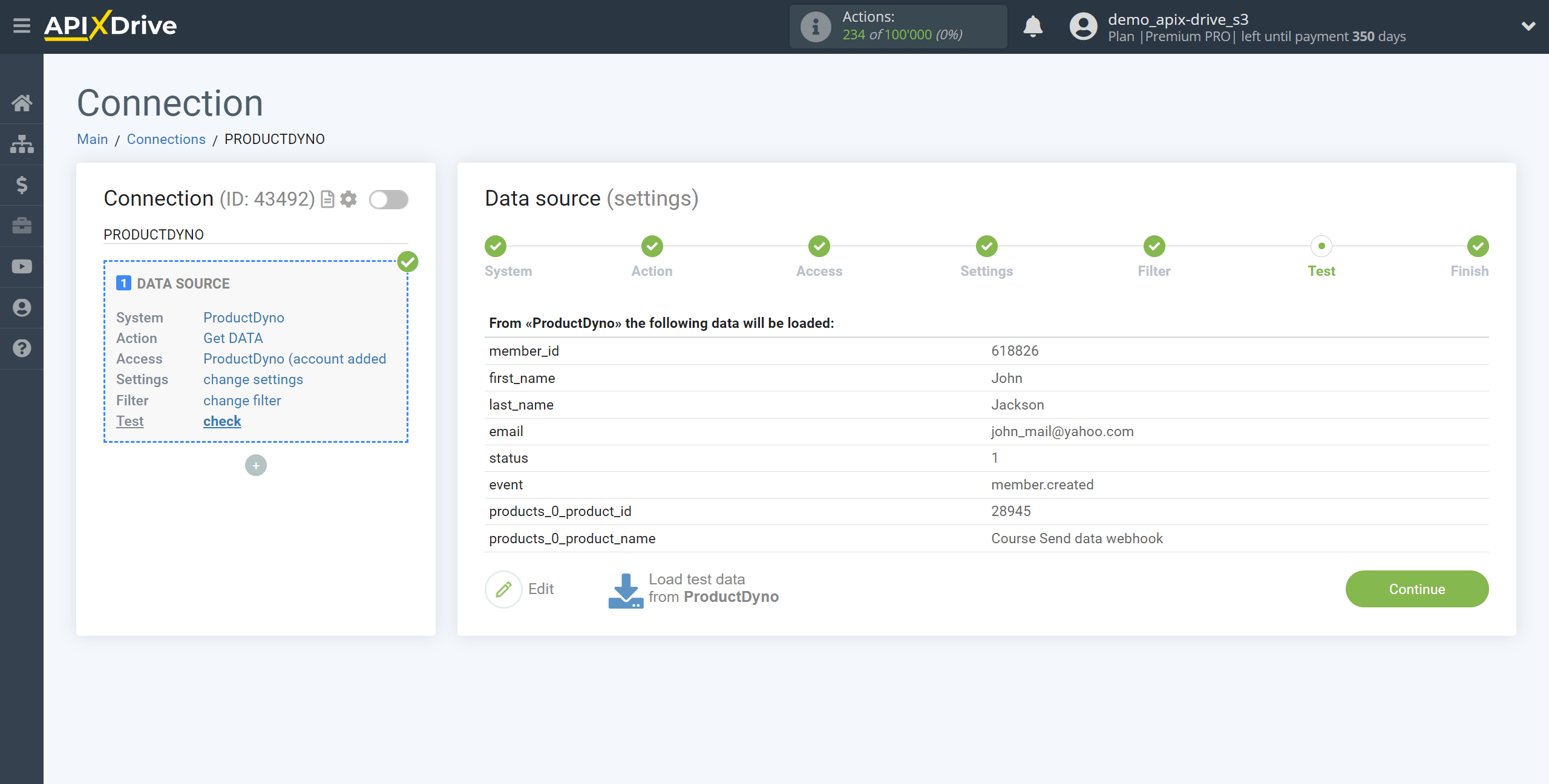
This completes the entire Data Source setup! See how easy it is!?
Now you can start setup the Data Destination system.
To do this, setup it yourself or go to the help section "Data Destination", select the service you need as Data Destination, and follow the setup recommendations.
Good luck!