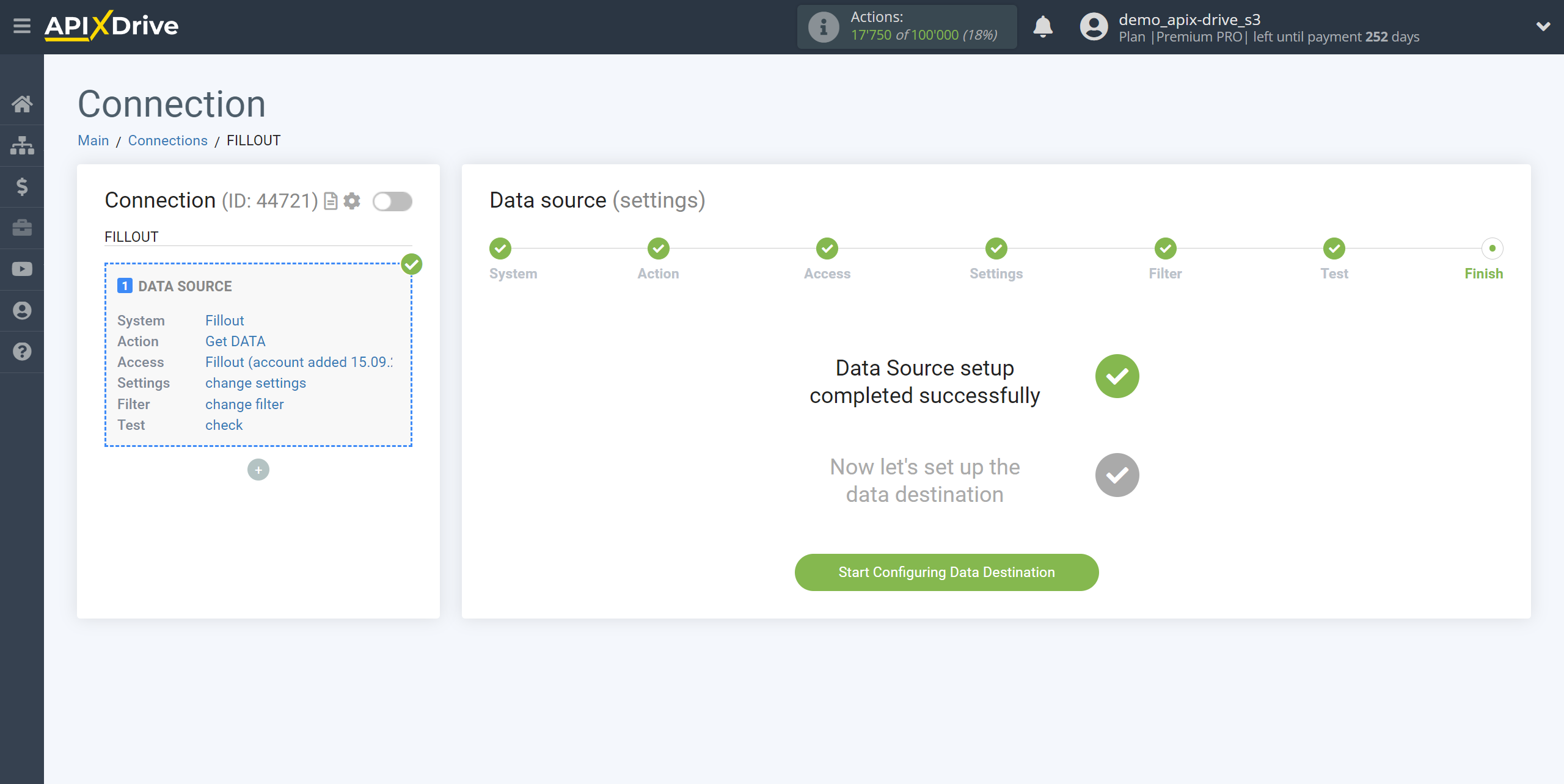How to Connect Fillout as Data Source
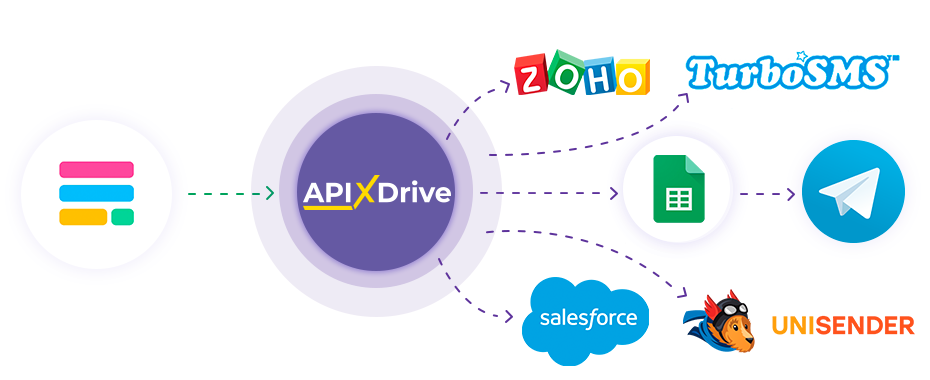
Integration will allow you to get form responses from Fillout, transferring them to other systems. For example, you can transfer new responses to CRM or GoogleSheets, or send them as notifications to a group of managers so as not to miss a single response. You can also send data using the form to an SMS or Email mailing service. This way, you can automate the process of processing form responses as efficiently as possible using the different services you use.
Let's go through the entire Fillout setup steps together!
Navigation:
1. What data can be get from Fillout?
2. How to connect your Fillout account to ApiX-Drive?
3. Link to get data.
4. An example of data in the form.
Answers to frequently asked questions:
1. How to generate test data in Fillout?
To start setup a new connection, click “Create connection”.
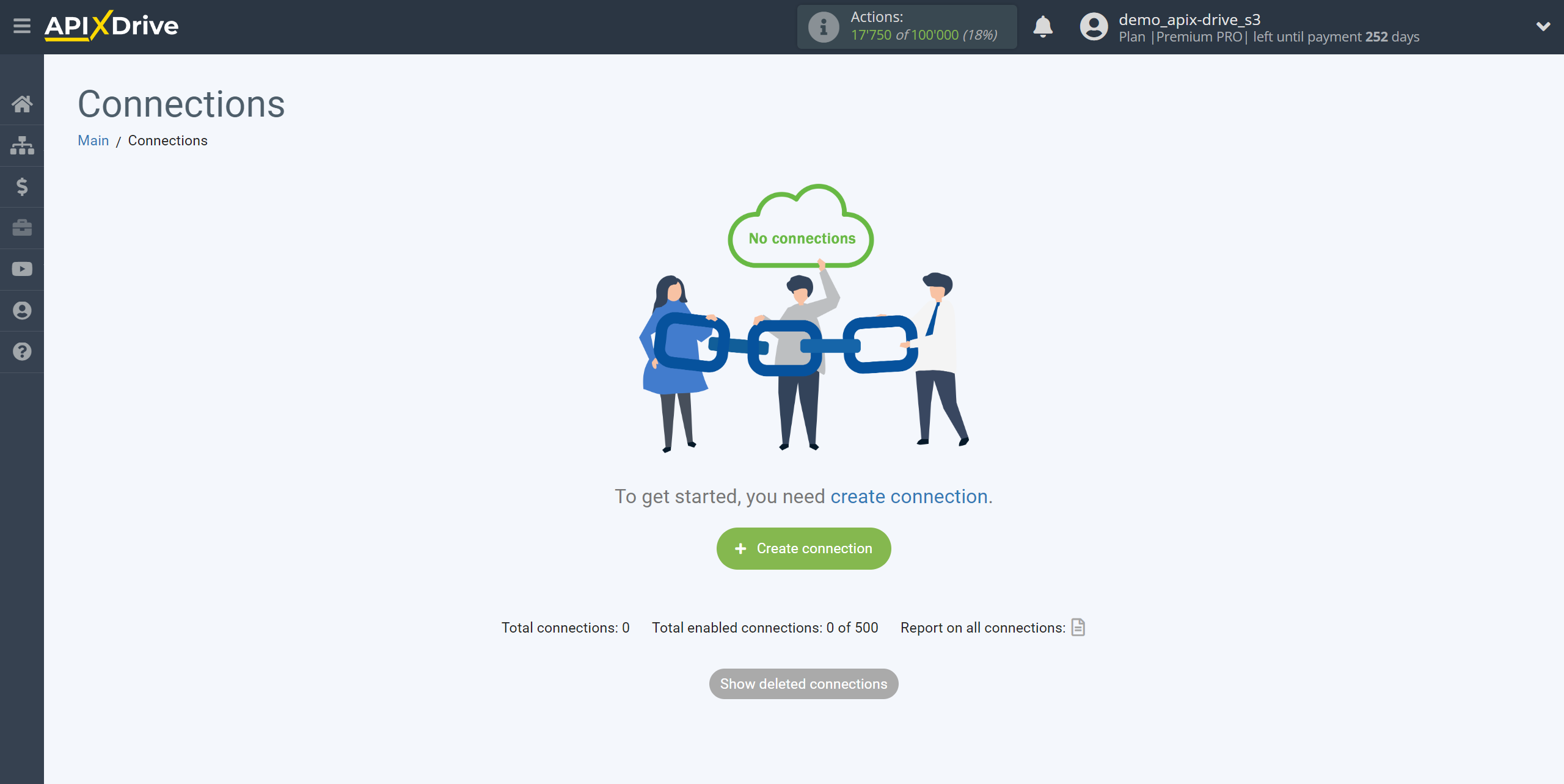
Select the system as the Data Source. In this case, you must specify Fillout.
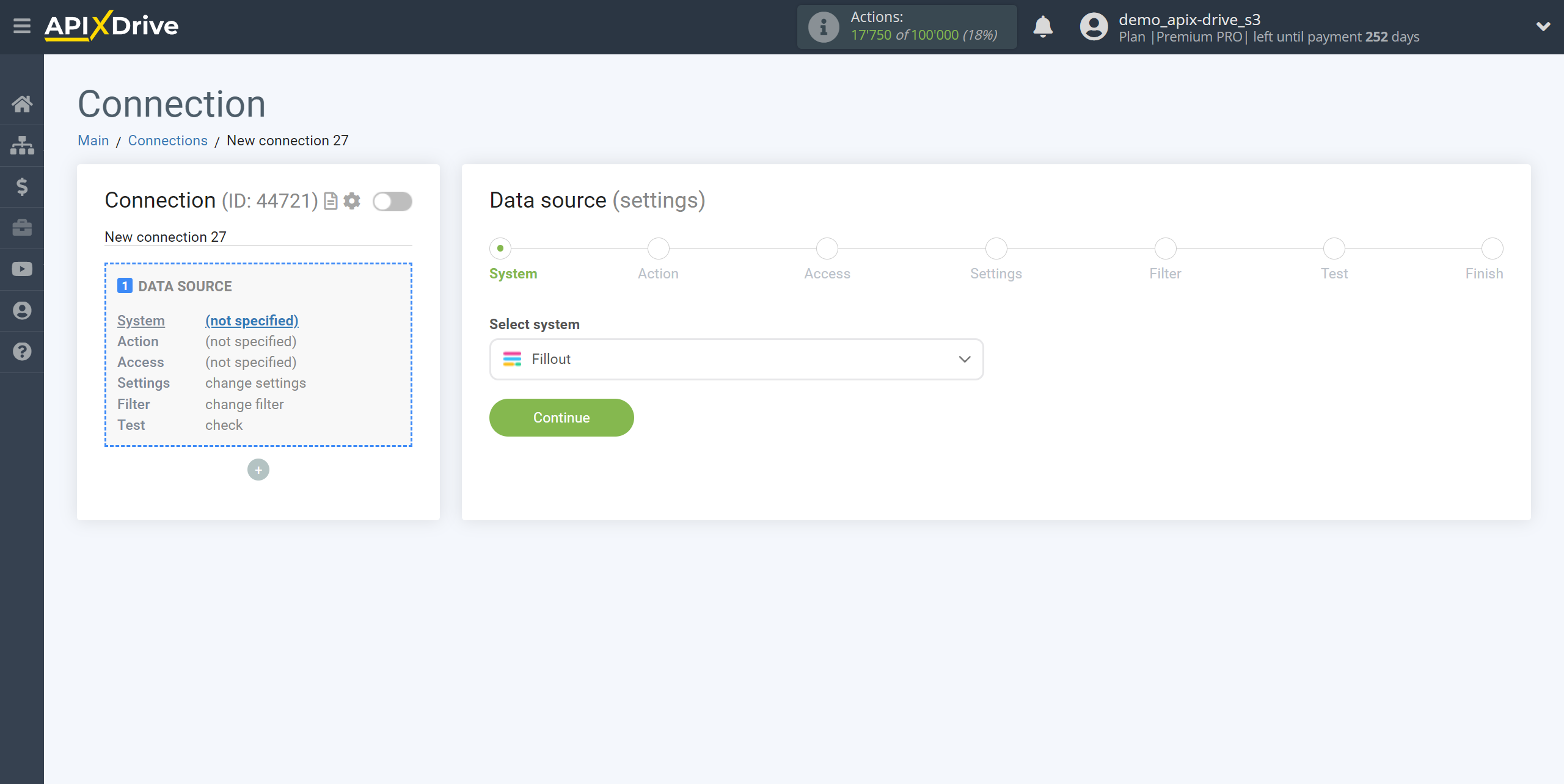
Next, you need to specify the action "Get DATA".
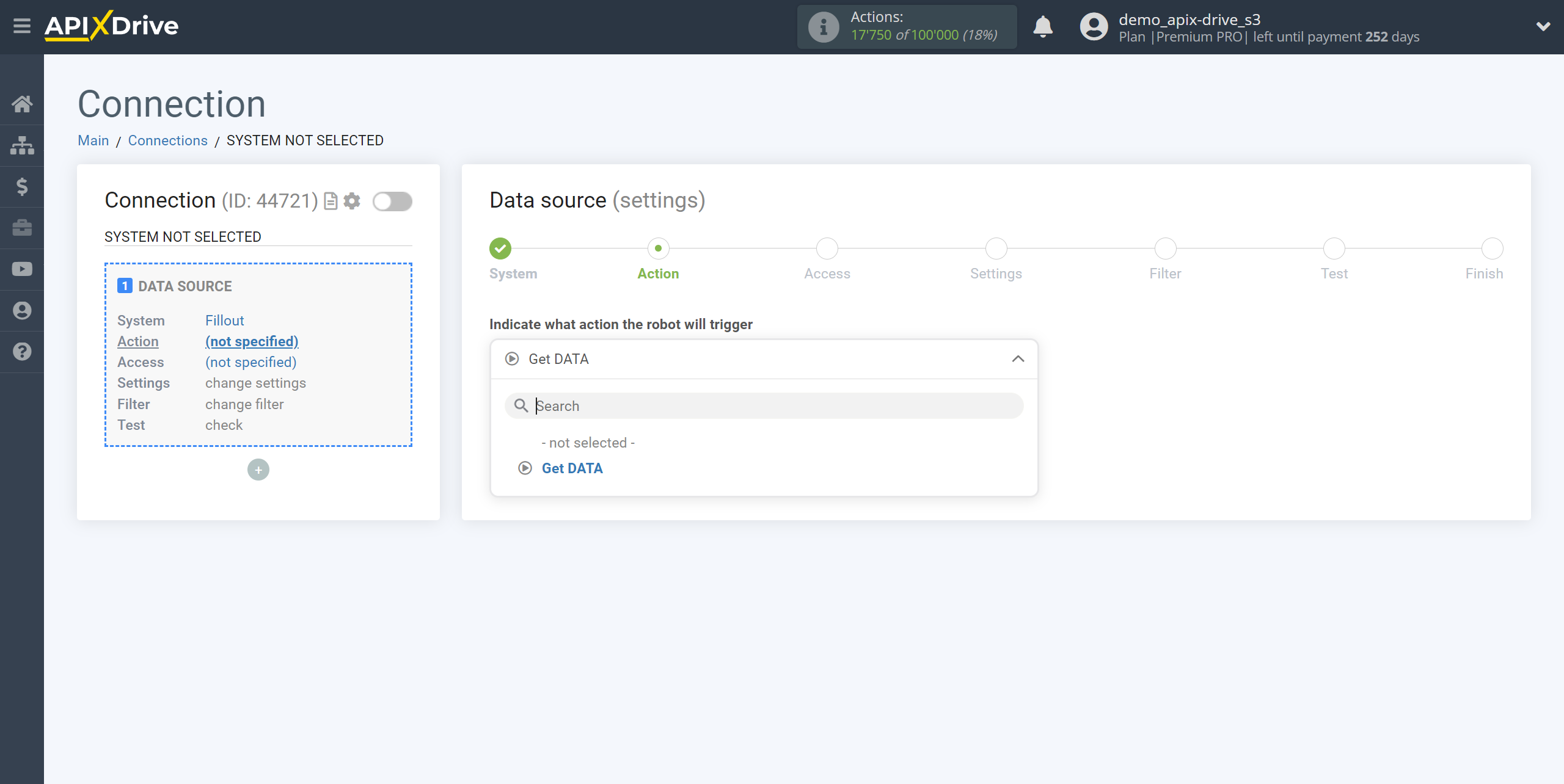
The next step is to select the Fillout account from which will get the data.
If there are no accounts connected to the system, click “Connect account”.
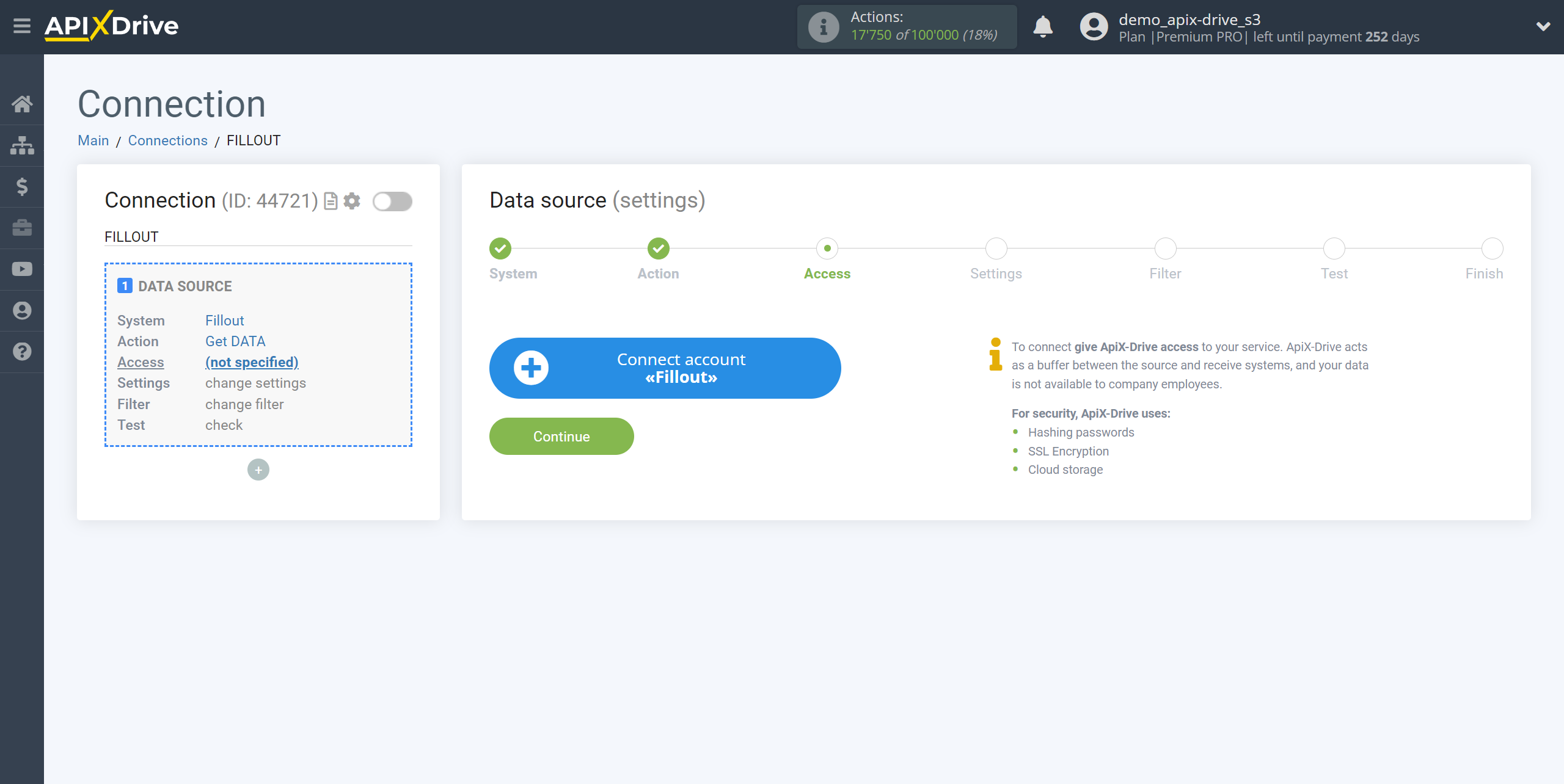
Enter the name of your account (if necessary) and click "Save".
After this, the page will reload and the saved account will automatically selected.
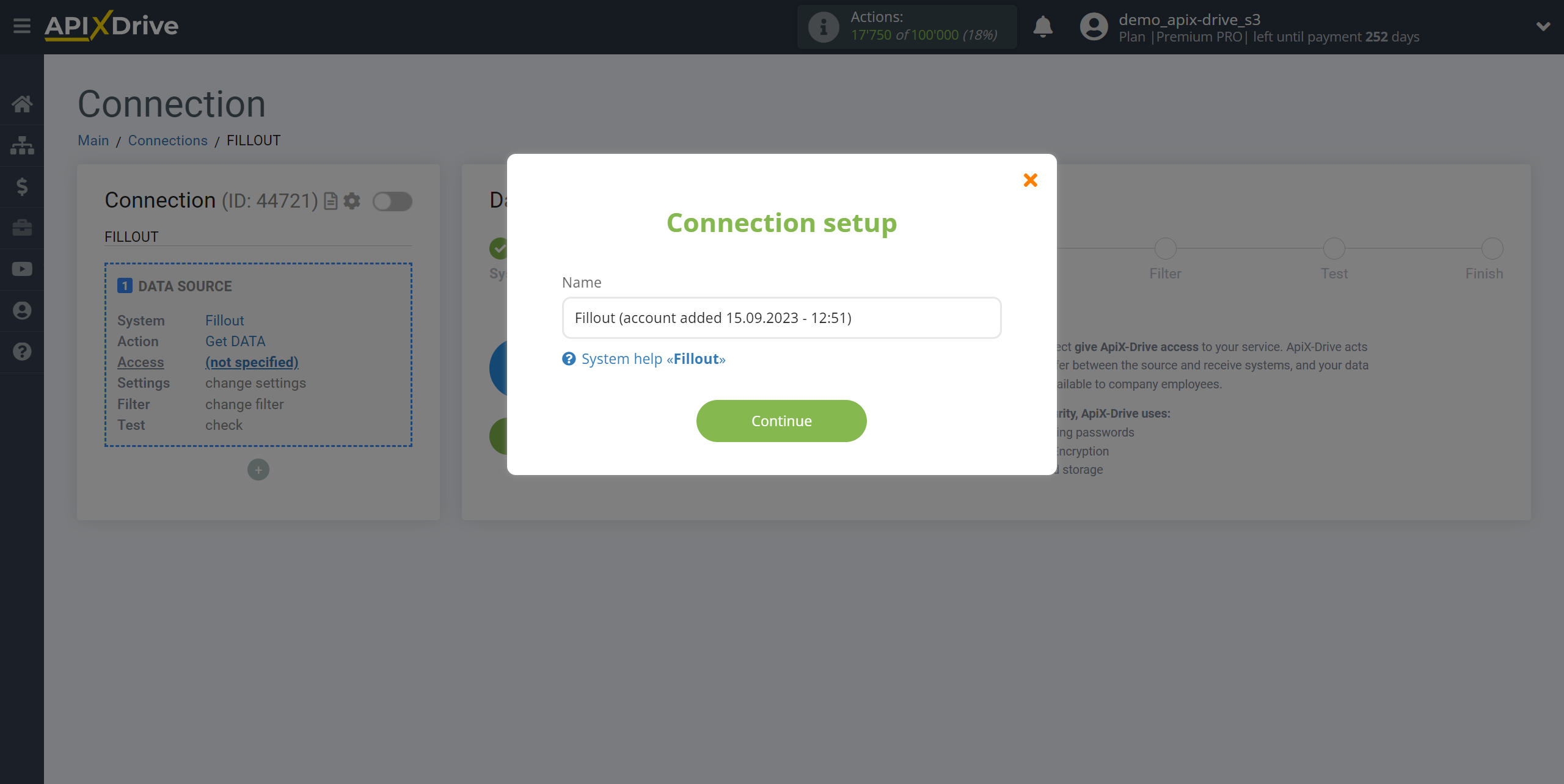
If this does not happen, select the created account from the list.
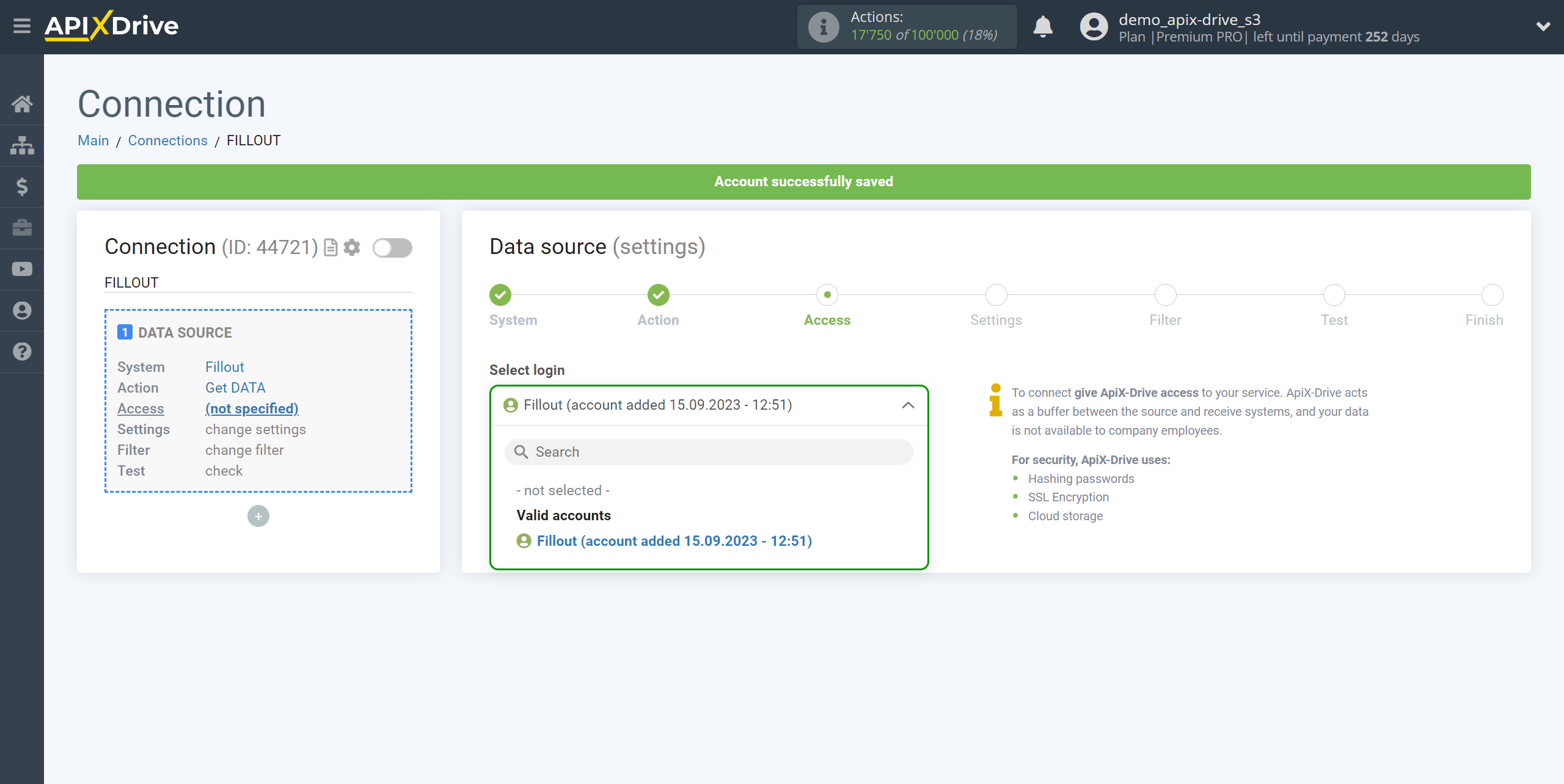
Copy the link in the "URL for receiving data" field and go to your Fillout account.
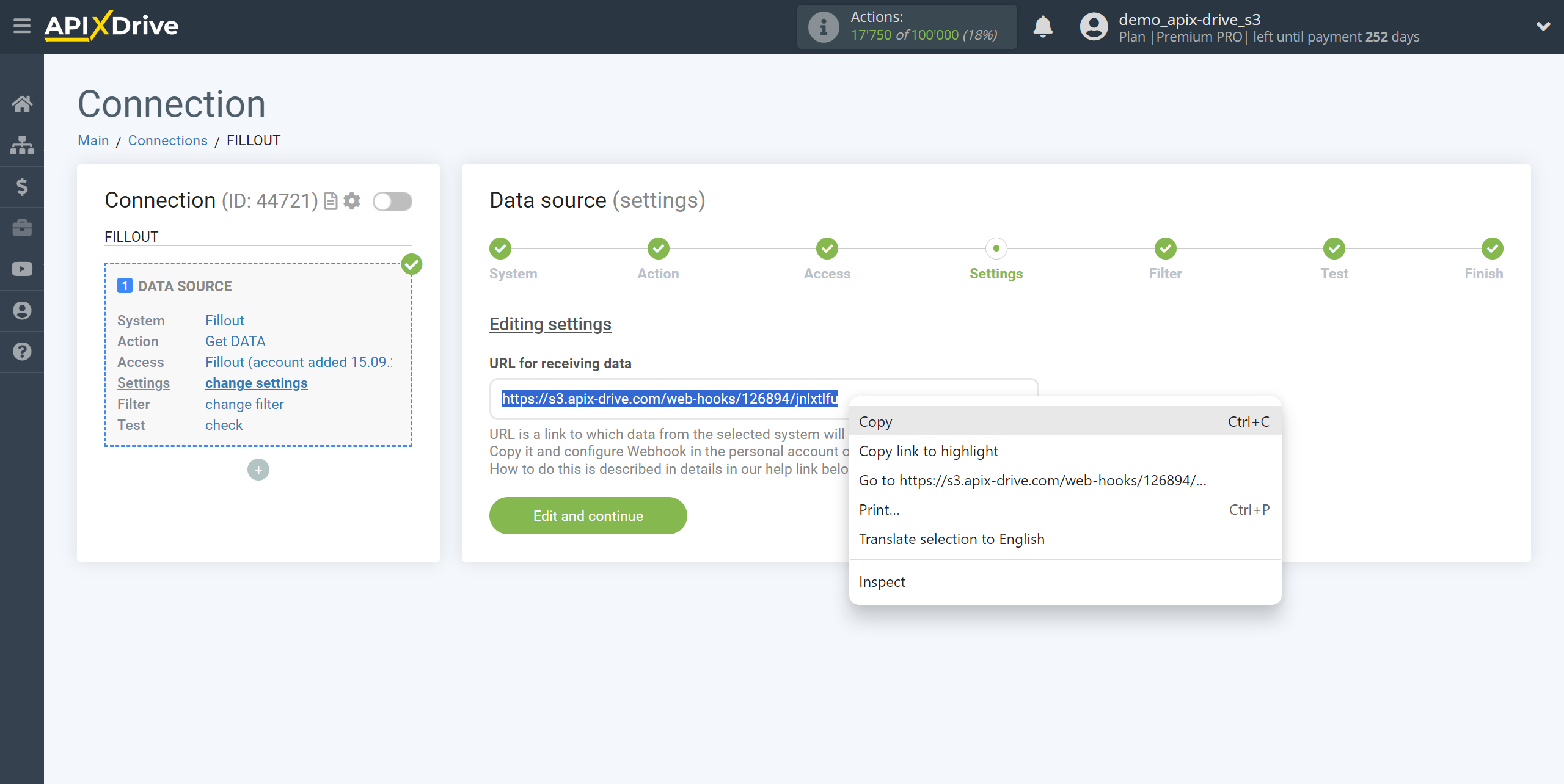
In your Fillout personal account, go to the form from which will get the data.
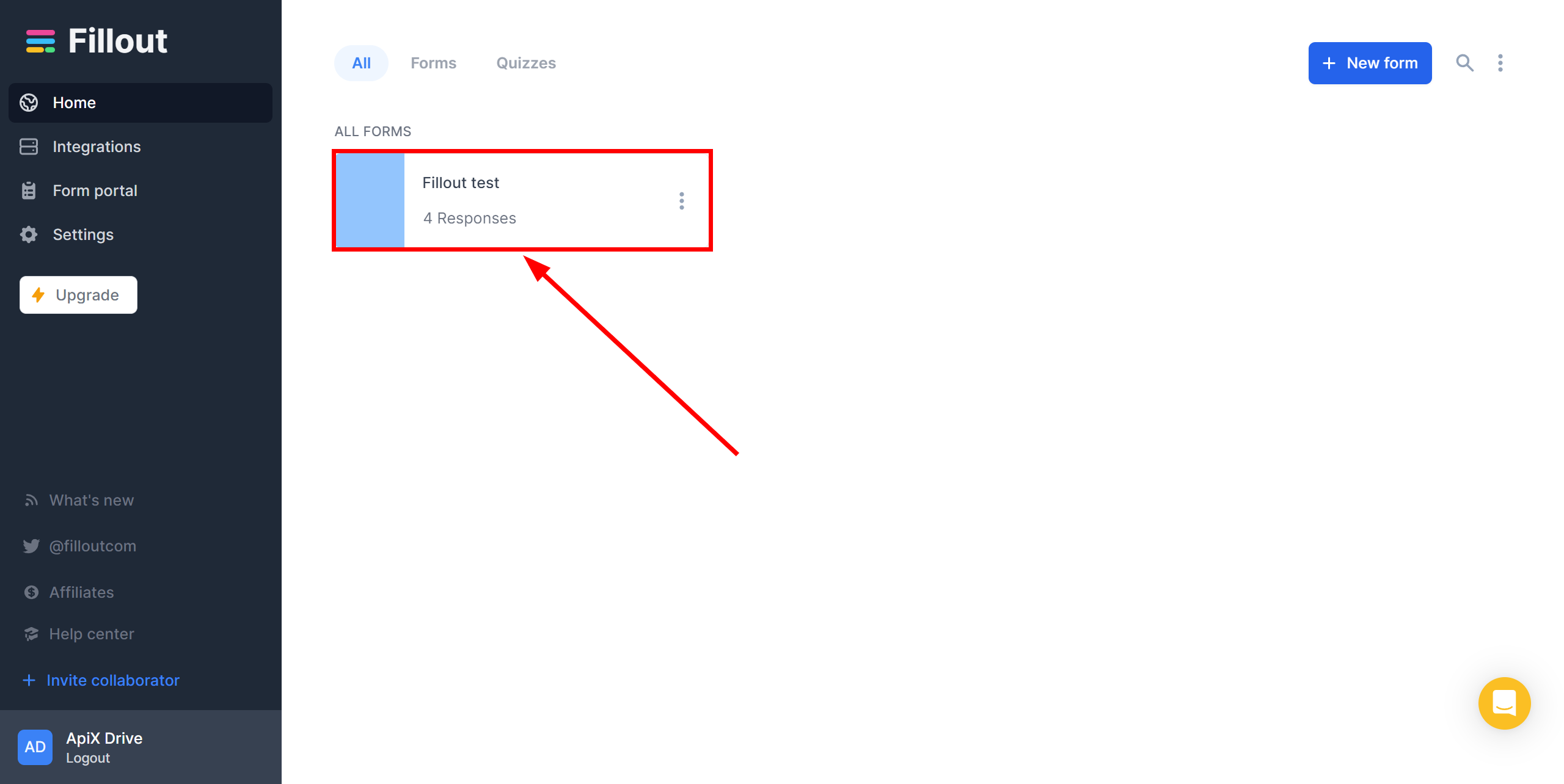
Go to the Integrations section and select Webhook.
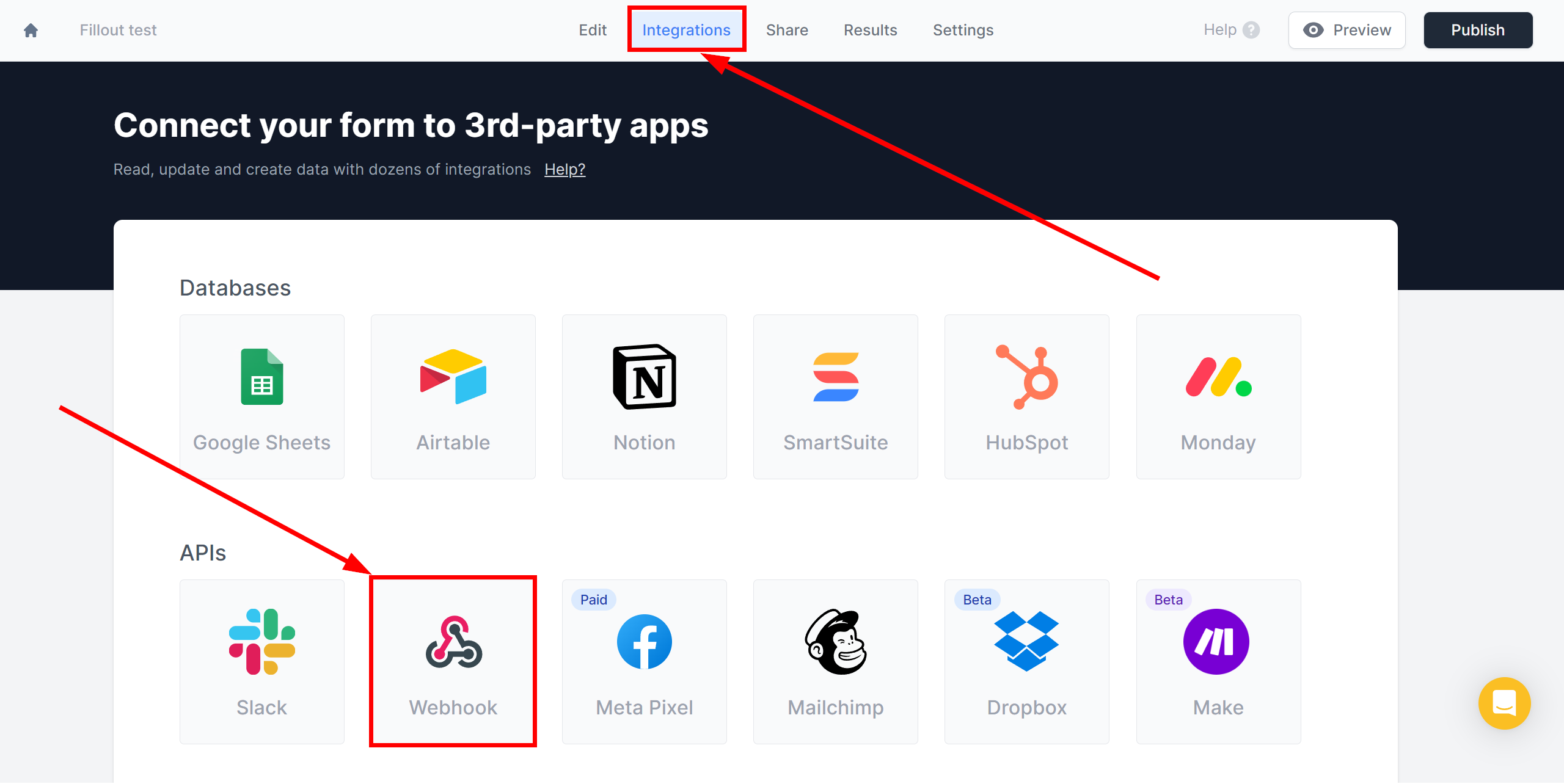
Now paste the previously copied Webhook link into the "Webhook URL" field and click "Finish Setup". Also be sure to click Publish for the saves to take effect.
The Webhook transfer connection is completed.
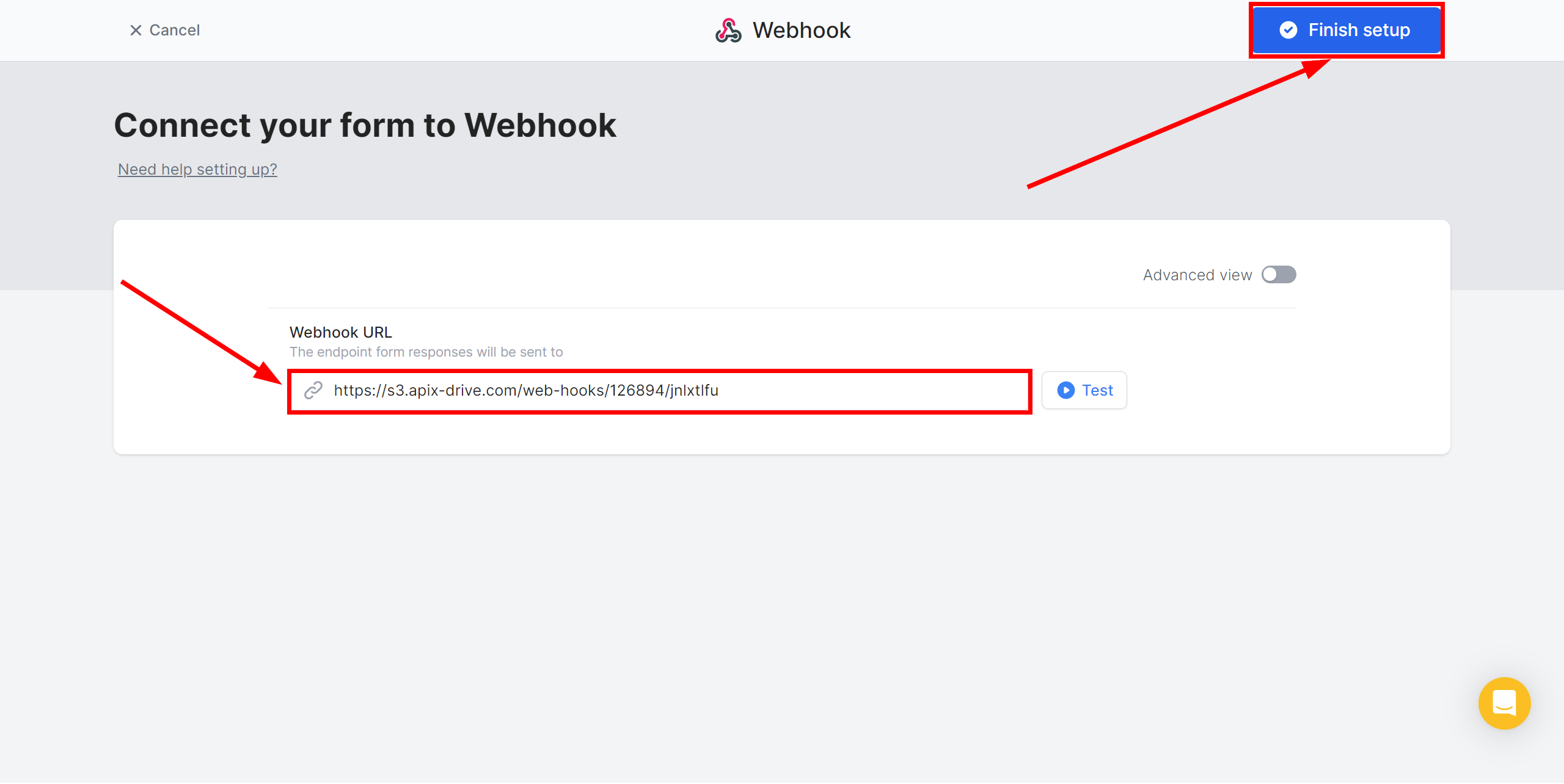
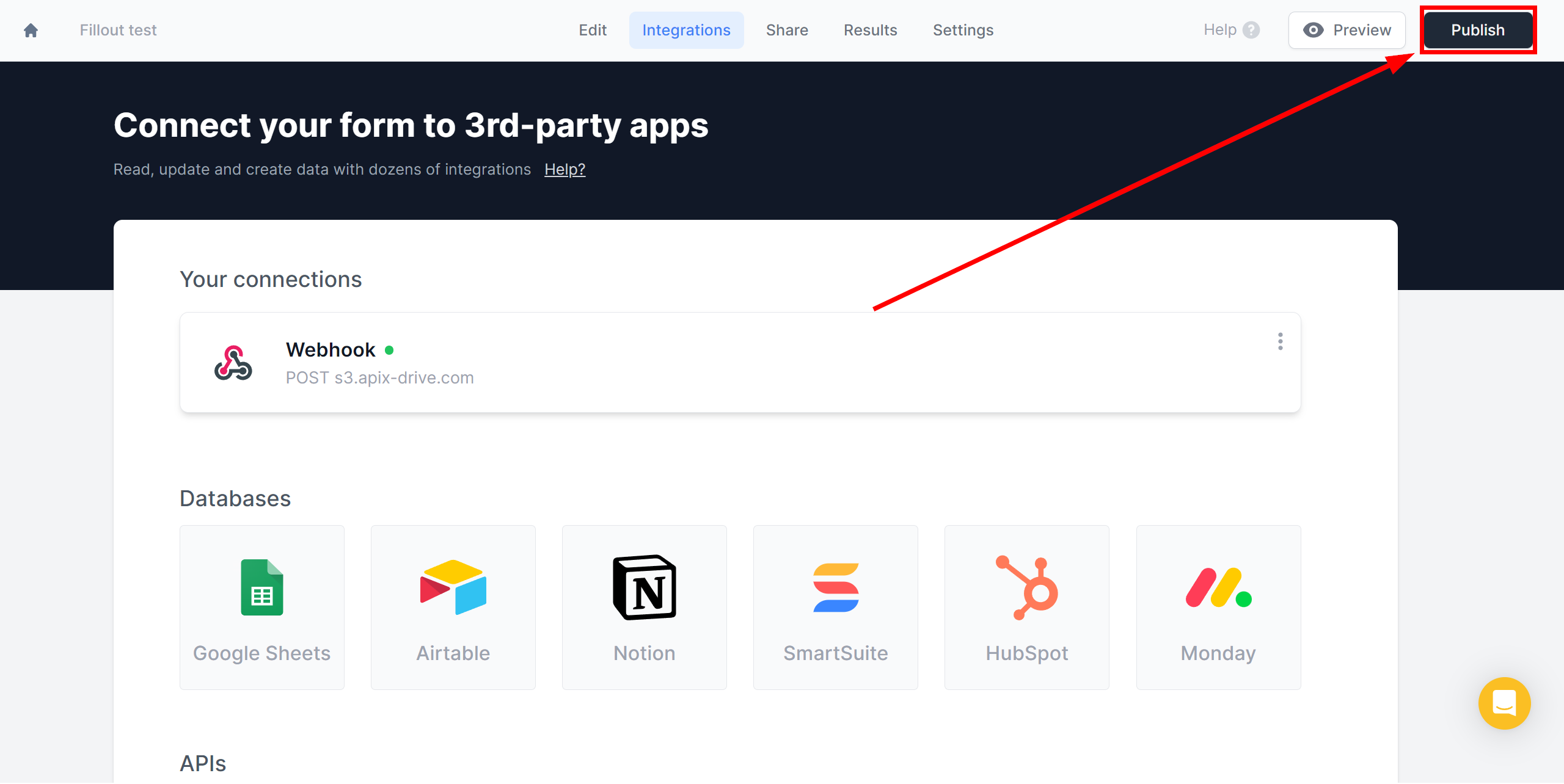
Note! After setup, our system will not immediately have test data and a list of fields, because nothing has come to the new URL yet.
It is necessary to perform an event, for example, to fill out a form.
After that, at the Test stage in the Data Source, fields with data will displayed.
If this does not happen, click "Load test data from Fillout" or repeat the generation of test data, or wait for a while, the data does not come immediately, but within 1 minute.
If necessary, you can set up a Data Filter, or click "Continue" to skip this step.
To find out how to configure the Data Filter, follow the link: https://apix-drive.com/en/help/data-filter
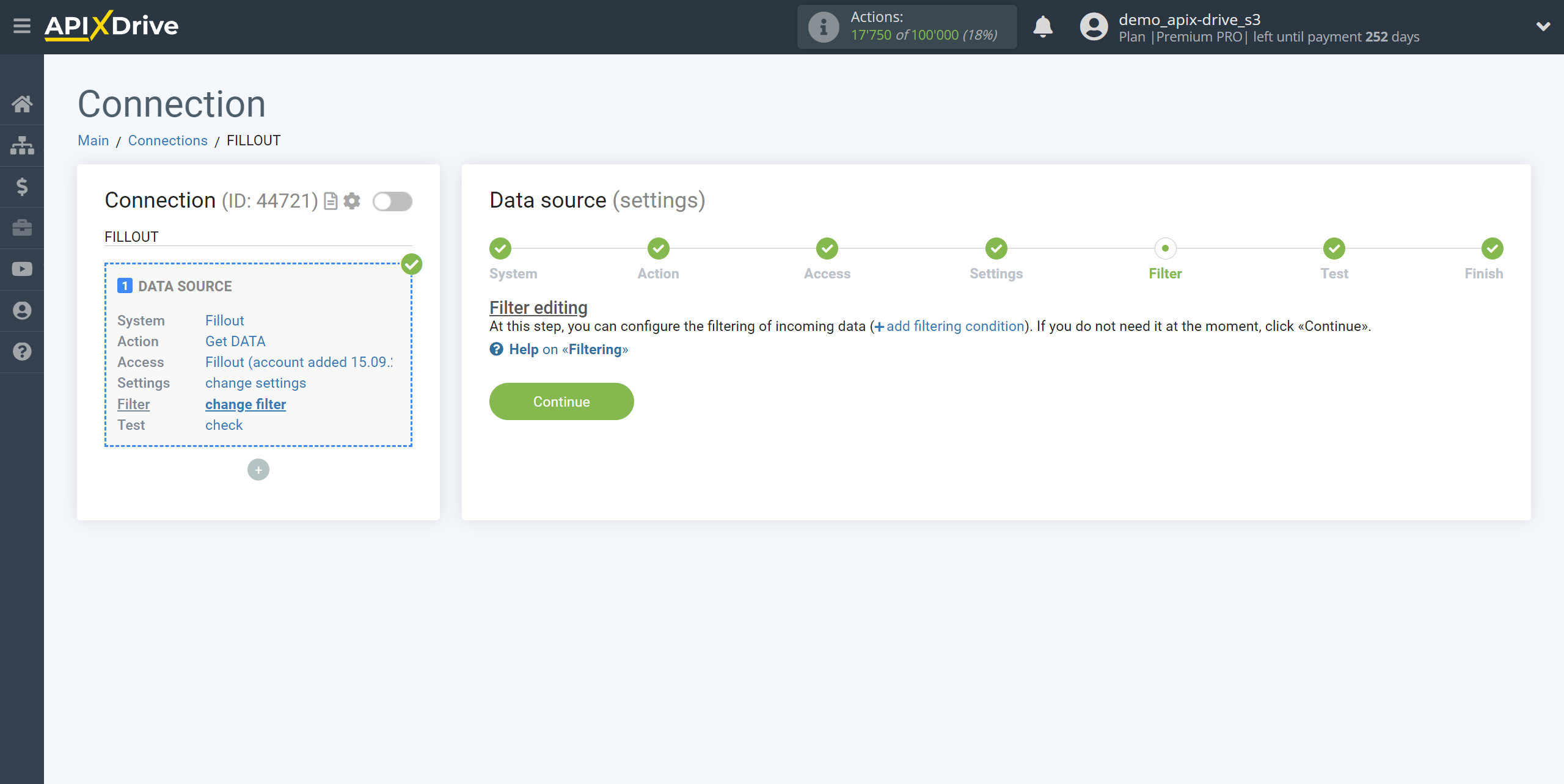
Now you can see the test data for the Form.
If the test data does not appear automatically, click "Load test data from Fillout" or try generating actions in your Fillout using testing.
If you are satisfied with everything, click “Next”.
Note! After setup, our system will not immediately have test data and a list of fields, because nothing has come to the new URL yet.
It is necessary to perform an event, for example, to fill out a form.
After that, at the Test stage in the Data Source, fields with data will displayed.
If this does not happen, click "Load test data from Fillout" or repeat the generation of test data, or wait for a while, the data does not come immediately, but within 1 minute.
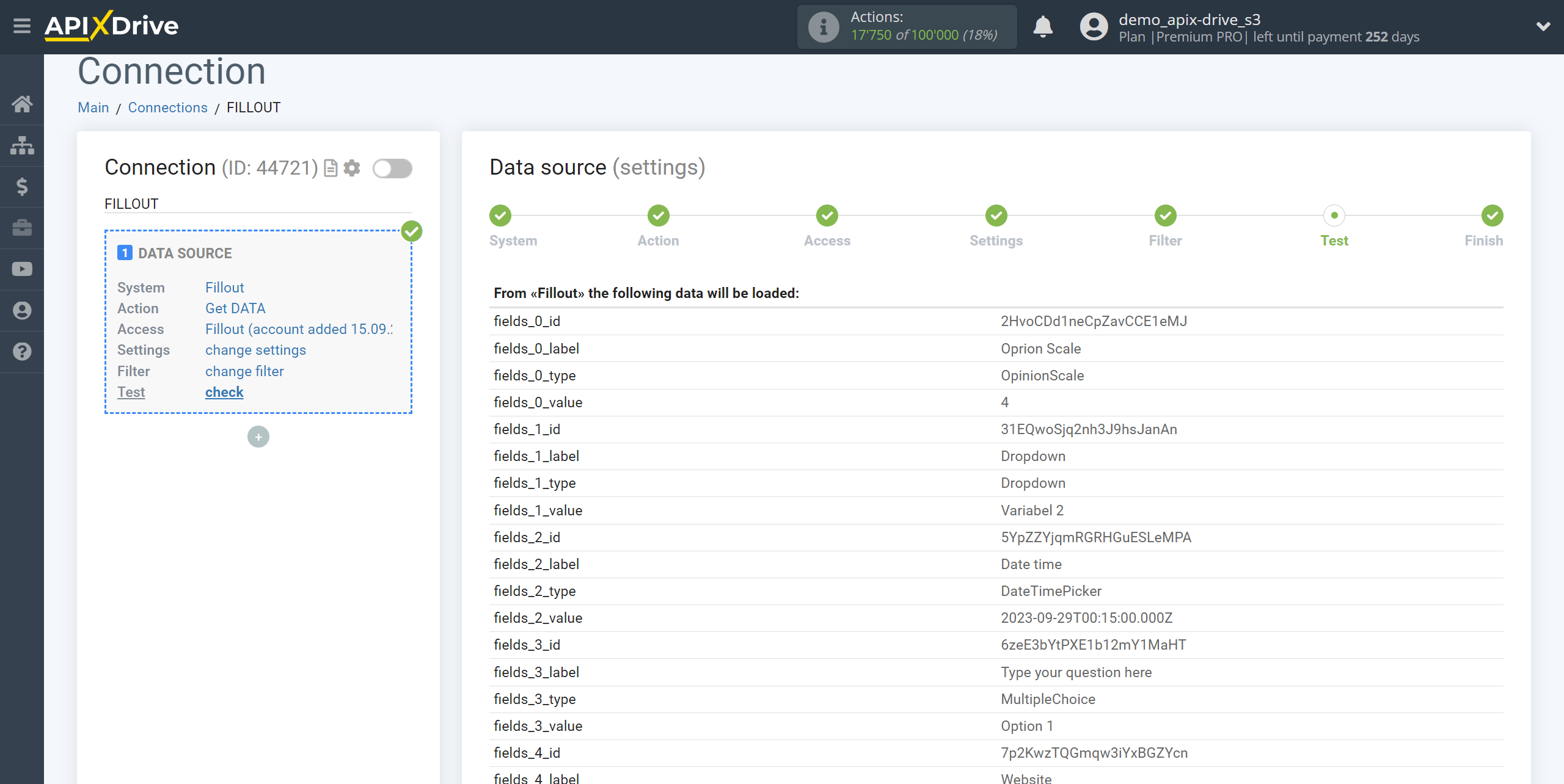
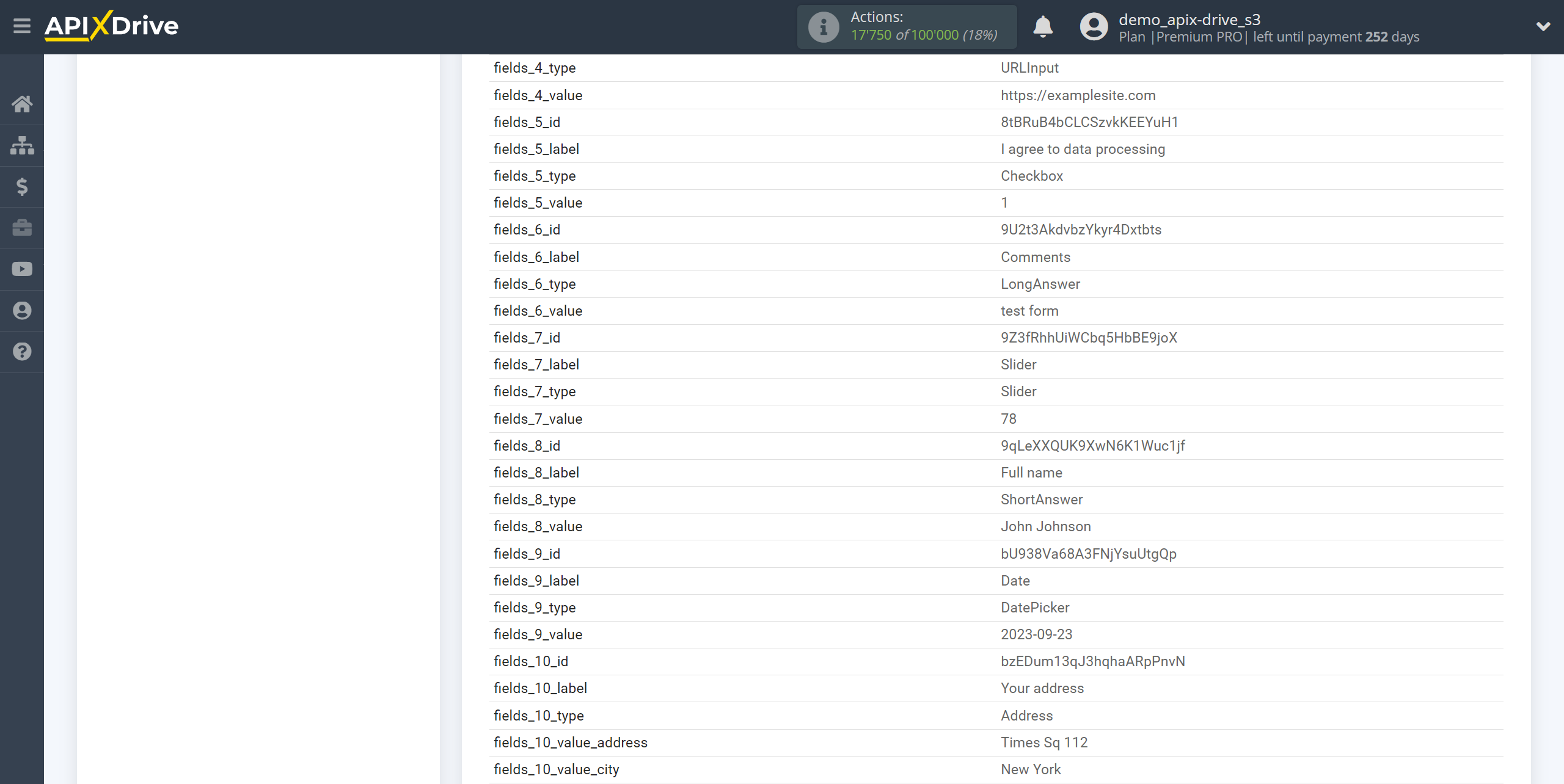
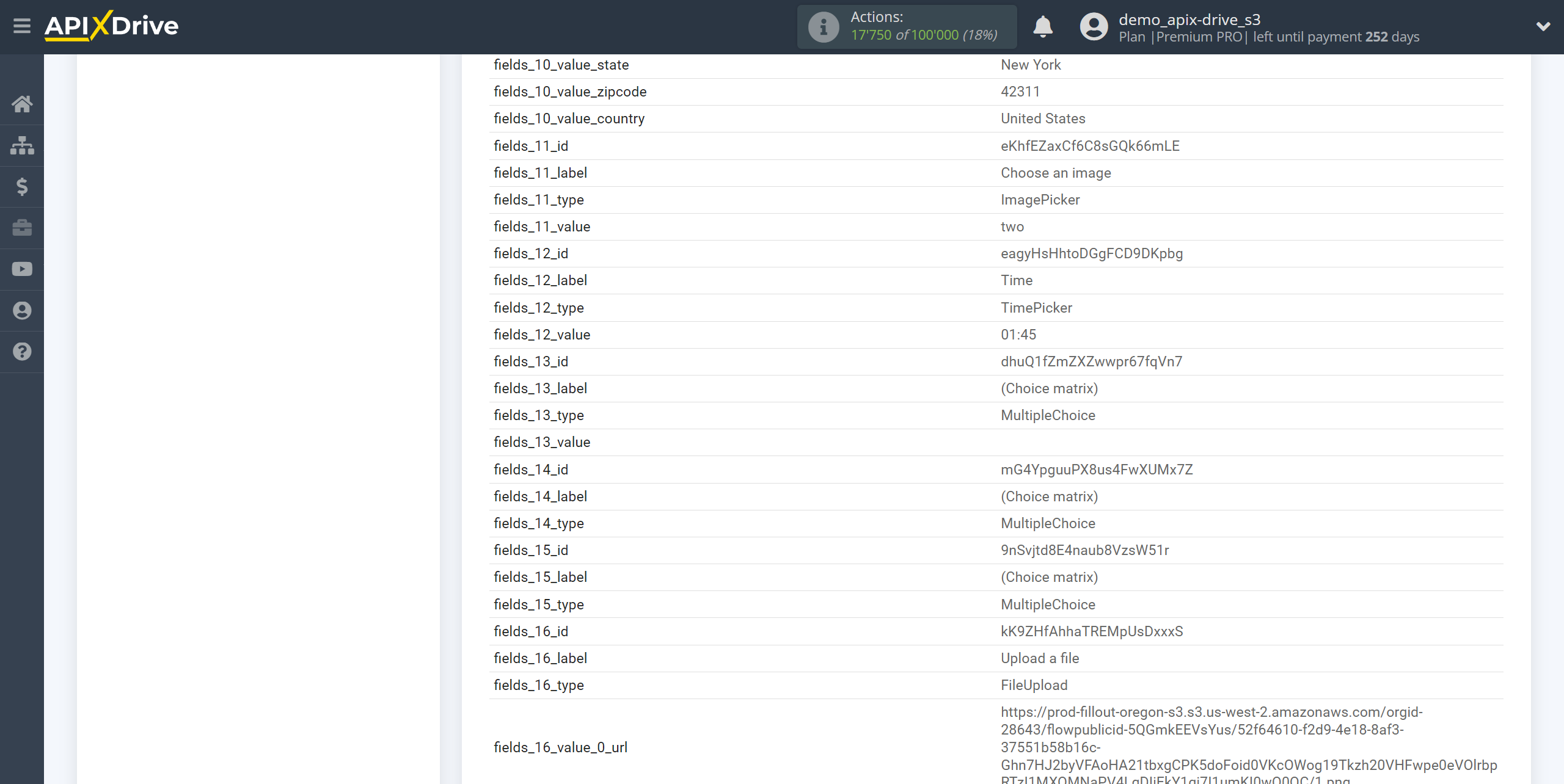
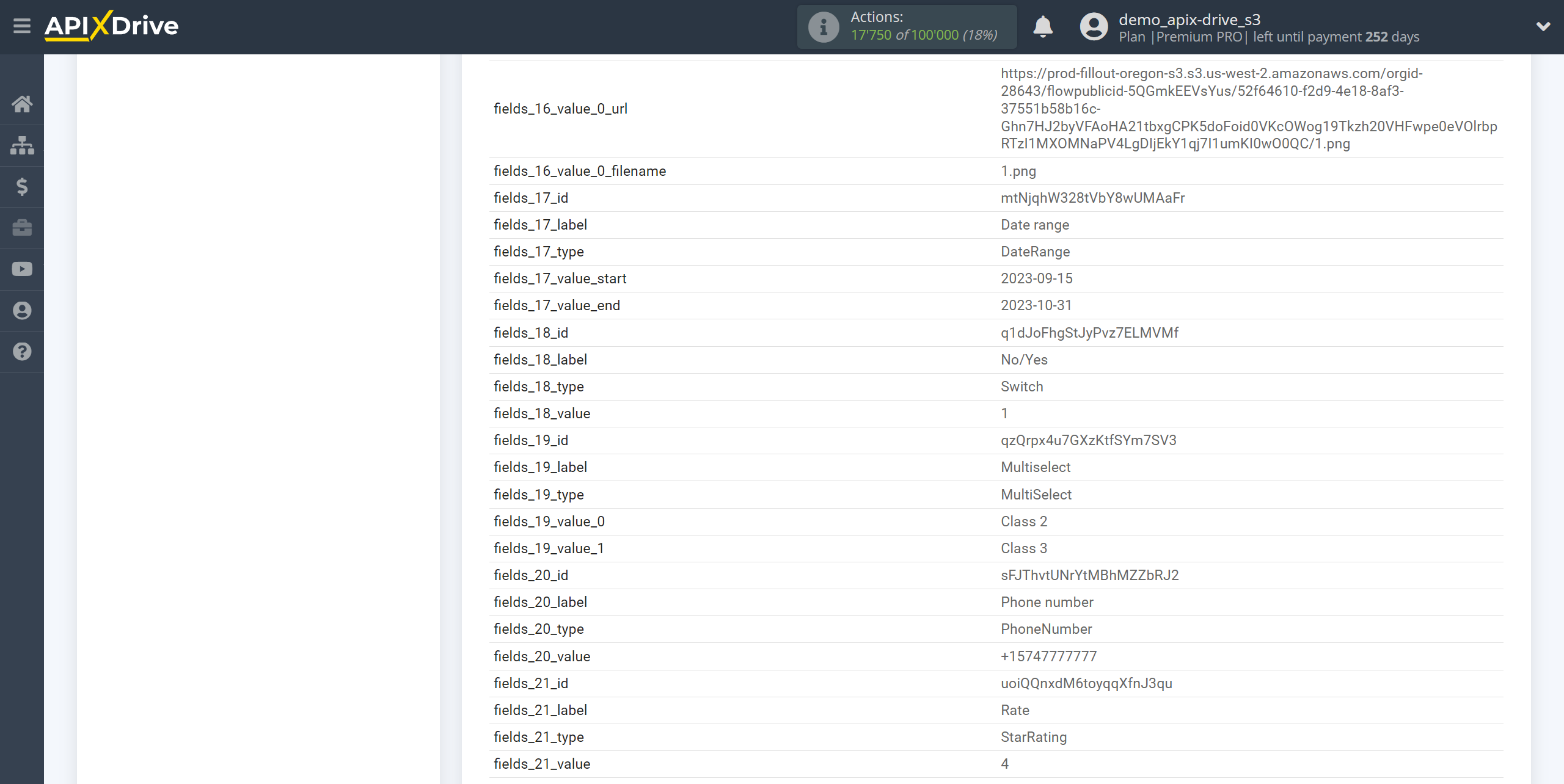
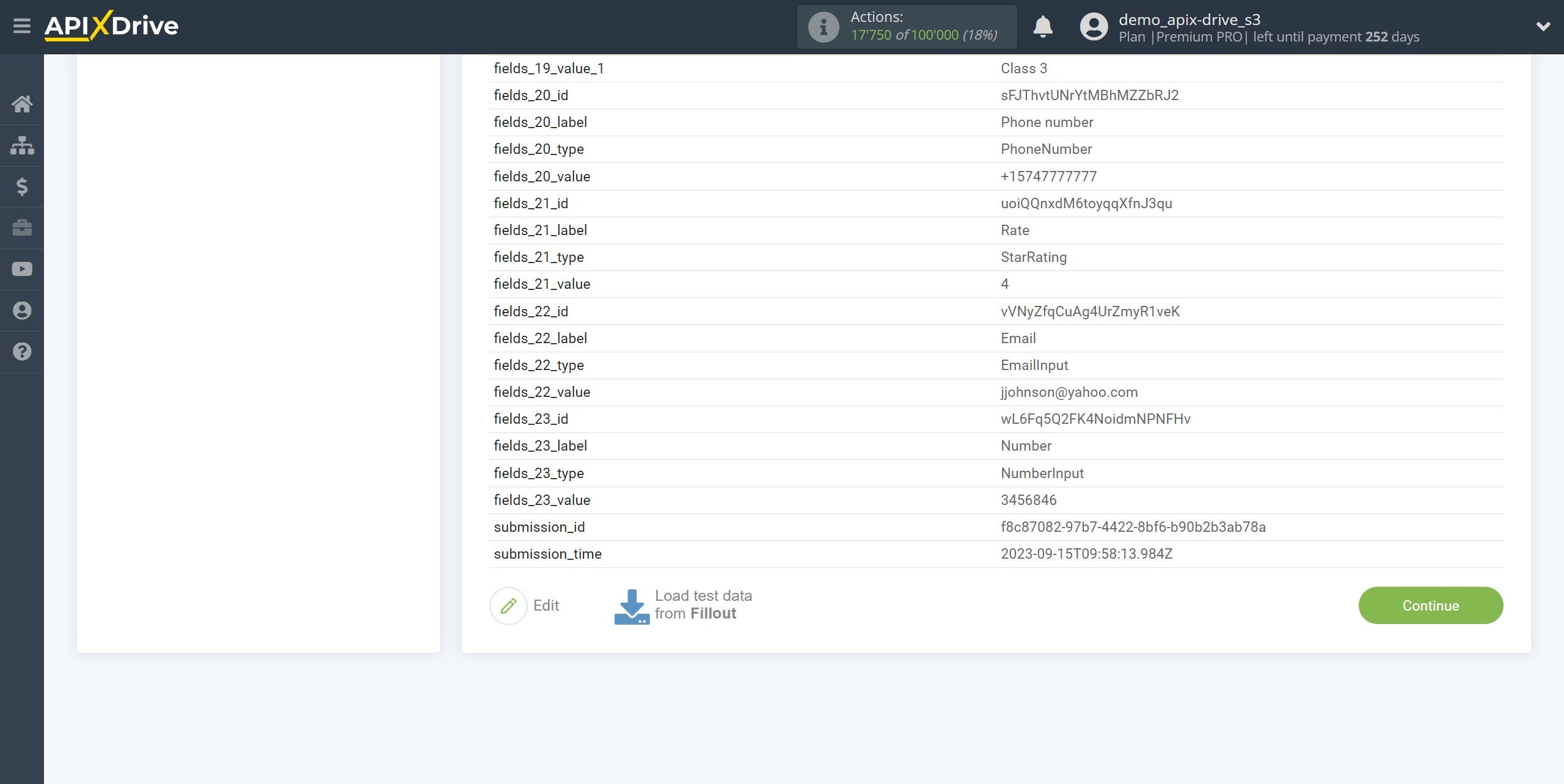
To generate test data, click on the three dots next to the form, copy the link by clicking "Copy share link", paste it into the search bar of your browser and follow it.
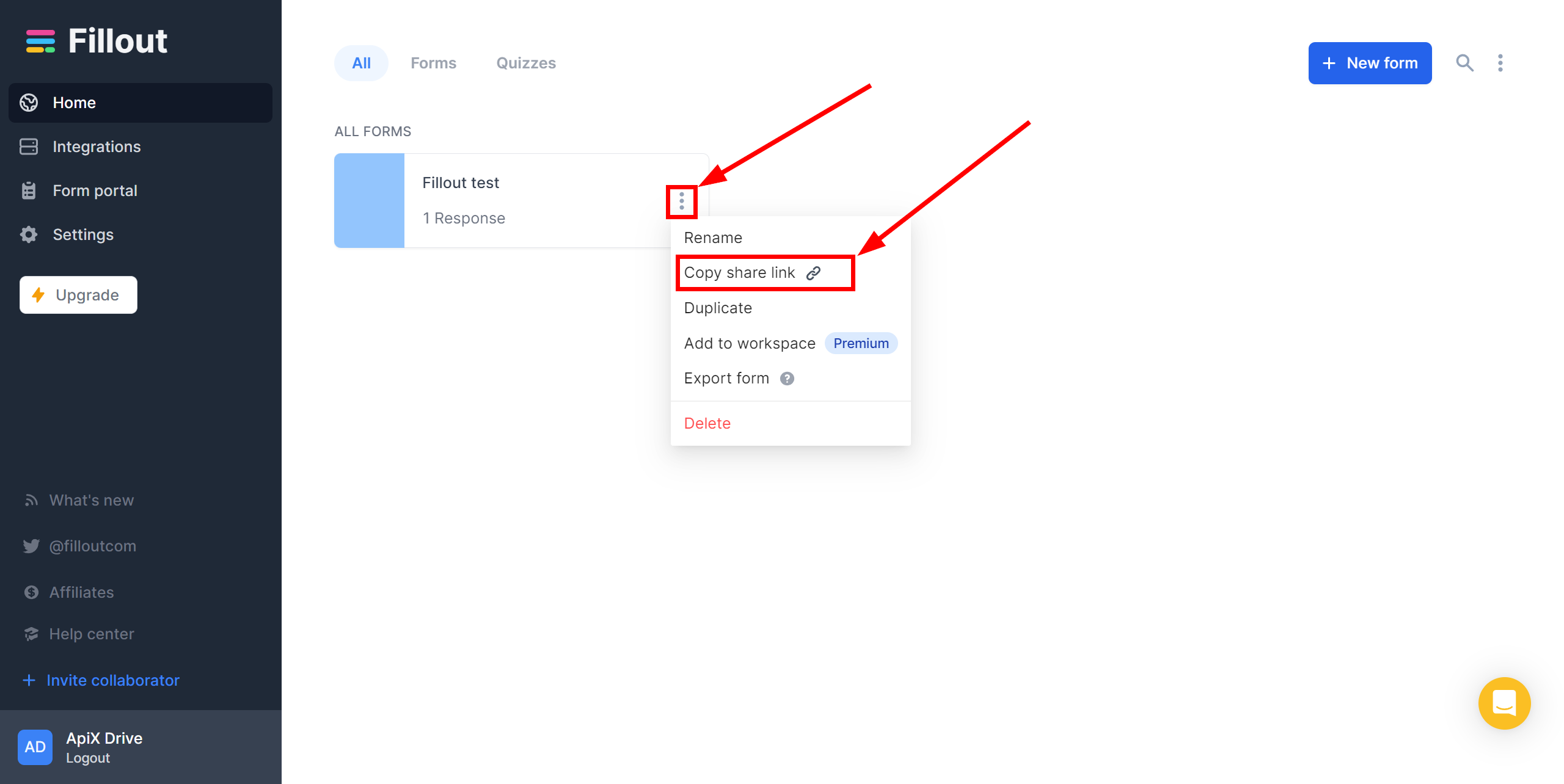
Fill out the form and click "Submit".
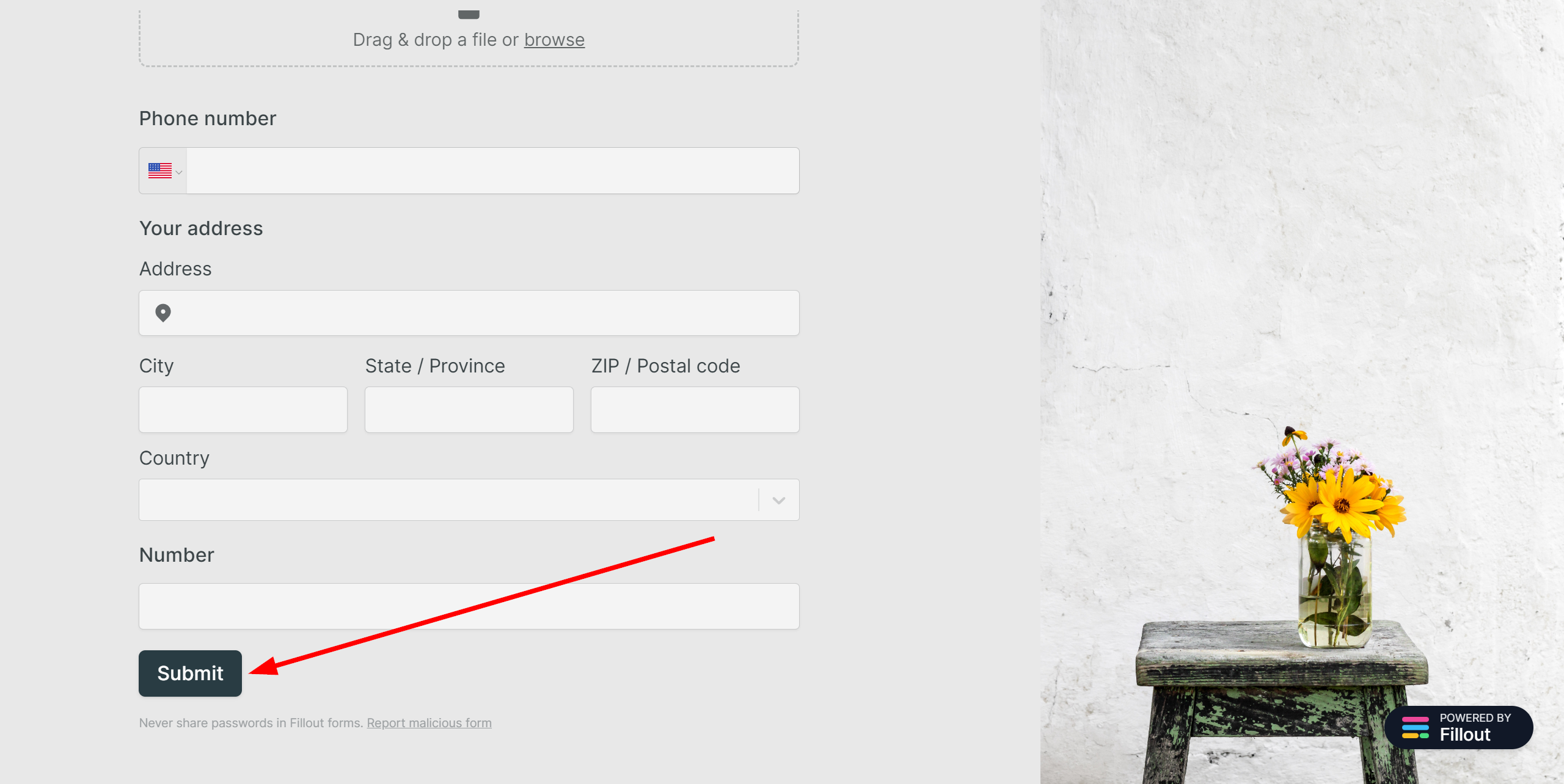
The answers will appear in the form settings in the "Results" section.
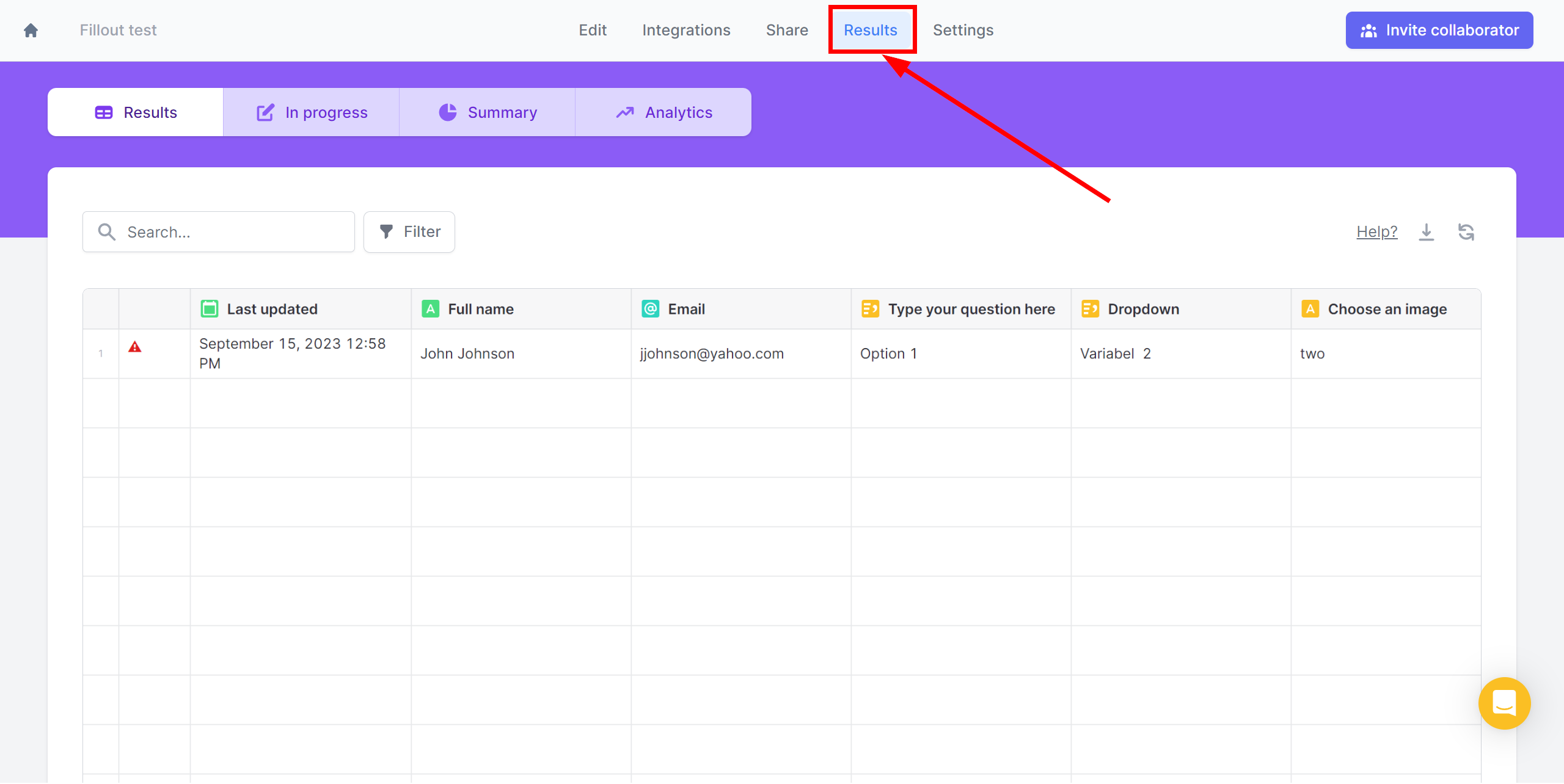
This completes the entire Data Source setup! See how easy it is!?
Now you can start setup the Data Destination system.
To do this, setup it yourself or go to the help section "Data Destination", select the service you need as Data Destination, and follow the setup recommendations.
Good luck!